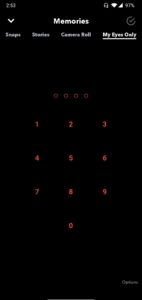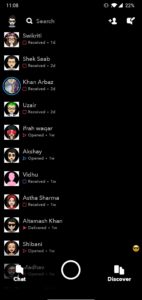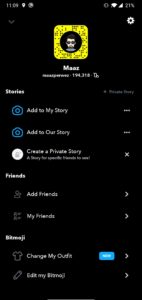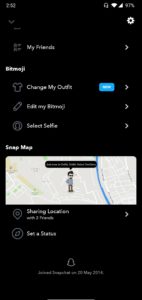Dark mode has always been eye appealing to everyone. It is no exception because Google launched dark mode with Android 10 and Apple launched dark mode on their latest IOS. App developers are also every day making their apps compatible with dark mode. Facebook’s Instagram and Whatsapp has already implemented dark mode in their app. Snapchat is an app that has white backgrounds everywhere across the app. So here we have a workaround which will look very much eye-appealing. Get the Darkmode for Snapchat by using our below-provided method.
If a smartphone is having AMOLED display then users should get the full benefit of it as in AMOLED displays the actual dark mode just turns off the pixels in black part and the rest of the app works as it should. This saves a good amount of battery and results in inky black which looks very much eye appealing. Not only this but it also helps our eyes in using the phone at night.
How to get Dark Snapchat?
Now, before you go ahead, make sure that the procedure requires a rooted phone. This is because we are going to use a stunning theming app called Swift Installer. It is a paid app. It just themes the originally installed Snapchat.
Pre-requisites
- The phone should be rooted with Bootloader unlocked. Here is a tutorial on how to root and unlock the Bootloader.
- The latest version of TWRP should be installed on the phone. Link on how to install TWRP is here.
- If it’s not rooted and you want to know how to do it click on the link.
Get the AMOLED Dark mode Snapchat following this method
- Next, if you have got your phone rooted then you must download Swift Installer app from Play Store.
- Launch the app select the accent colour you want across the system.
- Select black in the dark mode options.
- Now click on continue from the bottom right red circle.
- Select Snapchat from the inactive apps list.
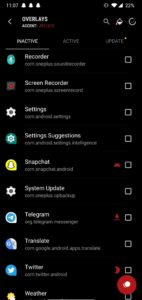
- After selecting click on Install.
- Wait for the installation get finished
- Reboot your phone, that’s it you now have a dark mode for Snapchat.
Screenshots Of Snapchat After Applying the theme
Below are the sample screenshots of how Snapchat will look after applying the theme.