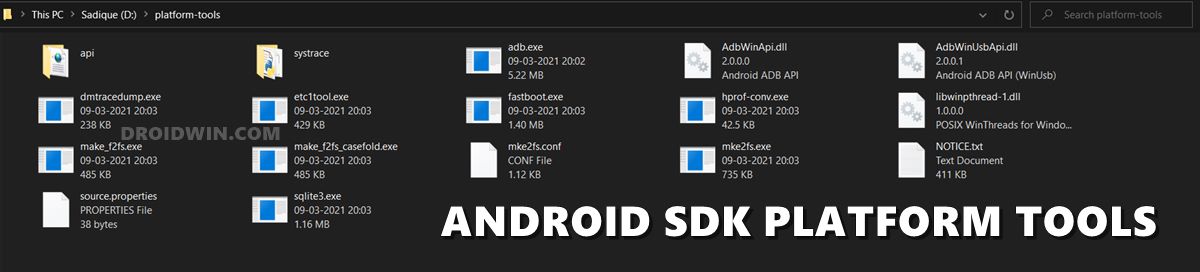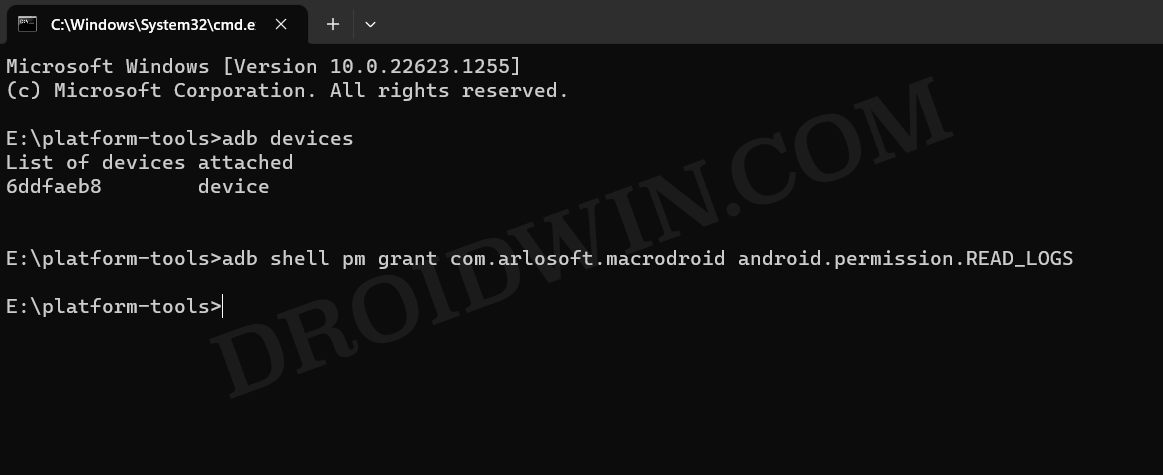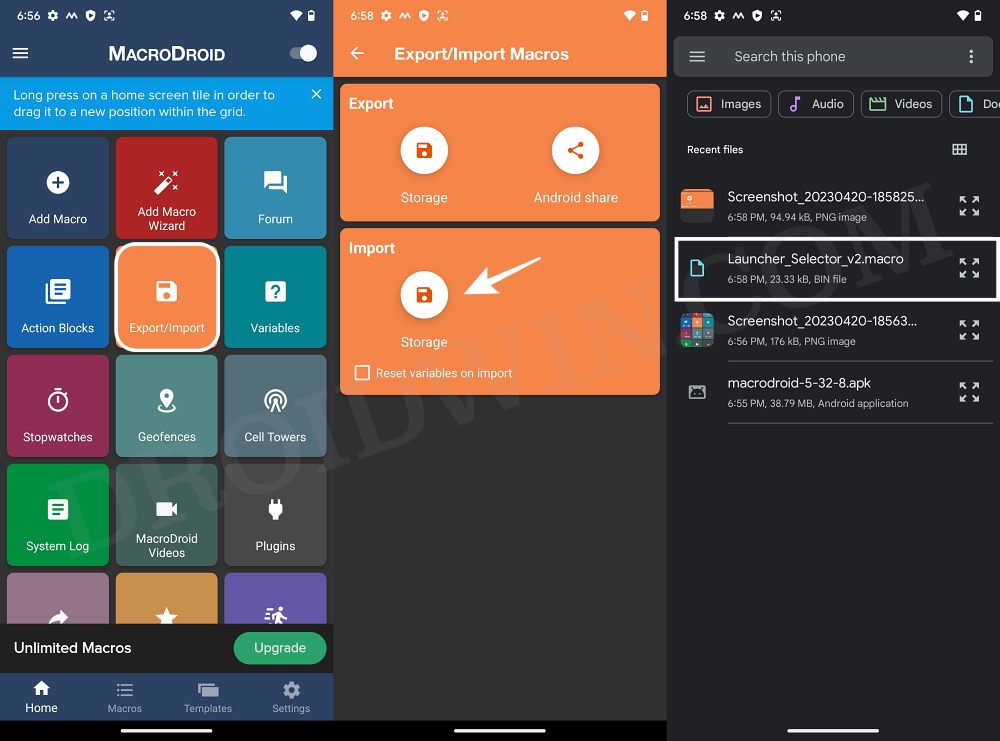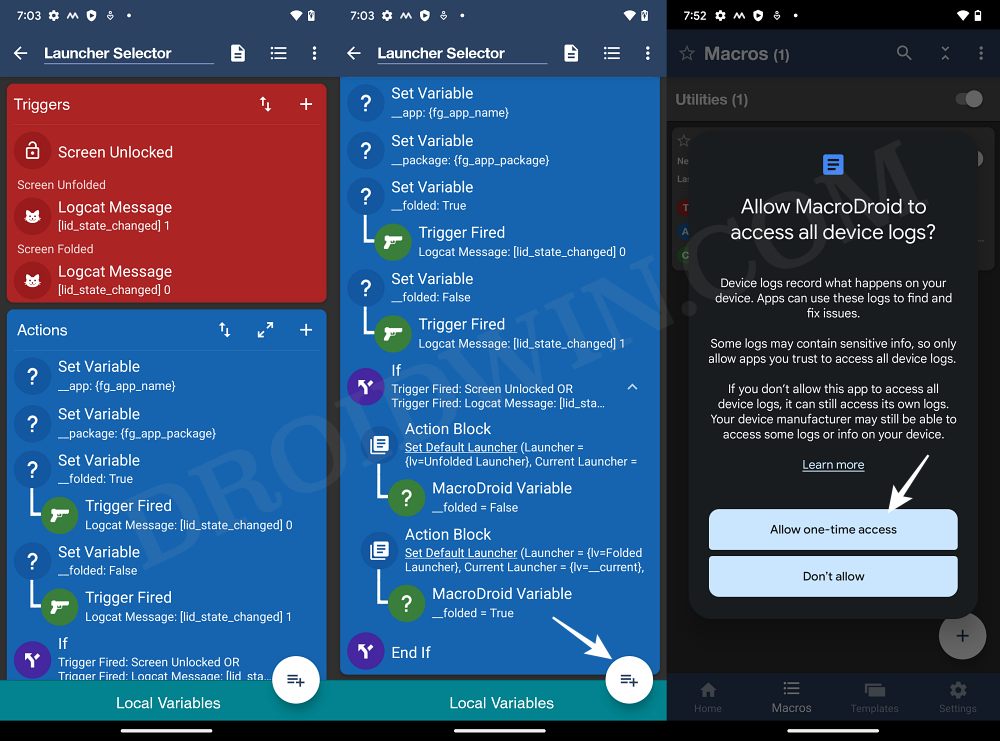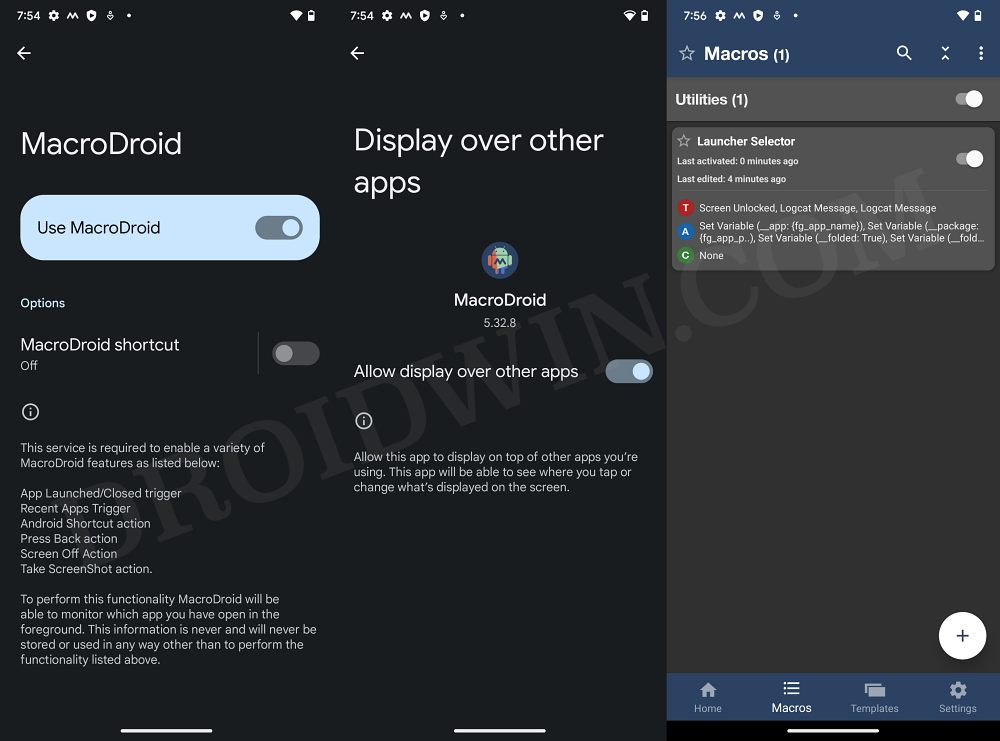In this guide, we will show you a nifty method through which your Galaxy Z Fold 4 will automatically change the launcher based on its current fold status [folded or unfolded]. While there are quite a few noteworthy players entering the foldable devices market, however, the offering from the South Korean giant still occupies the topmost position in the pecking order.
Moroever, it beholds a slew of intriguing features up its sleeves, one among which is the ability to set different custom launchers for the folded and unfolded screens via the Bixy Routines. And in this guide, we will be taking it a step further by automating the entire process! Furthermore, you wouldn’t get those annoying prompts to set the default launcher either. So on that note, let’s show you the steps to get this job done right away.
Galaxy Z Fold 4: Automatic launcher change based on Fold status

For the sake of reference, we will be using Niagra Launcher when the device is folded and One UI Home Launcher when unfolded. Moreover, you don’t have to manually create this macro as we have also provided the same which you could easily import in one click. But if you don’t wish to Niagra Launcher/One UI Launcher, then you should consider manually creating your own macro by referring to the screenshot in STEP 8.
- To begin with, download and install Macrodroid from Play Store.
- Then enable USB Debugging and connect your device to your PC via USB.
- Now download and extract Android SDK Platform Tools on your PC.

- Then launch Command Prompt inside platform tools and type in the below command:
adb shell pm grant com.arlosoft.macrodroid android.permission.READ_LOGS

- Then download this already-created macro onto your device [Credits: XDA Member Humo 0915].
- Now launch MacroDroid, tap on Export/Import, and select Storage under Import.

- Then select the downloaded macro. It will show you the details of that macro.
- Tap on the add icon at the bottom right. You will now get a permission, tap on Allow one-time access.

- Likewise, grant it Accessibility as well as the Display Over other Apps permissions.
- Finally, go back to the Macros tab of MacroDroid and make sure that the macro is enabled.

That’s it. These were the steps through which your Galaxy Z Fold 4 will automatically change the launcher based on its current fold status [folded or unfolded]. If you have any queries concerning the aforementioned steps, do let us know in the comments. We will get back to you with a solution at the earliest.