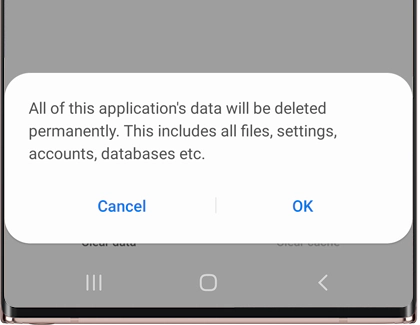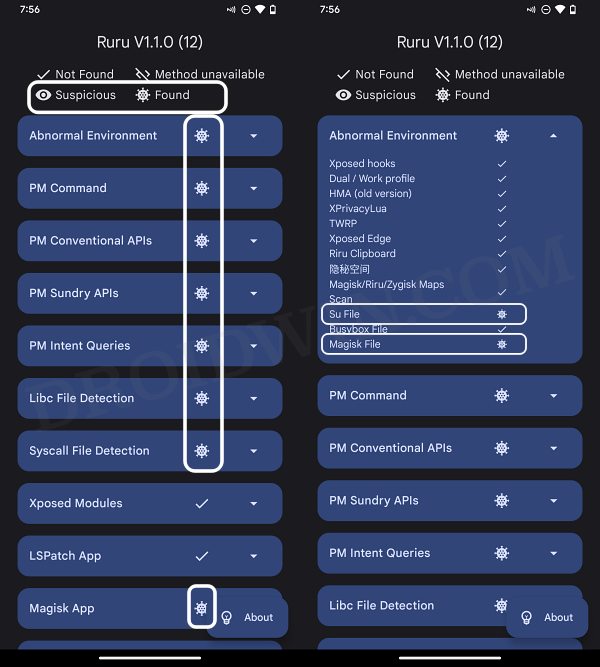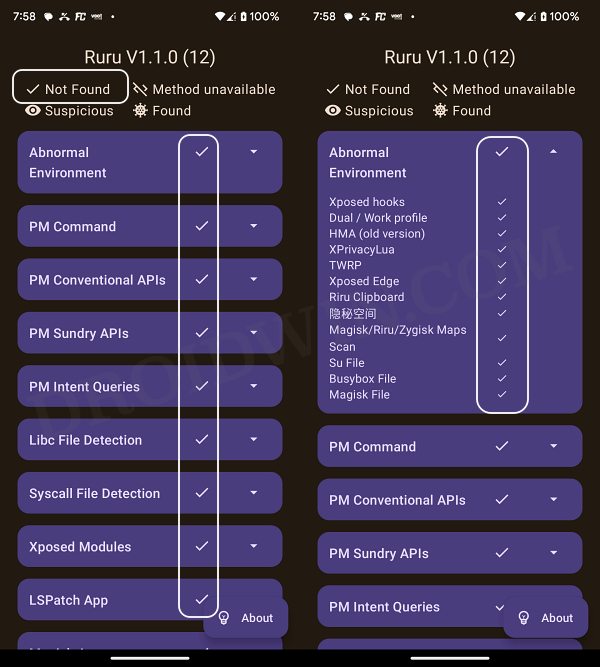In this guide, we will show you various methods to fix the issue of Widevine L1 downgraded to L3 on Galaxy S23 Ultra. Unlocking the device’s bootloader and rooting the device via Magisk do bring in a few invited guests, including the degradation of Widevine certification. That’s usually not a cause of concern because users are already aware of the risks and could bypass this limitation by flashing a couple of modules.
However, the real issue arises when a device having a locked bootloader, non-rooted, and completely stock gets bugged with this issue. And that is exactly what’s happening with the latest Samsung flagship. Numerous Galaxy S23 Ultra users have voiced their concern that the WideVine L1 certification has been downgraded to L3 without any tweak from their end.
As a result of which, all the DRM content such as those from Amazon Prime, Hulu, and Netflix could only be viewed in 480p instead of 1080p Full HD. So if you are also getting bugged by this issue, then this guide will show you a couple of nifty workarounds that should help you rectify this problem. So without further ado, let’s check them out.
Table of Contents
Fix Galaxy S23 Ultra Widevine L1 downgraded to L3
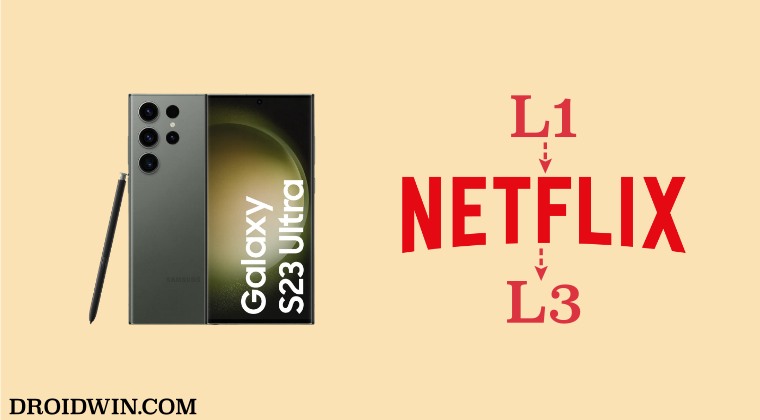
It is recommended that you try out each of the below-mentioned workarounds and then see which one spells out success. So with that in mind, let’s get started.
FIX 1: Delete Data
First off, you should consider deleting the data of the affected apps, such as Netflix, Prime, etc using the below-listed steps and then check out the results.
- Head over to Settings > Apps > select the concerned app.
- Then go to its Storage section and hit Delete > OK.

- Now launch the app and sign in to your account.
- Check if it fixes the issue of Widevine L1 being downgraded to L3 on Galaxy S23 Ultra.
FIX 2: Check the Presence of Rooted Apps
If your device has even the slightest of presence of any rooted app or custom binary [even the left behind files], then any of these files could conflict with the DRM-based apps. Here’s how to verify if your device has any such app or not,
- To begin with, download and install the Ruru app from GitHub.
- Then launch it and expand the sections that display the ‘found’ icon.

- Now uninstall all those apps, restart your device, and then check out the results.
- If the issue is still there, then refer to the apps that fall under the Suspicious category and uninstall them as well.

- Check if it fixes the issue of Widevine L1 being downgraded to L3 on Galaxy S23 Ultra.
FIX 3: Restore Data from Scratch
If you have resorted the data from an older device that was rooted, then some of those data might have moved over to your new [current] device and could have escaped from the eyes of the Ruru app as well. In such. extreme cases, your only bet will to be restore the data from scratch. but in a manual approach rather than automating the restoration process. While this will definitely take quite a lot of time and effort, but as a last-ditch effort, this might be your only approach. So take a backup of all the data [just to be on the safer side] and give this tweak a try right away.
Taking a contradictory approach?
You might be able to easily fix this issue by rooting your device and then flashing a couple of modules. But for that, you’ll have to unlock the bootloader which will end up causing more harm than good [with the tripping of Knox being the biggest of them all]. Therefore, it’s better to stay away from this rooted ecosystem and carry out the fixes in the stock environment.
So these were the three different methods that should help you fix the issue of Widevine L1 being downgraded to L3 on Galaxy S23 Ultra. If you have any queries concerning the aforementioned steps, do let us know in the comments. We will get back to you with a solution at the earliest.