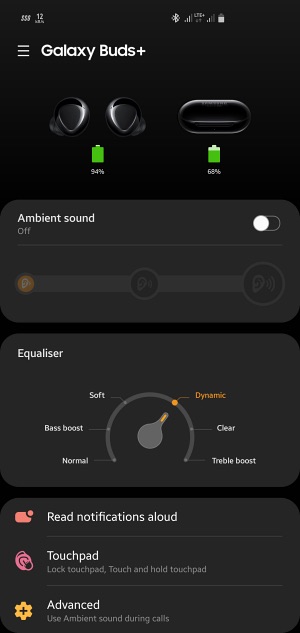In this guide, we will show you the steps to revive your dead Galaxy Buds and fix its not working issue. When it comes to earbuds, then it’s the offering from the South Korean conglomerate that is probably the best in this domain. Granted it is a tad bit costlier than the rest of the players in the market, but once you start using it, you might be able to justify its pricing scheme. However, in spite of all the goodies attached, most of its variants are bugged with a rather concerning issue.
In a normal scenario, when you pit your earbuds in the case, it disconnects after a period of time to preserve the battery. Likewise, the case will straightaway begin charging your earbuds as soon as you place them in it. However, both of these things don’t seem to happen with these earbuds.
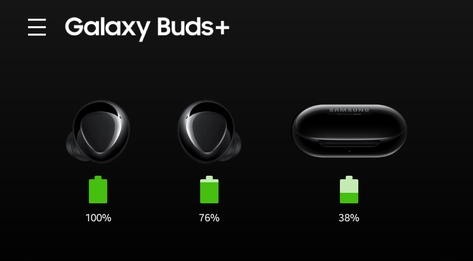
If you are regularly using these buds, then you might not come across any issues as such, but even if they are left unattended for a couple of days and then you come back to use them, well, you wouldn’t be able to. This is because these buds would become completely unresponsive. And since these buds are dead, the case wouldn’t even appear in the Galaxy wearable app either. As of now, the entire Samsung Galaxy Buds TWS series seem to be affected by this bug.
So the likes of Galaxy Buds, Galaxy Buds+, Galaxy Buds Live, Galaxy Buds Pro, Galaxy Buds 2, and Galaxy Buds 2 Pro, are all plagued by this bug. With that said, there does exist a nifty workaround that shall help you revive your dead Galaxy Buds. And in this guide, we will show you how to do just that. Follow along.
How to Fix Galaxy Buds Dead/Not Working

If both your earbuds are dead, then first put one in the case and try the below steps to revive it. Once done, then repeat the steps for the second bud. Do not try to revive both of them at once, the tweak might not work. Also, note that the red light indicates “charging in progress” whereas the green light indicates “charging complete”. So with that in mind, let’s get started.
- To begin with, charge your case so that it has sufficient power.
- Then put the faulty earbud into the charging case and make sure that the red light of the charging case remains on.
- However, if the red light turns into a green light within a few seconds, then reposition the bud in such a way that you get the red light again.
- Some users had to try out this step around 30 times to get the red lines. So keep on trying until the red light of the case stays on.
- When the red light stays on, wait for atleast 30 minutes and keep the lid of the charging case open during that time duration.
- It will now charge your buds to a usable level and you may then pair them using the Wearable app.

That’s it. These were the steps to revive your dead Galaxy Buds and fix its not working issue. If you have any queries concerning the aforementioned steps, do let us know in the comments. We will get back to you with a solution at the earliest.