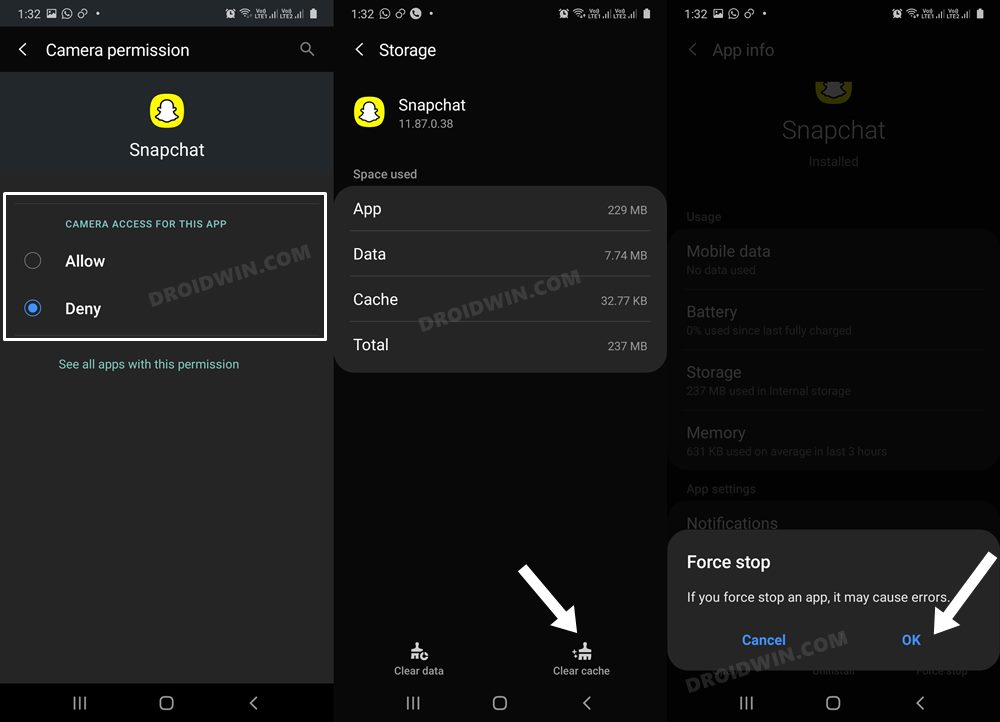In this guide, we will show you the steps to fix the front camera not working issue in Snapchat in Galaxy S22/Plus/Ultra. While there are a slew of instant messaging services available, however, Snapchat has still managed to stand out from among the crowds. One major reason for the same is the fact that it has stuck with its USP of sending messages and photos for a short duration before being inaccessible to the recipients.
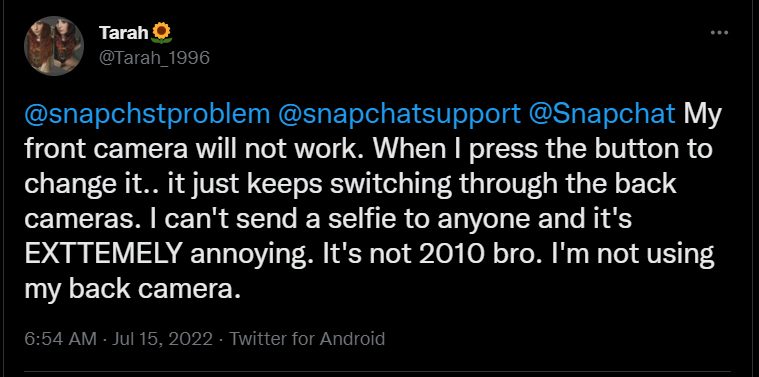
Whereas others are busy hopping on the Reels bandwagon, this app is solely focused on improving and enhancing its underlying features. However, even then a few bugs and issues seem to creep in along the way. As of now, various Galaxy S22/Plus/Ultra users have voiced their concern that the front camera is not working on Snapchat. To be more specific, users aren’t able to switch to the selfie camera by any means possible.
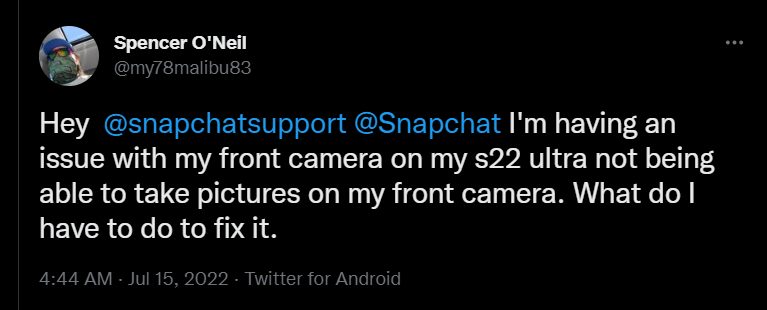
For example, the easiest way to do so was to either do a double tap gesture on the screen or tap on the button to switch the camera. But as of now, both these approaches aren’t working and the device instead switches over to another back camera lens. While this issue is no doubt quite infuriating, but there does exist a nifty workaround that seems to have spelled out success. So without further ado, let’s check it out.
Fix Front Camera not working in Snapchat in Galaxy S22
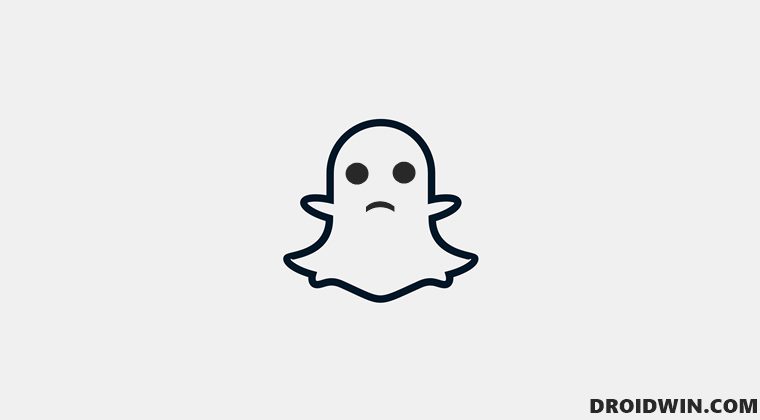
In order to resolve this bug, you will have to delete the app’s temporary data, toggle its camera permission, and then force stop it. Once done, restart the app and the underlying issue would be resolved. Here’s how all of this could be carried out:
- To begin with, head over to Settings > Apps and select Snapchat from the list.
- After that, go to the Storage section and tap on Clear Cache.

- Then go to Permission and remove and re-add the camera permission.
- Finally, Force Stop the app and then re-launch it. That’s it.
So these were the steps to fix the front camera not working issue in Snapchat in Galaxy S22/Plus/Ultra. As far as the official stance on this matter is concerned, the developers are yet to acknowledge this issue, let alone give out any ETA for the rollout of a fix. As and when any of these two things happen, we will update this guide accordingly. In the meantime, the aforementioned workaround is your best bet.