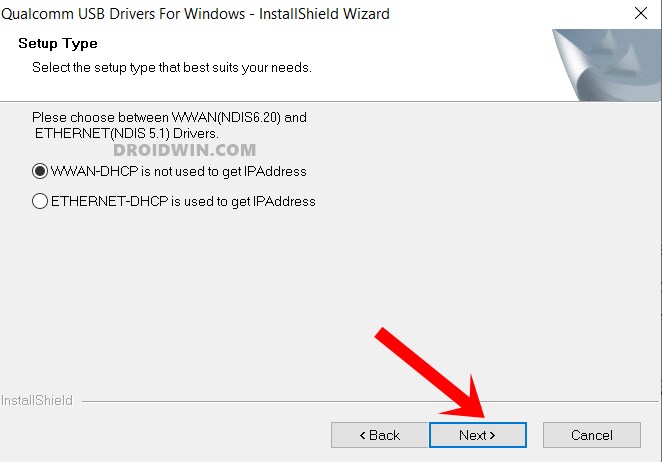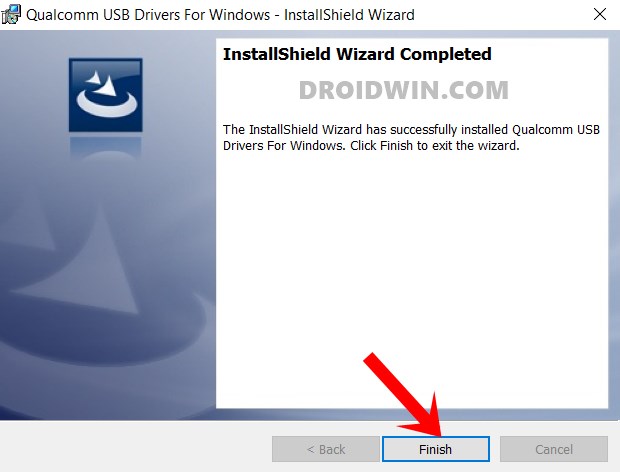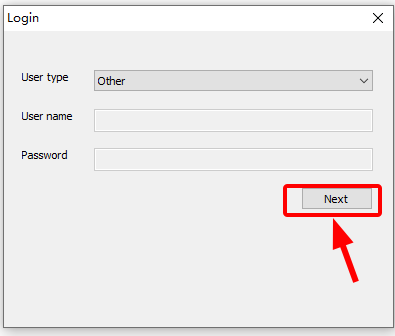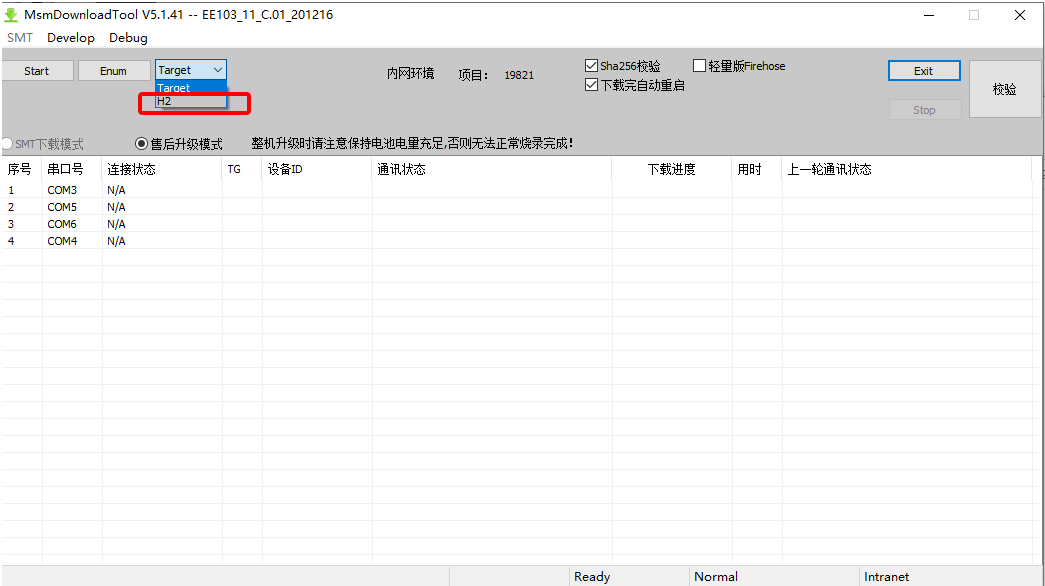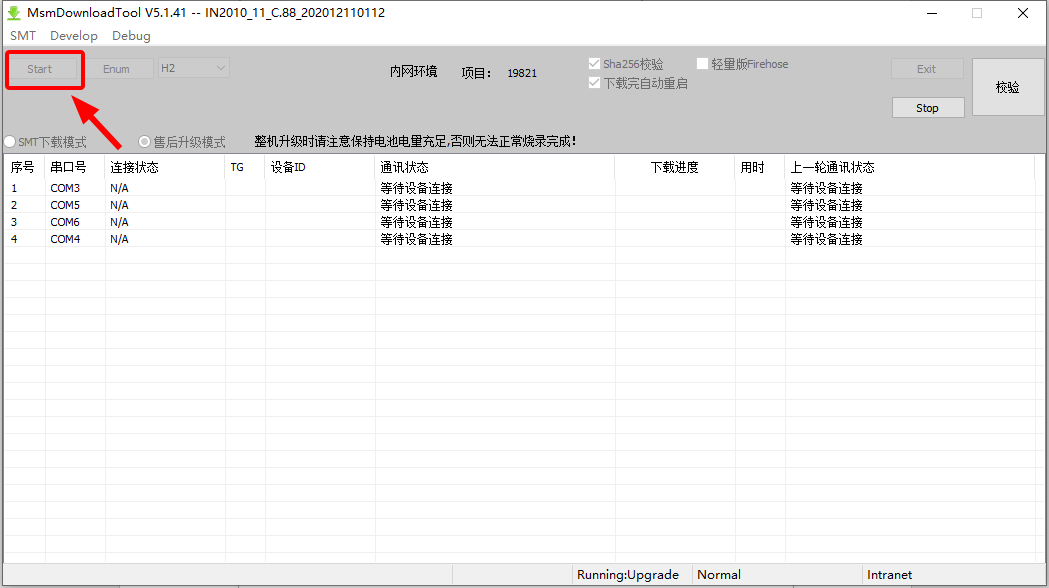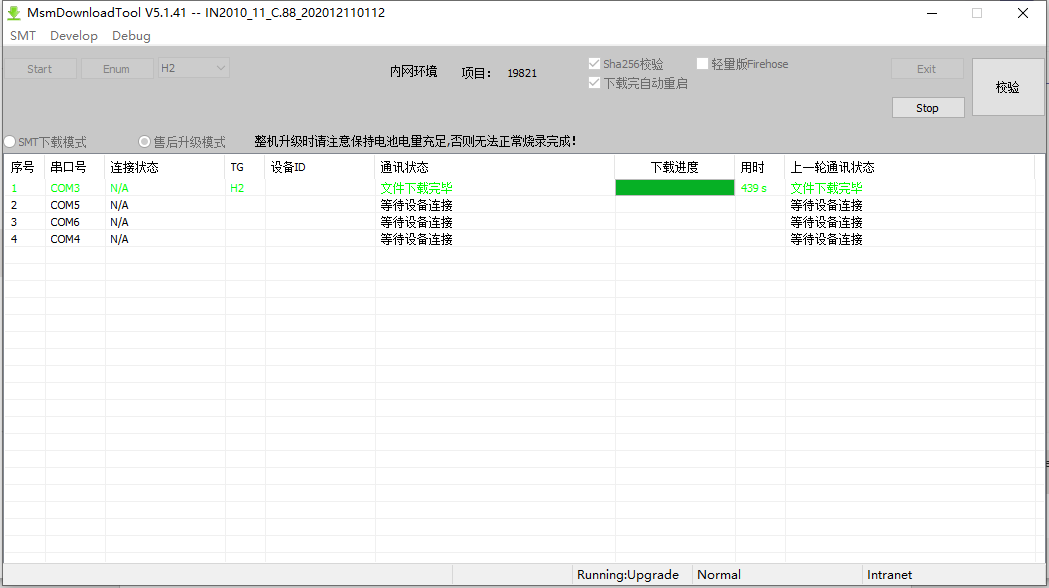In this guide, we will show you the steps to flash the ColorOS on the OnePlus 8 currently running the HydrogenOS. The OEM has segregated its OS into Hydrogen and Oxygen, with the former running on OnePlus devices in China and the latter being part of the OnePlus device Global variant (i.e outside of China).
Then if we shift our focus towards the ColorOS, it is the customized Android OS skin from the Oppo. In recent years, it has matured decently enough to be used as a daily driver. But why are these two devices being mentioned here? Well, to begin with, both these smartphone manufacturers have their common roots in the BBK Electronics parent company (of which Vivo and Realme are also a part).
Furthermore, nowadays, most of the OnePlus devices looked quite similar to the ones from Oppo, more along the lines of carbon copy. And now it seems the company seems to have acknowledged some of these claims.
OnePlus has officially revealed that from now on, all the OnePlus devices sold in China (beginning with the OnePlus 9 series) will run ColorOS instead of its own HydrogenOS. Right after the launch of the ninth iteration, here’s what, Gary, the OxygenOS Product Lead, had to say:
“Our China market devices will now be using a customized version of ColorOS, tailored specifically for OnePlus smartphones, starting with the upcoming OnePlus 9 series.”
But that’s not the only news. The company has also released a ColorOS flashable build for the OnePlus 8 device. So if you wish to try out the look and feel of Oppo’s customized OS on your OnePlus device, then this guide is here to help you out. Given here are the detailed instructions to flash the ColorOS on the OnePlus 8 currently running the HydrogenOS.
Table of Contents
How to Flash ColorOS on OnePlus 8 running HydrogenOS

Before we list out the instructions, there are quite a few important points that you need to go through. Do read all these points very carefully. Droidwin and its members wouldn’t be held responsible in case of a thermonuclear war, your alarm doesn’t wake you up, or if anything happens to your device and data by performing the below steps.
- Restore OnePlus 8/8T/8 Pro to Stock via Fastboot Commands
- How To Unlock Bootloader of OnePlus 8, 8 Pro, and 8T
- Root OnePlus 8, 8 Pro, and 8T via TWRP and Magisk
- Root OnePlus 8, 8 Pro, and 8T without TWRP (via Magisk)
Read this Before Flashing
- The below process will wipe off all the data on your device. So take a backup beforehand.
- This is a testing build, so there will be quite a few bugs, namely:
- Issues with Camera and Gallery app
- There’s no Wallet app and no support for NFC-related features.
- Likewise, issues with some third-party apps and gesture support are also there.
- As of now, Oppo and OnePlus aren’t connected to each other. So for information sharing, export, or import of data, you will have to visit https://www.oneplus.com/cn and carry out the account upgrade process.
- After updating to ColorOS, you wouldn’t be eligible for OTA updates.
So if all these are well and good, then let’s start off with the guide to flash the ColorOS on the OnePlus 8 running HydrogenOS.
Install Qualcomm USB Drivers
- Download and install the Qualcomm USB Drivers on your PC: Qualcomm HS-USB QDLoader 9008 Drivers.
- Once downloaded, launch the setup file. On the first screen, it will ask you to chose between WWAN and Ethernet.
- Select WWAN-DHCP and click Next.

- Then follow the on-screen instructions to install it onto your PC.

Download OnePlus 8 ColorOS ROM
- You may now download the flashable Color OS ROM for your device from the below link:
Download OnePlus 8 ColorOS ROM: IN2010_11_C.01_202012161623.zip - Once, downloaded, extract it to any convenient location on your PC. You should get all the required files (ColorOS ROM, MSM Tool, etc) as shown in the below image:
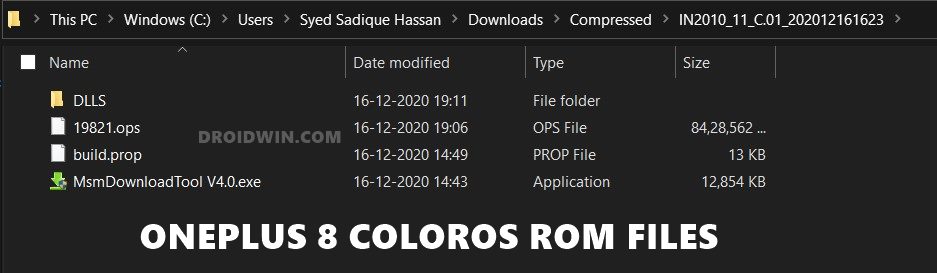
Flash ColorOS on OnePlus 8
- To begin with, double-click on the MSMDownloadToo v4.0.exe file inside the extracted ROM folder to launch the MSM Download Tool.
- In the Login screen, select user Type as Other. Leave the Username and Password field blank and click Next.

Credits: OnePlus Forum - Now go to the Target section and select H2 from the drop-down menu.

Credits: OnePlus Forum - After this click on the Start button situated at the top left.

Credits: OnePlus Forum - Now plug in one end of the USB cable to your PC.
- Power off your device and press and hold the Volume Up and Down keys together.
- Then plug in the other end of the USB cable to your device.
- As soon as the MSM Tool recognizes your device, the flashing will start and you may now release the pressed keys.

Credits: OnePlus Forum - The entire flashing will take around 10 minutes and once done, you shall be notified of the same.
- You may now reboot the device (if that doesn’t happen automatically), unplug the device from the PC, and close the Tool as well.
So this was all from this guide on how to flash the ColorOS on the OnePlus 8 running HydrogenOS. Let’s now check out the process to go back to HydrogenOS from ColorOS.
How to Revert to HydrogenOS from ColorOS on OnePlus 8
If the ColorOS is way too buggy and you aren’t able to do use it, then it’s better to revert to the stock HydrogenOS. To do so, download the downgrade package from below, extract it to any convenient location on your PC. After this, you may carry out the same flashing process as we did above for flashing ColorOS.
- Download OnePlus 8 ColorOS to HydrogenOS Rollback package: instantnoodle_15_H.32_201119.zip
With this, we conclude the guide on flashing ColorOS on the OnePlus 8 device. We would like to give a huge thanks to the OnePlus Forum for these instructions as well as the ROM files. If you have any queries concerning the aforementioned steps, do let us know in the comments. We will get back to you with a solution at the earliest.