In this guide, we will show you various methods to fix the YouTube TV ‘Outside Your Home Area’ error. When it comes to video streaming services, there are no brownie points involved in guessing which name would be right there at the top (hint: it’s the offering from the Silicon Valley giants!). While it always reigned supreme in the smartphone domain, it has recently climbed the ladders of success in the TV segment as well. However, things don’t seem to be going along the expected lines for YouTube in this segment.
While its relationship with Roku has always been a patchy one, it now seems to be troubling other Smart TVs users as of now. A slew of complaints are lined up across Reddit and Google Support Forums that users are unable to access the YouTube App. And this time, the issue is slightly weird, to say the least. Users are being greeted with the message that they are ‘outside their home area’, and hence for protective measures, YouTube wouldn’t allow them to access the app.
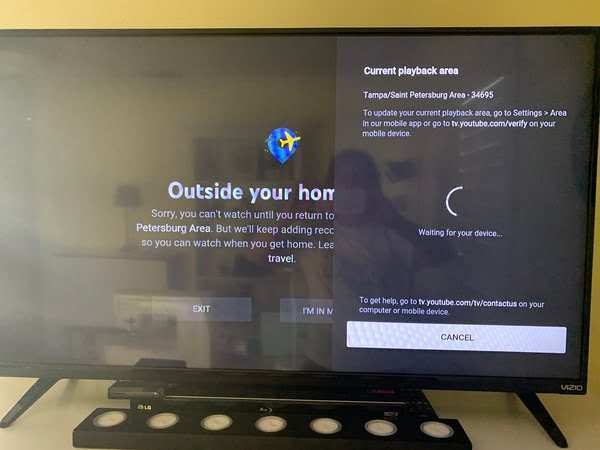
However, the thing is that users are sitting right next to their TVs with their linked smartphones in their hands. In this regard, there does exist an option in the app to verify your location. You just need to click on “I’m in my home area” and the app will then verify your location and give you access within a few seconds. Howevr, as of now, even that doesn’t seem to be working out.
When users are selecting that option, they are stuck in a loading screen with the “waiting for my device” message. Moreover, the list of affected devices is pretty long as well, with the likes of Roku, Chromecast with Google TV, Amazon Fire TV Stick, Nvidia Shield all being part of it. Fortunately, there do exist some workarounds that have known to fix the YouTube TV ‘Outside Your Home Area’ error. So without further ado, let’s check them out.
Table of Contents
How to Fix: YouTube TV ‘Outside Your Home Area’ Error

Do note that there’s no universal fix as such. You will have to try out each of the below-mentioned workarounds and see which one works best in your favor. So keeping that in mind, let’s get started.
FIX 1: Update Current Playback Area
This is the official fix laid down by YouTube that recommends you to update the Current Playback Area. Here’s how it could be done:
- To begin with, open the YouTube App on the concerned device (smart TV/gaming console/streaming device)
- Then select your Profile Icon and select Location.
- After that, select Current Playback Area and choose Update.
- Once that is done, launch the YouTube TV app on your smartphone.
- Then tap on your Profile Icon and go to Location.
- Finally, tap on Current Playback Area and select Update.
That’s it. It should have fixed the YouTube TV ‘Outside Your Home Area’ error. If not, then here’s another workaround that deserves your attention.
FIX 2: Verify Location via 2 Factor Authentication
Another official YouTube recommended fix, this one asks you to verify your location via the Two Factor Authentication.
- First off, head over to the YouTube TV verification page on your smartphone.
- Then pass the 2-factor authentication test.
- Finally, verify your location and the issue should be resolved.
So with this, we round off the guide on how you could fix the YouTube TV ‘Outside Your Home Area’ error. We have shared two different methods for the same. Do let us know in the comments section which one spelled out success for you.







