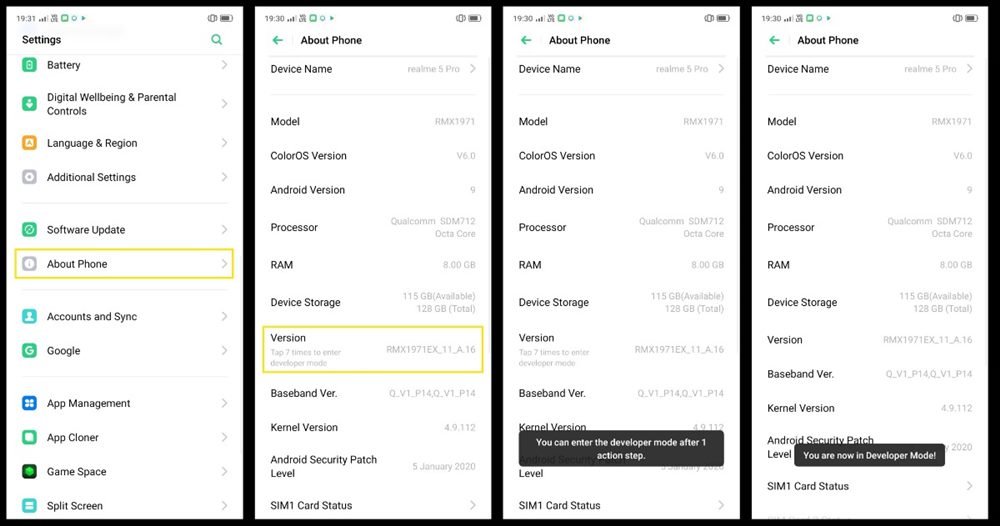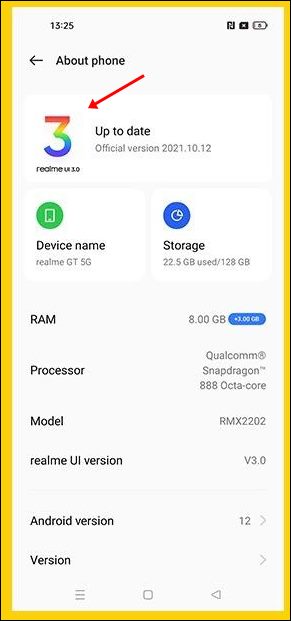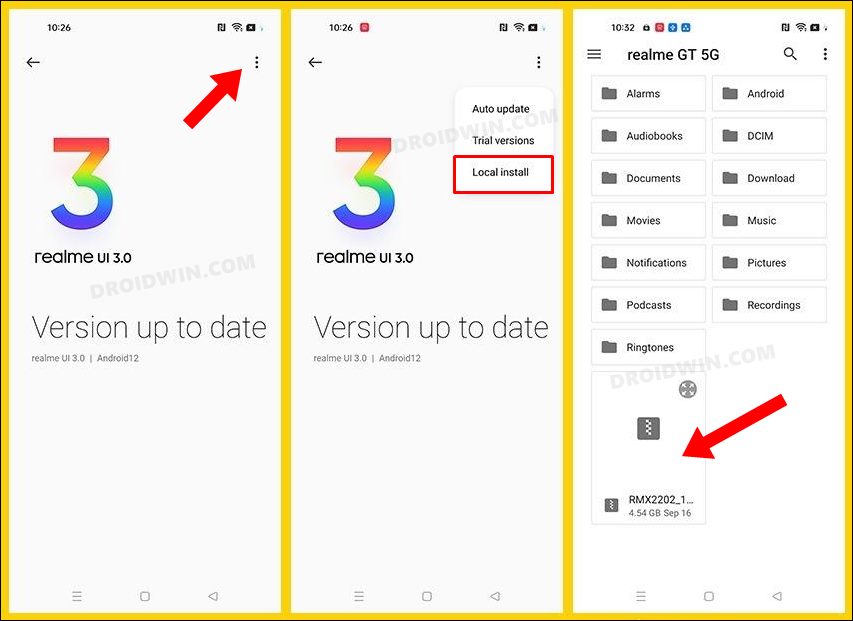In this guide, we will show you two different methods to fix the VoLTE not working issue after updating to Realme UI 3.0 based on Android 12. The twelfth iteration of the OS and the third in the lineup of Realme UI has bought in a slew of intriguing and noteworthy features to the fore. These include the likes of Material UI Theming Engine, Fluid Space Design, new 3D icon, Spatial, and Fluid Interface, and enhanced privacy. However, for most devices, it is currently in the testing phase.
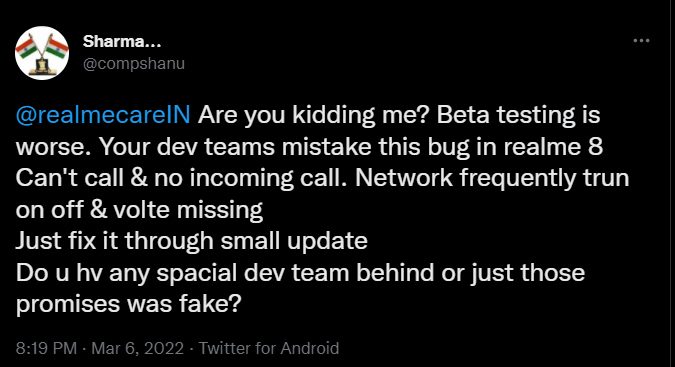
So only the users who have voluntarily signed up to be a part of the Early Access group have been blessed with this update. But trying out the beta builds of any software comes with a few associated caveats. One among them is the inability of various device components to function along the expected lines. And as of now, the Voice over LTE falls in that category. Various users have voiced their concern that VoLTE is either not functioning at all or getting frequently disconnected.
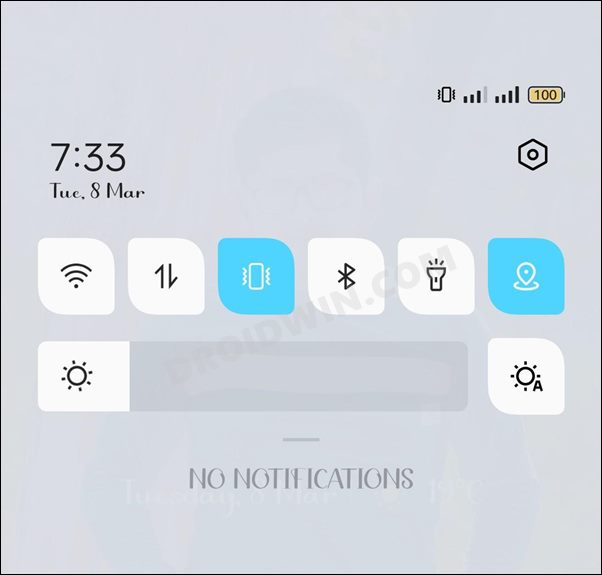
As a result, they are unable to place or receive calls. Moreover, this issue has started happening right after users had installed the Realme UI 3.0 update based on Android 12. Likewise, as of now, the Realme 8 seems to be most affected, though there have been some reports from other Realme devices as well. So if you are also getting bugged with the VoLTE not working issue after updating to Realme UI 3.0 Android 12, then this guide will make you aware of two methods to rectify it. Follow along.
Table of Contents
How to Fix VoLTE not working in Realme UI 3.0 Android 12
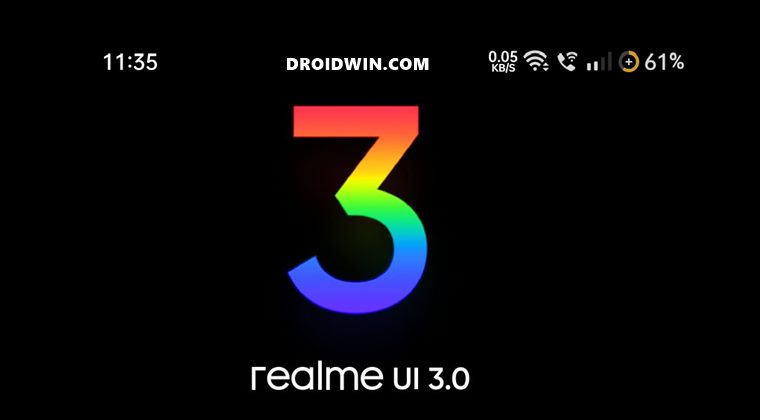
We have listed two different methods that will help you to resolve this issue. Try out both of them and then check which one spells out success for you.
FIX 1: Toggle Guest Mode
Enabling Guest Mode and then switching back to the Admin mode seems to resolve the underlying VoLTE issue. So let’s give it a try and check out the results.
- To begin with, head over to the Settings menu on your device.
- Then go to User & Accounts and select Multiple Users.
- After that, select Guest Mode and tap OK.
- Once done again go to Settings> User & Accounts> Multiple Users.
- This time select Select Owner(Administrator) Mode & tap OK.
That’s it. This should fix the VoLTE not working issue after updating to Realme UI 3.0 Android 12. Do keep in mind that this workaround doesn’t survive a reboot, So you will have to retry the above steps if you end up rebooting the device.
FIX 2: Downgrade to Android 11
Downgrading your device to Realme UI 2.0 Android 11 will surely rectify this issue, however, it will also wipe off all the data from your device. So if that’s well and good, then you may check out our guide on How to Downgrade Realme UI 3.0 to UI 2.0 | Android 12 to Android 11. Or you could also refer to the below shorter instructions:
- To begin with, download the rollback firmware for your device and transfer it to the Internal Storage.
- Then go to Settings > About Phone and tap on Version 7 times. This will enable Developer Mode.

- After that, go to Settings > About Phone and tap on the realme UI 3.0 Software Version situated at the top.

- Then tap on the overflow icon situated at the top right and select Local Install.
- Now navigate to the downloaded downgrade firmware and select it.

- The downgrade process will now begin and your device will also undergo a reset in between.
- Once done, your device will automatically boot to the Android 11 firmware. And with this, the VoLTE issue stands rectified.
So these were the two different methods to fix the VoLTE not working issue after updating to Realme UI 3.0 based on Android 12. As far as the official stance on this matter is concerned, the developers are aware of this issue, but they haven’t given out any ETA for the rollout of a fix. As and when that happens, we will update this guide accordingly. In the meantime, the aforementioned workarounds are your best bet.