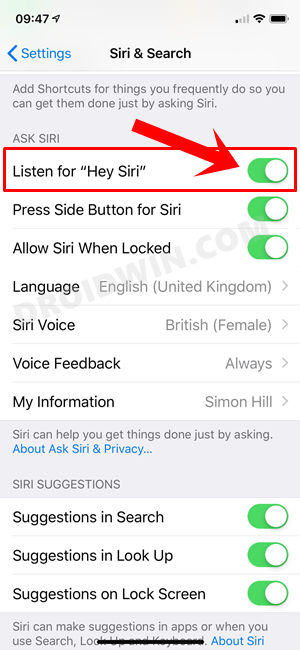In this guide, we will show you various methods to fix the “Sorry, I can’t help with that” error when you are sending an email via Siri. The Virtual Assistant app from the Cupertino giants has been deeply integrated into the Apple Ecosystem. And no one’s complaining about the same either. With a plethora of nifty features up its sleeves, it has made it extremely easy to carry out the day-to-day actives in just a few words.
Be it for placing calls, sending messages, or setting a reminder, the possibilities stand endless. However, as of now, OS 14/iOS 15 users aren’t able to send emails using Siri. When they are trying to do so, the assistant reverts with the following error- Sorry, I can’t help with that. All the other commands are working well and good, the issue is just limited to the command used to send emails.
Moreover, the email app is also working along the expected lines. You could manually type and send emails as before, without any issues. In this regard, there was a slight glimmer of hope that this problem would be rectified with the release of the stable iOS 15 builds. Unfortunately, that isn’t the case as the users on the latest OS are still going through this issue.
So what should be your next course of action to fix the “Sorry, I can’t help with that” Error while sending an email via Siri? Well, there exist a few workarounds that have been shared by Apple. As far as the success rate goes, well, it has received mixed responses. Still, as of now, these methods are your best bet. So without any further ado, let’s get started.
Table of Contents
Fix Cannot Send Email via Siri- “Sorry, I can’t help with that” Error

The Cupertino giants have acknowledged this issue but are yet to release an official fix for the same. In the meantime, they have shared a few workarounds that we have listed below in this guide. Make sure to try out each of these tweaks and see if any one of them is able to rectify the issue. So with that in mind, let’s get started.
Fix 1: Re-Setup “Hey Siri” Command
- To begin with, head over to the Settings menu on your device.
- Then go to the Siri & Search section.
- Now turn off the “Listen for Hey Siri” option, wait for a few seconds, and then turn it back on.

- You should now see the Set Up “Hey Siri” screen, tap on Continue.
- Now say each of the commands that appears on your screen.
- Finally, hit Done and then verify if this tweak is able to fix the issue of sending an email via Siri.
Fix 2: Enable Siri Accessibility Setting
By its default nature, Siri wouldn’t respond to your query if the device is face down or is covered with something. However, you could easily change this setting so that Siri is able to respond to your commands, irrespective of the positioning of your device.
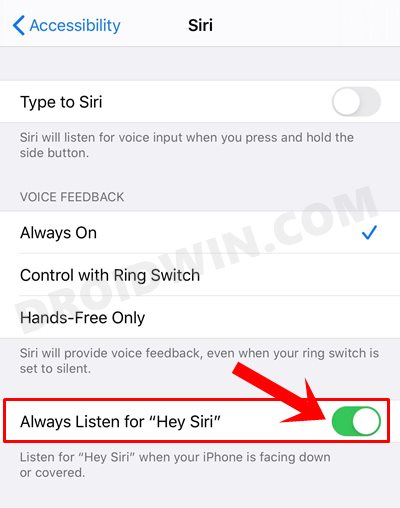
For that, head over to Settings > Accessibility > Siri and enable the “Always Listen for Hey Siri” option. Once that is done, try sending an email via Siri and check if you are able to do so now or not.
So these were some of the workarounds that shall help you fix the “Sorry, I can’t help with that” error while sending an email via Siri. As of now, the above two generic methods are the best that we have got. We do hope that Apple releases a software update sooner than later that is able to effectively patch this issue. And when that happens, we will update this guide accordingly.