In this guide, we will show you the steps to fix the Sky Go app crashing issue on Chromebook and Windows 11. This streaming television service from the Sky Group boasts a rich collection of live and on-demand Sky TV. Present majorly in UK and Ireland, it provides a free service for its subscribers whereas non-subscribers could opt for the pay-per-view model. But judging by its current state, we don’t think there will be many users who would opt for this offering.
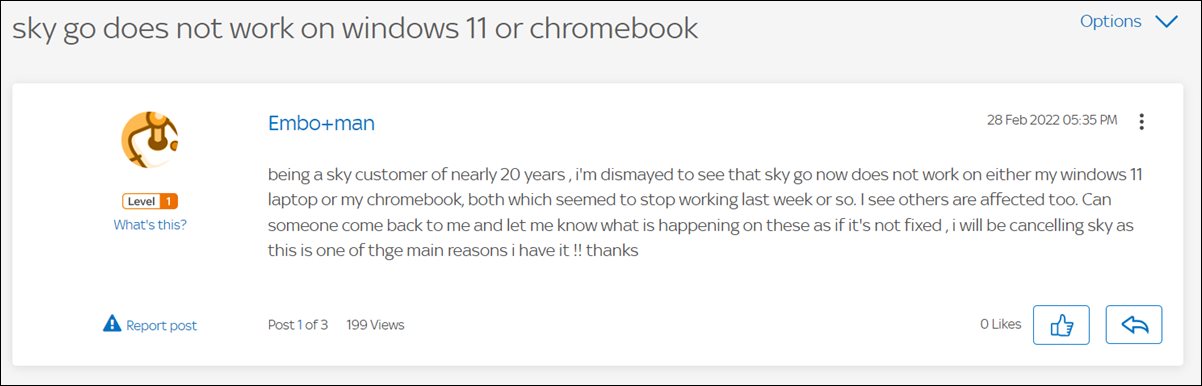
At the time of writing, a slew of complaints are lined up wherein users have reported that the Sky Go app is constantly crashing on Chromebook and Windows 11. The issue seems to be more prominent on the Chrome OS but recently we are witnessing quite a few concerns from the Windows users as well. If you are also getting bugged with this issue across any of these two OS, then this guide will make you aware of a nifty workaround to rectify this bug. Follow along.
Table of Contents
Fix Sky Go App Crashing on Chromebook and Windows 11
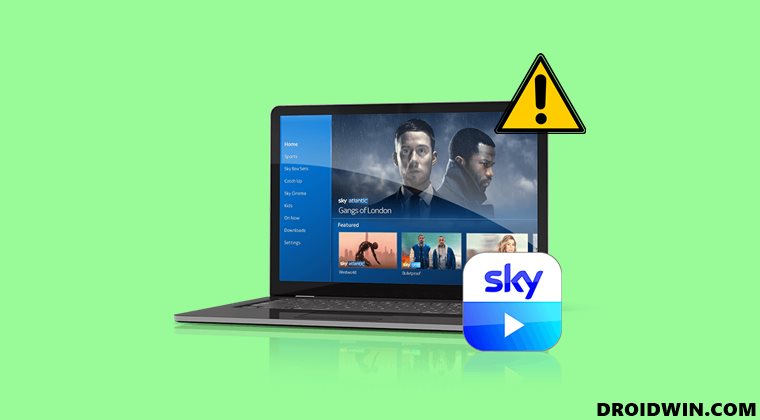
In order to resolve this issue, you will have to bring abode the beta version of the Sky Go app. Here’s how it could be done, across both platforms.
Install Sky Go Beta on Chromebook
- Launch Chrome browser and head over to the below location;
https://play.google.com/apps/testing/com.bskyb.skygo
- Sign in using your Google account, if you haven’t done so already.

- Then click on Become a Tester. That’s it. You are now a beta tester.

- Now remove the currently installed Sky Go app.
- Then install its Beta version from the Play Store.
- It should fix the Sky Go app crashing issue on Chromebook.
Install Sky Go Beta on Windows 11
- Download and install the Sky Go app on your PC.
- Then launch it and go to Settings > Updates.
- After that, select Beta.

- Now click on Join Beta.

- Then proceed with the on-screen instructions to complete the process.
- Once you have installed the beta build, the underlying issue would be rectified.
These were the steps to fix the Sky Go app crashing issue on Chromebook and Windows 11. As far as the official stance on this matter is concerned, the developers are aware of this issue, but they haven’t given out any ETA for the rollout of a fix. As and when that happens, we will update this guide accordingly. In the meantime, the aforementioned workarounds are your best bet.
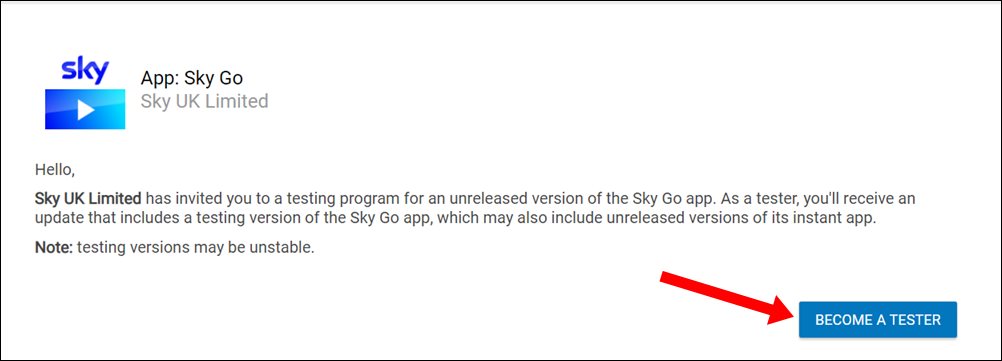
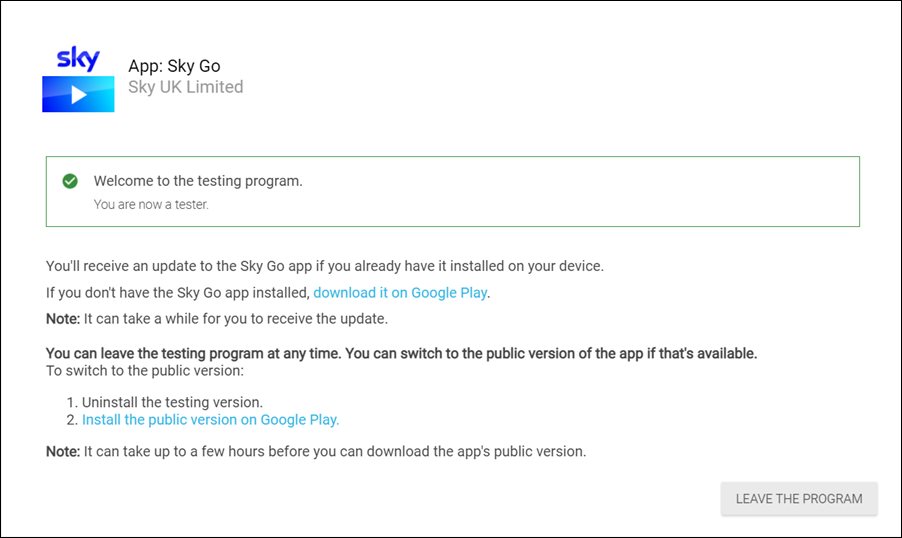
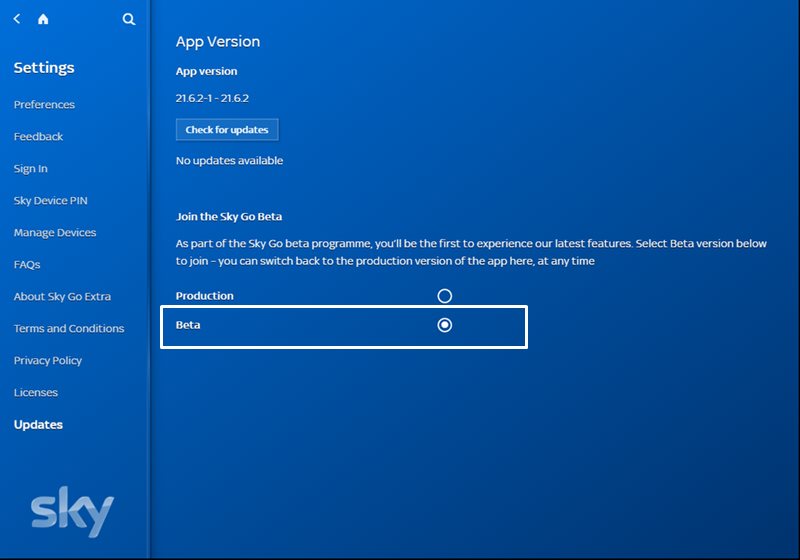
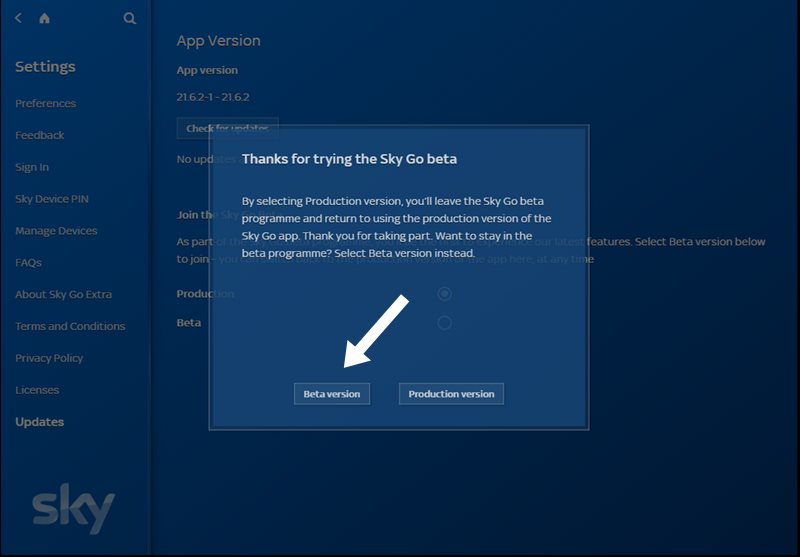








George Waddell
Install Sky Go Beta on Windows 11
Download and install the Sky Go app on your PC.
Then launch it and go to Settings > Updates.
After that, select Beta.
The problem on Windows 11 is that Sky Go does NOT launch therefore I cannot get to the settings to select Beta.
Freddie
This is the fix:
If you go to the address chrome://flags in your chrome browser and then search for ‘video’.
Then disable ‘WEBRTC Hardware video decoding’ and ‘Hardware-accelerated video decode’.
Restart your chromebook.
Then (hopefully) enjoy the live channels.