In this guide, we will show you the steps to fix the Samsung SmartThings app network connection error on iOS. Every other household nowadays has a smart device, and at the same time, each of these devices has its own app for effectively controlling them. This usually translates to an element of confusion and annoyance as users’ smartphones are literally filled with a plethora of such apps. To counter this, Samsung launched the SmartThings app. It acts as a hub through which you could easily control all your smart devices.
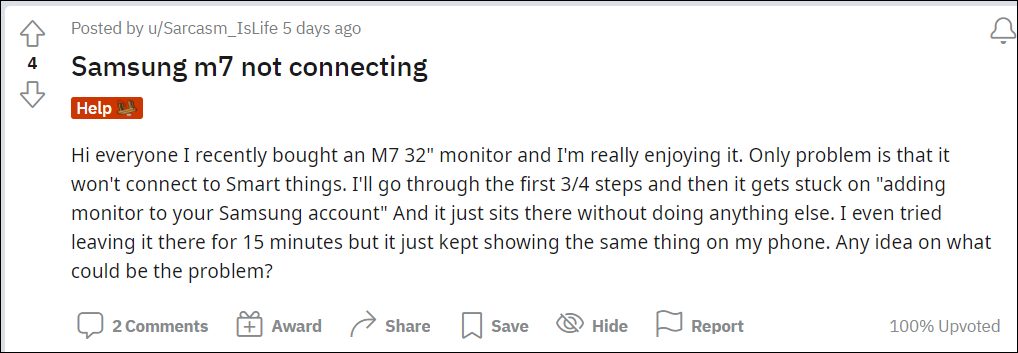 Moreover, it isn’t only limited to Samsung devices, you could try it out across various Android and iOS devices. However, as of now, it seems to be giving a tough time to iPhone users. Many have voiced their concern that the app is not working along the expected lines. While some get the “Network or server error occurred” error, others are being greeted with the “Your action will be completed when your phone is able to connect to the SmartThings server” error.
Moreover, it isn’t only limited to Samsung devices, you could try it out across various Android and iOS devices. However, as of now, it seems to be giving a tough time to iPhone users. Many have voiced their concern that the app is not working along the expected lines. While some get the “Network or server error occurred” error, others are being greeted with the “Your action will be completed when your phone is able to connect to the SmartThings server” error.
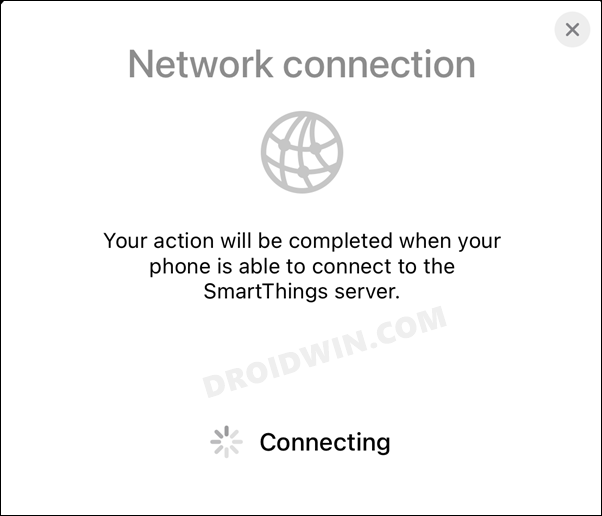
Likewise, some users have said that the app gets stuck on the “adding device to your Samsung account” when they are trying to pair a smart device to the SmartThings app. All these issues have only recently started happening and it’s only the iOS app that is getting bugged with these problems. So this begs for the all-important question- how to fix the Samsung SmartThings app network connection error on iOS? Well, let’s check it out.
Fix Samsung SmartThings App Network Connection Error on iOS
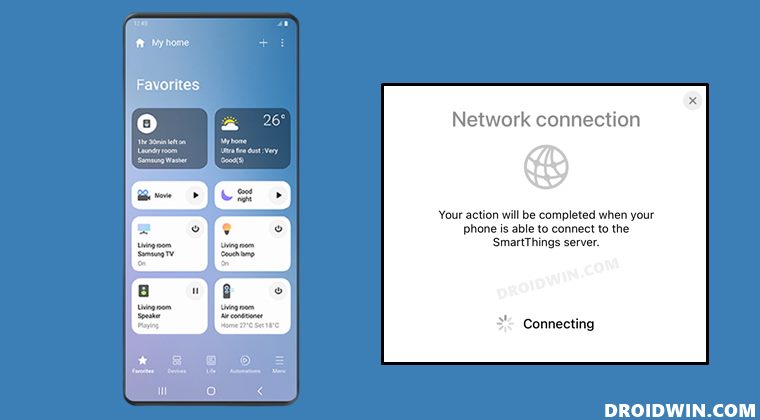
Recently developers have rolled out a new version 1.6.77 of the SmartThings app. While installing this build wouldn’t fix the network issues, it does give rise to a workaround that you could use to rectify this issue once and for all. here’s what you need to do:
- Head over to the App Store and update the app to the latest build [direct link].
- Once that is done, launch the app and then sign out from it.
- After that, login back in with your credentials.
- That’s it, the underlying issue should now be rectified.
These were the steps to fix the Samsung SmartThings app network connection error on iOS. While the latest update rolled out by the developers didn’t spell out success for us, it at least gave us the platform through which you could execute a fix.
While it’s still not the best way to deal with this issue, as of now, it’s our best bet that we have at our disposal. As and when a new update is rolled out that “actually” fixes this issue, we will update this guide accordingly. In the meantime, you could drop in your queries in the comments section below.







