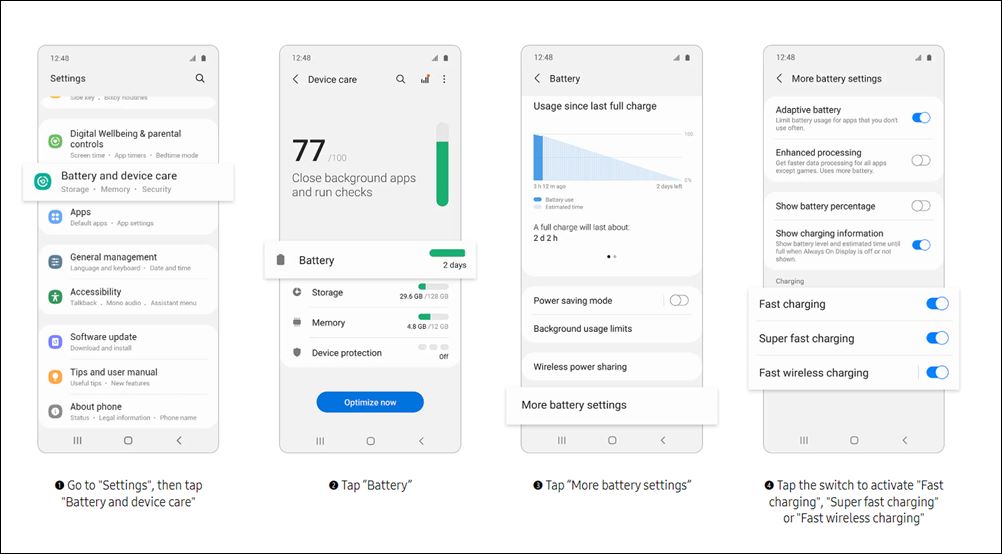In this guide, we will make you aware of a few nifty workarounds that will help you fix the slow charging issue in Samsung Galaxy S22/Plus/Ultra. The latest flagships from the South Korean giant are probably the best in this domain that you could currently get your hands on. Beholding a power-packed specs sheet and an impressive underlying OS skin, there’s a lot to look forward to. Likewise, the device comes with 45W fast charging, 15W fast wireless charging, and even 4.5W reverse wireless charging.
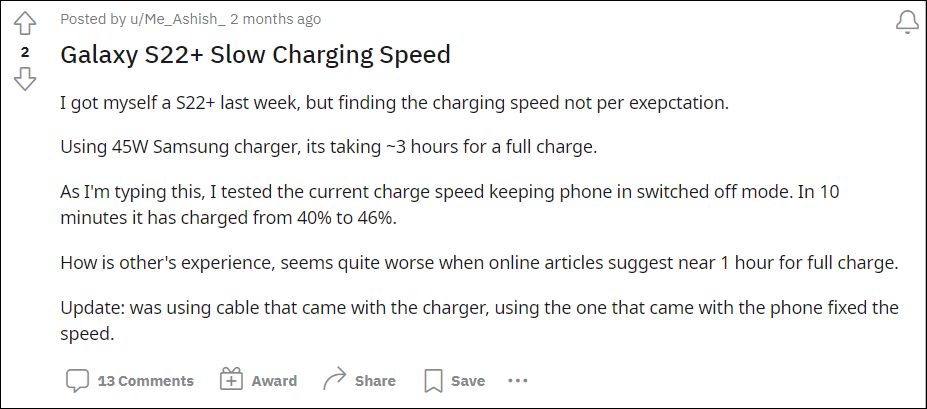
However, for many users, all this sounds good only on paper as the reality seems to be in stark contrast to all these numbers. Various users have voiced their concern that their device is charging extremely slowly. Even on using the 45W charger, it takes nearly about 3 hours for a full charge, which in reality, should have taken at most an hour. Moreover, the device states that it is charging at 2% per minute, however, the real stats are a mere 1/5th of it [only 4% charged in 10 minutes].
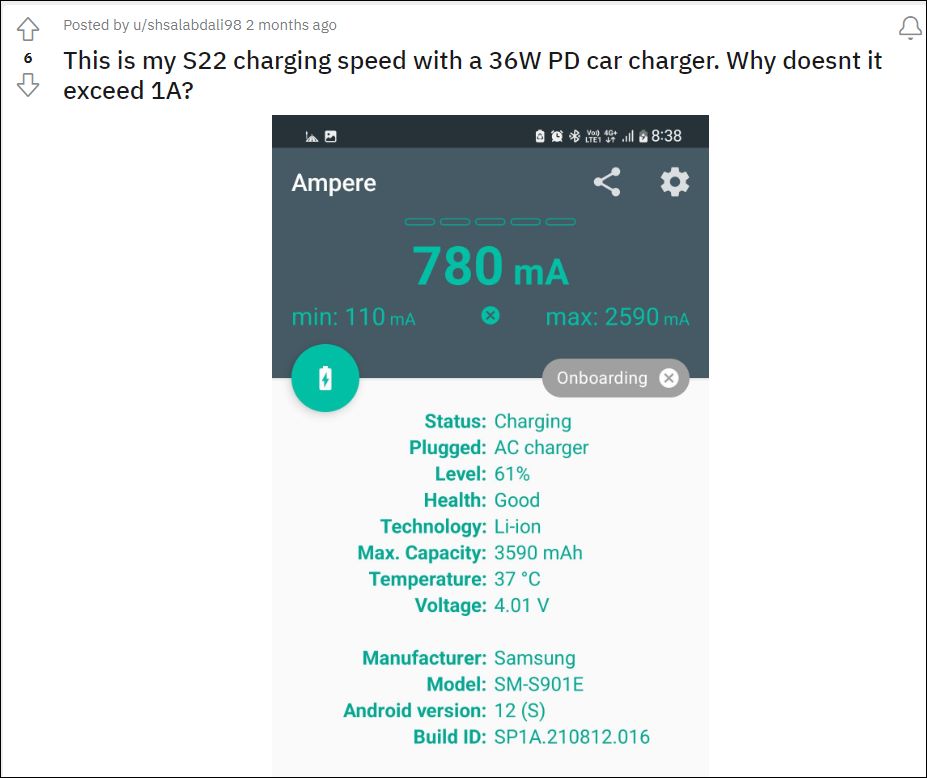
Likewise, some have said that while their device’s maximum charging capacity is listed at 2590mA, it doesn’t even reach 1A [1000mA]. So is there a way out to put an end to this issue? Well, there does exist a few handy tips that might help you fix the slow charging issue in Samsung Galaxy S22/Plus/Ultra. And in this guide, we will make you aware of just that. Follow along.
Table of Contents
Fix Samsung Galaxy S22/Plus/Ultra is Charging Slowly

It is recommended that you try out each of the below-mentioned workarounds and then see which one spells out success for you. So with that in mind, let’s get started.
TIP 1: Toggle Fast Charging
Let’s start with the most basic tweak of disabling and re-enabling the fast charging feature. This will refresh its underlying settings and could well result minimize the issue that we are currently facing. So refer to the below instructions steps to try it out-
- Head over to “Settings” > “Battery and device care” > Battery.
- Then tap on More battery settings and disable the toggle next to
Fast charging, Super fast charging, and Fast wireless charging

Credits: Samsung - Now wait for a few seconds and re-enable all these three toggles
- Check if it fixes the slow charging issue in Samsung Galaxy S22/Plus/Ultra.
TIP 2: Use the Right Cable
One of the most important aspects that often gets overlooked, you should keep in mind that not all cables support fast charging. As far as the S22 series is concerned, make sure to use the cable that came with the phone [and not the one with the brick].
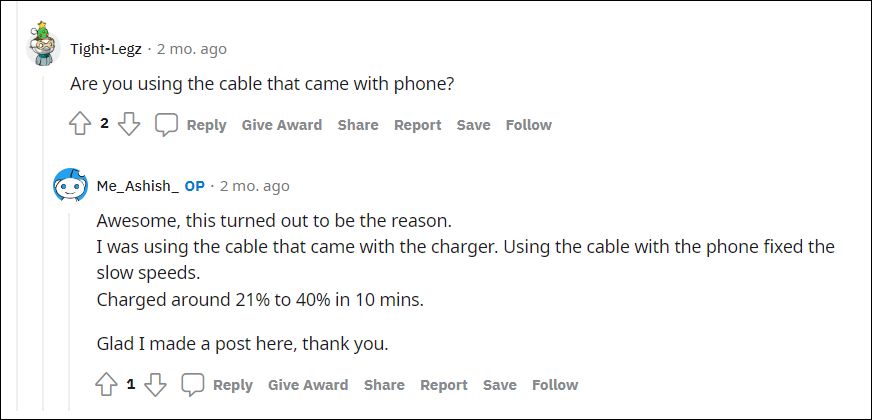
TIP 3: Tweak Samsung Thermal Guardian
You should also verify that the Thermal Guardian feature isn’t limiting the charging speed. For that, make sure not to set the temperature reference to a high level, rather keep it balanced. So head over to the Galaxy Labs section, select Thermal Guardian, and set it to an equilibrium level. Then charge your device again and see if it fixes the slow charging issue in Samsung Galaxy S22/Plus/Ultra.
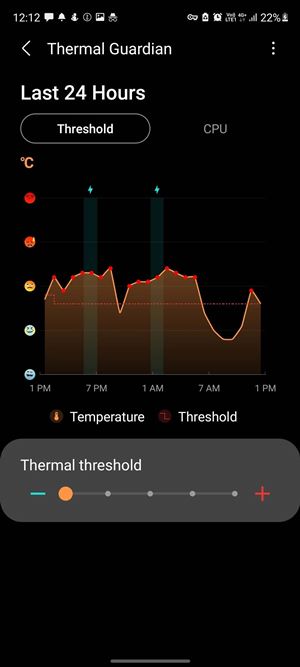
TIP 4: Verify Adapter and Cable Power
Last but definitely not the least you should double-check that your adapter and USB checkmark the following prerequisites-
Adaptive Fast Charging
Use chargers that support 9V-1.67A (15W) power output.
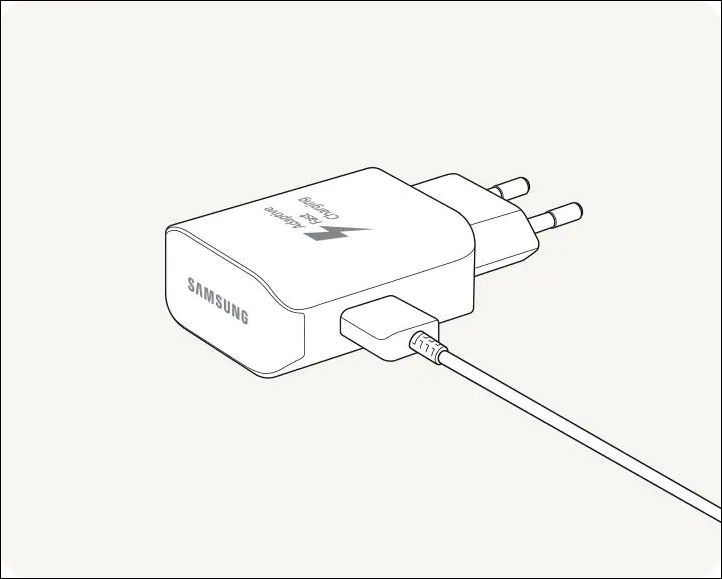
Super Fast Charging
Use chargers that support 9V-2.77A (25W), 15V-3A (45W), or 20V-2.25A (45W) power outputs.
Wireless Charging
Fast Charging 1.0 requires an adapter that supports above 15W power (max 9W charging power). On the other hand, Fast Charging 2.0 requires an adapter that supports above 25W power (max 15W charging power).
That’s it. These were some handy workarounds that should help you fix the slow charging issue in Samsung Galaxy S22/Plus/Ultra. Since this doesn’t seem to be a widespread issue, there’s no official confirmation from Samsung as of now. As and when that happens, we will update this guide accordingly. In the meantime, the aforementioned tips are your best bet.