In this guide, we will make you aware of a couple of workarounds that might help you fix the issue of Fast Forward and Skip Back not working in Plex. The two in one streaming media service and a client-server media player platform. Apart from the ability to watch a plethora of movies, TV series, and sports, you could even stream your own personal media libraries. Then its omnipresence across all the major platforms only adds more to its rich collection. However, in spite of all the goodies attached, it isn’t free from its fair share of issues either.
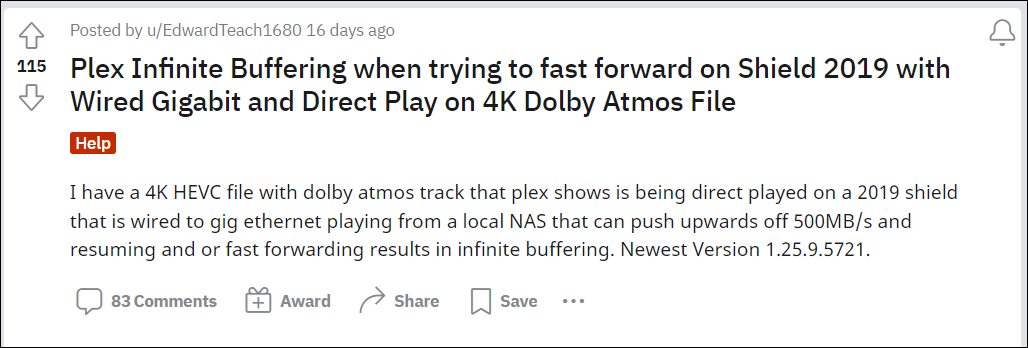
At the time of writing, various users have voiced their concern that two of Plex’s most used functionalities, fast forward and 10-second skip back, are not working along the expected lines. Whenever they try to interact with any of these two options, the video either speeds up, gets skipped, restarts from scratch, or is stuck in an infinite loading loop. Then the fact that this issue is present across all the major platforms only adds to the user’s misery. If you are also currently bugged with this problem, then this guide will make you aware of a couple of workarounds that will help you resolve this bug.
Table of Contents
How to Fix Plex Fast Forward and Skip Back not working
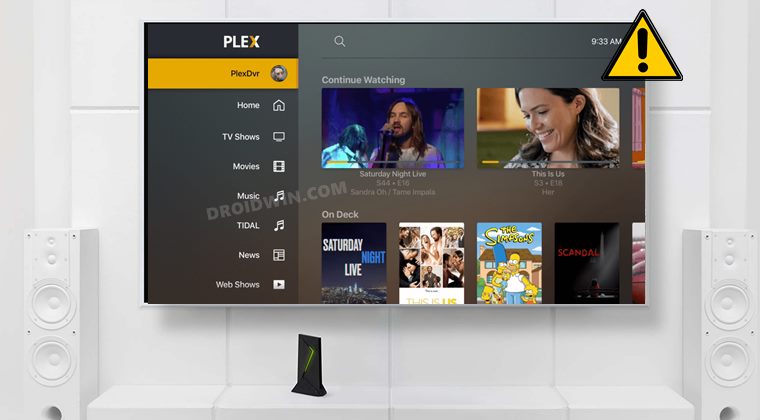
It is recommended that you try out each of the below-mentioned workarounds and then see which one works spells out success for you. So with that in mind, let’s get started.
FIX 1: Delete Cache
If a lot of temporary data gets accrued over the due course of time, then not only will it slow down the app, but it could also conflict with its normal functioning. Therefore, you should consider deleting these cached data right away.
On Windows
- Launch File Explorer via Windows+E shortcut keys.
- Then go to the below location
%LOCALAPPDATA%Plex Media ServerPlug-in SupportCaches

- Now delete the folders you see in that directory.
On macOS
- Click on go and select Go To Folder from the drop-down menu.

- Then copy-paste the below location and hit Go
~/Library/Application Support/Plex Media Server/Plug-in Support/Caches

- Delete all the folders present there.
Smart TVs
On Smart TVs, there’s no specific set of instructions, but it should be something along the following lines.
- Head over to apps all apps and select Plex from the list.
- Then choose Delete Cache and reply OK in the confirmation.

FIX 2: Disable Automatically Adjust Quality
- Launch the Plex app and go to Settings.
- Then select Quality from the left menu bar.
- Now uncheck Automatically Adjust Quality.

That’s it. These were the two different methods that gave some degree of success to the end-users when it came to fixing the issue of Fast Forward and Skip Back not working in Plex. As far as the official stance on this matter is concerned, the developers are yet to acknowledge this issue, let alone give out any ETA for the rollout of a fix. As and when any of these two things happen, we will update this guide accordingly. In the meantime, the aforementioned workarounds are your best bet.
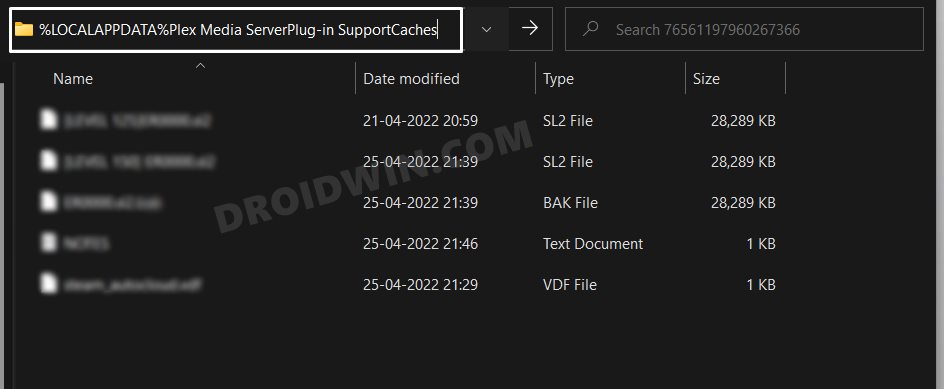
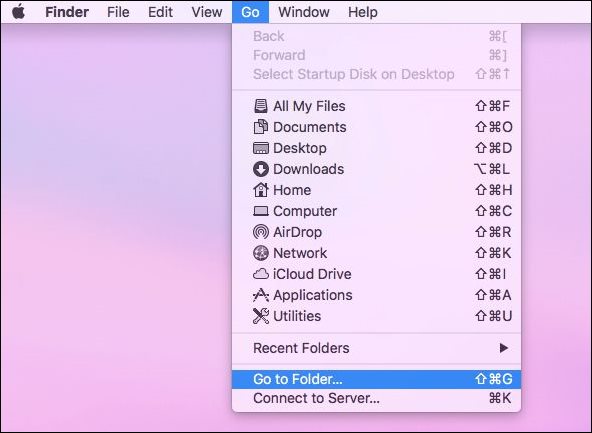
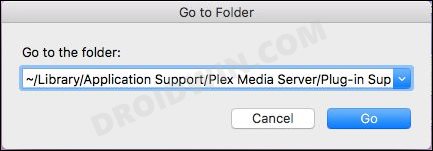
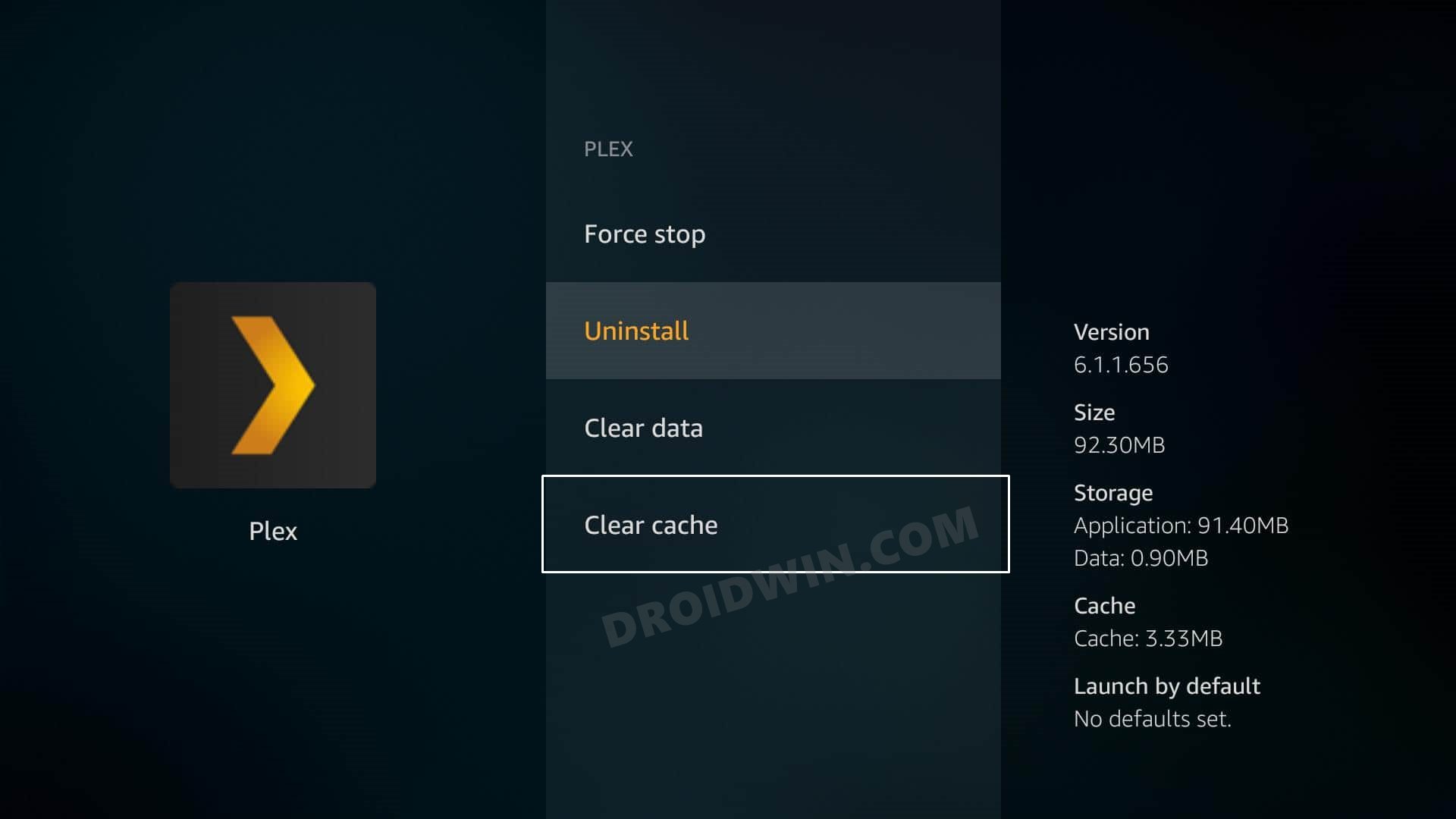
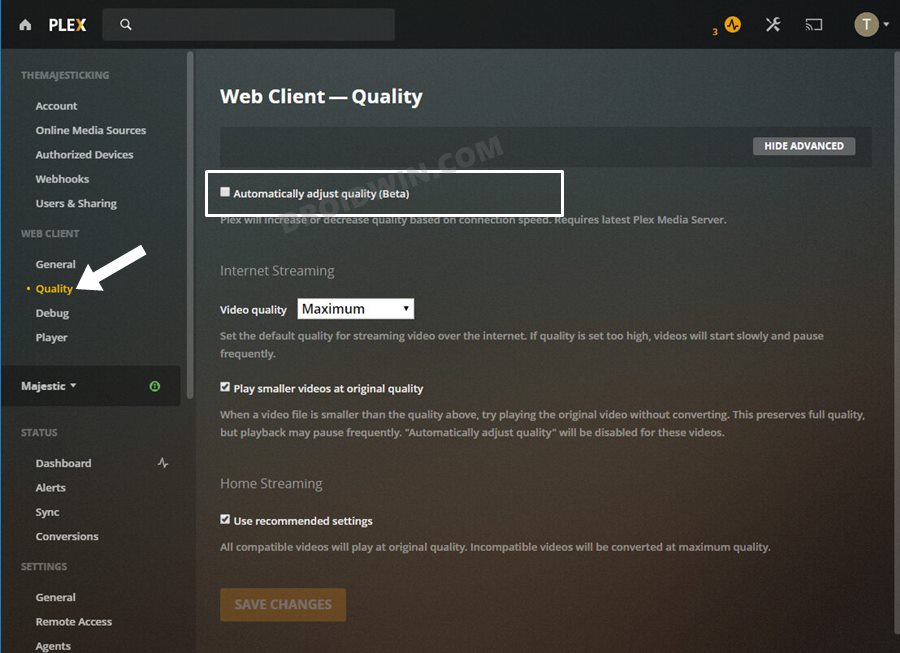








no_springs
thanks. this was helpful.