In this guide, we will show you a couple of methods to fix the issue of Photoshop being unable to open the vector smart objects in Illustrator. It’s without a shadow of a doubt that Illustrator is among the best vector graphics editor and design programs. it beholds a tool from a plethora of segments, including the likes of Selection, Pen, Paintbrush, Pencil among others.
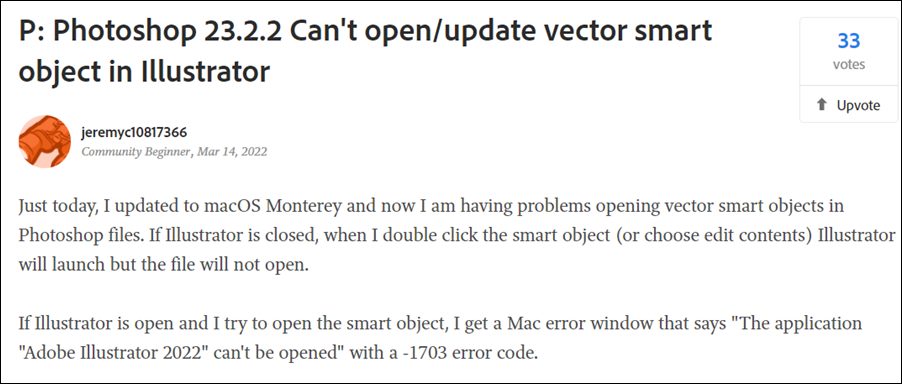
Likewise, its compatibility with Inkspace translates to its support for Scalable Vector Graphics files as well. However, as of now, this software isn’t working along the expected lines. Various users have voiced their concern that they are unable to open vector smart objects. If Illustrator is closed and they try to open a smart object, then the software would launch but it will be unable to open the smart object.
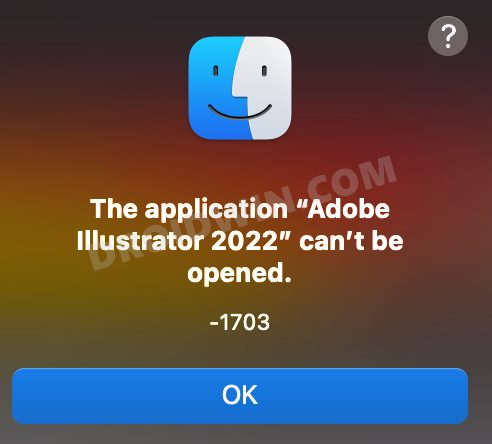
On the other hand, if Illustrator is opened and then you try and open a smart object via it, you will instead be greeted with the following error message: “Adobe Illustrator 2022 can’t be opened” along with the 1703 error code. If you are also getting bugged with this issue, then this guide will make you aware of a couple of workarounds to resolve it. Follow along.
Table of Contents
Fix Photoshop cannot open Vector Smart Object in Illustrator
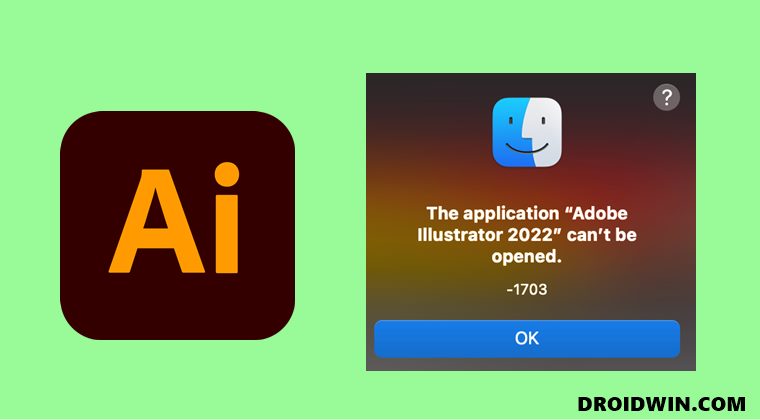
We have listed two different methods that shall help you resolve this issue. Try out both of them and then check which one works out for you.
FIX 1: Linked File Tweak
- Head over to the Properties of Smart Object and click on ‘Save as Linked File’.
- Now add ‘.ai’ to at the end of this filename. With this, you have got your Illustrator file back.
- You can now try and embed it again after. That’s it.
- It should fix the issue of Photoshop being unable to open the vector smart objects in Illustrator.
FIX 2: Downgrade Photoshop
Many users have reported that the issue first came to light right after they updated their Mac to macOS 12.3. So it seems that Photoshop isn’t compatible with the latest Mac version and downgrading it to the earlier stable build is the only way out. In this regard, you could refer to our detailed guide on How to Downgrade Adobe Creative Cloud Apps to an Earlier Version or proceed ahead with the below shorter instructions:
- Open the Creative Clouds app and scroll to the app that you wish to downgrade.
- Then click on the More (…) button next to that app.

- After that, select Other Versions from the drop-down menu.
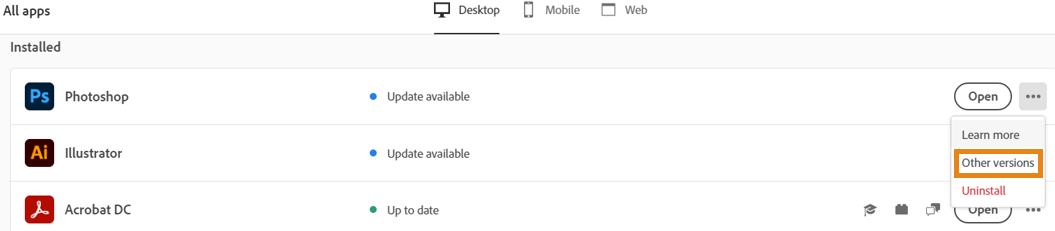
- Now click on the Install button next to the app version of your choice.
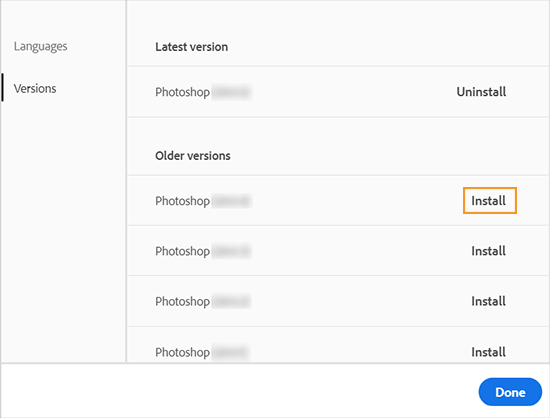
- That’s it, the older build of that app will now be installed onto your PC. And this should rectify the underlying issue as well.
So with this, we round off the guide on how you could fix the issue of Photoshop being unable to open the vector smart objects in Illustrator. We have listed two different methods for the same. As far as the official stance on this matter is concerned, the developers are aware of this issue.
However, they haven’t given out any ETA for the rollout of a fix. As and when that happens, we will update this guide accordingly. In the meantime, the aforementioned workarounds are your best bet. Do let us know in the comments section which one worked out for you. Likewise, all your queries are welcomed in the comments section.








Moe
What photoshop version does it work on cause I downgraded and didn’t work