In this guide, we will show you two different non-root methods to fix the issue of PDC not working after updating your OnePlus device to Android 11. Upon updating their devices to the eleventh iteration, users were able to welcome a plethora of new and intriguing features. However, for the tech enthusiasts, there were quite a few issues that they had to face. One of the more concerning ones that hadn’t been documented across many forums is the issue related to the PDC.
After updating their device to OxygenOS 11, users are unable to find the modem in the PDC tool or QPST as before. Along the same lines, some users are unable to connect to QPST / PDC on their OnePlus device running Android 11. Well, if you are also facing any of these issues, then you have come to the right place. In this guide, we will show you how to fix the issue of PDC not working on OnePlus devices running Android 11. So without further ado, let’s get started.
If you have a rooted OnePlus device, then you could also refer to another method mentioned in our other guide (apart from the two that we have shared below): Fix PDC Not Working with Rooted OnePlus on Android 11.
Table of Contents
METHOD 1: Fix PDC Not Working on OnePlus Android 11 via EFSTools
This is the more complicated of the two methods and a lengthier one as well. However, it comes with a high degree of success and hence is the recommended one. Droidwin and its members wouldn’t be held responsible in case of a thermonuclear war, your alarm doesn’t wake you up, or if anything happens to your device and data by performing the below steps.
STEP 1: Download the Required Files
To begin with, download all the required files from the below links [Credits: OnePlus Forum Member oppo001].
EfsTools v1.2 is the newer one and supports activation of the 2nd SIM slot but is giving errors to some users. If that is the case with you as well, then consider using the v1.1 (however, it only supports activation of the 1st SIM slot).
STEP 2: Enable VoLTE/VoWiFi
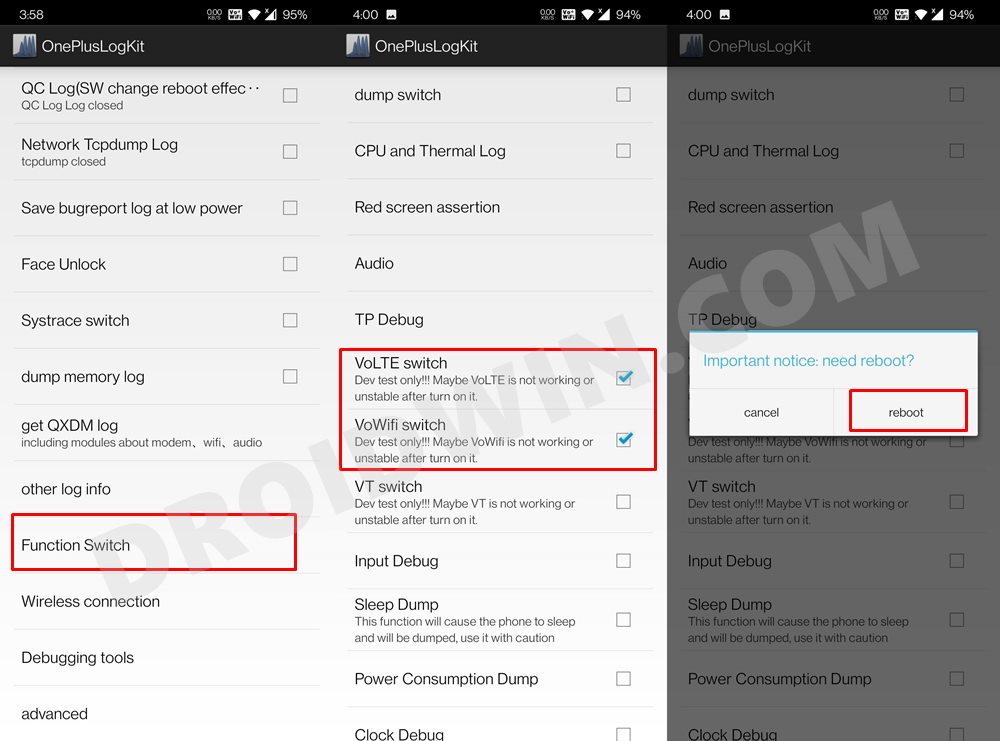
Next up, you will have to enable the VoLTE and VoWiFi on your OnePlus device. This could be done with the help of the OnePlus Log Kit and the OnePlus Engineer Mode app. For that, you may refer to our comprehensive tutorial: How to Enable VoLTE and VoWiFi on any OnePlus Device. Once that is done, you should see the option to enable/disable VoLTE/VoWiFi under Settings > WiFi & Network > SIM & Network > SIM1 (and SIM2).
STEP 3: Verify the EFS Connection
- To begin with, extract the EFS ZIP to any convenient location on your PC.
- Now pick up your device, type in *#801# in the dialer and it shall open the Engineer Mode.

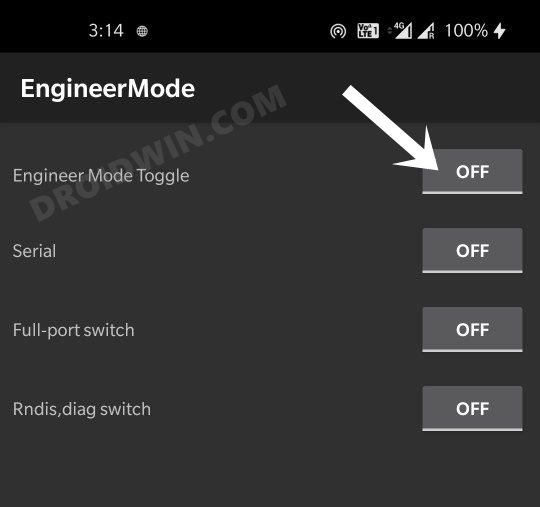
- Select “Rndis, diag switch” – ON.
- Once done, head over to the extracted EfsTools folder, type in CMD in its address bar, and hit Enter. This shall launch the Command Prompt window.
- Now verify the EFS Connection by entering the below command in the CMD window:
EfsTools.exe efsInfo
STEP 4: Make VoLTE/VoWiFi work via EFS Tool
- Extract the contents of the EfsTools inside the same folder where you have extracted the EFS ZIP file.
- Make sure that the mcfg_autoselect_by_uim file is there as well (though it will be of 0 bytes).
- Now head over to this extracted folder (EFS ZIP and EfsTools contents), type in CMD in its address bar, and hit Enter.
- This will launch the Command Prompt. Type in the following command in this CMD window:
EfsTools.exe writeFile -i mcfg_autoselect_by_uim -o /nv/item_files/mcfg/mcfg_autoselect_by_uim
- After this, execute the below command:
EfsTools.exe writeFile -i mcfg_autoselect_by_uim -o /nv/item_files/mcfg/mcfg_autoselect_by_uim -s 1
- The second command is for the second SIM slot and will only work if you are using the modded 1.2 version tool.
- Now extract the MBN ZIP file and look for your carrier file. For example, in my case, it is mcfg_sw.mbn.
- Copy the MBN file to the same folder where you have the rest of the extracted EFS tools files.
- Then execute the below command in the same CMD window (which is opened inside the extracted EFS folder):
EfsTools.exe uploadDirectory -i mcfg_sw.mbn -o / -v
- After this, use the below command:
EfsTools.exe uploadDirectory -i mcfg_sw.mbn -o / -s 1
- As before, the second command is for the second SIM slot and will only work if you are using the modded 1.2 version of the tool.
- Finally, reboot your device and once it boots up, your issue would have been rectified.
This was the first non-root method to fix the issue of PDC not working after updating your OnePlus device to Android 11. Let’s now make you aware of the second one.
METHOD 2: Fix PDC Not Working on OnePlus Android 11 via ADB Command
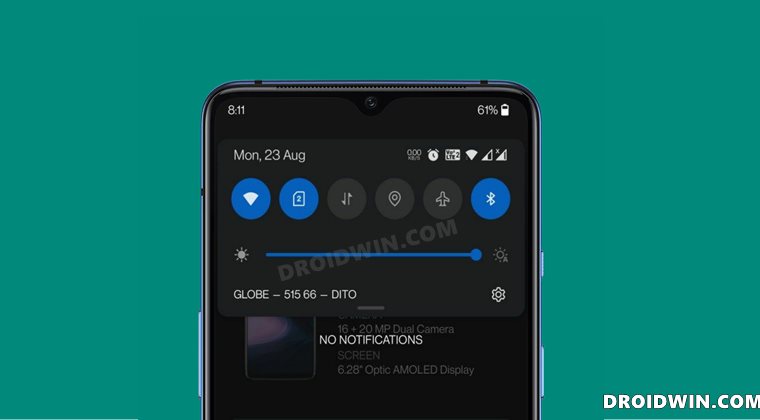
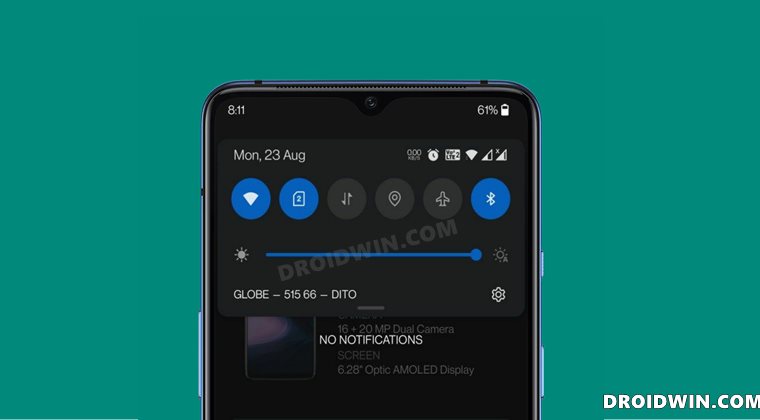
It is the shorter of the two methods and is easier to carry out as well. However, not everyone was able to achieve success via this method on their non-rooted device. Anyways, to try it out, here’s what you need to do [Credit: OnePlus Forum Member Poiz]. Droidwin and its members wouldn’t be held responsible in case of a thermonuclear war, your alarm doesn’t wake you up, or if anything happens to your device and data by performing the below steps.
STEP 1: Enable VoLTE/VoWiFi
To begin with, you will have to enable the VoLTE and VoWiFi on your OnePlus device. This could be done with the help of the OnePlus Log Kit and the OnePlus Engineer Mode app. To carry out this task, you could refer to our comprehensive tutorial: How to Enable VoLTE and VoWiFi on any OnePlus Device. Once that is done, you should see the option to enable/disable VoLTE/VoWiFi under Settings > WiFi & Network > SIM & Network > SIM1 (and SIM2).
STEP 2: Switch to Full Port
- Pick up your device, go to the Dialer, and type in the below command
*#801#
- Then select Engineering Mode and switch to the Full Port switch.
STEP 3: Enable USB Debugging
Head over to Settings > About Phone > Tap on Build Number 7 times > Go back to Settings > System > Advanced > Developer Options > Enable USB Debugging.
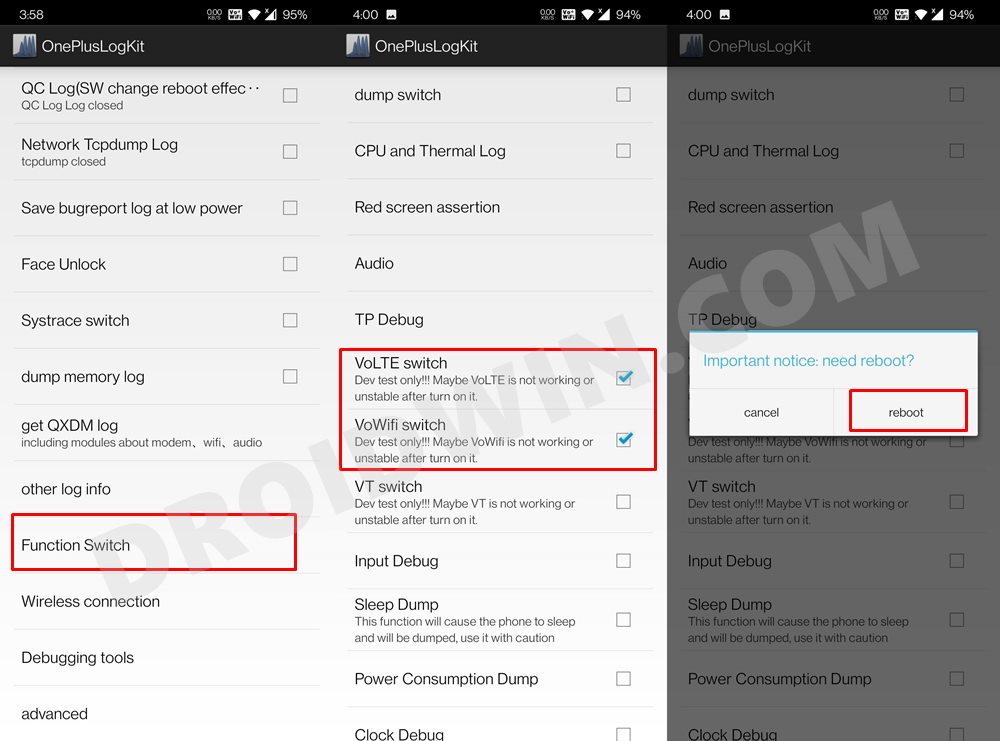
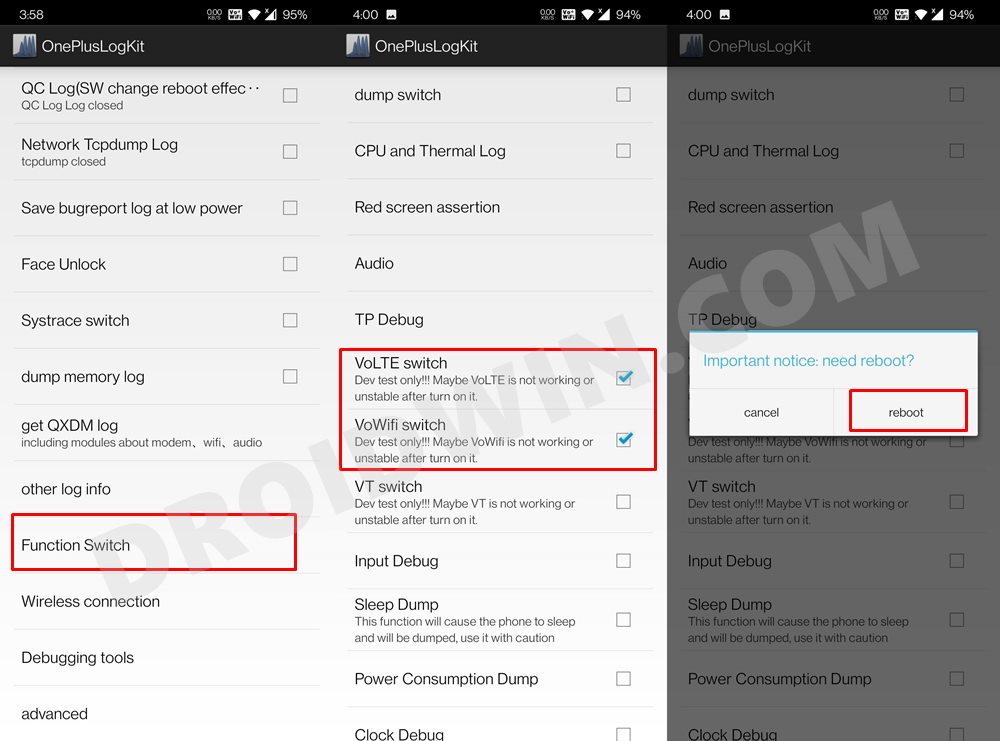
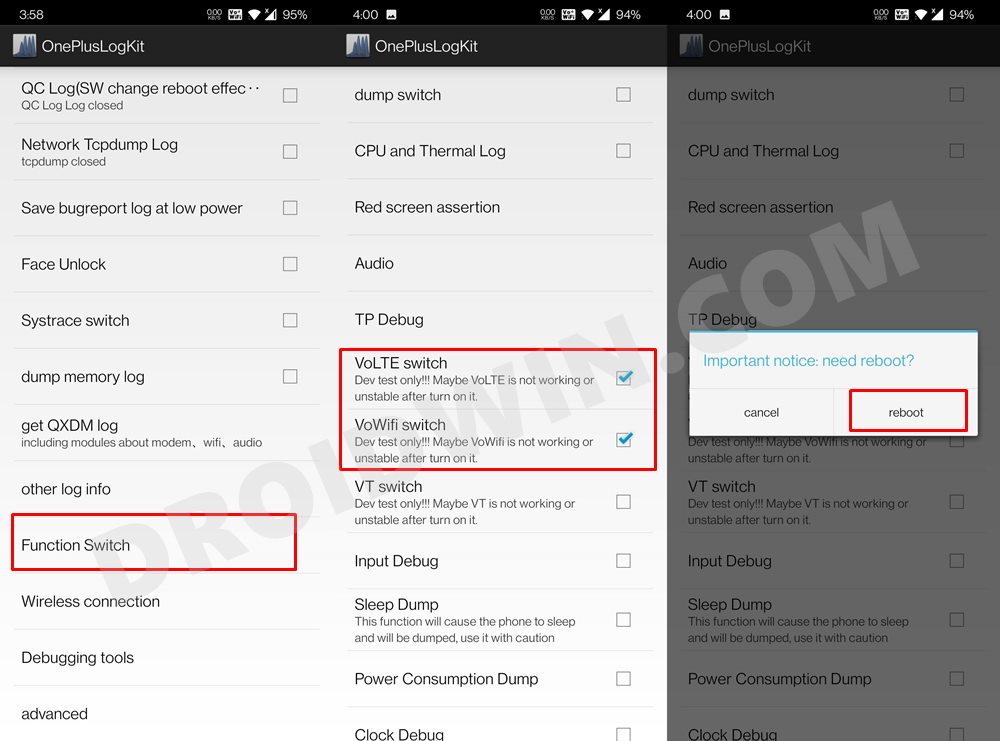
STEP 4: Reboot Device to FTM Mode
- Connect your device to the PC via USB cable. Make sure USB Debugging is enabled.
- Then head over to the platform-tools folder, type in CMD in the address bar, and hit Enter. This will launch the Command Prompt.


- Type in the following command in the CMD window to boot your device to FTM Mode:
adb reboot ftm
STEP 5: Fix PDC Android 11 Issue via ADB Commands
- Now that your device is booted to FTM Mode, execute the below command to open the Shell environment:
adb shell
- After that, copy-paste the below command and hit Enter:
setprop sys.usb.config diag,diag_mdm,qdss,qdss_mdm,serial_cdev,dpl,rmnet,adb


- Now open PDC, select your profile (such as sub0 and sub1 ), and click Activate.
- That’s it. You may now close the tool and boot your device to the OS via the below command:
adb reboot
So with this, we round off the guide on how you could fix the issue of PDC not working after updating your OnePlus device to Android 11 (without root). We have shared two different methods for the same. Do let us know which one spelled out success for you. Likewise, if you have any queries concerning the aforementioned steps, drop them in the comments section below. We will get back to you with a solution at the earliest.








Kendrick
I did everything you mentioned on the 1st method and it looked successful on cmd, but after I reboot, nothing changed on the phone. Would appreciate any help. Trying to get VoLTE for AT&T. Thanks.
Aspa
Assalamualaikum Sadique,
your guide ‘Fix PDC Not Working on OnePlus Android 11 [Without Root]’ works at 1st try using method 1: EFS 1.1. Since version 1.1 is for 1st sim only, had redo the same method for sim 2 using EFS 1.2.
After doing so, the Volte icon gone and i’m back to square 1. Please assist to guide me to undo the method using EFS 1.2 or any other ways to resolve my issue.
Your fast reply is much appreciated.
Thanks.
Aspa
Khairul
Wow, this is really work with my oneplus 6 android 11. Im using the first method but my 2nd slot simcard still cant. Im follow exactly your instructions even swaping the simcard doesnt work. Any solution?