In this guide, we will help you fix the OnePlus downgrade (Open Beta to Stable) issue: “the version of your selected Package is lower than that of the current system. To avoid failure when booting up, downgrading is not allowed”. The OEM has a separate beta program where the device owners could voluntarily get enrolled into. The benefits for the same stand aplenty. To begin with, you will be able to test out new and intriguing features before others.
However, on the flip side, there are drawbacks attached to it as well, the biggest of which is the fact that these builds are buggy and unstable. Well, we aren’t pointing fingers at OnePlus because we all know what we are getting into before opting for the beta build. In this regard, OnePlus even gives you the option to roll back to the stable build from the Open Beta versions (even without data loss). But not everyone is able to carry out this task.
When they are trying to perform this downgrade, they are instead being greeted with the “downgrading is not allowed” message. So why this issue is happening and more importantly how to rectify it? If you also echo these concerns, then you have come to the right place. Given here are the detailed instructions to fix the OnePlus downgrade issue: “the version of your selected Package is lower than that of the current system. Follow along.
Table of Contents
Why Am I Getting “The version of your selected package is lower” Message
The issue arises because the stable firmware that you have downloaded is of a lower version than the currently installed open beta build. So if you are planning to shift from Open Beta to Stable, then you would have to download the stable version that is one step ahead of the currently installed beta. However, OnePlus’ official website is a little slow to upload the latest firmware, so we would be using the Oxygen Updater app to carry out this task.
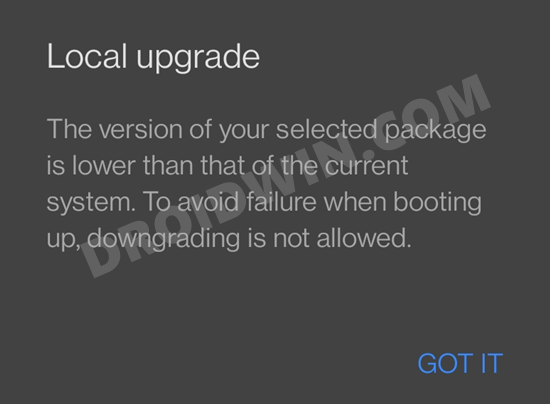
Furthermore, we will also be providing you with a (OnePlus official) APK that will prevent the data wipe when you are performing the downgrade from Open Beta to Stable. So without further ado, let’s get started with the steps to fix the OnePlus downgrade issue: “the version of your selected Package is lower than that of the current system.
Fix: The version of your selected package is lower than that of the current system
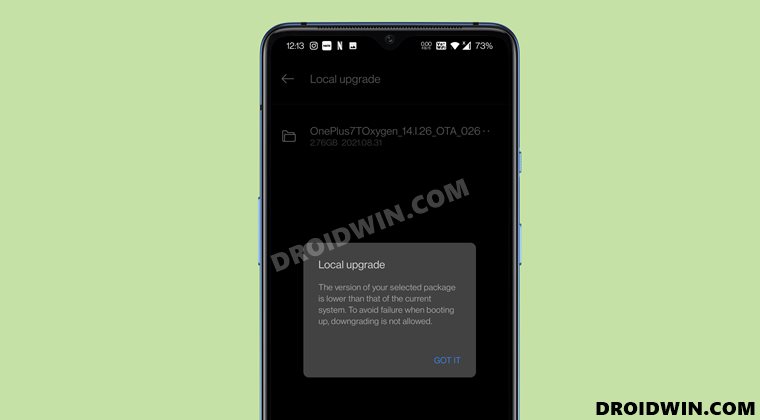
The below instructions are listed under separate sections for ease of understanding. Make sure to follow in the exact same sequence as mentioned. Droidwin and its members wouldn’t be held responsible in case of a thermonuclear war, your alarm doesn’t wake you up, or if anything happens to your device and data by performing the below steps.
STEP 1: Download OnePlus Firmware
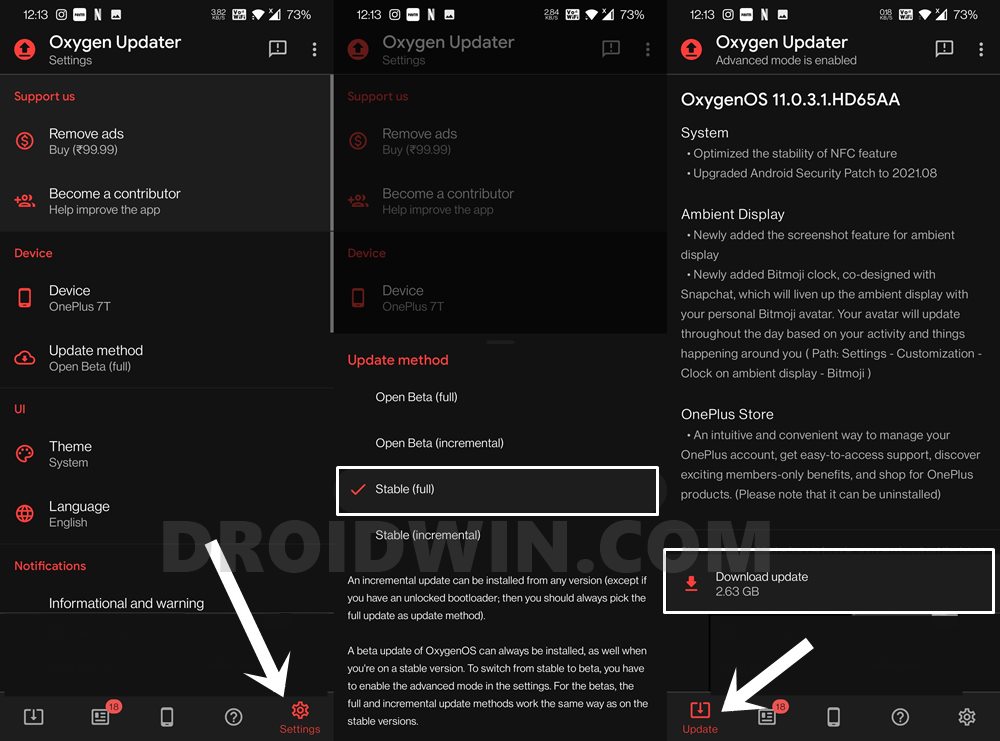
- To begin with, download and install the Oxygen Updater app from Play Store.
- Then launch it and tap on the Settings icon situated at the bottom right.
- Now go to the Update Method and change it to Stable (full).
- Once that is done, go back to the app’s main menu and you shall now see the latest available.
- Download it onto your device and then move over to the next step.
STEP 2: Download OnePlus Keep Data App
Keep Data is the official OnePlus app that will help you to preserve data while you are performing a downgrade from Open beta to Stable. So download it onto your device: Keep-Data.apk, but didn’t launch it yet. [However, if you are planning to go for a clean install, which is usually the recommended approach, then you should skip this APK].
STEP 3: Install Firmware via Local Upgrade
Let’s now install the downloaded firmware onto your device via the Local Upgrade method. Do not reboot the device after the firmware has been installed.
- To begin with, head over to the Settings page on your device.
- Then go to System followed by System Updates.
- Tap on the Settings gear icon situated at the top right and go to Local Upgrade.

- Now select the firmware that you have downloaded.
- You will get a warning that your device will undergo a factory reset, ignore this warning and hit the Confirm.

- Now, wait for the installation to complete. Once done, do not reboot your device if you are planning to preserve the data. On the other hand, if you are going for a fresh install, then you may reboot the device right away.
STEP 4: Install Keep Data app
- Install the Keep Data app onto your device and open it.
- Then tap on the Keep Data button and the app will carry out the desired task (there will be no UI signifying this, just tap on this button and leave the device aside for 5-10 seconds).

- Once that is done, you may now reboot the device and the device will now boot to the stable firmware.
So with this, we conclude the guide on how you could fix the OnePlus downgrade issue: “the version of your selected Package is lower than that of the current system. To avoid failure when booting up, downgrading is not allowed”. If you have any queries concerning the aforementioned steps, do let us know in the comments section below. We will get back to you with a solution at the earliest.
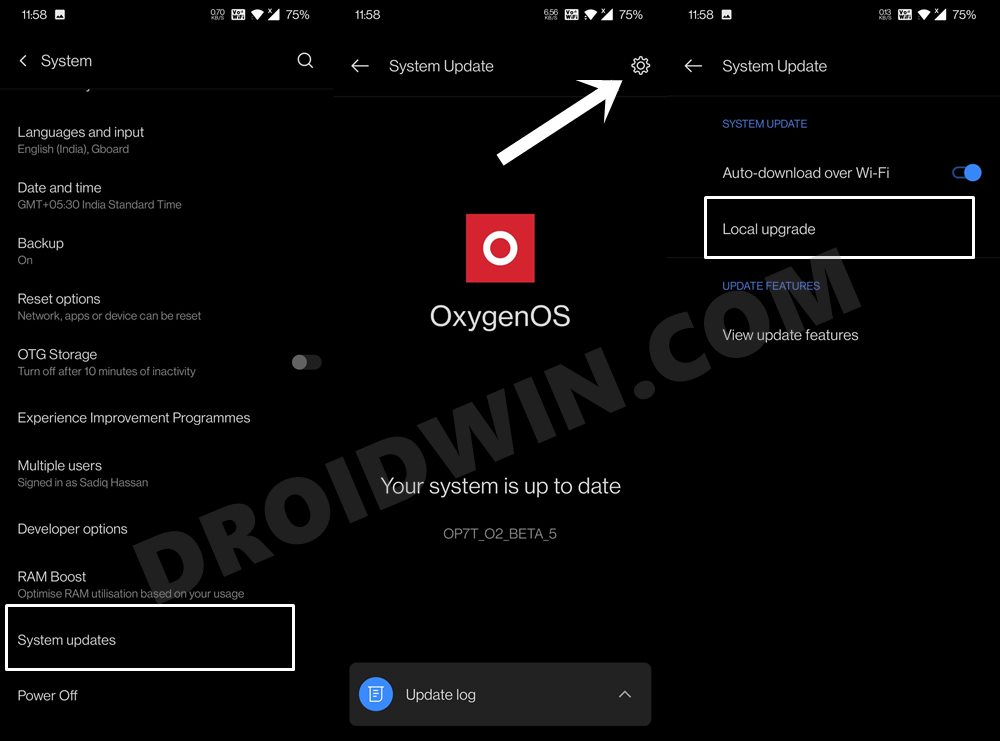
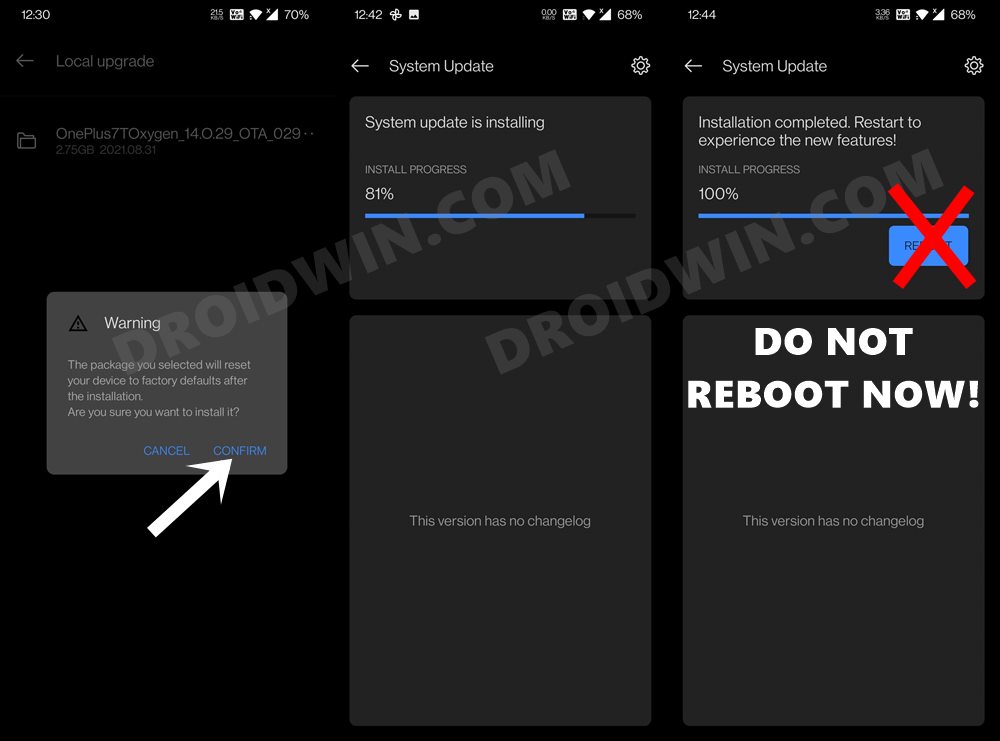
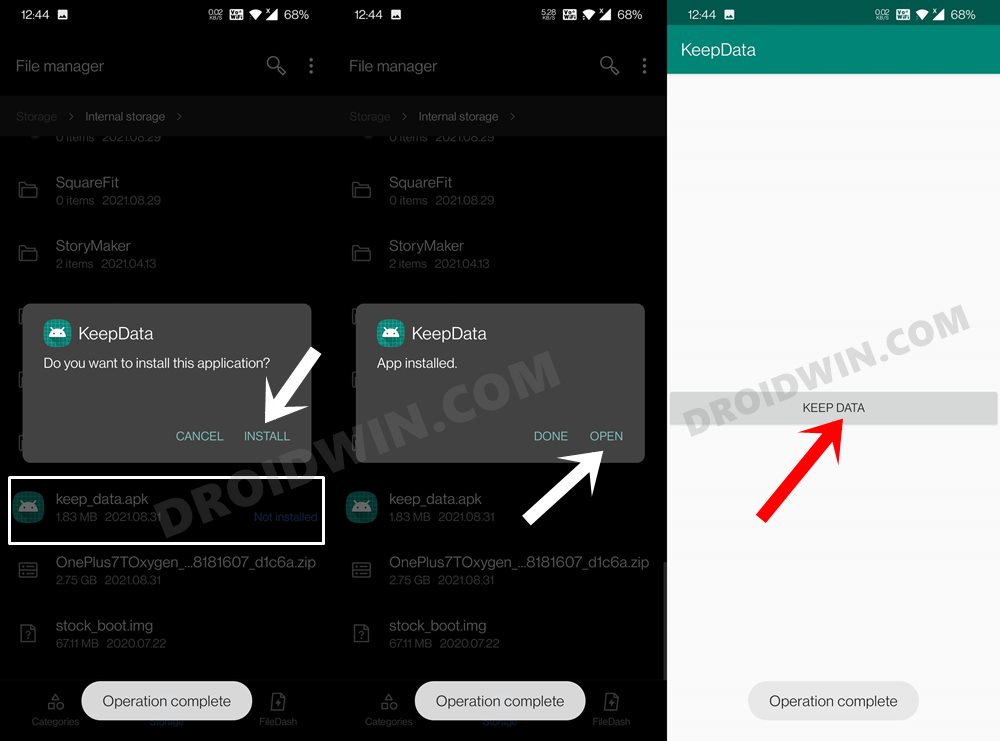








asdsad
How does this help?
Douglas F
Hi
I followed the steps but still get the same error message: “the version of your selected Package is lower than that of the current system. To avoid failure when booting up, downgrading is not allowed”.
I also selected Advanced mode within the Oxygen Updater – but I don’t see that you instructed to do so (but on your screen shots this is enabled?)
Please advise.