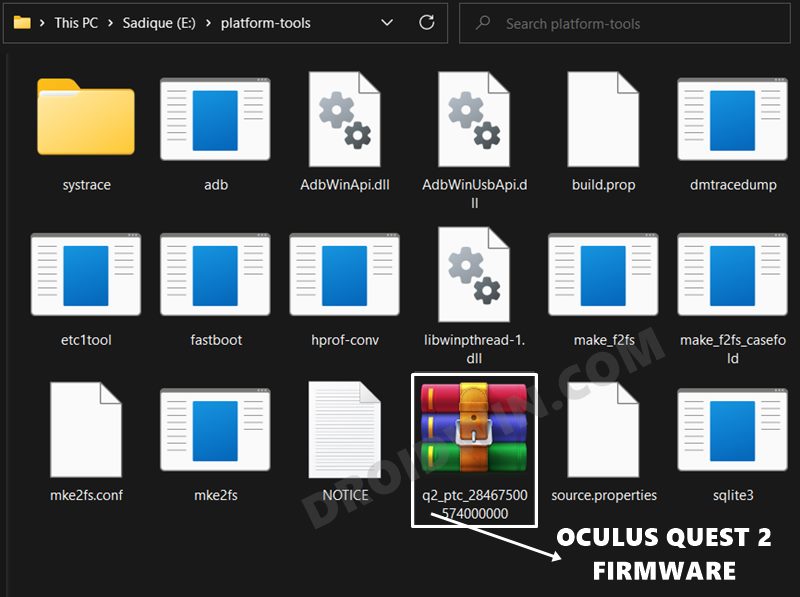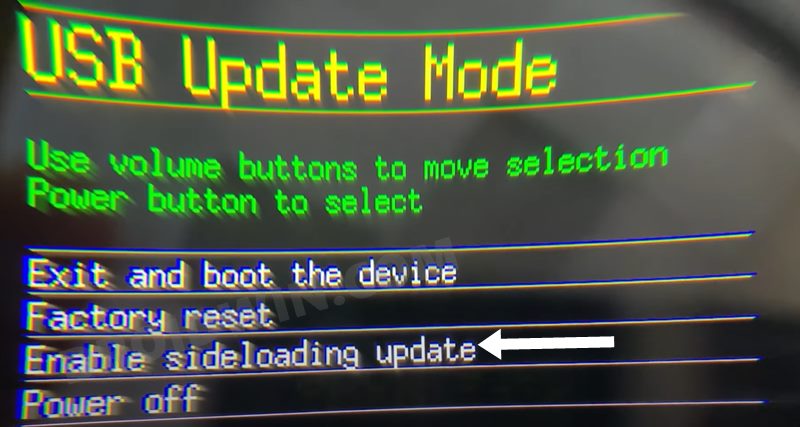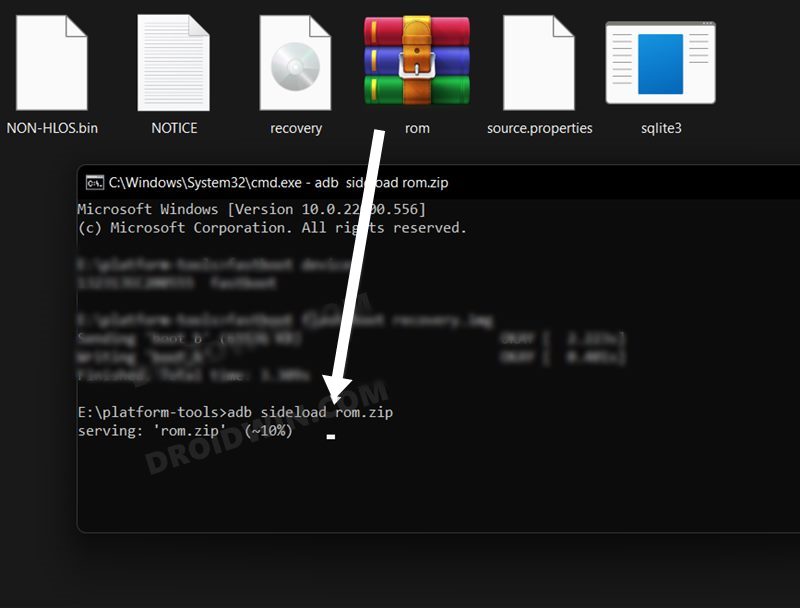In this guide, we will show you the steps to fix the issue of Oculus Quest 2 being stuck at 72Hz Refresh Rate. These virtual reality headsets from Meta are among the most popular [or simply the most popular] players in this domain. While it already managed to grab all the limelight with its initial launch, its second iteration took the bar to an all-new height. Thanks to its upgraded specs, updated touch controllers, and support for a higher fresh rate, well, the reason for its rise to fame is there for everyone to see.
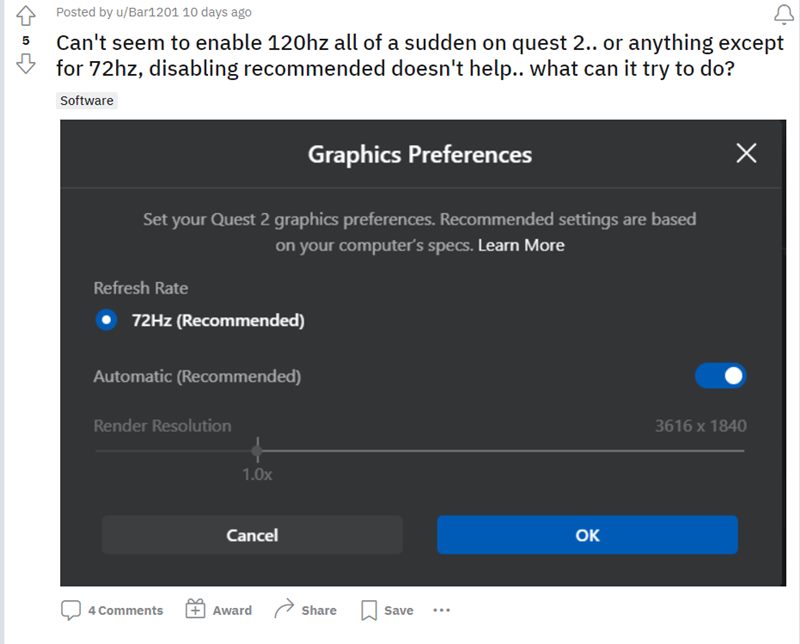
However, as of now, there seem to be a few problems with its refresh rate. Many users have voiced their concern that their Oculus Quest 2 is stuck at 72Hz refresh rate and hence they are unable to select 90 or 120Hz. In this regard, users have already tried the basic workarounds of restarting and resetting the device as well as their PC and even using Sidequest to force refresh rates, but to no avail. If you are also currently getting bugged with this issue, then this guide will help you in resolving it. Follow along.
How to Fix: Oculus Quest 2 stuck at 72Hz Refresh Rate

The reason behind this issue is the buggy version 39 update that the developers had recently rolled out. So to rectify it, you will have to install the latest version 40 firmware [which is currently in the beta state]. via ADB Sideload. If you are new to all this, then please check out our comprehensive guide on How to Install Firmware via ADB Sideload in Oculus Quest 2.
On the other hand, if you already have an idea on this, then the below shorter instructions should be sufficient. In any case, Droidwin and its members wouldn’t be held responsible in case of a thermonuclear war, your alarm doesn’t wake you up, or if anything happens to your device and data by performing the below steps.
- To begin with, download and extract the Android SDK Platform Tools on your PC.
- Then download the version 40 firmware from below and transfer it to the platform-tools folder.
Firmware- q2_ptc_28467500574000000.zip

- Likewise, rename it to rom.zip, so that it becomes easier to type in the command window.
- Now power off your Quest 2. Then press and hold the Volume Down and Power key until it boots to the recovery mode.

- Use the Volume keys to highlight ADB Sideload and press the power key to confirm it.
- Then head over to the platform-tools folder, type in CMD in the address bar, and hit Enter.

- This will launch the Command Prompt. Now type in the following command in the CMD window to sideload the firmware.
adb sideload rom.zip
- The installation process will now begin and could take a few minutes.

- Once done, boot your VR to the newly installed firmware via the Power button [if it doesn’t boot up automatically].
That’s it. These were the steps to fix the issue of Oculus Quest 2 being stuck at 72Hz refresh rate. As far as the official stance on this matter is concerned, the developers are aware of this issue, but they haven’t given out any ETA for the rollout of a fix. As and when that happens, we will update this guide accordingly. In the meantime, the aforementioned workarounds are your best bet.