In this guide, we will show you various methods to fix the Oculus iOS app crashing or not opening on iPhone devices. Meta Quest (or more popularly known as Oculus) is without the shadow of a doubt one of the best virtual reality headsets out there. Its Rift and Quest series are probably the best VR headsets out there as of now. Along the same lines, it has a pretty handy app for Android and iPhones that allows you to easily manage control this device, try out the preferred apps, and socialize with your friends by stepping into the MetaVerse.
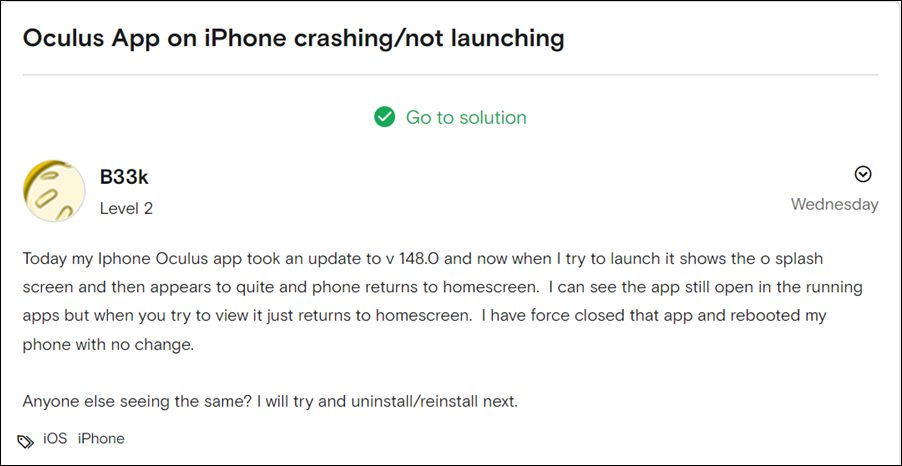
Moreover, the app also gets blessed with updates at regular intervals for enhancing its performance and improving security. However, that doesn’t seem to be the case with the latest iOS update. Upon receiving the Oculus App update v148.0, various iPhone users have voiced their concern that the app is no longer opening, suddenly crashing, or is stuck at the splash/loading screen. If you are also getting bugged with this issue, then this guide will show you various methods to fix the Oculus iOS app crashing or not opening on iPhone devices. Follow along.
Table of Contents
Fix Oculus iOS App Crashing/Not Opening on iPhone
Do note that there’s no universal fix as such. You will have to try out each of the below-mentioned workarounds and see which one works best in your favor. So with that in mind, let’s get started.
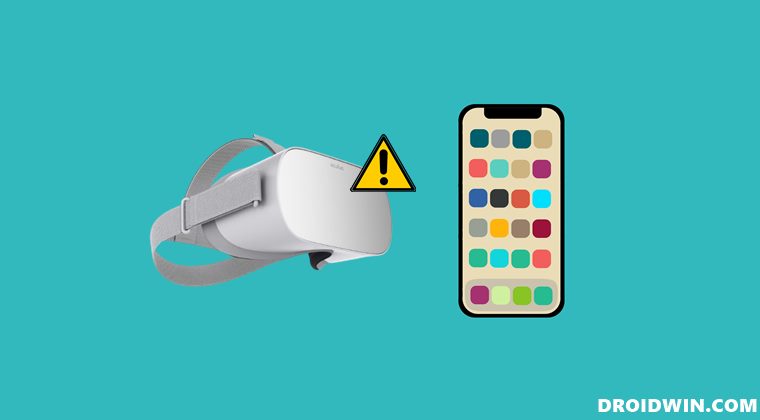
FIX 1: Reinstall App
At the time of writing [Feb 2nd, 2022], the developers are aware of this issue and have recommended reinstalling the app on your iPhone. So uninstall the Oculus app from your device and then download and install its latest build from the App Store. Check if it fixes the Oculus iOS app crashing or not opening on iPhone devices.
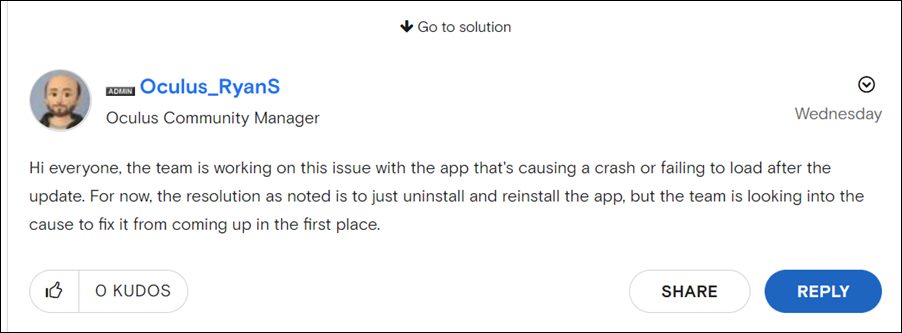
FIX 2: Update the App
The app has been blessed with a new version 148.1 [on Feb 5th, 2022]. which the developer claims should fix the underlying crashing issues. So head over to the App Store and update the app right away.
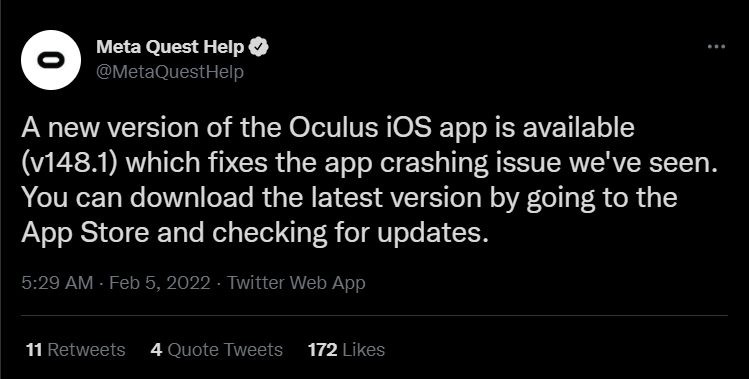
So this was all from this guide on how you could fix the Oculus iOS app crashing or not opening on iPhone devices. We have listed two different methods for the same, the second of which should help you resolve the issue. If it still doesn’t do so, then please let us know via the comments section below.







