In this guide, we will show you the various methods to fix the WiFi issues after installing the February 2022 update on Pixel 6. If you are reading an article anywhere on the web and find the word “bug” or “issue”, then don’t be surprised if you find out the next word to be Pixel 6 or 6 Pro. Since the launch of these flagships, they keep on setting records, though for all the wrong reasons. Initially, it was about the battery drainage and fingerprint issues.
But then the Silicon Valley giants decided to roll out the dreadful December update and things just kept on getting worse from thereon. Then came the January update, which though being a couple of weeks late, did manage to rectify a few underlying issues and it was hoped that the next month’s OTA will rectify the remaining ones. However, providing two consecutive stable OTA wasn’t in Google’s rulebook.
![]()
Hence with the February update, there’s a new bug waiting to become a permanent abode on your device. Right after the users installed the February OTA on their Pixel 6, they have voiced their concern that the WiFi keeps disconnecting automatically after every few minutes or when the device goes to sleep. Likewise, in some instances, enabling the WiFi will end up turning off the Bluetooth and after a few seconds, the WiFi will turn off as well.
Apart from that, some have even said that their WiFi Mac address has disappeared. So if you are also getting bugged with any of these issues, then this tutorial shall come in handy. In this guide, we will make you aware of various methods to fix the WiFi issues after installing the February 2022 update on Pixel 6. Follow along.
Table of Contents
How to Fix No WiFi after February Update on Pixel 6
![]()
Do note that there’s no universal fix as such. You will have to try out each of the below-mentioned workarounds and see which one works best in your favor. So with that in mind, let’s get started.
FIX 1: Update Carrier Service
For some users, installing the February update didn’t update the Carrier Service to the latest version 92.0.425885762. Rather they are still stuck on version 91.0.x or 89.0.x. So refer to the below instruction steps to check out the Carrier version on your device and then subsequently update it to the latest one:
- Head over to Settings > Apps > See All Apps. Then select Carrier Service from the list.
- Now scroll to the end and check out its version. If it is 89 or 91, then tap on App Details.

- You will now be taken to its Play Store page, Tap on the Update button and wait for the process to finish.
- Once done, restart your device and then check if it fixes the WiFi issues after installing the February 2022 update on your Pixel 6.
FIX 2: Disable Adaptive Connectivity
The Adaptive Connectivity feature checks for your current network requirement, and if it finds it isn’t on the higher side, it switches from 5G to 4G, thereby resulting in battery saving. However, this functionality seems to be playing a part in all the network and call-related issues that we have documented to date, and there might be a chance that it could be the culprit this time around as well. So you could try disabling this feature for the time being and then check out the results.
- To begin with, head over to the Settings menu on your device.
- Then go to Network and Internet > Adaptive Connectivity.

- After that, turn off the toggle next to Adaptive Connectivity.
- Check if it fixes the WiFi issues resulting from the February 2022 update on your Pixel 6.
FIX 3: Switch to Default Mac Address
The MAC (Media Access Control) Address is a unique identifier that has been assigned to your device network card. By default, your device is assigned a randomized MAC, however, for some users, this randomized MAC isn’t appearing on their device. SO your next course of action should be to switch to the Default Mac. Here’s how:
- Head over to Settings > Network and Internet page on your device.
- Then go to the Internet section and select your network from the list.

- Now tap on Privacy and select Use Device MAC.
- Verify if it fixes the WiFi issues resulting from the February 2022 update on your Pixel 6.
FIX 4: Reset Network
More along the lines of a generic fix, whenever there’s an issue with the network, it is recommended to reset its data and confirmation settings, This will give it a fresh instance to work upon, and this, in turn, might rectify the underlying issue. However, it will remove all the saved WiFi passwords as well as the paired Bluetooth devices. If that’s well and good, then refer to the below instructions to reset the network:
- To begin with, head over to the Settings > System menu.
- Then go to Reset Options > Reset Wi-Fi, Mobile & Bluetooth.
- After that, tap on the Reset Settings button situated at the bottom right.

- Now, wait for the process to complete. Once done, re-enter the WiFi password for the desired one.
- Check if it fixes the WiFi issues resulting from the February 2022 update on your Pixel 6..
FIx 5: Try out Pixel 6 Network Tweaks
Even before the February update rolled out, some users were facing sudden WiFI disconnection issues on their Pixel 6/Pro devices (from October of last year). So I had already prepared a comprehensive guide on How to Fix Pixel 6/Pro doesn’t automatically connect to WiFi on Android 12. That guide contains a few additional fixes apart from the one that we have shared here. So do try out those network tweaks and check if it spells out success for you or not.
FIX 6: Downgrade to January/November Update
If none of the aforementioned methods work out in your favor, then your last course of action should be to downgrade your device to an earlier stable update build. In this regard, the January update itself had a few network-related issues, so it is recommended that you downgrade your device to the November 2021 update.
![]()
However, do note you cannot downgrade via ADB Sideload, rather you will have to do so via Fastboot Commands or Android Flash Tool- which will require an unlocked bootloader. So if that’s well and good, then refer to our guide on Downgrade Pixel 6/Pro to November 2021 Update [2 Methods].
Concluding Remarks
With this, we round off the guide on how you could fix the WiFi issues resulting from the February 2022 update on your Pixel 6. As of now, all fingers are once again pointing to a buggy OTA update being rolled out by the Silicon Valley giants.
So if the aforementioned workarounds didn’t work out for you, then your only course of action is to wait for the March update, which would hopefully rectify this issue. At the same time, let’s hope that it doesn’t end up bringing in any new bug, though its looks like a fairy tale story as of now.



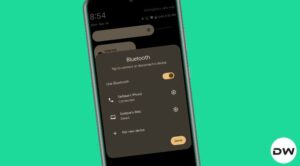




Mathews
For the carrier services app, I was at version 91, but no update was available for my pixel 6 pro.
I had an uninstall option, so I uninstalled the carrier services update.
This resolved my wifi issues.
Maybe when the update trickles down to my device it will resolve it then.