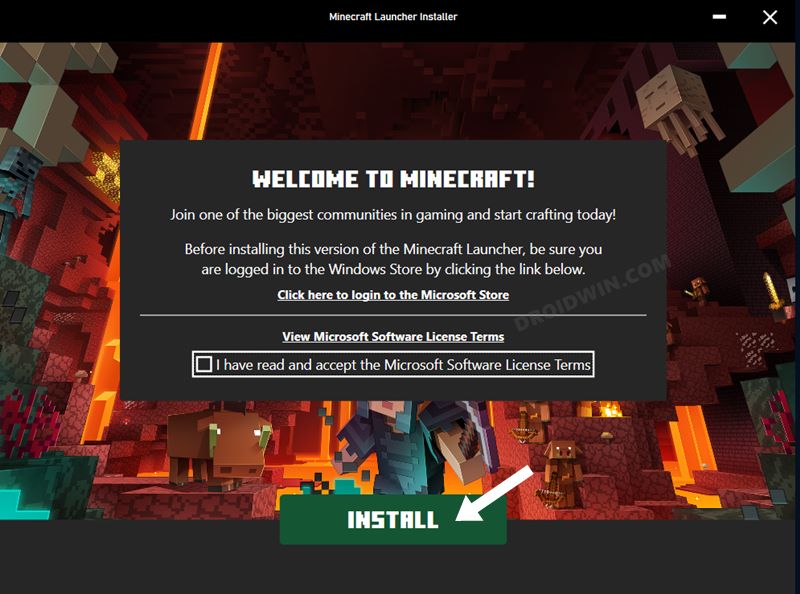In this guide, we will show you various methods to fix the Minecraft crashing issue with Exit code -1 when using Forge Mods. When it comes to sandbox video games, then there’s hardly a shadow of a doubt that the offering from Mojang is perhaps the best in this domain. This blocky and procedurally generated 3D world beholds a survival and a creative mode, wherein the latter boasts of unlimited resources. You could also modify the in-game elements by creating new gameplay mechanics, items, and assets.

For that, users generally opt for the ever-so-popular Forge Mods. However, as of now, it isn’t working along the expected lines. Various users have voiced their concern that Minecraft Java Edition is constantly crashing with the Error Code -1 whenever they try to use the Forge Mods. Along with that, they are also getting either the ‘Java Runtime Configuration may be invalid’ error or “java exception occurred”. If you are also in the same boat, then this guide shall make you aware of numerous methods to resolve this bug. Follow along.
Table of Contents
Fix Minecraft crashing with Exit Code -1 when using Forge Mods

It is recommended that you try out each of the below-mentioned workarounds and then see which one spells out success for you. So with that in mind, let’s get started.
FIX 1: Verify Mod Version
First and foremost, you should double-check that the mod version is in sync with the game version. For example, version 1.18.1 mods might not work with v1.18.2 of the game.
FIX 2: Update Java
Next up, you should also verify that you are using the latest version of Java. For Minecraft version 1.16 or higher, you should use Java version 17 and up. Likewise, for the older Minecraft versions, you should have Java version 8. So update Java to the latest build and see if it fixes the Minecraft crashing issue with Exit code -1 when using Forge Mods.
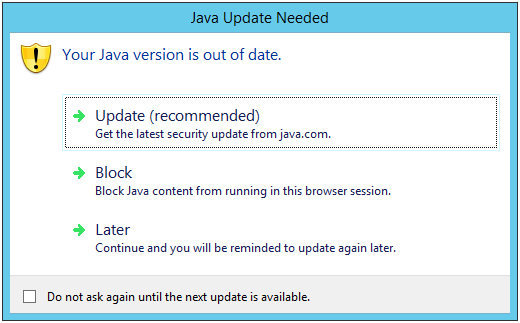
FIX 3: Run as Admin
Your next course of action should be to run the game with administrative privileges. To do so, right-click on the game’s EXE file and select Properties. Then go to the Compatibility tab and checkmark Run this game as an administrator. Finally, hit OK to save the changes and then check if it fixes the Minecraft crashing issue with Exit code -1 when using Forge Mods.
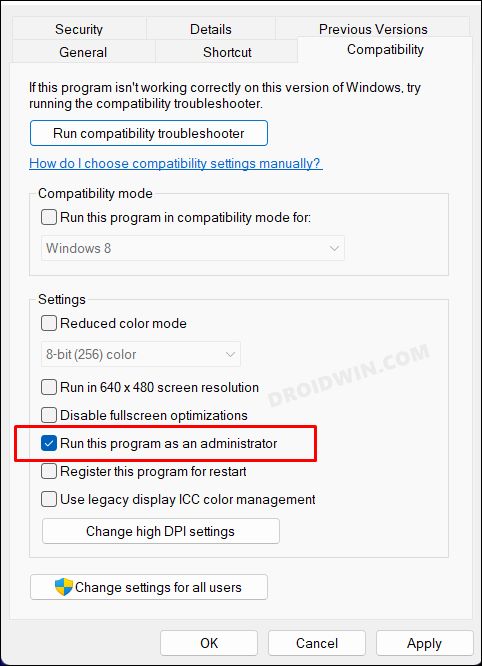
FIX 4: Change Java EXE file Location
Your next course of action should be to change the game’s executable file to the following directory:
C:\Program Files\Java\jdk-17.0.3.1\bin\javaw.exe
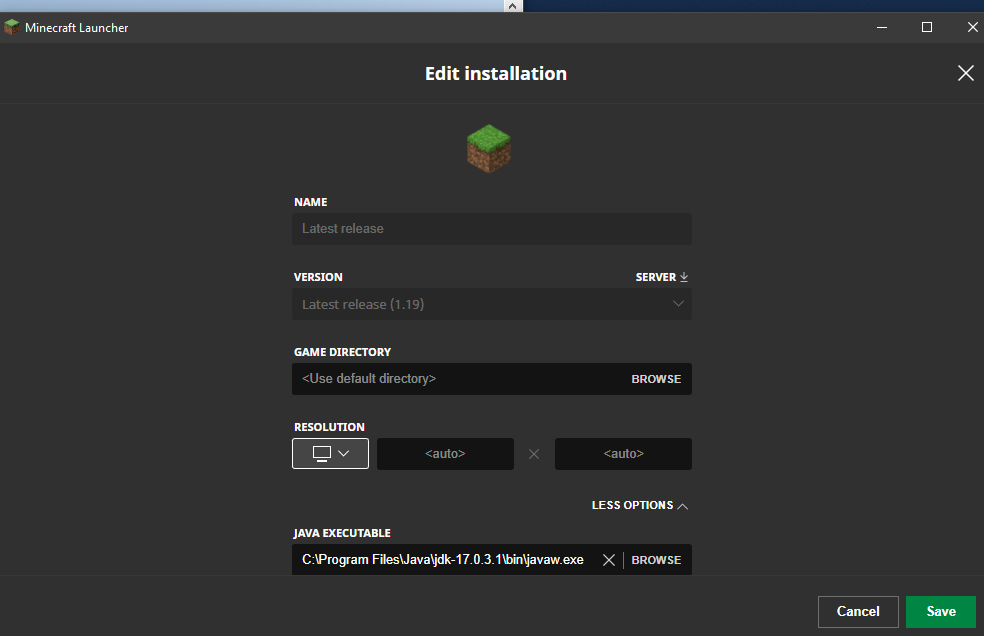
FIX 5: Reinstall Minecraft
If none of the aforementioned methods managed to spell out success, then your last course of action should be to uninstall and then re-install the latest version of the game from scratch. Doing so did manage to resolve the underlying issue for some, so it should be worth a try.
- To begin with, bring up the Control Panel from the Start Menu.
- Then go to Programs and Features and select Minecraft.
- After that, click Uninstall and hit OK in the confirmation dialog box.
- Once done, download and install the latest version of Minecraft Java Edition.

- Now launch it and the underlying issue should have been resolved.
That’s it. These were the various methods to fix the Minecraft crashing issue with Exit code -1 when using Forge Mods. As far as the official stance on this matter is concerned, the developers are aware of this issue, but they haven’t given out any ETA for the rollout of a fix. As and when that happens, we will update this guide accordingly. In the meantime, the aforementioned workarounds are your best bet.