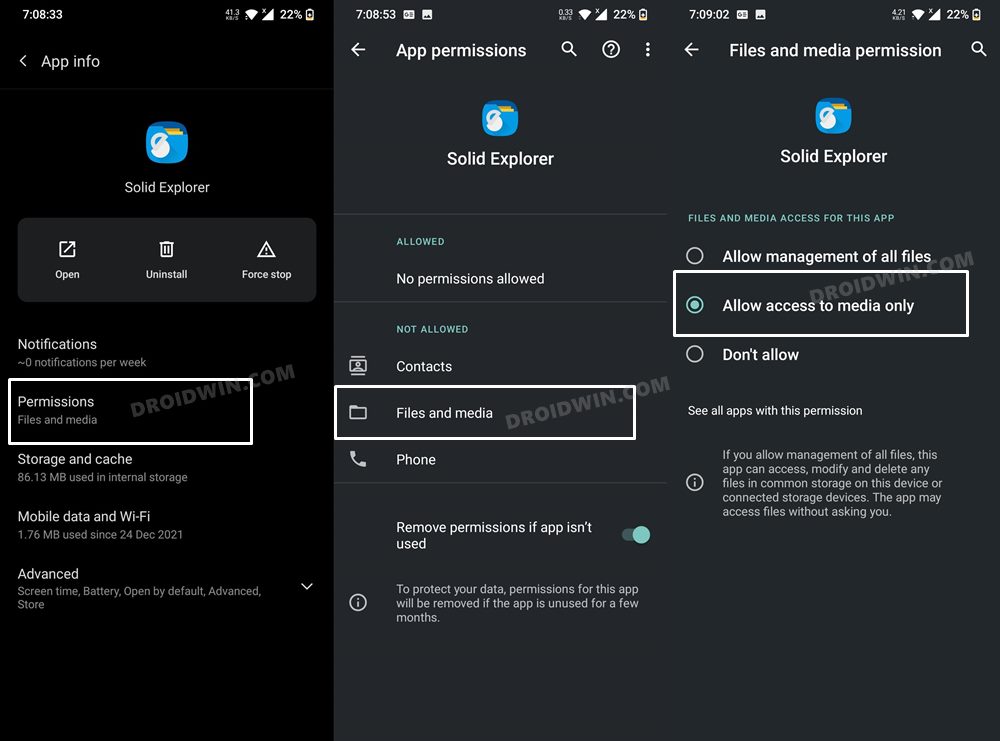In this guide, we will show you the steps to fix the Magisk Process error Installation Failed. Magisk has for long been the go-to choice when it comes to gaining administrative access to your device. While it has undergone a slew of changes in recent times, such as the removal of MagiskHide, Magisk Modules repository, and the likes, but other developers have come forward and more than made up for it.
And since it is open-source, we are bound to see more enhancements in the near future. As far as its usage instructions are concerned, the generic steps are to patch the stock boot.img via Magisk and then flash it via Fastboot OR directly flash the Magisk APK (after renaming it to ZIP) via TWRP. However, in reality, things are a tad bit different. Apart from flashing the patched boot, sometime, you might need to disable verity by flashing vbmeta.
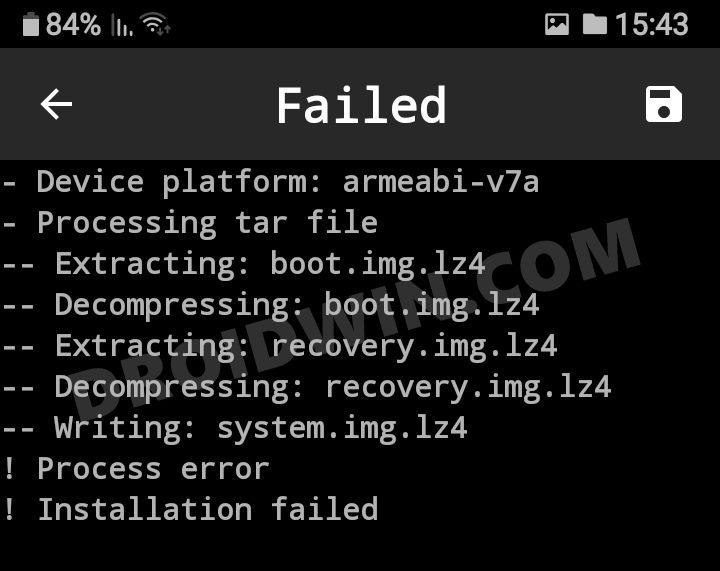
Likewise, in some instances, flashing the vendor_boot.img file also becomes a necessity. If you don’t do so, then a soft-bricked or bootloop device is on the cards. Fortunately, when it comes to Magisk Process error Installation Failed, there isn’t any concern involved as such as the issue could easily be fixed in just a few clicks. And in this guide, we will show you how to do just that. Follow along.
How to Fix Magisk Process Error Installation Failed
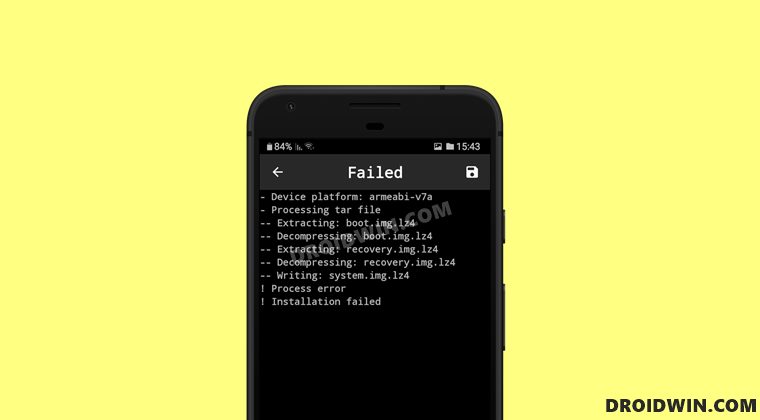
So recently I was patching the stock boot.img and got treated with this error message:
- Device platform: arm64-v8a - Installing 92546e8a (23016) ! Process error ! Installation failed
Upon checking the error log, it was stated that:
java.io.FileNotFoundException: /storage/emulated/0/boot.img: open failed: EACCES (Permission denied).
So this helped us debug the error quite easily. The reason for this issue is the fact the File Explorer app that you had used to select the stock boot.img file (within the Magisk app) didn’t have access to the device storage. So either grant it the said access or use the default file picker that might already be having that access. As far as the former is concerned, here’s how it could be done:
- To begin with, head over to the Settings menu on your device.
- Then go to Apps > See All Apps and select the desired file manager app.

- After that, go to its Permission section and allow its access to Files and Media.
- That’s it. This should resolve the underlying Magisk error.
So these were the steps to fix the Magisk Process error Installation Failed. If you have any queries concerning the aforementioned steps, do let us know in the comments. We will get back to you with a solution at the earliest.