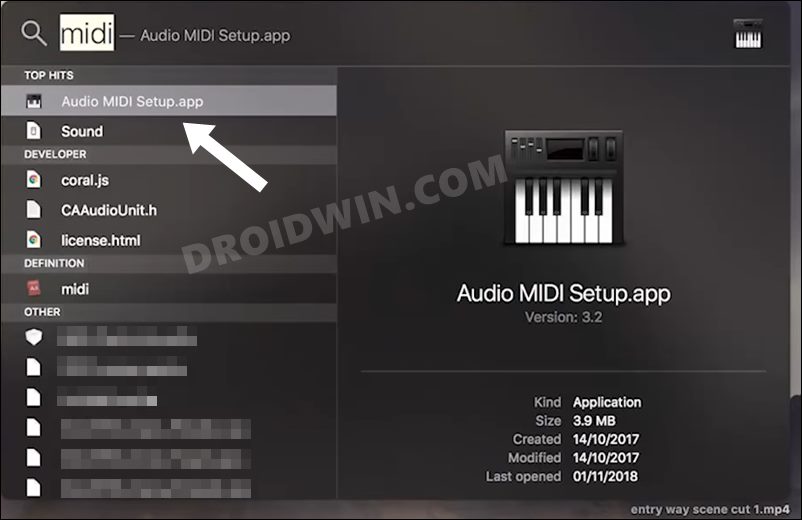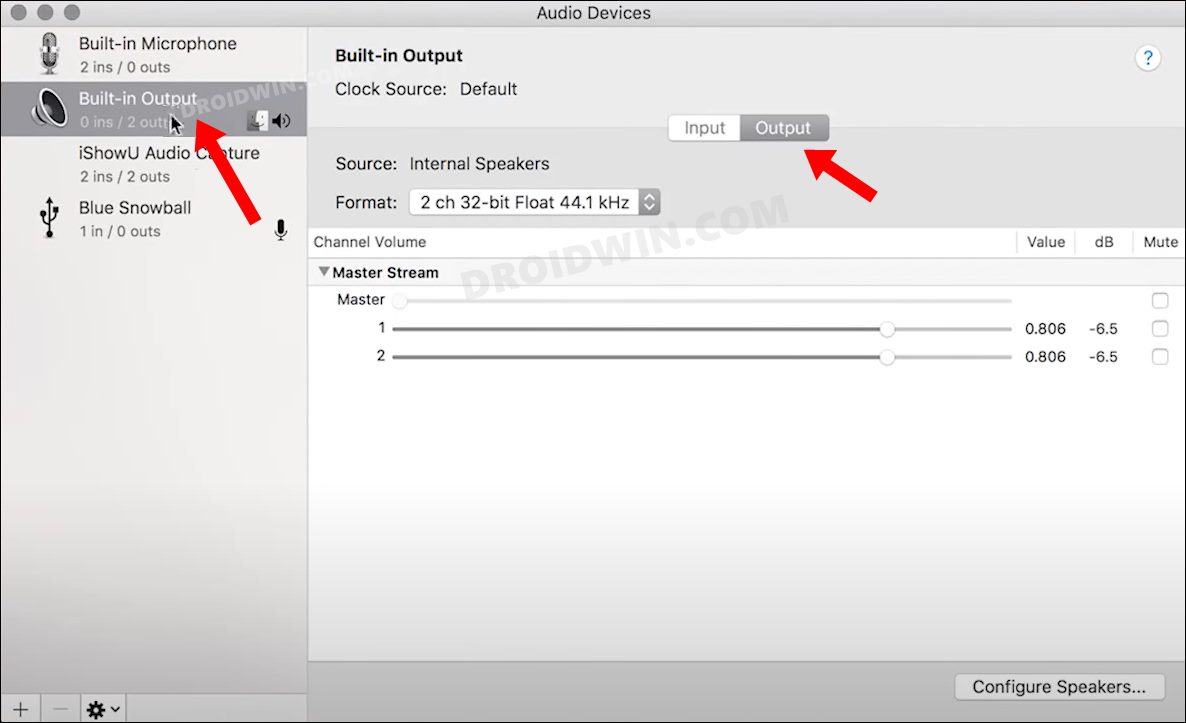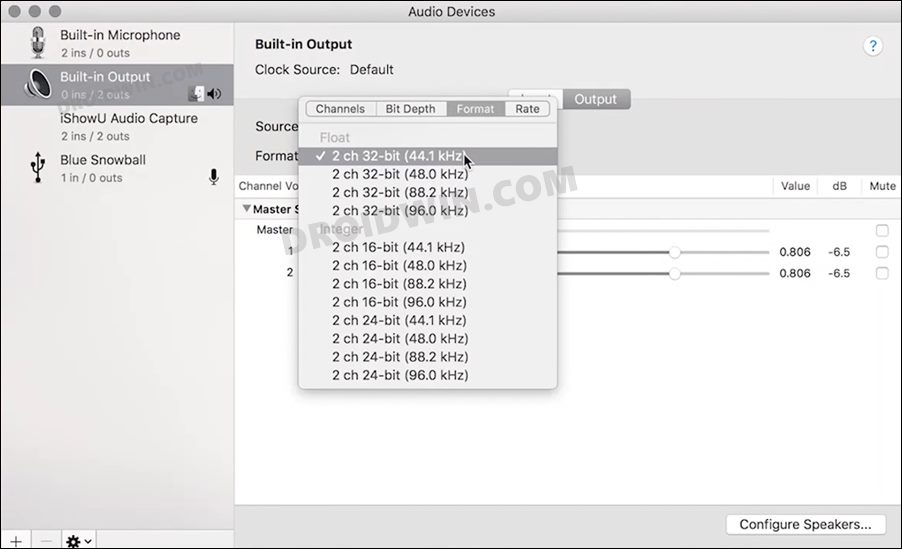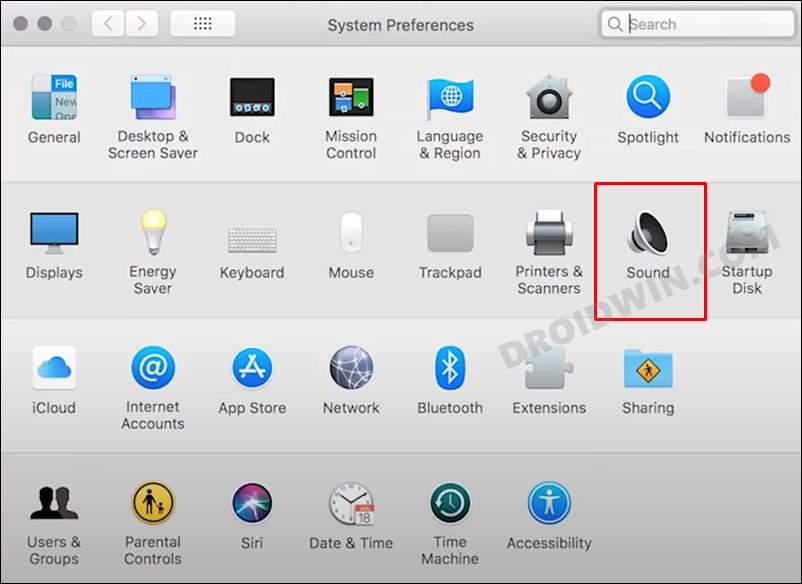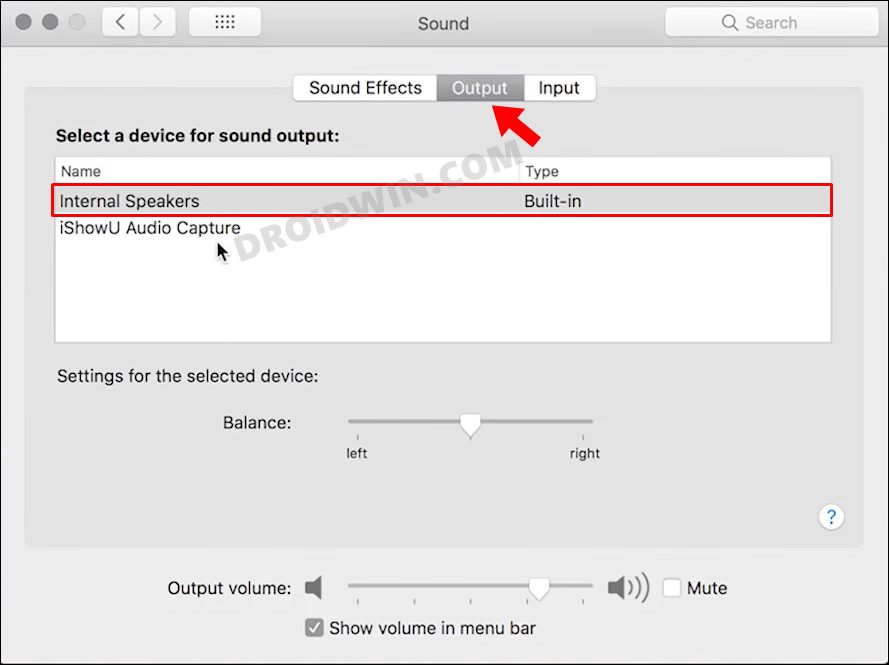In this guide, we will show you the steps to fix the issue of audio coming out as distorted and cracked from the MacBook speakers. These notebook computers from the Cupertino giants are without the shadow of a doubt the best in their class. While there’s always an ever-lasting debate regarding its high price, but if one could justify the high price tag of any product, it has to be the one from Apple.
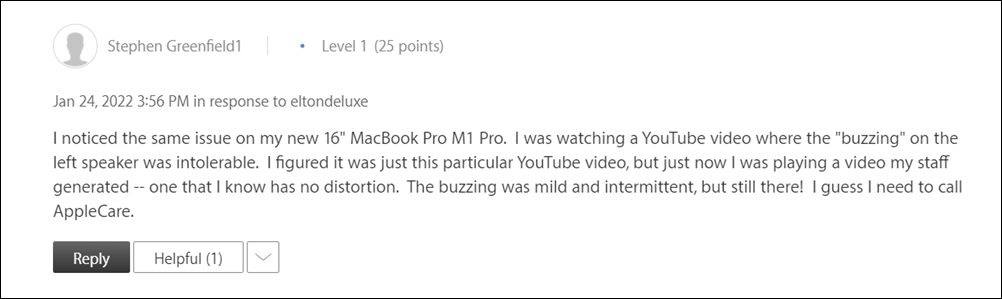
But in spite of all the goodies attached, they aren’t free from their fair share of issues either. As of now, various users have voiced their concern that their MacBook speakers are producing a distorted blown sound. For others, the speakers are giving out cracking sounds when the output frequency is between 30Hz-60Hz.
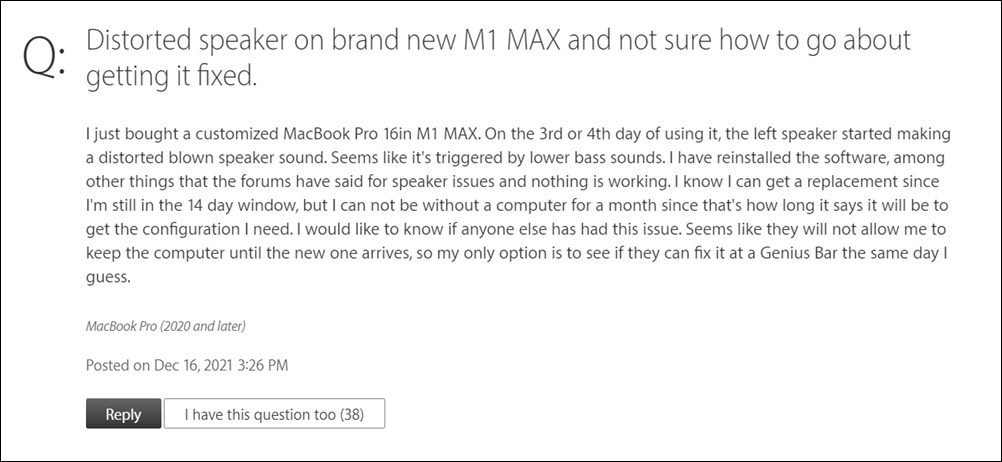
This issue is also persistent for the first few seconds of any YouTube video. Likewise, the videos played via the Apple TV app are getting bugged with this issue as well. Fortunately, there does exist a workaround that has been known to fix the distorted and cracked audio issue from the MacBook speaker. So without any further ado, let’s check it out.
How to Fix Distorted and Cracked Audio from Macbook Speakers
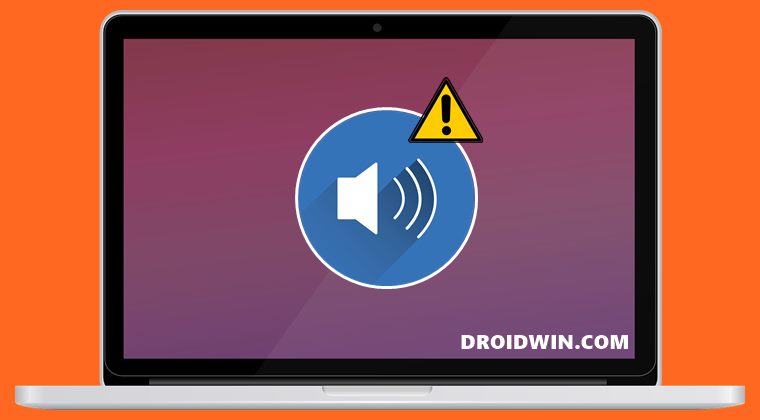
When it comes to unpleasantly scratchy and reverberation sound via the Apple TV, then one basic workaround is to play the videos in normal size or in Picture-in-Picture Mode as opposed to full screen. However, this would then disrupt the viewing experience. So is there any way to rectify this issue and at the same time preserve the full-screen viewing experience? Turns out there is one and it involves tweaking the output format for your speakers. Here’s how:
- Head over to the Search bar and type in MIDI.
- Then open the Audio MIDI Setup app from the search results.

- Now select Built-In Output from the left menu bar.
- After that, go to the Output tab from the right-hand side.

- Then go to the Format section and select 2 channel 32-bit (44.1 kHz) from the drop-down menu.

- Once done, go to the System Preferences menu and select Sound.

- Then go to the Output tab and make sure it is set to Internal Speaker. If that is not the case, then do so right away.

That’s it. This should fix the issue of audio coming out as distorted and cracked from the MacBook speakers. Some users have also said that instead of 2 channel 32-bit (44.1 kHz), it was 2 channel 32-bit (48.0 kHz) format that fixed the issue for them, so you may try that out as well. As far as the official stance on this matter is concerned, Apple is yet to acknowledge it, let alone give us an ETA for the rollout of a fix. As and when any of these two things happen, we will update the guide accordingly. In the meantime, the aforementioned workaround is your best bet.