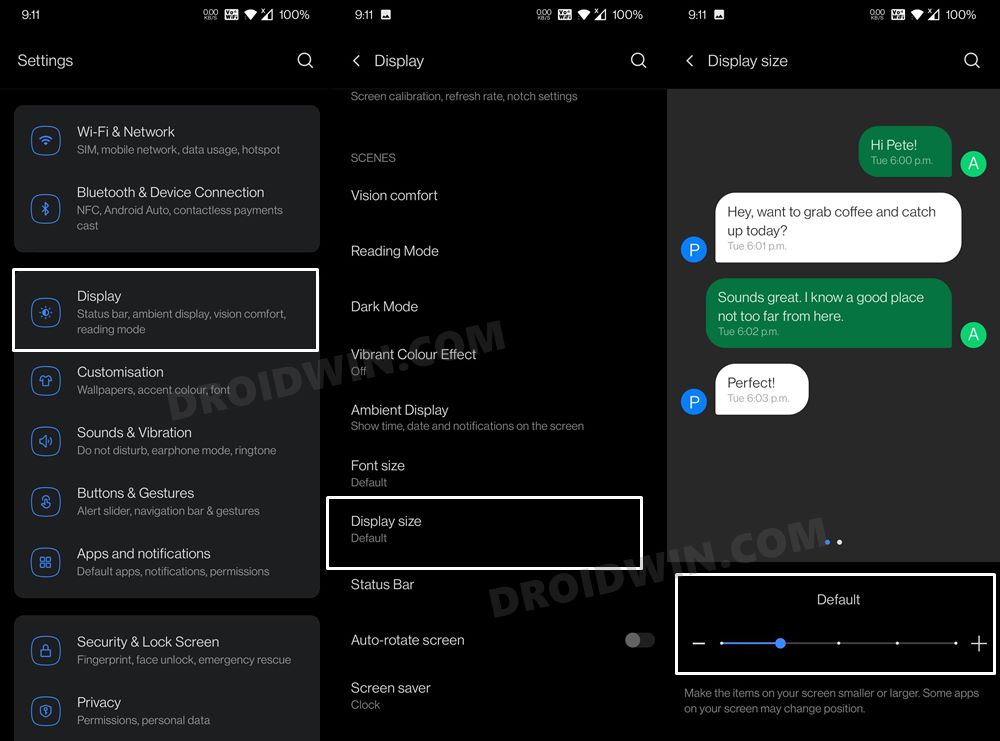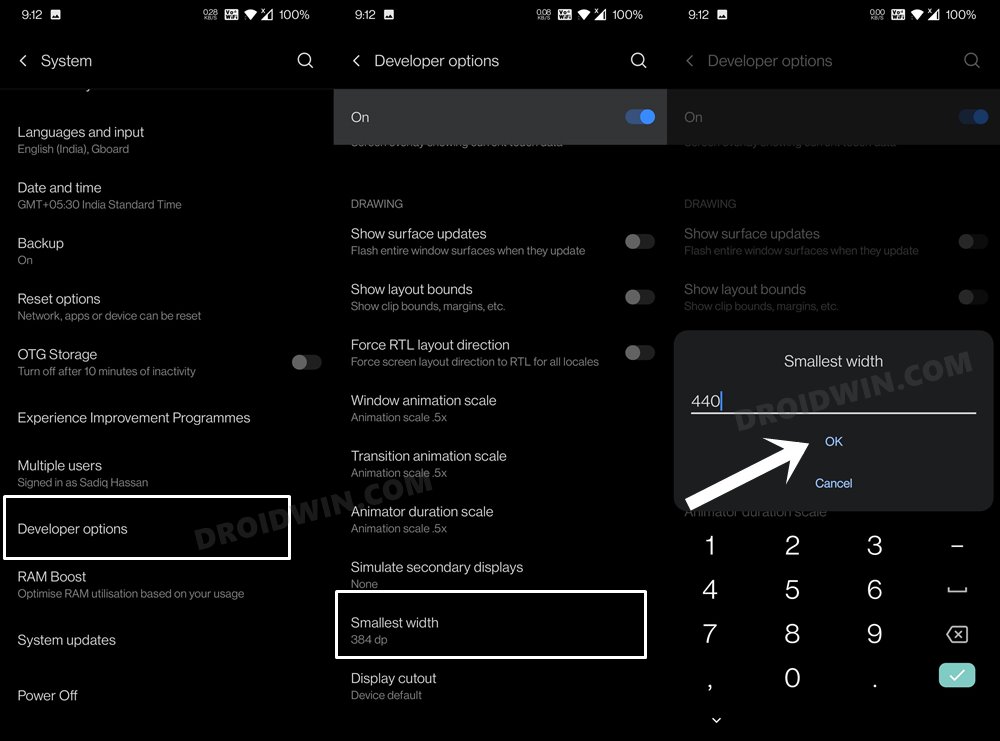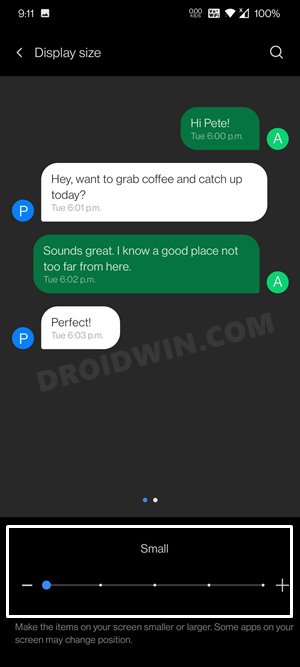In this guide, we will show you the steps to fix the large display issue on the OnePlus 6/6T devices after installing the recent OxygenOS 11 Android 11 update. It’s not every day that we talk about a device receiving three years of Android upgrades. But OnePlus had promised that its sixth iteration will definitely be blessed with the Android 11 build, and the OEM has now stayed true to this promise.
At the time of writing, the latest update has already been rolled out to hear about every sixth series. With this, you are about to welcome a completely new and revamped Settings menu, changes to the permission prompt, dark mode scheduling, and some tweaks to AOD. The latter one, as expected, is currently facing quite a few issues, though a workaround has managed to rectify it. But that wasn’t the only bug in this latest update.
Many users are voicing their concern over Reddit that all the apps seem to be zoomed in and texts appear larger in size. All in all, the entire display seems to have been zoomed in, which is definitely one of the most infuriating UI/UX experiences. Fortunately, there does exist a fix for it as well. So without further ado, let’s check out the steps to fix the large display issue on the OnePlus 6/6T after installing OxygenOS 11 Android 11 update.
Fix Large Display Issue on OnePlus 6/6T after OxygenOS 11 Android 11 Update
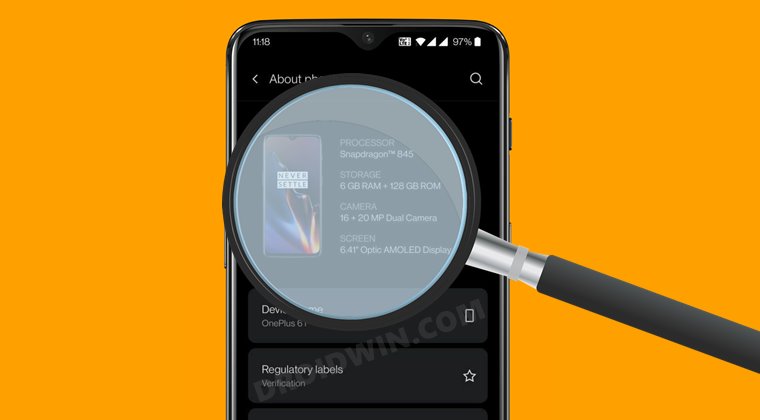
The issue stems out due to inaccurate display scaling, in particular, the incorrect value of the Smallest Width. So here’s how to rectify it:
- To begin with, head over to the Settings menu on your device.
- Then go to Display > Display Size (Display Scaling). As of now, keep it at the ‘Default’ value.

- After that, go back to Settings > About Phone and tap on Build Number 7 times. This shall enable Developer Options.
- So go to System > Developer Options and scroll to the Smallest Width section.
- Tap on it and change its value to something along the lines of 440-450.

- Now verify if the underlying issue has been fixed or not after changing the smallest width.
- If your answer is in a negative tone, then go to Settings > Display > Display Size (Display Scaling).
- This time, change the value from Default to Small and this should rectify the underlying issue.

So with this, we round off the guide on how to fix the large display issue on the OnePlus 6/6T after installing OxygenOS 11 Android 11 update. Do keep in mind that the 440-450 value for the smallest width is just a rough estimate.
For some users, 419 gave out the perfect results, so it ultimately boils down to individual user preferences. Likewise, some were able to achieve success on Default Display Scaling whereas others have to settle with Small. So it’s all about finding that perfect value that is in sync with your preferences.