In this guide, we will show you a couple of workarounds that might help you fix the Google Sheets Timeline Chart No loader available error. This online spreadsheet program from the Silicon Valley giants beholds a slew of nifty features up its sleeves. While it might not yet reach the same level that Excel managed to achieve, but its ease of collaboration is one of its biggest USPs. Likewise, there’s also a Timeline chart that allows you to display important events or plot data in chronological order.
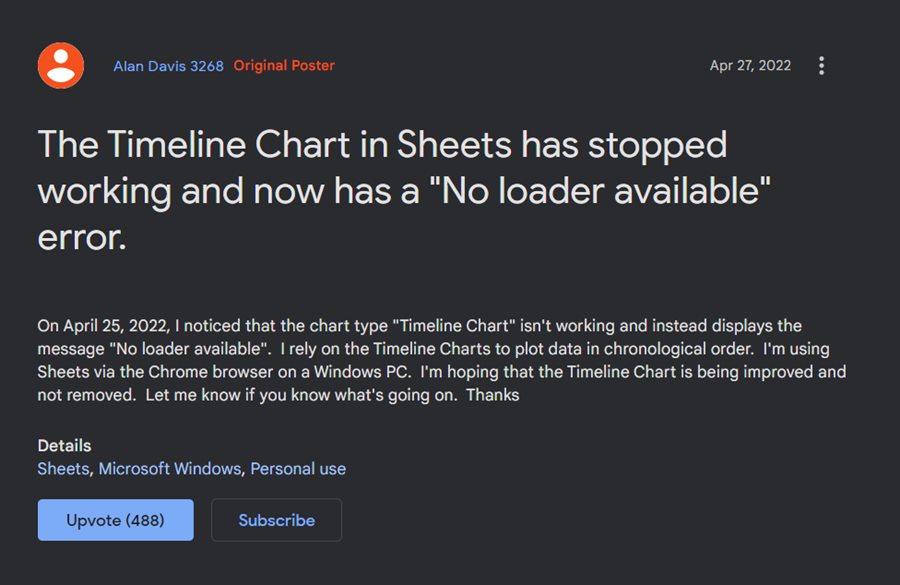
For example, you could use it to show a list of project tasks and their deadlines. Likewise, you could also create one to keep a track of your daily expenses. You could even customize these charts, change their look and feel, and add pagination, among others. However, many users aren’t able to use the Timeline Chart in Google Sheets as they are being greeted with the No loader available error. If you are also in the same boat, then this guide will make you aware of a few workarounds to resolve this bug. Follow along.
Table of Contents
Fix Google Sheets Timeline Chart not working: No loader available error
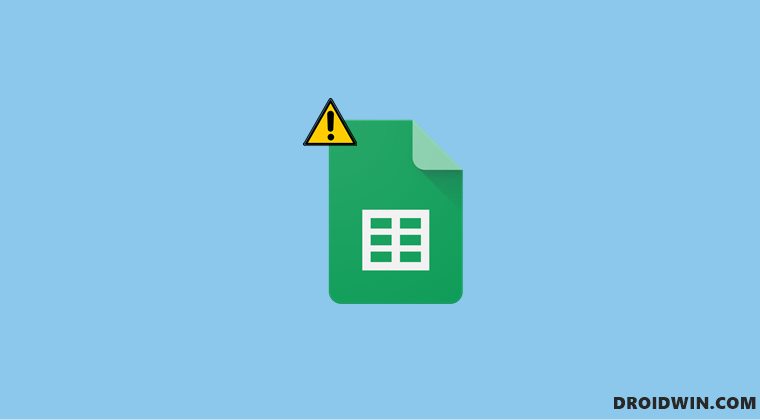
It is recommended that you try out each of the below-mentioned workarounds and then see which one spells out success for you. So with that in mind, let’s get started.
FIX 1: Switch to a Different Browser
While the issue stems from Google’s server-side, but some users were able to resolve it just by simply switching over to another browser. So you should also give a try to your preferred Chromium [Edge, Opera] or Non-Chromium browser [Firefox] and then test out the results.
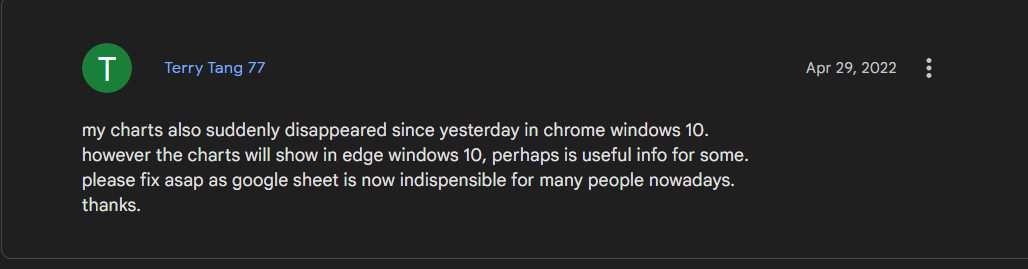
FIX 2: Use Line Chart
Till the time the Timeline Chart is not working in Google Sheets, you could give a shot to its lightweight counterpart Line Chart. While it doesn’t behold the same feature set that Timeline has to offer, but as of now, it is the closest that you could get to this feature till the time the bug is resolved.
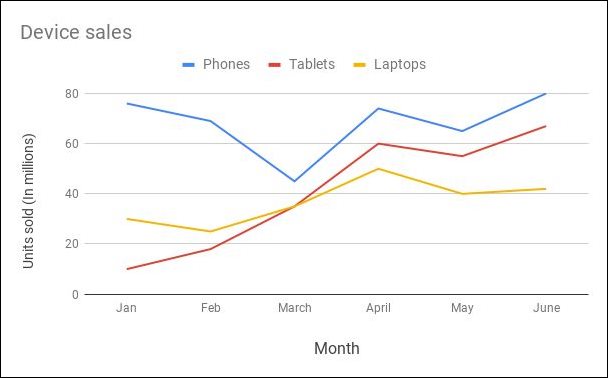
So on that note, we round off this guide on how you could fix the Google Sheets Timeline Chart No loader available error. As far as the official stance on this matter is concerned, the developers are aware of this issue, but they haven’t given out any ETA for the rollout of a fix. As and when that happens, we will update this guide accordingly. In the meantime, the aforementioned workarounds are your best bet.







