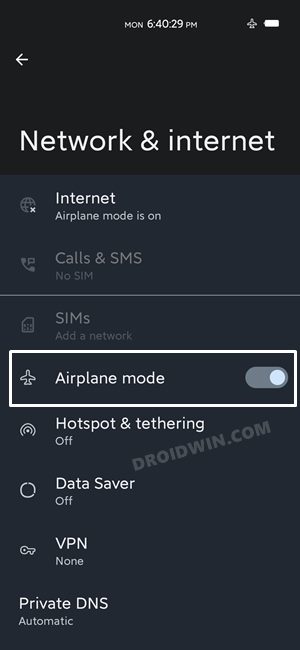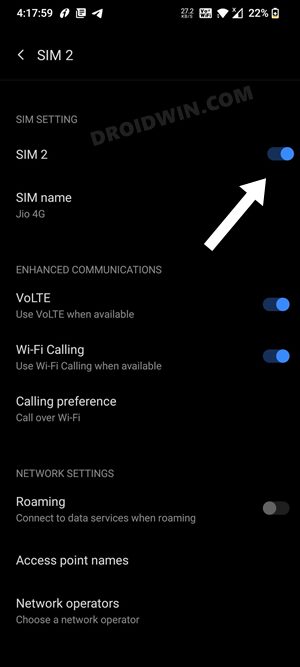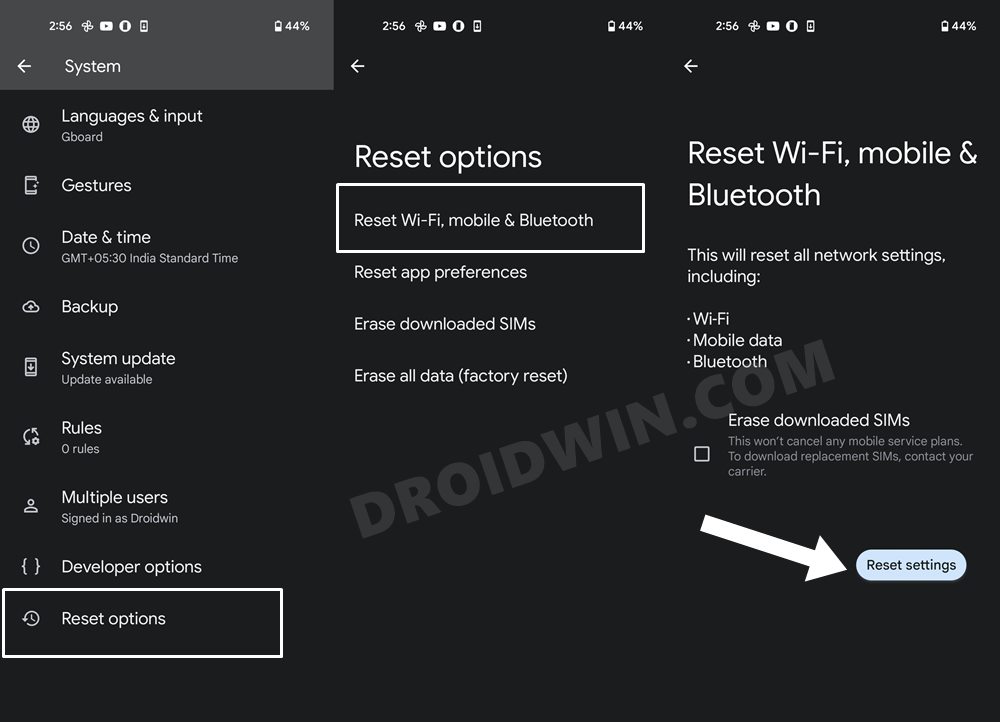In this guide, we will show you various methods to fix the Google Duo phone number verification error “Unable to send the request”. This app from the Silicon Valley giants offers one of the best video calling experiences among the plethora of offerings that are available at our disposal. Moreover, its cross-device support across the likes of Android, iPhones, tablets, computers, and smart displays further justifies the user’s inclination towards this product.
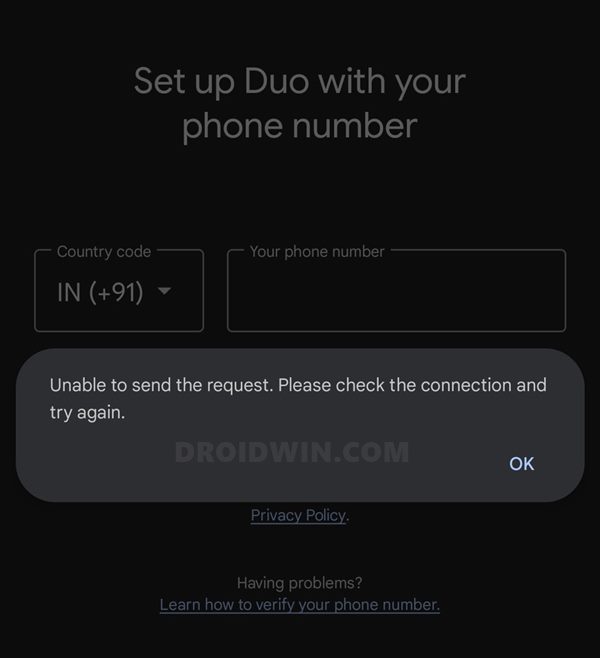
However, in spite of all the goodies attached, it isn’t free from its fair share of issues either. As of now, various users have voiced their concern that they are stuck in the setup screen itself. When they are entering their phone number to verify their account in Google Duo, they aren’t getting any SMS or call in lieu of that verification. Rather Google Duo ends up throwing the Unable to send the request. Please check the connection and try again’ error.
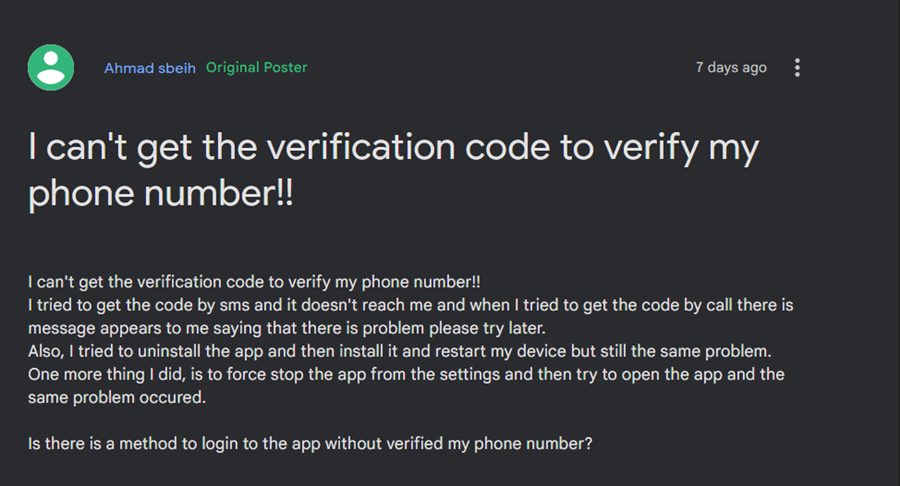
If someone does manage to verify their account, then the glory is short-lived as the next time they access the app, they are again asked to verify their account. To rectify this issue, users have already tried the basic tweaks of deleting the app data and reinstalling it, but to no avail. So is there any way out? Well, there does exist a few nifty workarounds that spelled out success for many users. Without any further ado, let’s put those fixes to the test and then test out the results.
Table of Contents
Fix Google Duo Phone Number Verification “Unable to send the request”
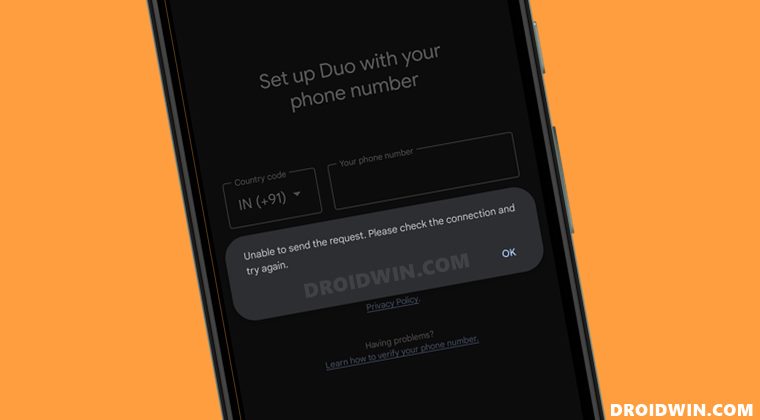
It is recommended that you try out each of the below-mentioned workarounds and then see which one spells out success for you. So with that in mind, let’s get started.
Toggle Airplane Mode
First and foremost, you should disable and then re-enable the network. Doing so will refresh its underlying settings and this in turn could resolve the underlying issue as well. So proceed to the below instruction steps and give this workaround a try-
- Head over to Settings > Network and Internet.
- Then enable the toggle next to Airplane Mode.

- Wait for a few seconds and then disable the toggle.
- Check if it fixes the Google Duo phone number verification error.
Switch to Carrier Data
Some users were also able to resolve the Google Duo “Unable to send the request” error by making a switch from Wi-Fi over to the carrier data. So bring up the Quick Settings toggle, disable WiFi, and then enable Mobile Data.
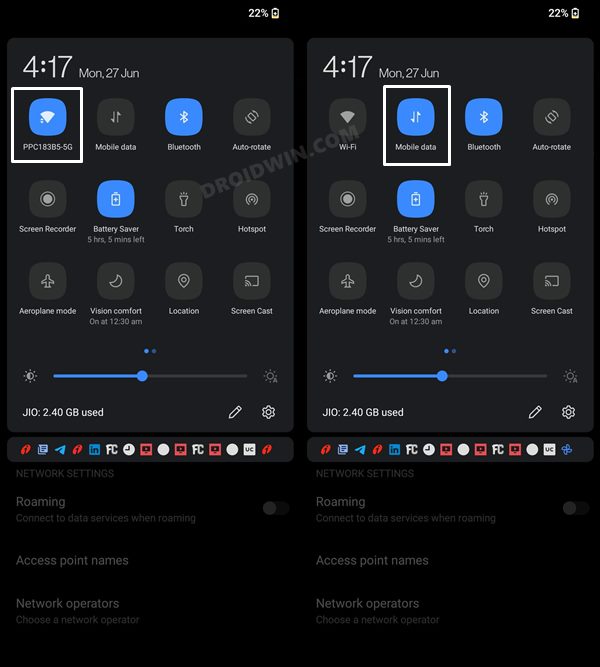
Now retry the authentication process and see if you receive the code or not. If you do receive it, then complete the rest of the setup and then make sure to switch back to WiFi, otherwise, you would end up exhausting your data upon initiating a call.
Switch SIM Slots
Another handy workaround, this one requires you to switch the SIM slots [if your device has dual SIM Card slots]. So give it a try, restart your device, and then check if it fixes the Google Duo phone number verification “Unable to send the request” error.
Temporary Change SIM Card
For a few users, it was temporary switching over to another SIM card before coming back to their original SIM that worked out in their favor.
- If there is only one sim slot, then remove your current SIM and put another one in place of it.
- Then wait for a few seconds and then put back your original SIM card.
- Now try the verification process and see if it spells out success for you or not.
On the other hand, if you already have dual SIM enabled, then temporarily disable the active SIM and then re-enable it back on.
- To do so, head over to Settings > Network and Internet
- Then disable the toggle next to the currently active SIM.

- Wait for a few seconds and then re-enable the SIM.
- Check if it fixes the Google Duo phone number verification error.
Reset Network
If none of the aforementioned methods worked out in your favor, then your last course of action should be to reset the network settings on your device back to its factory default state. Do keep in mind that doing so will erase all the saved WiFi passwords and paired devices. So sync the passwords with your Google account beforehand and only then proceed with the below steps-
- Head over to Settings > System > Reset Options
- Then go to Reset WiFi Mobile and Bluetooth.

- Now tap on the Reset Settings button and wait for the process to complete.
- Once done, restart your device and the underlying issue would be resolved.
So these were the various methods to fix the Google Duo phone number verification error “Unable to send the request”. As far as the official stance on this matter is concerned, the developers are yet to acknowledge this issue, let alone give out any ETA for the rollout of a fix. As and when any of these two things happen, we will update this guide accordingly. In the meantime, the aforementioned workarounds are your best bet.