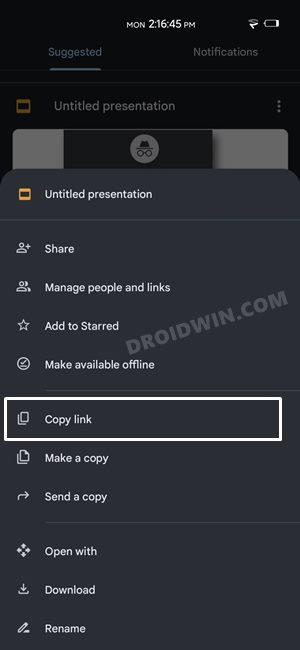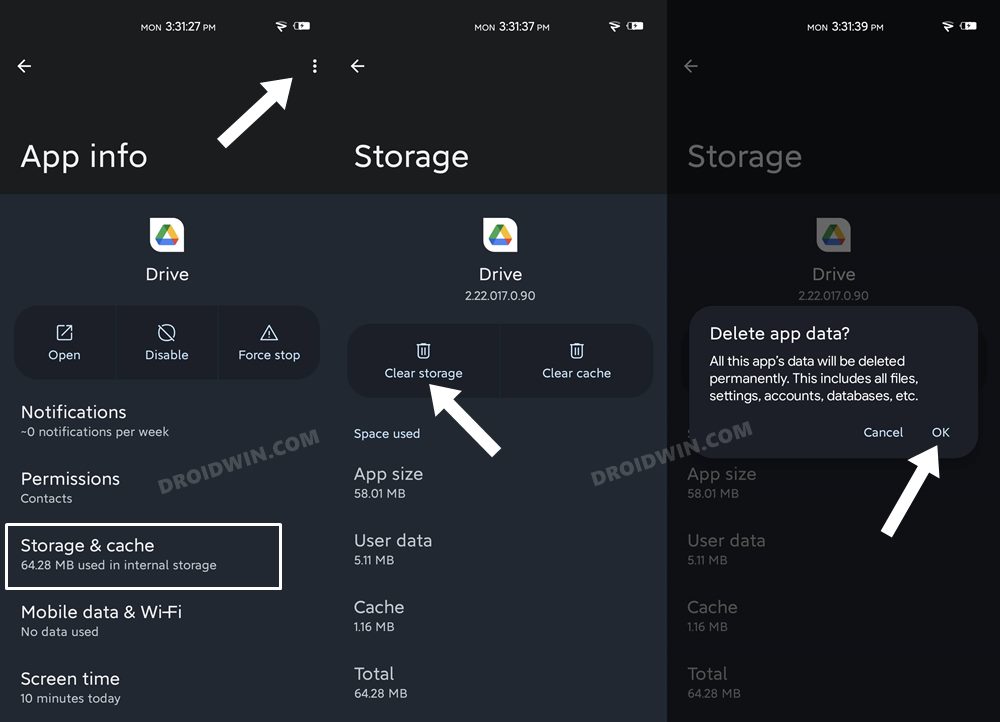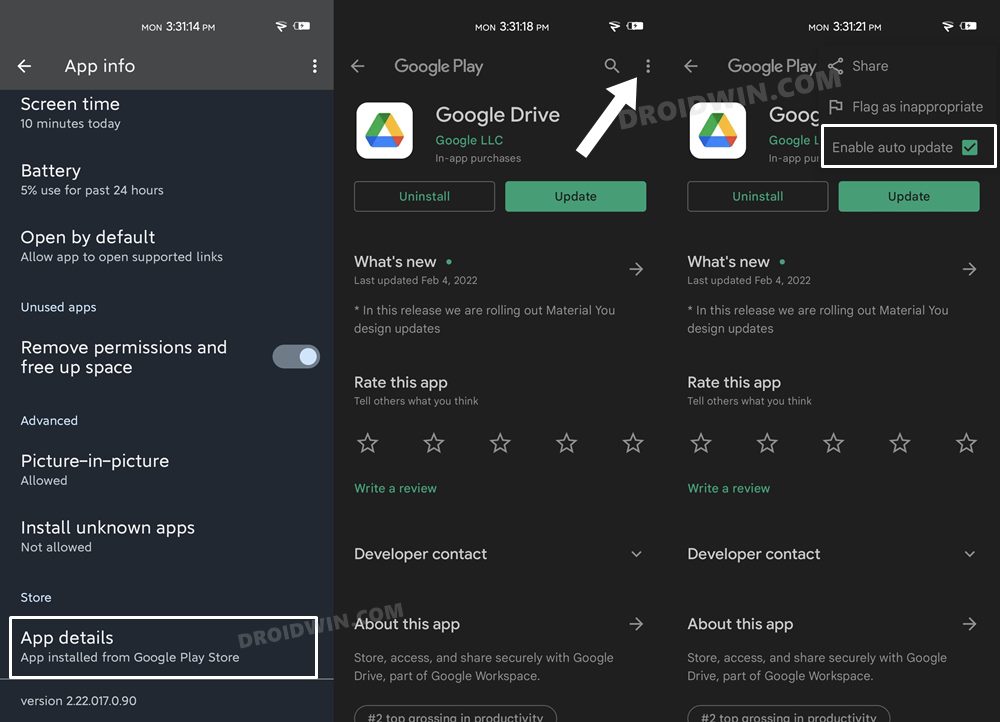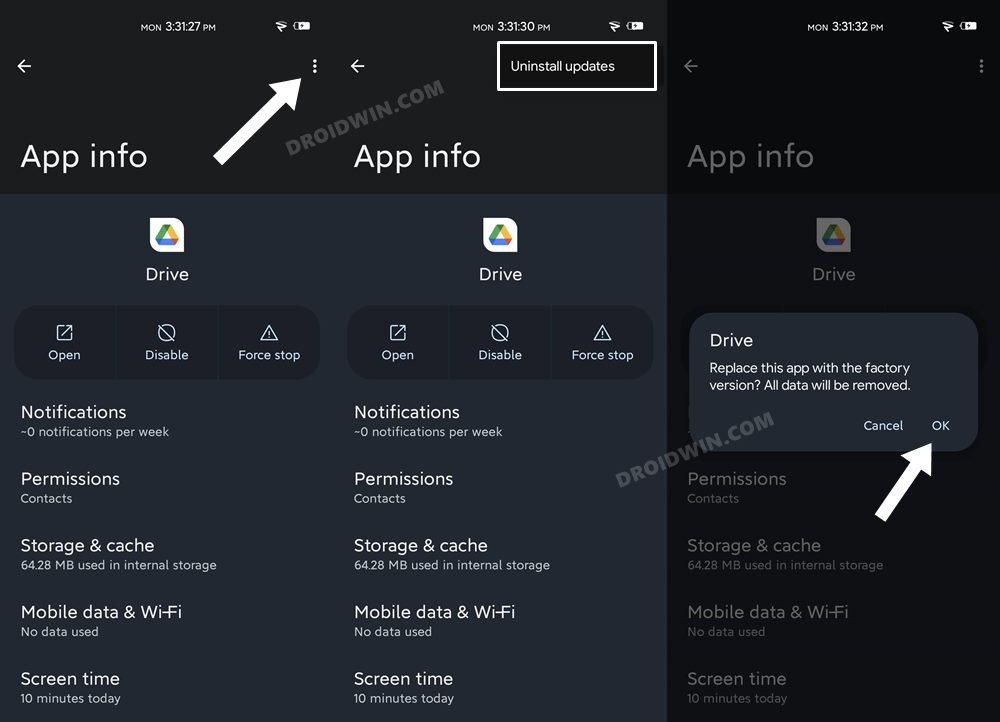In this guide, we will show you various methods to fix the Google Drive Server error: Sharing information cannot be retrieved. This file storage and synchronization service from the Silicon Valley giants need no introduction of any sort. Probably the best in this domain, it manages to checkmark most of the prerequisites that one could have asked for. And the fact that we are already into the Google ecosystem, using it is a no-brainer for many users out there.
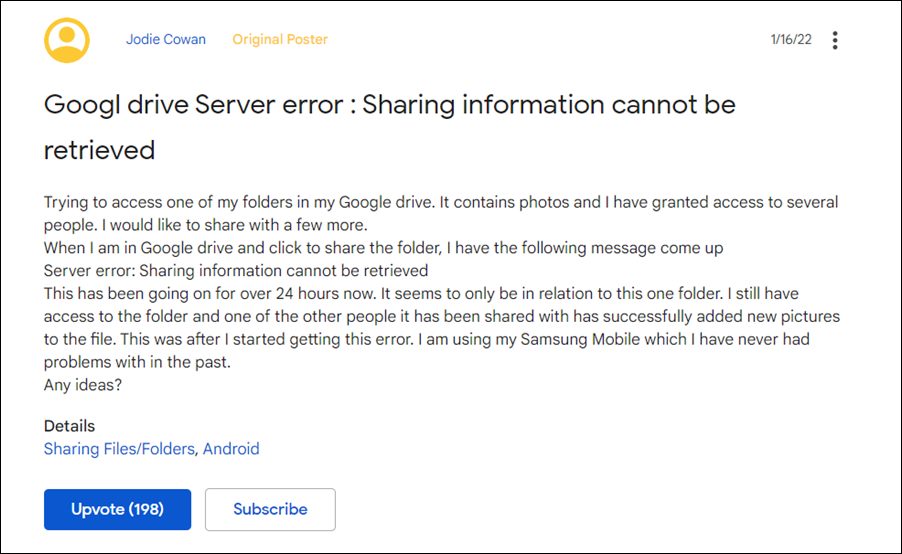
In this regard, one of its most handy functionalities is the ability to share files and folders in just a few clicks. However, as of now, not many are able to make full use of this feature. Whenever users are trying to share a file, they are instead being greeted with a server error. If you are also getting bugged with this issue, then this guide shall help you out. In this tutorial, we will make you aware of various methods to fix the Google Drive Server error: Sharing information cannot be retrieved.
Table of Contents
Fix Google Drive Server error: Sharing information cannot be retrieved
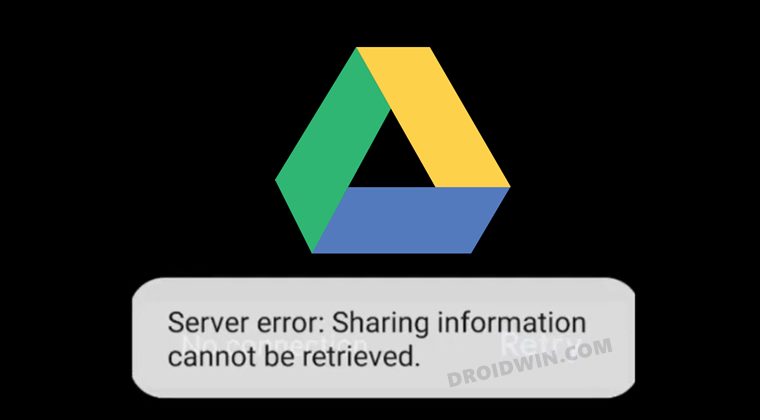
Do note that there’s no universal fix as such. You will have to try out each of the below-mentioned workarounds and see which one works best in your favor. So with that in mind, let’s get started.
FIX 1: Use the Link Sharing Tweak
Rather than directly using the Drive’ Share feature, you should instead copy the shareable link of that file to the concerned person. That person will then request access to that file and you could subsequently grant that request. While this is no doubt a lengthy process, but it at least gets the job done. So on that note, here’s how you could try out this tweak:
- To begin with launch the Drive app on your device.
- Then tap on the overflow icon next to the file that you wish to share.

- Now select the Copy Link option and then share that link to the intended user.
- The user will now receive this link and he or she will be able to view/edit this document, depending on the permission.
Regarding the permission, either you could change it from the file’s Link Settings menu or let the recipient use the Request Accept and you grant the request to edit accordingly. So try out this tweak and then check if it fixes the Google Drive Server error: Sharing information cannot be retrieved.
FIX 2: Delete App Data
Your next course of action should be to delete the app’s data and then let it repopulate the same from the server. Do note that doing so will remove the files that you have made available offline, though it will still be available online and you could access them whenever required. So on that note, here’s how to delete the app’s data:
- To begin with, head over to Settings > Apps > See All Apps.
- Then select Google Drive from the list and go to its Storage section.
- After that, tap on Clear Data > OK in the confirmation dialog box that appears.

- Now launch the app and sign in using your Google account.
- Check if it fixes the Google Drive Server error: Sharing information cannot be retrieved.
FIX 3: Downgrade Drive to Earlier Version
For some users, the issue started happening right after they had updated the app to the latest version. While nothing concrete as of now, but the issue could be attributed to a buggy update being rolled out by the Silicon Valley giants.
So in such cases, you could roll back the app to the previous stable version. But before that, you should disable the Play Store automatic update or it will nullify the entire process. So refer to the below instruction steps to try it out:
- To begin with, head over to Settings > Apps > See All Apps.
- Then select Google Drive from the list, scroll to the end and tap on App Details.
- It will take you to the app’s Play Store listing.

- So tap on the overflow icon situated at the top right and uncheck Enable auto-update.
- After that go back to Drive’s settings menu and tap on the overflow icon situated at the top right.
- Now select Uninstall Updates and tap OK in the confirmation dialog box.

- Once done, launch the app and sign in with your credentials. The underlying might have been resolved.
So with this, we round off the guide on how you could fix the Google Drive Server error: Sharing information cannot be retrieved. As far as the official stance on this error is concerned, the Drive team is currently aware of this issue and is currently working on a fix. However, there’s no ETA as to when this fix will be rolled out.
As and when that happens, we will update this guide accordingly. In the meantime, the aforementioned three different workarounds are your best bet. On that note, we conclude this tutorial. If you have any queries, then do let us know in the comments section below.