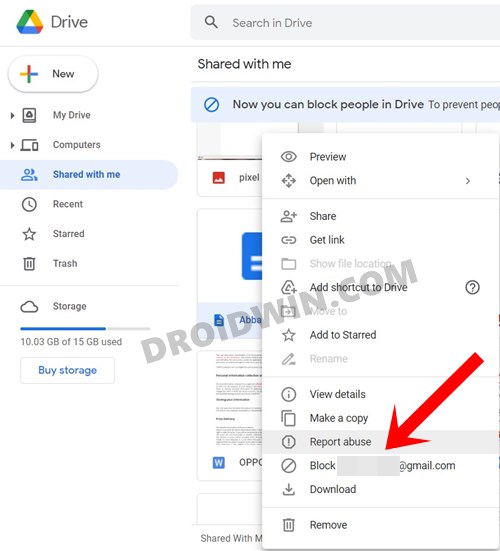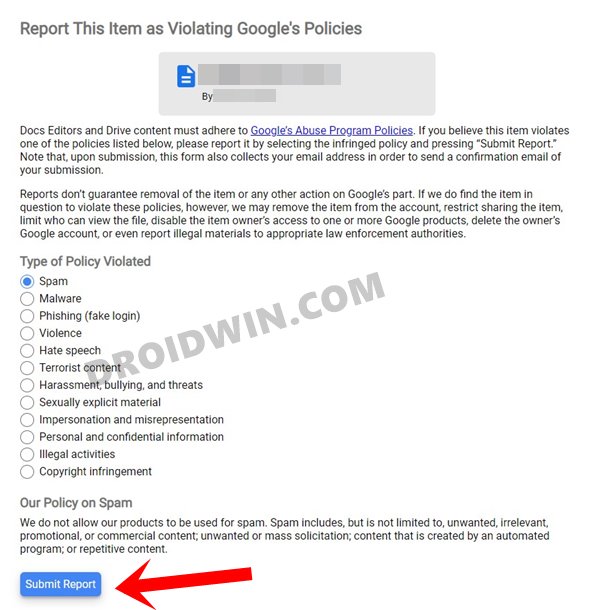In this guide, we will show you the steps to fix the Google Drive Russian spam notifications issues. This file storage service hardly needs an introduction or two. The ease of fie sharing coupled with a handy sync functionality has made it the go-to choice for the masses. However, for the past year or so, they are getting bugged by a rather strange issue.
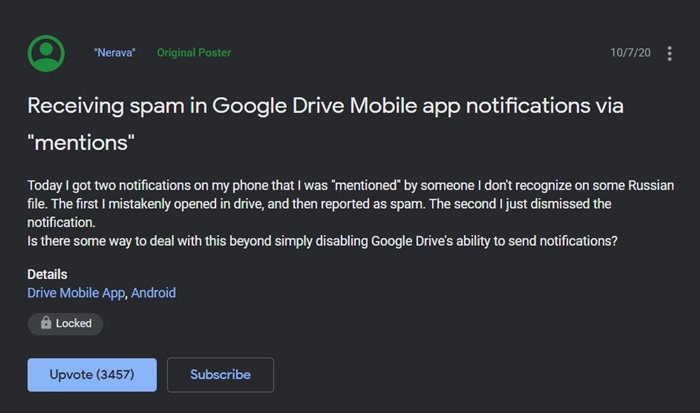
Many users are reportedly receiving notifications in the Russian language from various Russian users. All of them are spam notifications and comes from a different Russian user each time. Furthermore, the accompanying notification also has a random document attached that opens via Google Slides. So what are the contents of these files?
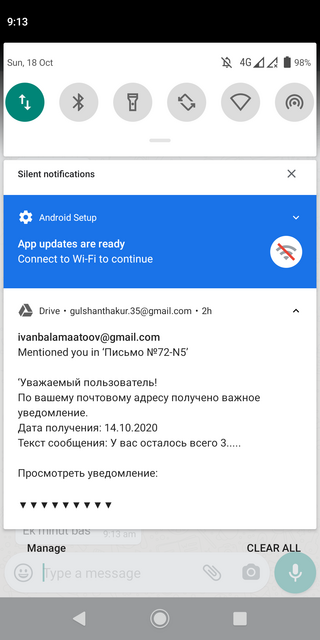
Well as per some Russian users who tried deciphering the documents and the links, these contents seem to point towards phishing sites that try and steal your personal information and bank details. Along the same lines, some sites were linked with malware whereas others had adult contents within them. To be fair, it was all along the expected lines, but the real question is how could one fix this Google Drive Russian spam notifications issue. Let’s check it out.
Table of Contents
How to Fix Google Drive Russian Spam Notifications
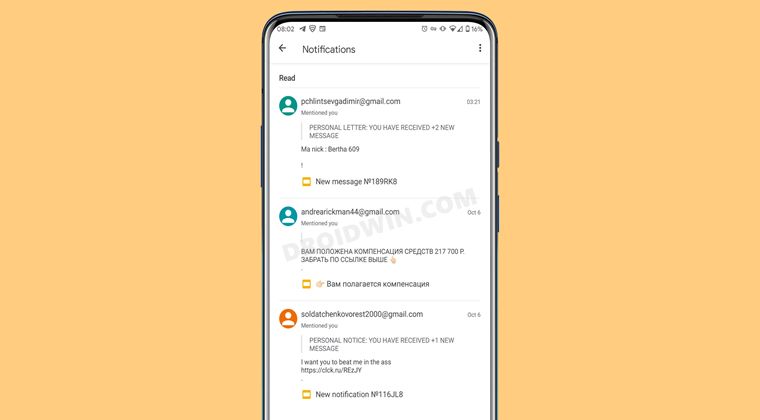
While there isn’t any official fix as such, given below are some of the workarounds that might help you to minimize this issue. As far as Google is concerned, they are well and truly aware of it. So have they done anything regarding the same? Unfortunately, they haven’t and they can’t do much either.
This is because these spam notifications are coming from various different email addresses. If one of them is blocked, a new one pops out in no time whatsoever. While we wait for an official fix, given hereby are a few workarounds that you may try out to curtail the impact of the Google Drive Russian spam notifications issue.
Block the User
Your first course of action should be to block that user right away so that they may never be able to share content with you in Drive ever again. In my case, there were around 2-3 different email addresses that I needed to block. So if you are also getting bugged by numerous Russian users, then consider blocking all of their email IDs, which could be done as follows:
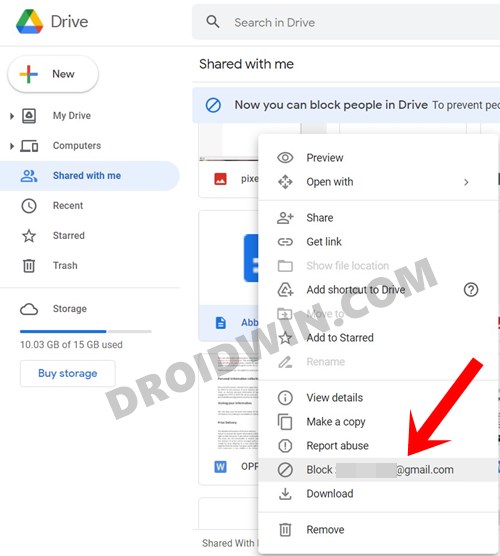
- Login to Drive on your PC via your ID that is currently receiving these emails.
- Now right-click on that file and select Block <Gmail ID>.
- That’s it. The user is now permanently blocked and you wouldn’t receive any notifications from them.
So this was one method through which you could indirectly fix the Google Drive Russian Spam Notifications issue.
Report that File
Not as a fix, but this method could be counted as a measure to minimize the impact of these spam notifications. This is because once a file gets red-flagged from various users, there’s a high possibility that Google would block it in the near future. As a result, it would no longer be in circulation. While there’s no stopping these spammers from creating and sharing a new file, but as of now, this is the most that we could do from our end.
- So head over to the Google Drive website on your PC.
- Sign in with the Google Account that is receiving these notifications.
- Now right-click on the file you want to report and click Report abuse.

- Select the reason why you are reporting this file.

- Finally, hit the Submit Abuse Report button.
Disable Drive Notifications
Well, this is not exactly a fix, but rather a measure to get disable those pesky Google Drive Russian spam notifications. The biggest drawback with this workaround is that it would disable the notifications relating to a file shared from anyone, and not just from a particular user. So you might end up missing on some important alerts as well. If that’s well and good, then here’s how you could proceed ahead:
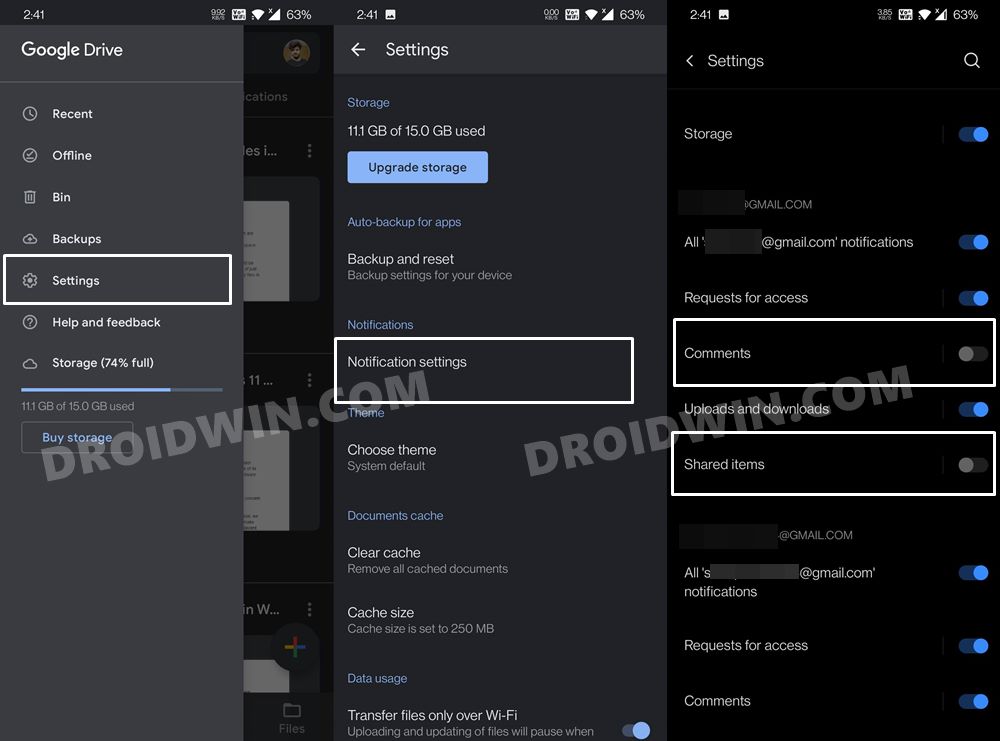
- To begin with, launch the Drive app on your device
- Then tap on the hamburger menu situated at the top left and select Settings.
- Within that, tap on the Notification Settings menu.
- Now head over to your email address and disable the Shared items toggle.
- Along the same lines, it is recommended that you disable the Comments toggle as well.
- That’s it. From now on, whenever any one shares any file with you on this Gmail ID, you wouldn’t be notified of the same. Hence a distraction free work environment is on the cards.
So with this, we round off the guide on fix the Google Drive Russian spam notifications issues. Granted there’s no official fix as such but as of now, these workarounds seems to be your best bet. In the meantime, if you have any other tips and tricks up your sleeves that is able to rectify this issue, do let us know in the comments section below.