In this guide, we will show you the steps to fix the Google Drive ‘Invalid Access to Memory Location’ error. While there are a plethora of file storage and file synchronization services, yet it is the offering from the Silicon Valley giants that is right at the top of the priority queue. Offering a secure environment, 15GB free space as well as a handy ross sync functionality across various devices, there’s not much left to ask. However, at the time of writing, it seems to be giving a tough time to the Windows users.
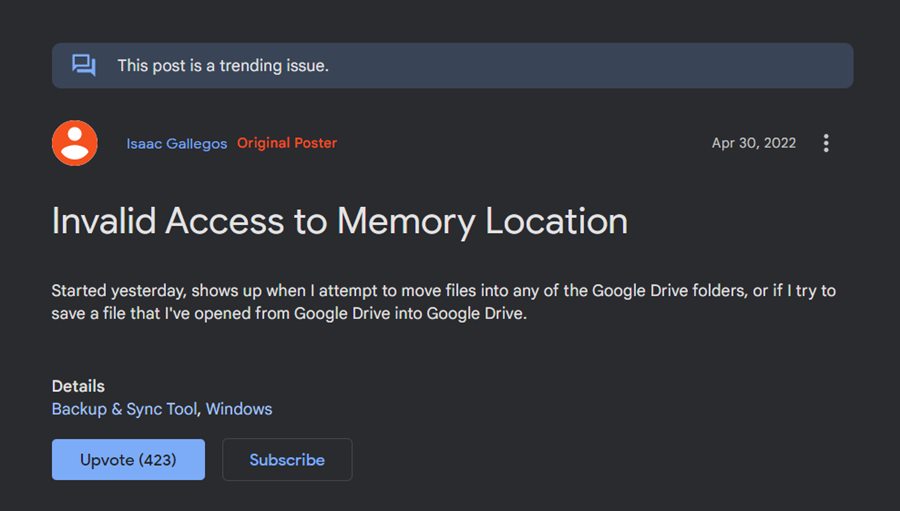
Many Windows 11 users have voiced their concern that they are getting the ‘Invalid Access to Memory Location’ error while trying to use the Google Drive app. As a result of which they aren’t able to move or save files from their PC over to the cloud storage service. in this regard, users have already tried the basic workarounds of reinstalling the app or using an app like AirDrive to map Drive to Windows, but to no avail. If you are also in the same boat, then this guide will make you aware of a nifty method that shall resolve this bug. Follow along.
Fix Google Drive ‘Invalid Access to Memory Location’ error
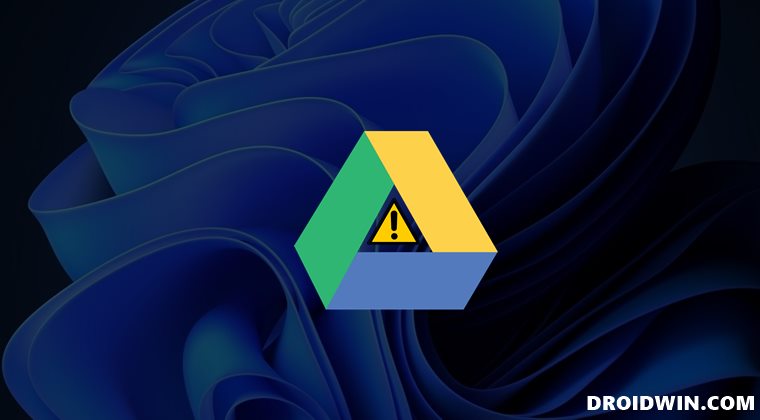
This issue came to light after users updated their OS to the Windows 11 Insider 22610.1. The Insider Preview are thew testing builds and a few bugs and issues are along the expected lines. But that doesn’t take away any doubt that this issue is indeed quite a concerning away and needs to be addressed right away. So what course of action should you take. Well, you just need to roll back your Windows 11 to the earlier stable build and the issue would be rectified. Here’s how it could be done [make sure to take a backup beforehand].
- Bring up the Settings menu via Windows I shortcut keys.
- Then select Windows Update from the left-hand side.

- After that, go to Update History and select Uninstall Updates.

- Finally, select the latest available update and hit Uninstall.

- Now proceed with the on-screen instructions to complete the process.
That’s it. As soon as you perform this downgrade, it should fix the Google Drive ‘Invalid Access to Memory Location’ error. As far as the official stance on this matter is concerned, the developers are aware of this issue, but they haven’t given out any ETA for the rollout of a fix. As and when that happens, we will update this guide accordingly. In the meantime, the aforementioned workaround is your best bet.
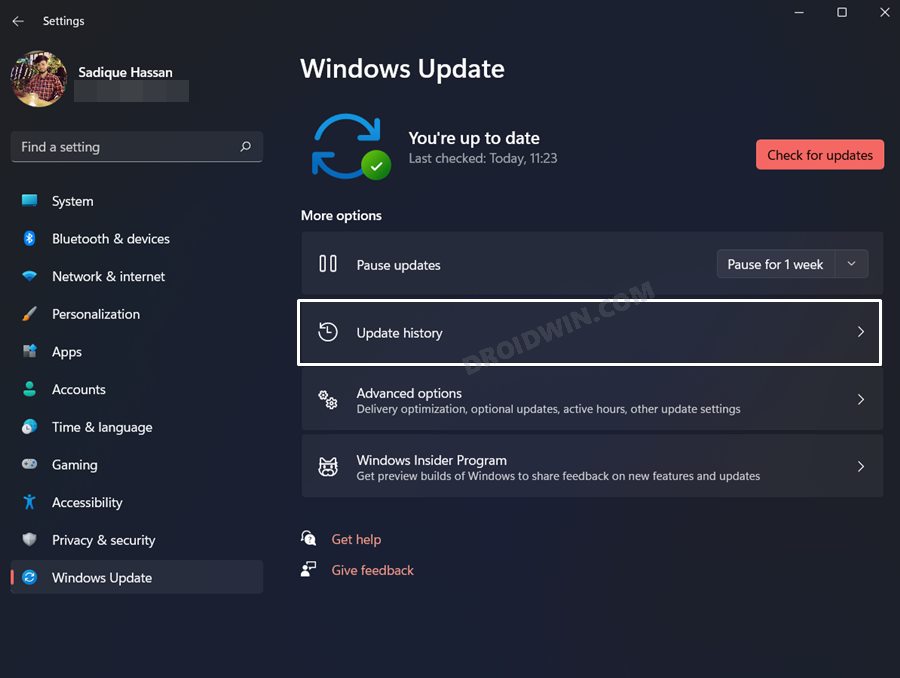
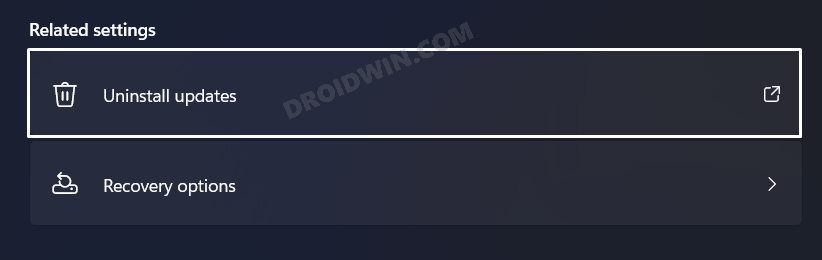
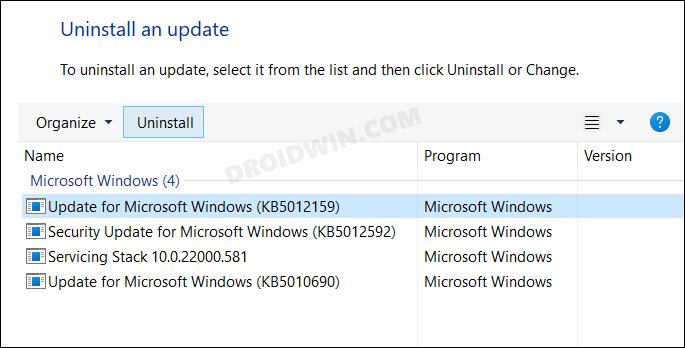








Rudy Ayitinya Sulley
It’s been fixed with the Insider Preview Build 25115
Rudy
https://blogs.windows.com/windows-insider/2022/05/11/announcing-windows-11-insider-preview-build-25115/
Link here