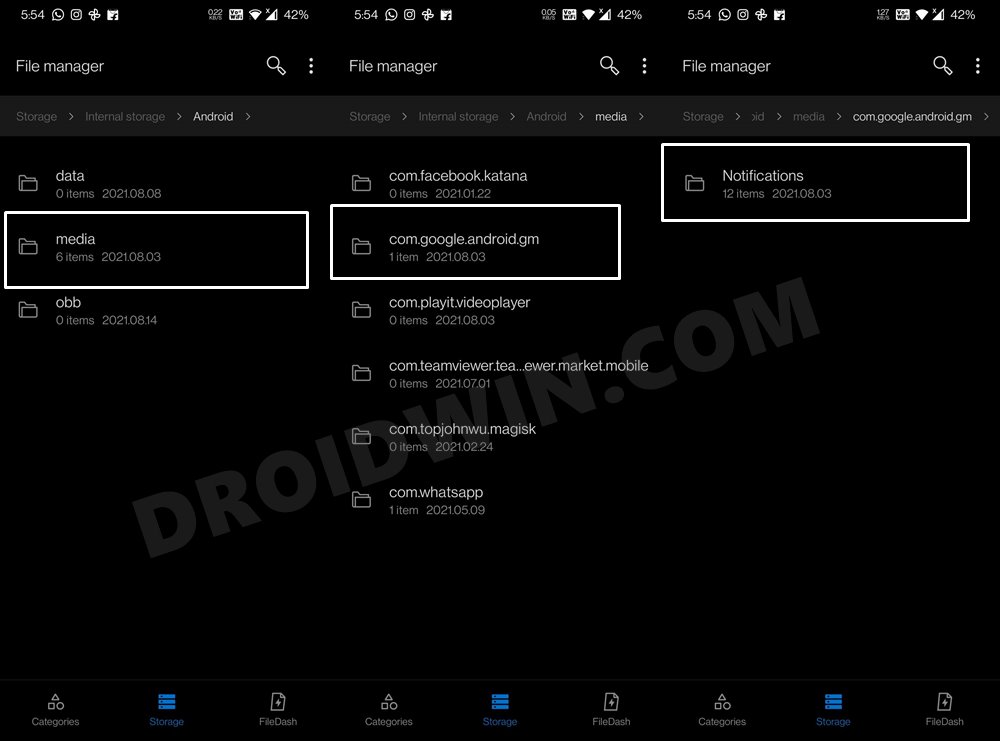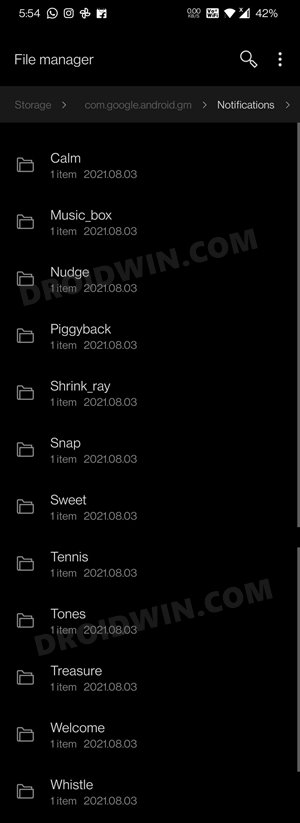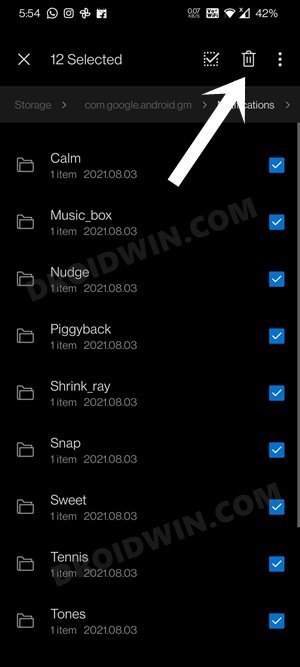In this guide, we will show you the steps to fix the issue of Gmail automatically downloading the OGG files on your Android device. This popular email client from the Silicon Valley giants doesn’t need an introduction of any sort. Being the default email app on every Android smartphone, the app regularly gets blessed with new updates. These tend to bring in performance stability and fix underlying bugs. However, sometimes they could take a rather strange route.
Once users updated their Gmail app to version 2021.07.11.387440246 they noticed something very strange- around 12 different types of OGG files had suddenly made a permanent abode on their device. For the unaware, the OGG file format is used for notification tones. So, on paper, it shouldn’t raise that much of a concern. But when all of a sudden you view 12 unknown ringtones on your device, it is sure to raise a few eyebrows. And this is what happened with many users.
They all went straightaway to the Google Support Forum and voiced their concerns there. From hacking and phishing concerns to doubts surrounding the fact that their Google account has been hacked, there were numerous types of issues lined up. So what is the reason behind this fiasco, and more importantly how could you fix it? Well, this guide shall answer all these queries. So without further ado, let’s check out the steps to fix Gmail automatically downloading the OGG files on Android issue.
Table of Contents
The Reason for Gmail Automatically Downloading OGG files on Android
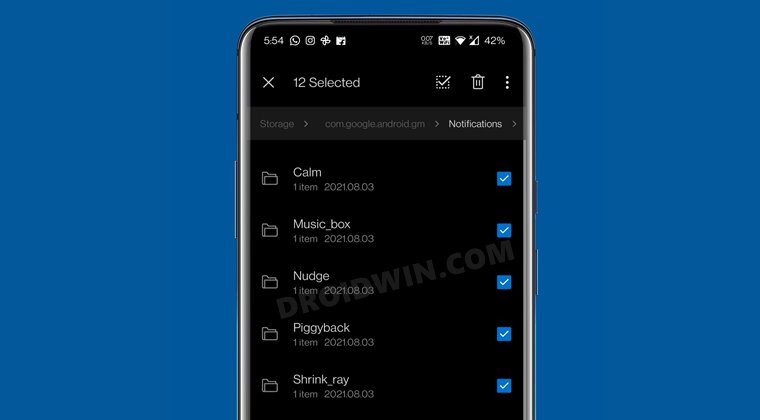
As you might be aware, Google has recently integrated various Chat/Meet features into the Gmail app. And these OGG ringtones are part of this newly incorporated functionality so that the user could easily distinguish the Meets notifications from the email alerts. While the idea behind this might be welcomed, its implementation seems to be a total failure.
They should have at least given the choice in the user’s hands if they really want to install these notifications or not. Well, even if Google had to forcefully send these OGG files to our devices, they could have at least notified us beforehand. With that said, there’s still a silver lining. With the help of a workaround, you could fix Gmail automatically downloading the OGG files on Android issue. Let’s check it out.
Where are the Gmail OGG Files Stored on Android?
- First off, let’s make you aware of the location of these OGG files.
- Launch any file Explorer on your device and go to Internal Storage.
- Then go to Android > Media folder and access the Gmail folder, named:
com.google.android.gm

- Within that, go to the Notifications folder and you should see the 12 new folders,
- Each of these folders has its own .OGG tone, which is named after its folder names itself:
Calm Music_box Nudge Piggyback Shrink_ray Snap Sweet Tennis Tones Treaure Welcome Whistle

- So with this, you have gt a decent idea about the underlying issue. Let’s now check out the steps to fix the Gmail automatically downloading the OGG files on Android issue.
How to Fix Gmail Automatically Downloading OGG files on Android
The first thought that would have come to your mind is to simply delete these 12 folders and their associated OGG files. Well, that would only be a temporary fix. This is because it is a server-side ‘issue’ and hence Google will again place back these files back to your device. So what else could be done? It’s a three-step process: Delete All OGG Files > Downgrade Gmail App > Disable Auto-Updates. Follow along.
STEP 1: Delete All OGG Files
- To begin with, you will have to manually delete all the 12 notification tones files from your device.
- To do so, launch the File Explorer app and head over to the below location:
Internal Storage > Android > Media > com.google.android.gm > Notifications
- Now select and delete all the 12 folders.

STEP 2: Downgrade Gmail App on Android
In this second step, you will have to downgrade the app to an earlier version when Chats/Meets features weren’t incorporated. If you don’t do so, then Google will again download all those tones to your device. On the flip side though, you wouldn’t be able to perform this downgrade from Play Store as it will always download the latest build.
So you would have to sideload the older version of Gmail from a third-party source. In this regard, you could use APK Mirror or any of your trustworthy sites).
- To begin with, you will have to remove the latest Gmail update from your device.
- To do so, go to Apps and Notifications > Apps Info > Gmail.
- Then tap on the overflow icon situated at the top right and select Uninstall Updates.

- Finally, tap OK in the confirmation dialog box.
- Now go to the desired website of your choice and download and install an older version of Gmail.
Moreover, if this is the first time you are installing an app outside the Play Store, then you will be requested to enable the installation from Unknown Sources. Do so and then finish with the installation process. Once done, move over to the section of this guide to fix Gmail automatically downloading OGG files on Android issue.
STEP 3: Disable Auto-Updates in Play Store
The third and final step is to disable the automatic app updates feature of the Play Store. If you don’t do som then Play Store will automatically download and install the latest version of Gmail, which will then nullify our entire fix. So let’s disable this feature right away:
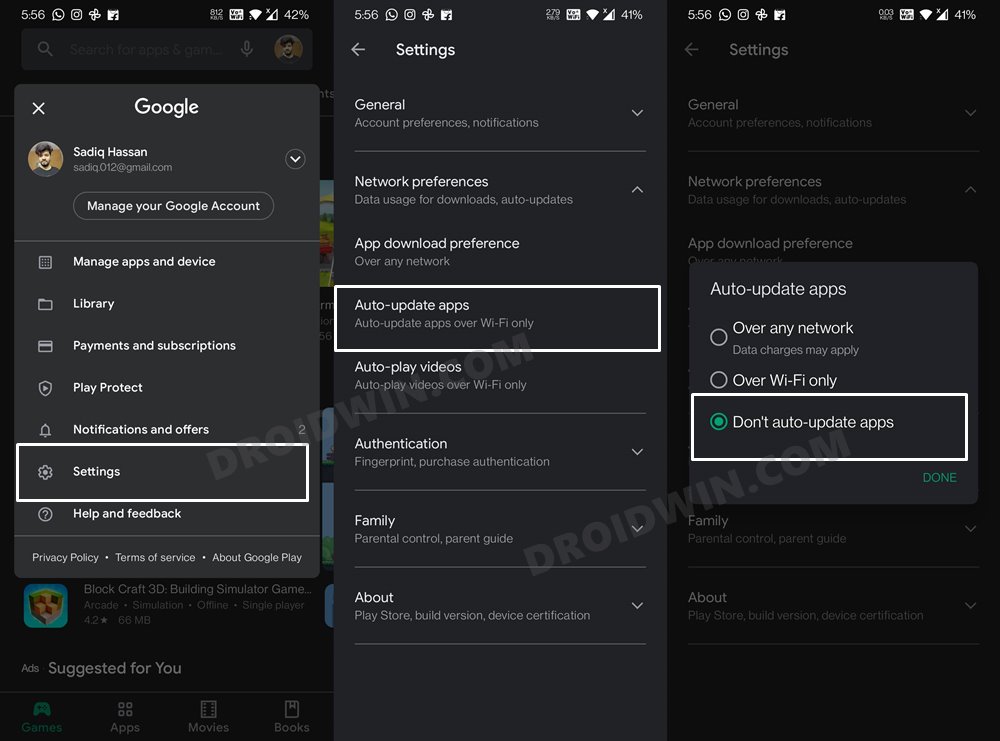
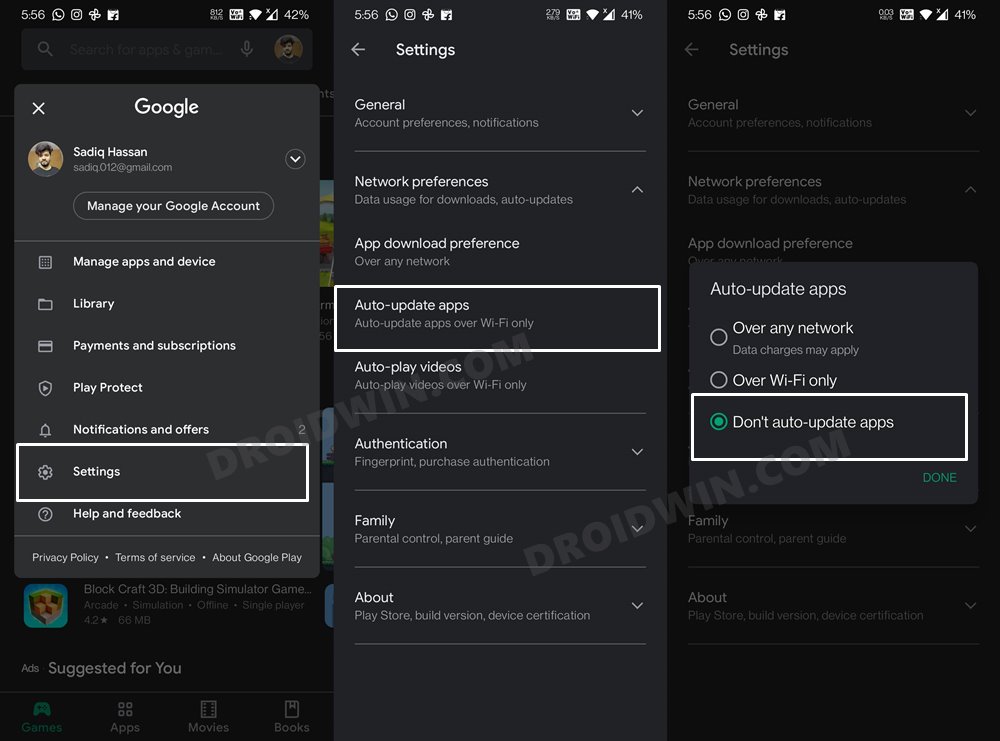
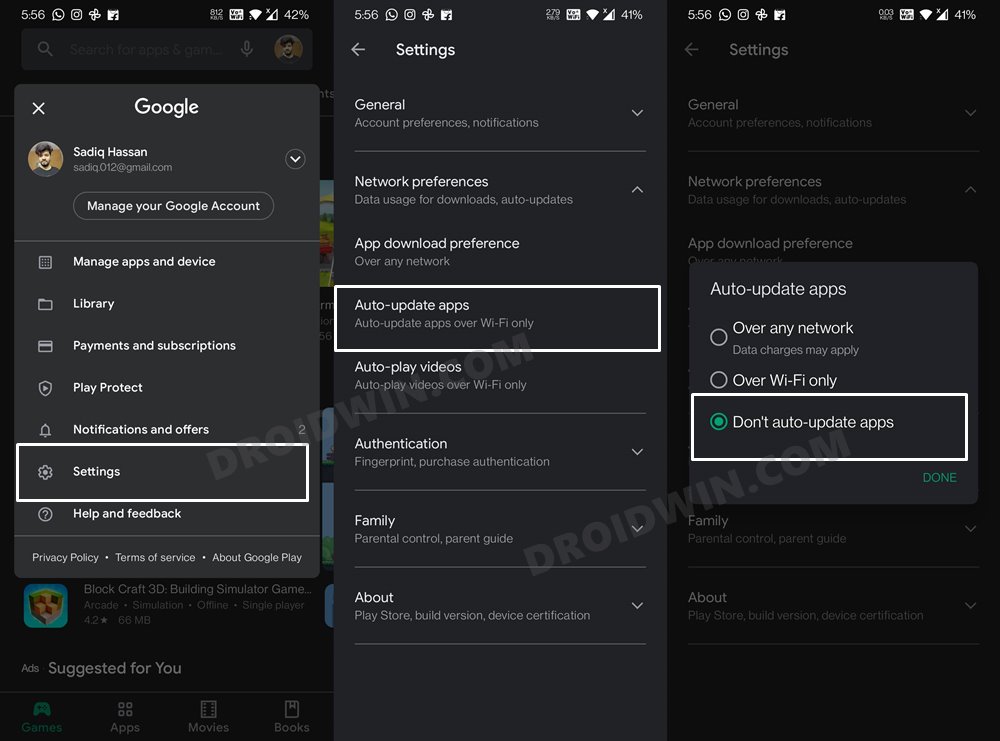
- Launch Play Store on your device and tap on your avatar situated at the top-right
- Then go to Settings and expand the Network Preferences section.
- Select Auto-update apps, choose the Don’t auto-update apps option, and hit Done.
Conclusion
That’s it. These were the steps to fix the issue of Gmail automatically downloading the OGG files on your Android device. It is never a wise move for any tech giants to force a feature onto the users. Even if they are planning to do so, they should at least notify their userbase beforehand. Anyways, this is how things stand at the moment and the workaround that we have mentioned is the sole escape route for now. The good news is that Google is aware of this issue and might take an action in the near future.
Hi there. Thanks for your patience. We are aware of the issue and are working on a fix. Please send your feedback directly to our product team. You can do this by following the steps given in this article from our help center: https://t.co/sx9OQDcQaa. Have a great day!
— Gmail (@gmail) August 13, 2021
As and when that happens, we will update this guide accordingly. Until then, you would have to keep on using the older version of Gmail. What are your views about the same? Are you willing to do this trade-off of using the older version of the app or the newest build and bid adieu to those OGG tones? Or using the newest build of an app is your top-most priority and you are willing to let those 12 ringtones have a place on your device? Do let us know your valuable opinions in the comments below.