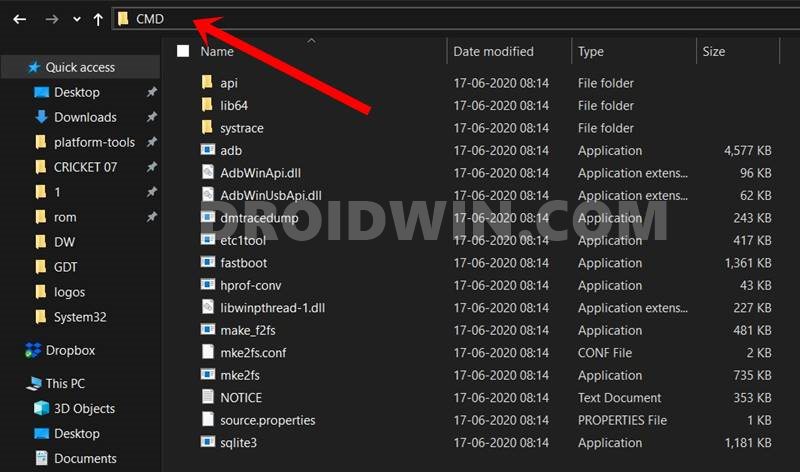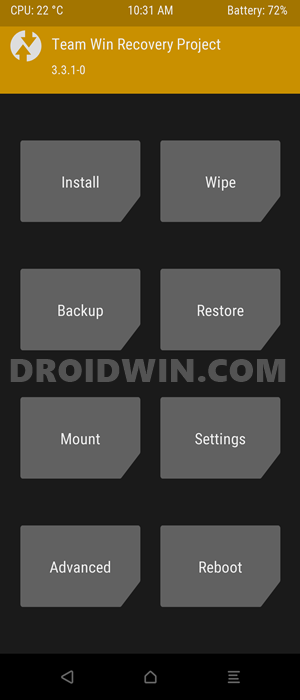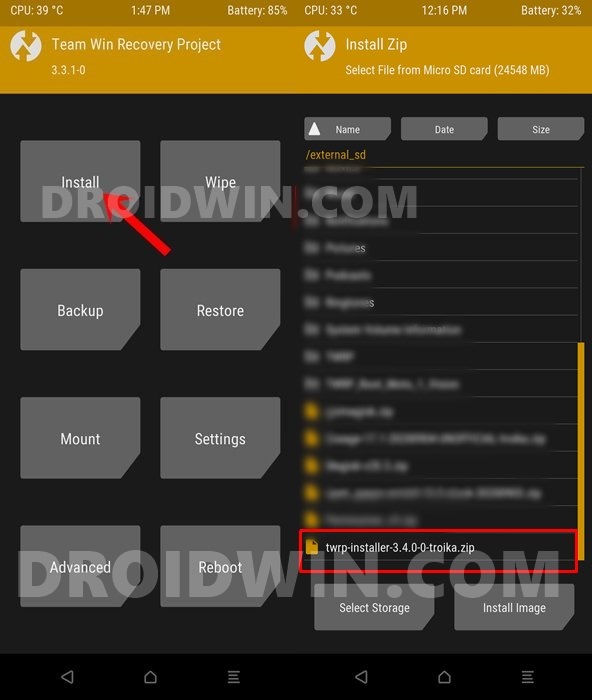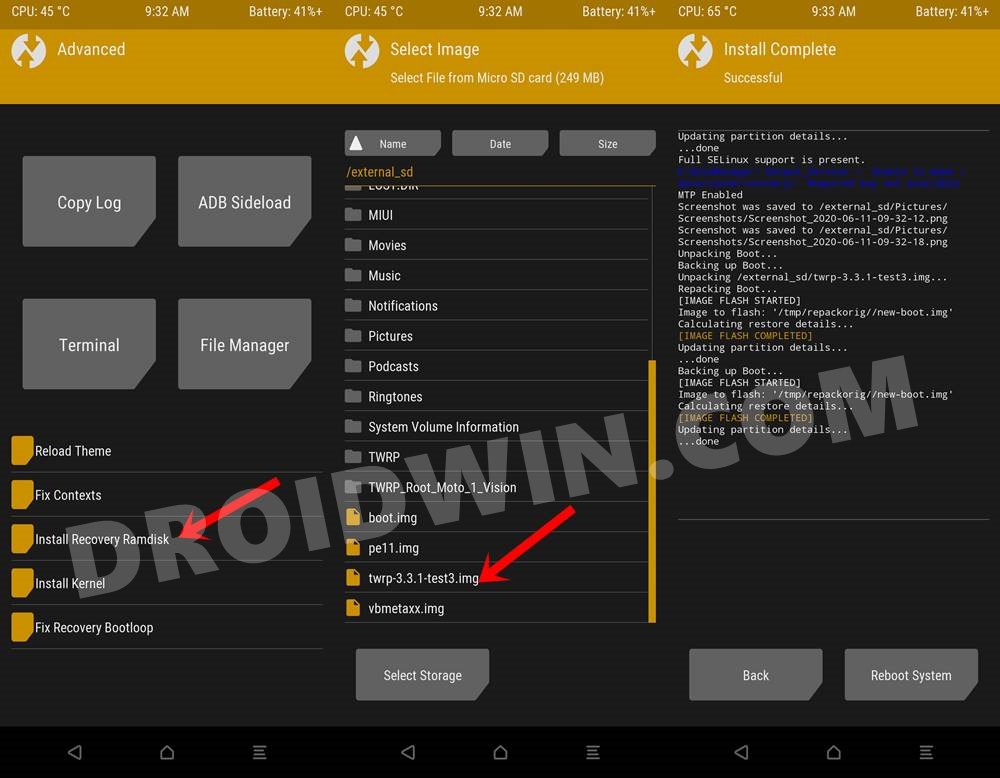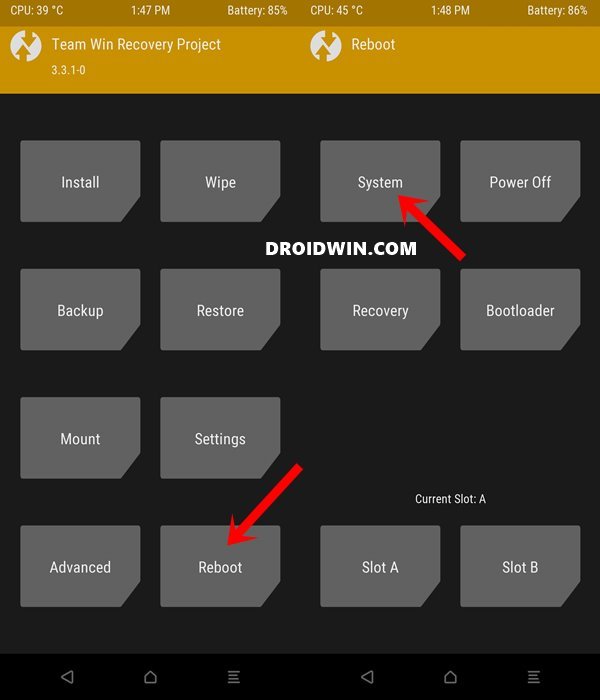In this guide, we will show you the steps to fix the fastboot: error: Failed to identify current slot. A few years back, Google introduced the A/B partition scheme, and since then the Android landscape has never been the same again. The general users wouldn’t notice any drastic change as such. Rather they would welcome this new scheme as they could easily install the OTA update in the background and continue to work in the foreground (as opposed to earlier times when the entire screen got hijacked while the update was in progress).
But in custom development, the A/B partition bought in a lot of challenges, especially for the newcomers. One of the biggest changes is was the removal of the recovery partition. As a result, the fastboot flash recovery recovery.img command would no longer work. Instead, you will now have to boot the recovery via the Boot partition and IMG file and then permanently flash it via its ZIP file. However, users tend to mistakenly flash the custom recovery to the recovery partition of their A/B device.
However, since the device doesn’t have this partition anymore, the Command Prompt will display the aforementioned error message. All in all, the issue stems out from the incorrect understanding of the A/B partition But fret not, this guide shall help you rectify this problem once and for all. So without any further ado, here’s how you could fix the fastboot: error: Failed to identify current slot. Follow along.

How to Fix fastboot: error: Failed to identify current slot
- To begin with, download and install the Android SDK Platform Tools on your PC.

- Then download the custom recovery of your choice. You would get an IMG file and a ZIP file (on some devices).
- So transfer the recovery IMG file to the platform-tools folder on your PC.
- Moreover, rename the IMG file to ‘recovery’ so that the complete name becomes recovery.img.
- On the other hand, transfer the recovery ZIP file, if available, to your device. If there’s no ZIP file, then transfer the recovery.img file to your device.
- Now connect your device to the PC via USB cable. Make sure USB Debugging is enabled.
- Then head over to the platform-tools folder, type in CMD in the address bar, and hit Enter. This will launch the Command Prompt.

- Type in the following command in the CMD window to boot your device to Fastboot Mode
adb reboot bootloader
- Now type in the below command to boot your device to the custom recovery:
fastboot boot recovery recovery.img

- Once your device boots to recovery, it’s time to permanently flash it. If you have the recovery ZIP file, then head over to Install, select that recovery ZIP and perform a right swipe to flash it.

- On the other hand, if you only have the recovery IMG file, then go to Advanced and tap on Install Recovery Ramdisk.
- Navigate to the downloaded recovery IMG, select it, and perform a right swipe to flash it.

- Once you have installed the recovery via any of the two methods, you may now reboot the device to the OS. For that, go to Reboot and select System.

That’s it. These were the steps to fix the fastboot: error: Failed to identify current slot. If you have any queries concerning the aforementioned steps, do let us know in the comments. We will get back to you with a solution at the earliest.