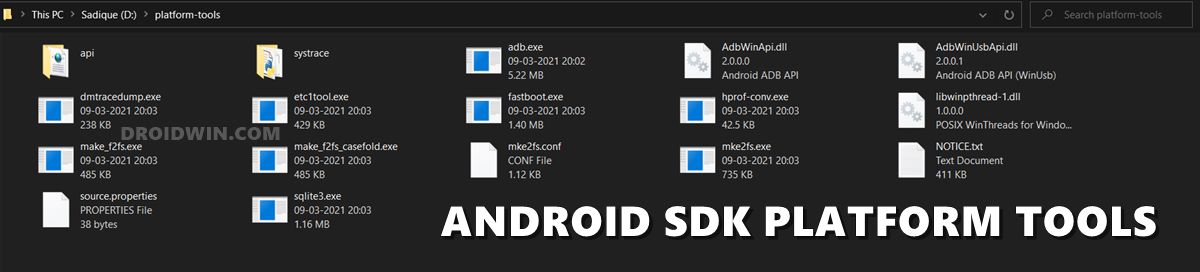In this guide, we will show you the steps to fix the (FAILED (Write to device failed (Invalid argument)) error. It’s hard to imagine the Android ecosystem without the existence of ADB and Fastboot Commands. They are used across such a wide array of domains, that it has become the bread and butter for the tech enthusiasts. But at the same time, they are free from their fair share of issues as well.
Infact, I have already covered over 20+ ADB and Fastboot Errors and their Fixes but there seems to be a new addition to that list every other day. And now, there seems to be another member about to be added to that family. There have been a plethora of complaints lined up from various users that they are getting bugged with the aforementioned error. That’s not it. This error message seems to take some other forms as well. These include the likes of:
FAILED (Write to device failed (Unknown error)) (FAILED (Write to device failed (Invalid argument)) fastboot FAILED (command write failed (Success))
Fortunately, the fix for all these three issues is along a similar line. And in this guide, we will make you aware of just that. So without further ado, let’s get started with the steps to fix the (FAILED (Write to device failed (Invalid argument)) error.
- How to Execute Android ADB Fastboot Commands Wirelessly
- How to Use ADB and Fastboot Commands on Android Without PC
- Run ADB Fastboot Commands directly on Android without Root!
- Wireless Debugging Feature of Android 11: How to Use
Table of Contents
How to Fix (FAILED (Write to device failed (Invalid argument))
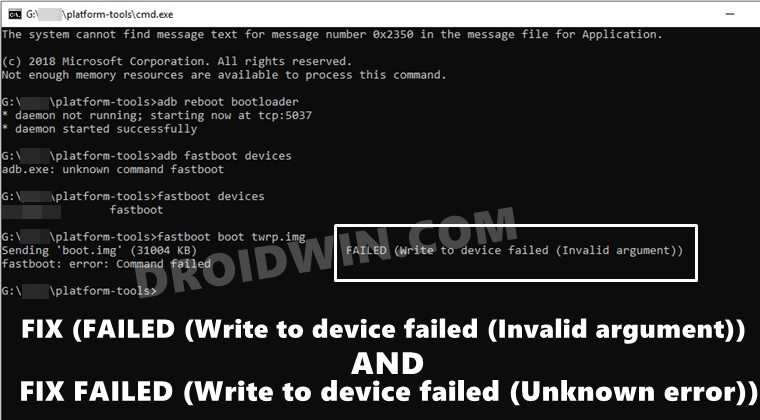
There isn’t any universal fix for this error as such. You will have to try each of the below-mentioned fixes until you achieve success. Droidwin and its members wouldn’t be held responsible in case of a thermonuclear war, your alarm doesn’t wake you up, or if anything happens to your device and data by performing the below steps.
Fix 1: Use Official ADB Binaires
First and foremost, it is highly recommended that you use the latest and more importantly official ADB binaries provided by Google. There are already a plethora of ADB and Fastboot third-party tools, however, you should maintain social distancing from all of them and only stick with the offering from Google.
- So download the Android SDK Platform Tools from Google
- Then extract it to any convenient location on your PC.

- Doing so shall give you the platform-tools folder.
- Go to this folder, type in CMD in its address bar, and hit Enter.
- This shall launch the Command Prompt window within the ADB Directory.

- Now transfer the desired file that you are about to flash to this platform-tools folder.
- Finally, execute the desired command and see if the (FAILED (Write to device failed (Invalid argument)) error has been fixed or not.
Fix 2: Install Android USB Drivers
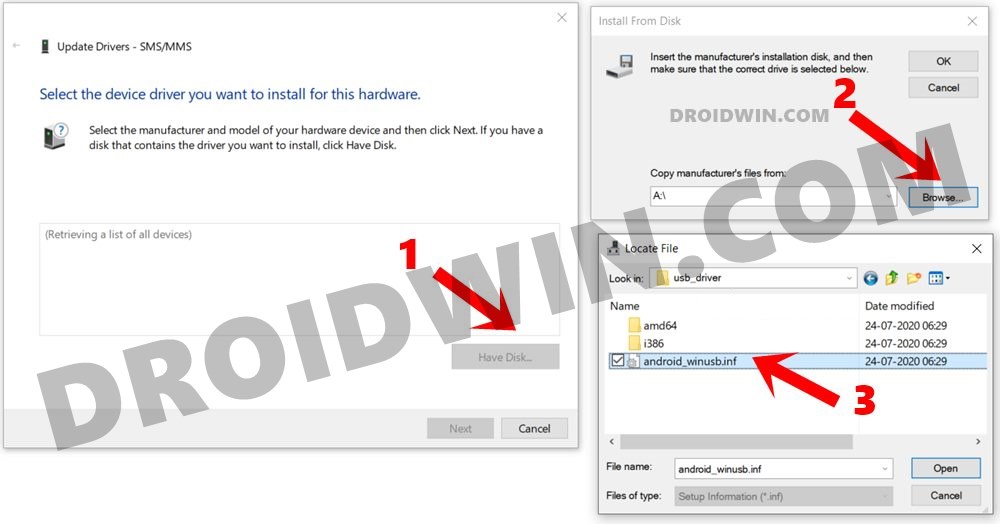
USB Drivers are an integral part of the smartphone ecosystem. They are needed so that your PC is able to recognize the connected device. So go ahead, download, and install the android_win.inf drivers onto your Windows PC. If that doesn’t work out, then also consider installing the Android Bootloader Interface Drivers. Install both of them and then verify if they fix the (FAILED (Write to device failed (Invalid argument)) error.
Fix 3: Use Official USB cable | USB 2.0 Port
The next two fixes are evident from their names themselves. First off, it is recommended that you use the official USB cables that came shipped with your device. If that is not possible, then use a cable that supports MTP (file transfer).
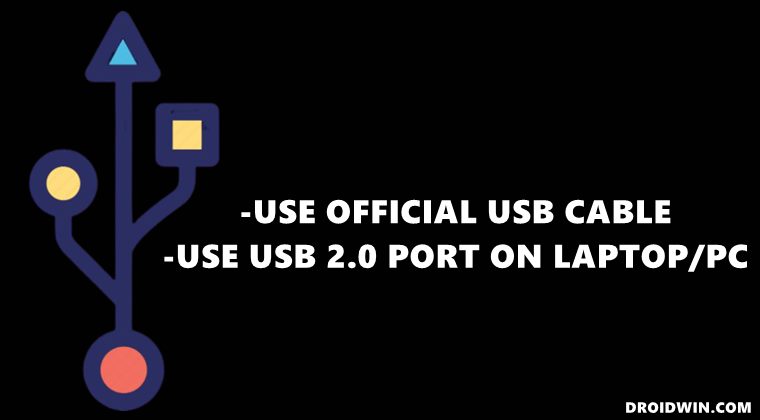
Along the same lines, you should only use the USB 2.0 Port on your PC. Using the faster 3.0 ones is known to cause quite a lot of issues, especially in the custom development domain. So try out both these tweaks and see if they fix the (FAILED (Write to device failed (Invalid argument)) error.
Fix 4: Fix For Ryzen PCs
Ryzen based PCs have always had a love-hate relationship with custom development. There has been a plentitude of well-documented cases where the ADB and Fastboot Commands weren’t executed successfully. So if you are also using a Ryzen chip, then this guide is just what you need: How to Fix Android ADB and Fastboot Issues on Ryzen based PCs. Try out all the fixes mentioned in the linked guide (especially the last two ones) and your issue would be fixed.
So this was all from this guide on how to fix the (FAILED (Write to device failed (Invalid argument)) error. Likewise, the aforementioned instructions shall also fix the FAILED (Write to device failed (Unknown error)). Do let us know in the comments section which one spelled out success for you. Likewise, if you have any queries, stop them in the comments below.