In this guide, we will show you various methods to fix the Facebook Messenger white screen bug. This messaging app from the social media giants hardly needs an introduction or two. Available across all the four major platforms, it has encapsulated a major chunk of the userbase in its offering. However, as of late, it seems to be going through a rough patch.
First off, it was criticized for its decision to change the circular chat heads to rectangular. To rectify it, you have to disable the Chat Bubbles feature on your Android 11+ device. While this issue was addressed, another concerning one seems to have come up. Many users have complained that the Messenger app color display is now inverted- replacing the black color of the app’s background with the white one.
As a result, all the texts are now unreadable whereas the contents are just unrecognizable- hidden behind those glaring white lights. Well, the good news is that you could easily rectify this issue with the help of a couple of workarounds. And this guide shall make you aware of just that. So without further ado, let’s get started with the guide to fix the Facebook Messenger white screen bug.
Table of Contents
How to Fix Facebook Messenger White Screen Bug

There’s no universal fix as such. You will have to try out each of the below-mentioned methods until one of them works out. Follow along.
Fix 1: The “Press and Go Back” Hack
This is one workaround that suddenly came out of the blue but surprisingly manages to give out a high success rate. To try it out, all you need to do is just tap anywhere once on the white portion of the app and then go back.
Now try and use Facebook Messenger, it should have fixed the white screen bug. The only drawback with this method is the fact that it is a temporary fix. As a result, you might have to perform this tweak every time you launch the app.
Fix 2: Disable Messenger Dark Mode
You might have enabled the dark mode throughout the OS. However, since Messenger already has its own dark mode, it might conflict with the system’s one. So you should consider disabling Messenger’s dark mode. Here’s how to do so across Xiaomi and OnePlus devices (other devices also follow a similar pattern- go to Settings > Display > Dark Mode > Turn off the dark mode toggle for Messenger).
- In the case of Xiaomi, you need to go to Settings > Display > More Dark Mode Options. Now select the app from the list that is having an issue with this dark mode and just turn off its toggle.

Reference Image - In OnePlus devices, go to Settings > Display > Dark Mode > Manage Apps in Dark Mode > Disable the toggle next to the Messenger app.

Fix 3: Disable Override Force Dark Mode
Baked into the Developer Options, there’s a setting named Override Force Dark Mode. Its task is to force dark mode even on unsupported apps. While Messenger natively supports Dark Mode, however, this Force Mode tends to conflict with this setting.
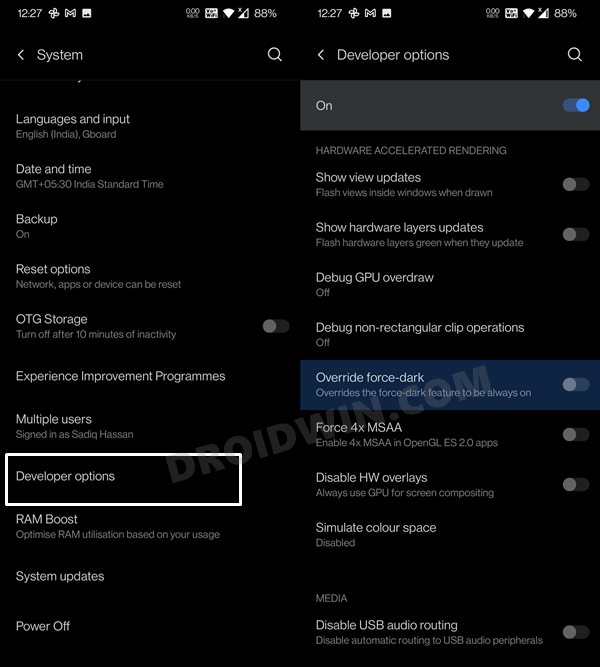
Therefore, it is recommended to turn off this feature. To do so, go to Settings > System > Developer Options > Turn off the toggle next to Override Force Dark Mode. Once done, launch Facebook Messenger and verify if it fixes the white screen bug.
Fix 4: Downgrade Facebook Messenger
Going through the complaints across various forums, this doesn’t seem to be an issue with the OS skin. MIUI, OxygenOS, and even the users on Custom ROMs are facing this Messenger Dark Mode issue. Joining all the dots, and the issue seems to stem out from the latest update to the app. Therefore, you should consider uninstalling the latest version and try out one of the earlier builds. Here’s how:
- First off, you will have to do disable the automatic updates feature of the Play Store.
- So launch the app and tap on your avatar situated at the top right.
- Then go to Settings and expand the Network Preferences section.

- Finally, go to the Auto-update Apps section and select Don’t auto-update apps.
- Once that is done, go to Settings > Apps Notifications > App Info.
- Select Messenger from the list and tap Uninstall > OK.

- Once the app has been removed, go to the APKMirror site (or any of your preferred third-party sites) and download an older version of Messenger.
- Then install it onto your device, launch it and sign in with your credentials. The issue should now have been rectified.
So with this, we round off the guide on how you could fix the Facebook Messenger white screen bug. We have shared four different fixes for the same. Do let us know in the comments section which one spelled out success for you.
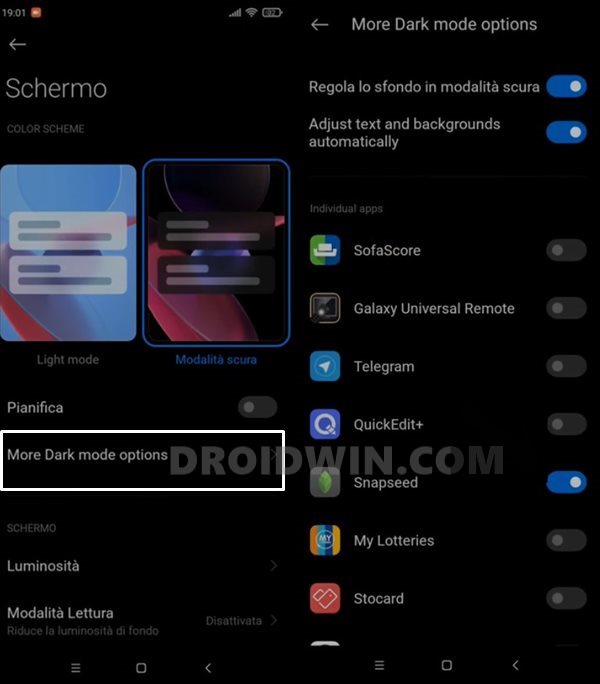
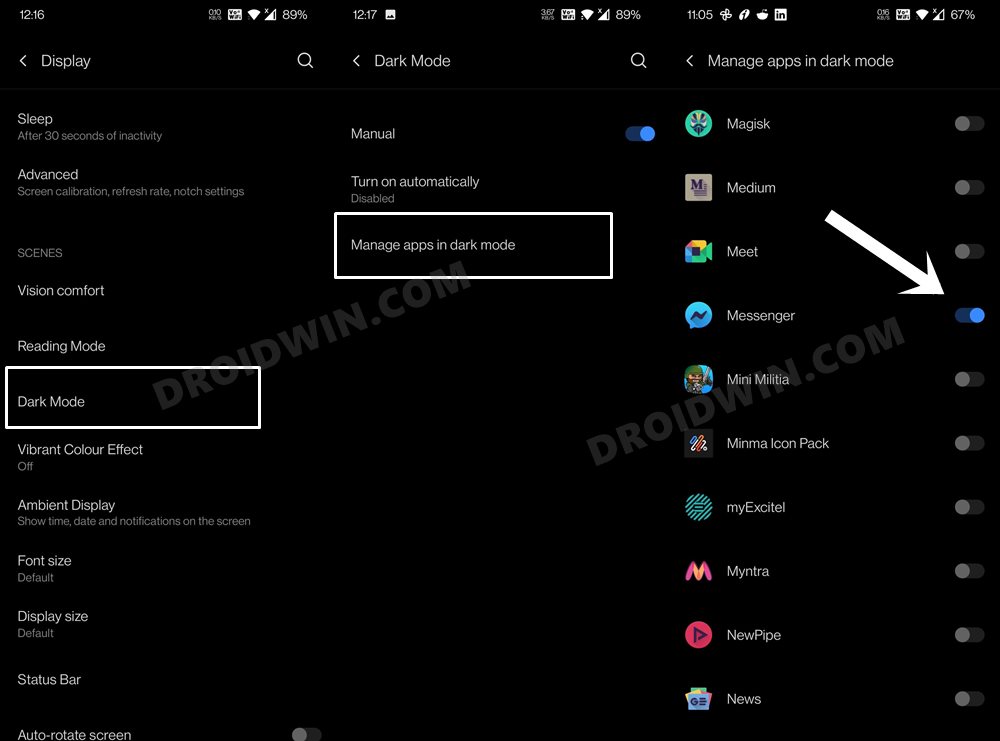
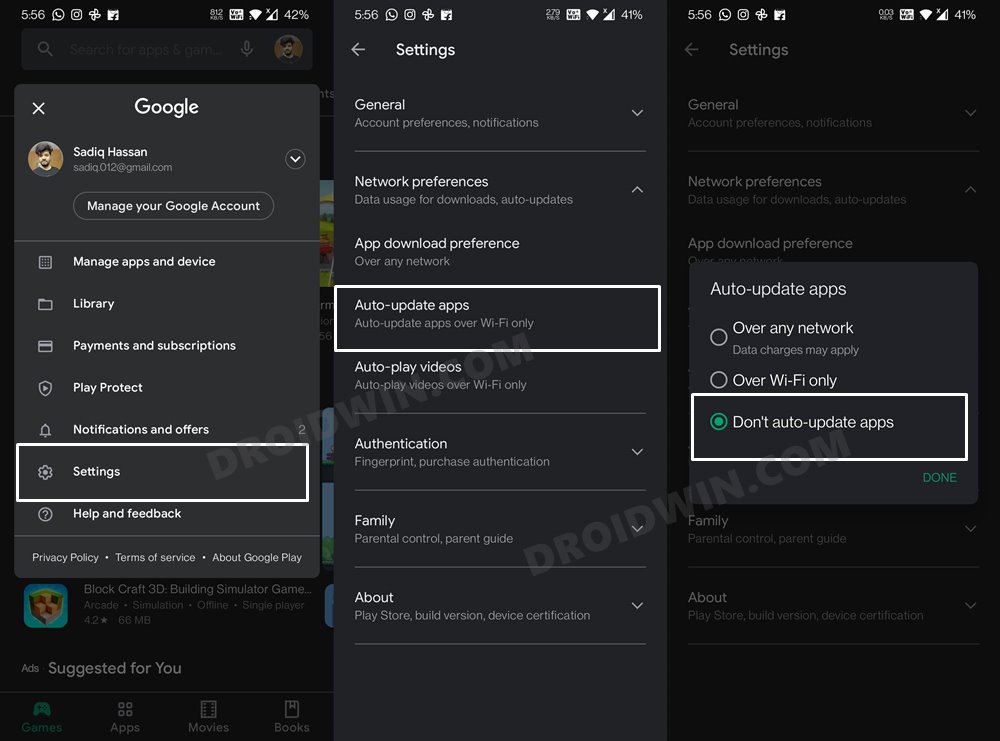
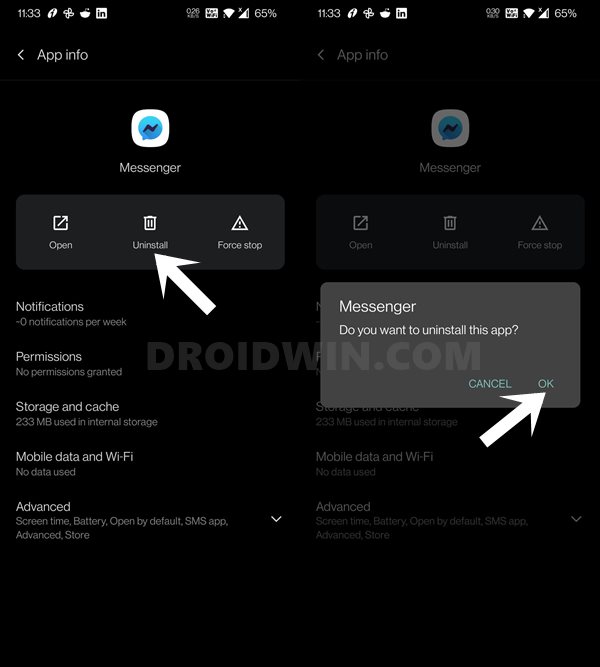








Cindy
My messenger has a white screen.