In this tutorial, we will show you the steps to fix the error boot prepare issue on Pixel devices. This results in Pixel devices getting stuck in the Fastboot Mode. While the article is focused on Pixel devices, yet the issue might be prevalent in other Android devices as well. So if your non-Pixel devices also get stuck in Fastboot Mode, then you may also try the below-mentioned steps. With that said, let’s begin with the guide. At the end of this guide, we will also show you the steps to unbrick any Pixel device. So stick with us!
While Pixel devices aren’t known to be a beast when it comes to hardware, yet it more than makes it up with its software offering. Plus the fact that you are guaranteed the fastest Android upgrades, and there is not much that you could have asked for. Then if you step into the custom development, then these devices are among the most active ones. From unlocking the bootloader to flashing custom ROMs, the options are endless.
Along the same lines, you could replace the device’s stock recovery with a custom one like TWRP. Likewise, some prefer to gain access to the system partition by rooting their device via Magisk. This in turn will let you flash a custom kernel, flash Magisk Modules, install Xposed Framework, install Substratum Theme engine, etc. However, these tweaks do bring in some uninvited risks as well.
One of them seems to be with the device getting stuck in fastboot mode and getting the error: boot prepare. With that said, in this guide, we will explain to you why this error is happening. After this, we will also show you the steps to fix this error: boot prepare on your Pixel devices. (The explanation might be lengthy. So if you are in a hurry, then you could directly go to the Fix section, skipping the reasoning part). Follow along for the detailed instructions.
- How to Root Pixel 2 and 2 XL running Android 11 without TWRP
- Root Pixel 3, 3 XL, 3a, 3a XL Android 11 without TWRP
- How to Root Pixel 4, 4A, 4A XL running Android 11 without TWRP
- How to Update Magisk ZIP and Magisk Manager (without TWRP)
Table of Contents
Reason for Error Boot Prepare- Pixel Device Stuck in Fastboot
So when it comes to rooting, you could either do so with TWRP or without TWRP. The first method is pretty simple, just flash the Magisk Installer ZIP file via TWRP. The second method is somewhat lengthy but preferred by many. In this, you will first have to get hold of the stock boot.img file, then patch it via Magisk and flash it via Fastboot Commands. Since TWRP isn’t available for many devices, many users head over to the method that requires patching of stock boot.img.
But this method requires to keep a note of some pretty important points. To begin with, you should only patch and flash the boot.img file that has the same software version as the firmware currently installed on your device. So suppose if you have firmware version RP1A.201005.006 installed on your Pixel 4A, then the corresponding stock boot.img should be the same as well and should be extracted from that firmware only.
![]()
Talking about extracting, if you have downloaded the OTA firmware, then you would have to extract the payload.bin file to get stock the boot.img. On the other hand, if you have downloaded the complete factory image, then you could simply extract the firmware via WinRAR or WinZIP and get the boot.img file (see below image). But, if you end up flashing an incorrect build of the boot image, then your device will be soft-bricked. So this doesn’t seem to be the reason behind the Pixel devices error: boot prepare issue.
![]()
The real cause behind this issue is when you flash the stock firmware’s boot.img file onto your device having a custom ROM. Suppose you have installed the LineageOS ROM onto your Pixel device. Now if you prefer to root it, then you should extract, patch, and flash the boot.img file from the currently installed LineageOS ROM only. Flashing the stock boot.img from stock firmware onto a device having custom ROM will show the error: boot prepare on your Pixel device. With that said, let’s now turn our attention to fix this error boot prepare- Pixel device stuck in Fastboot Mode.
- How to Update Magisk ZIP and Magisk Manager (without TWRP)
- Disable DM-Verity or Android Verified Boot without TWRP
- Fix Magisk Module Bootloop without TWRP Recovery
- How to Root Android Devices Without TWRP Recovery
How to Fix Error Boot Prepare- Pixel Device Stuck in Fastboot
The given instructions are segregated into different sections for ease of understanding. Follow along for the detailed steps.
STEP 1: Install ADB on your PC
First and foremost, install the Android SDK Platform Tools on your PC. This will give you the necessary ADB and Fastboot binaries.
STEP 2: Extract Custom ROM’s Payload Bin File
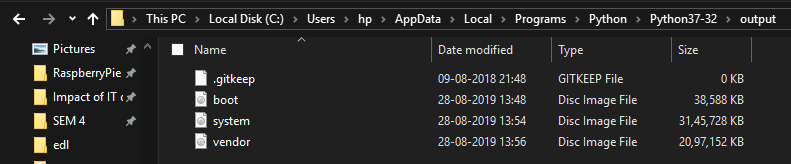
Next up, download the Custom ROM of your device. Most of the ROMs might be uploaded in a ZIP format. Once you extract it, you should get the payload.bin file. This is where the various partition files such as vbmeta, system vendor boot, and other IMG files are present. So after downloading the ROM, refer to our guide on How to Extract payload.bin and get the stock boot image file.
- How to Fix TWRP Error 70 [With Screenshots]
- How to Fix TWRP Error 20 GApps after flashing LineageOS
- Fix TWRP Error 7 (While Flashing Custom ROM via TWRP)
- How to Boot into Recovery (TWRP/Stock) from Fastboot Mode
STEP 3: Patch Custom ROM’s Boot.img via Magisk
Since your device is stuck in Fastboot mode, it is obvious that you cannot carry out this task on your device. The only way out is to take another Android device and carry out the patching process. That second device does not need to be rooted. Installing the Magisk Manager app and patching the boot.img file doesn’t need a rooted device.
- So on your other device, install the latest Magisk Manager APK. Likewise, transfer the Custom ROM’s extracted boot.img file to this device.
- Now launch the Magisk Manager APK on your device.
- Tap on the Install option situated next to the Magisk.

- Then choose the “Select and Patch a file” option.
- Navigate to the stock boot.img file and select it.
- Then tap on the Let’s Go option situated at the top right.
- Magisk will now begin the process of loading, downloading, and patching the stock boot.img file.

- Once done, head over to Internal Storage > Downloads and you should see the magisk_patched.img file.
- Detailed Steps to Fix adb is not recognized Error
- How to Fix Unauthorized Device with ADB Commands [3 methods]
- Fix Android stuck in Recovery Mode: No Command screen
- How to Install Split APKs (APKM) on any Android Device
STEP 4: Flash Patched Boot.img via Fastboot
- To begin with, copy the magisk_patched.img file inside the platform-tools folder on your PC. This is the folder where you have installed ADB in STEP 1.
- Then, connect your Pixel device (that is stuck in Fastboot mode and having the Error Boot Prepare issue) to your PC via USB cable.
- Type in CMD in the platform-tool folder’s address bar and hit Enter. This will launch the Command Prompt window.

- Since your device is already booted to Fastboot, hence you don’t need to execute the command to boot to Fastboot. If for some reason, it isn’t booted to Fastboot, then you will have to power off your device (if you can’t power it off, then wait till the battery drains out!). Then use the Power and Volume Down buttons to boot to Fastboot. You cannot use the adb reboot bootloader command to boot to fastboot as your device isn’t in a position to enable USB Debugging. [Don’t Miss: How to Enable USB Debugging on a Broken Android Device’s Screen].
- Moving on, execute the following command to flash the patched boot image file
fastboot flash boot magisk_patched.img
- The flashing should only take a couple of seconds. Once done, you may now reboot your device to the system via the following code:
fastboot reboot
That’s it. These were the steps to fix the Error Boot Prepare- Pixel Device Stuck in Fastboot mode issue. If you still have any queries, do let us know in the comments section below.
Unbrick Pixel Devices
If you are looking for a method to unbrick your Pixel device (any variant), then the below guides will come in handy:




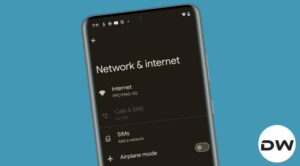




Joe McDonald
My Pixel 5a is stuck at either “failed to verify/load boot images” or “error boot prepare”. It used to boot correctly every 20 attempts or so, but now it never does. A couple of questions:
1. When I try “fastboot flash boot boot.img”, it always fails with an error
Writing ‘boot_a’ FAILED (remote: ‘error getting device locked state No Response’)
fastboot: error: Command failed
adb devices command fails with “List of devices attached”, but no devices.
Given the state the phone is stuck in, can adb see the phone? I am doing something wrong?
2) How do I know which OTA firmware to use? Since I’m on T-Mobile, I chose the latest, “13.0.0 (TQ2A.230505.002.A1, May 2023, T-Mobile, T-Mobile MVNOs)” from https://developers.google.com/android/ota
3) Will this process wipe the phone or just fix the boot issue?
HUGE Thanks!
Abdulwahab
Brother ! When i Plug My MOBILE in To Pc .you Know Its already in fastboot mode .so When I Open cmd And Type Adb devices it show (# ‘adb’ is not recognized as an internal or external command, operable program or batch file.#)