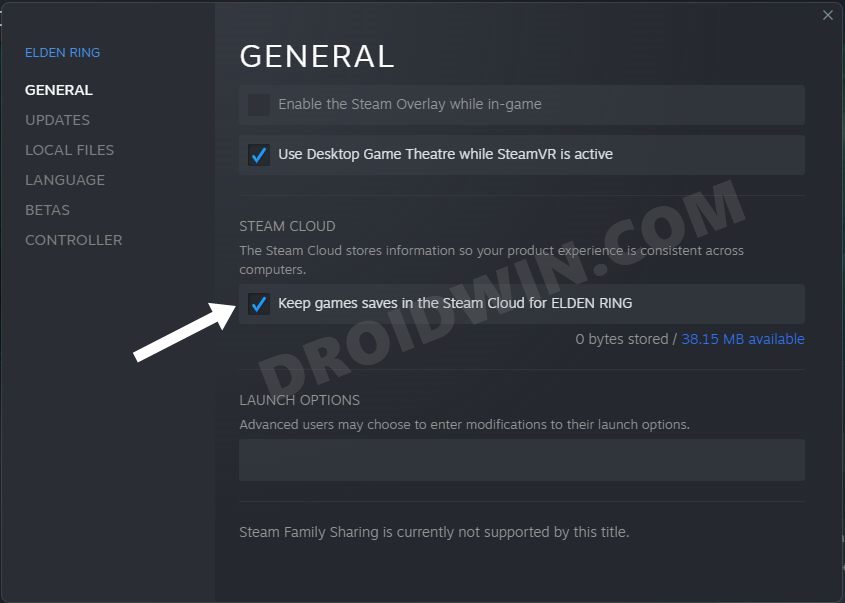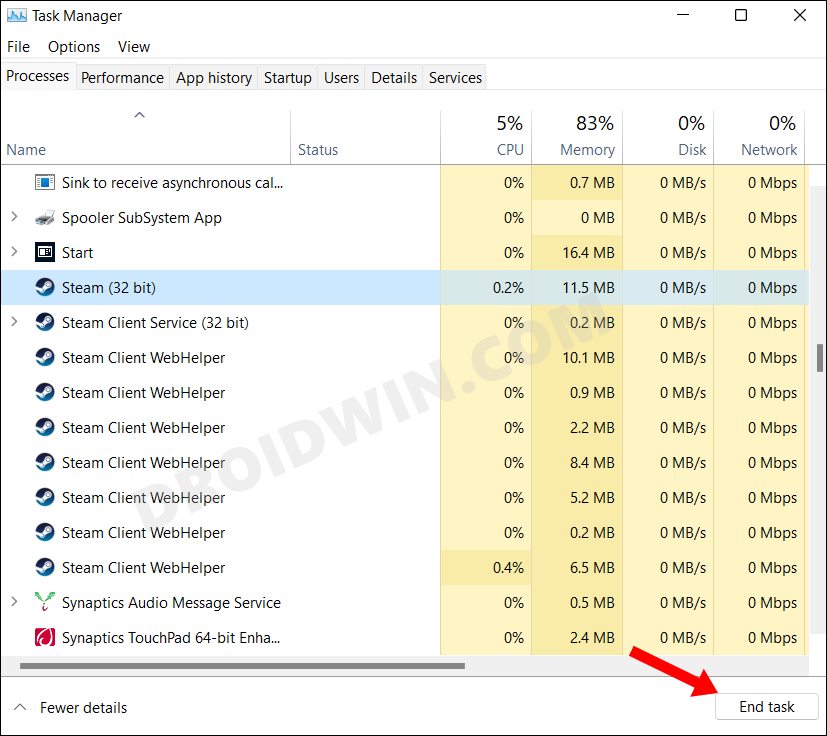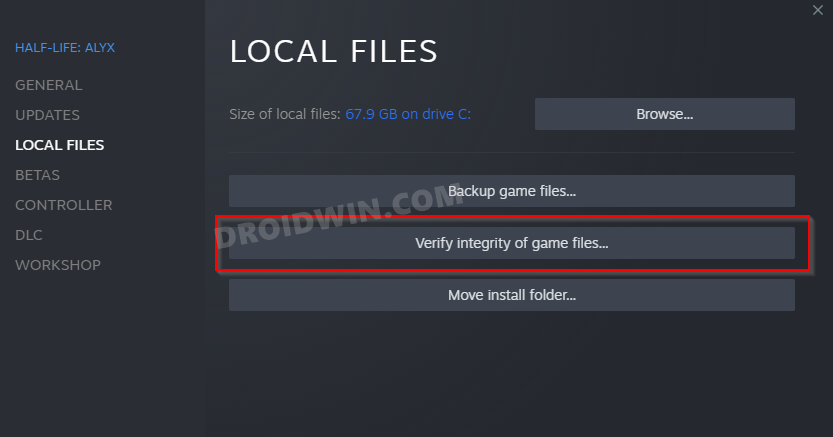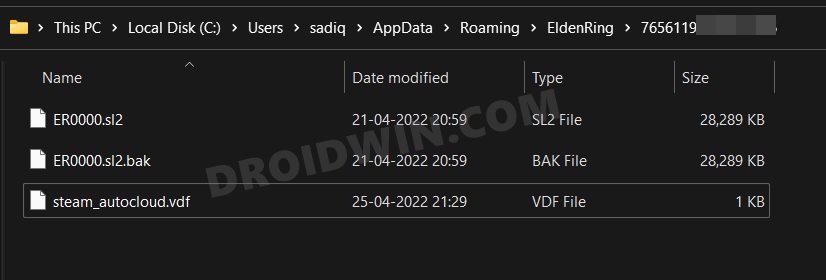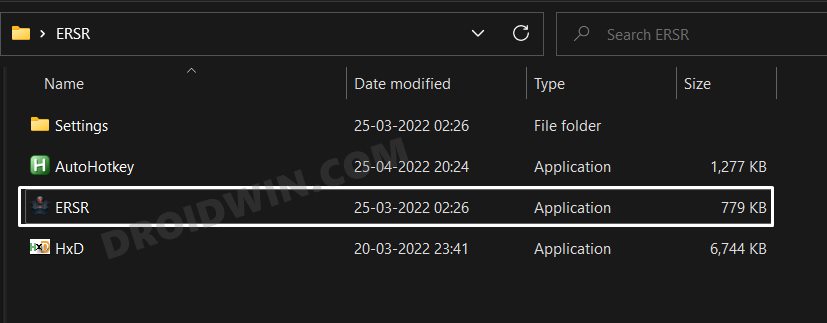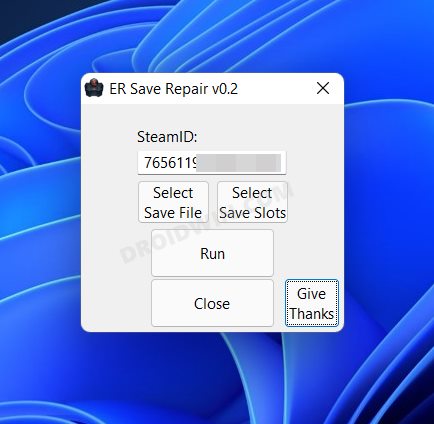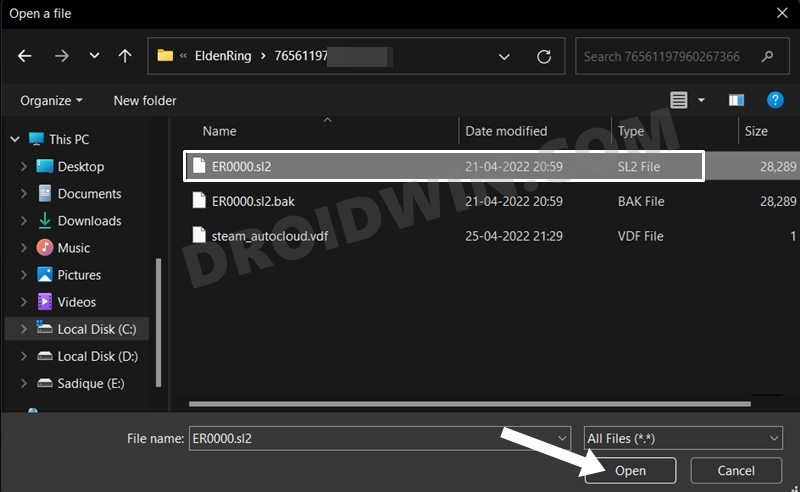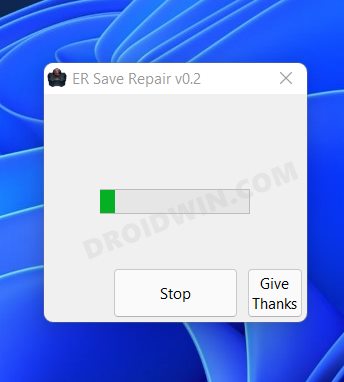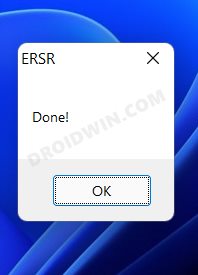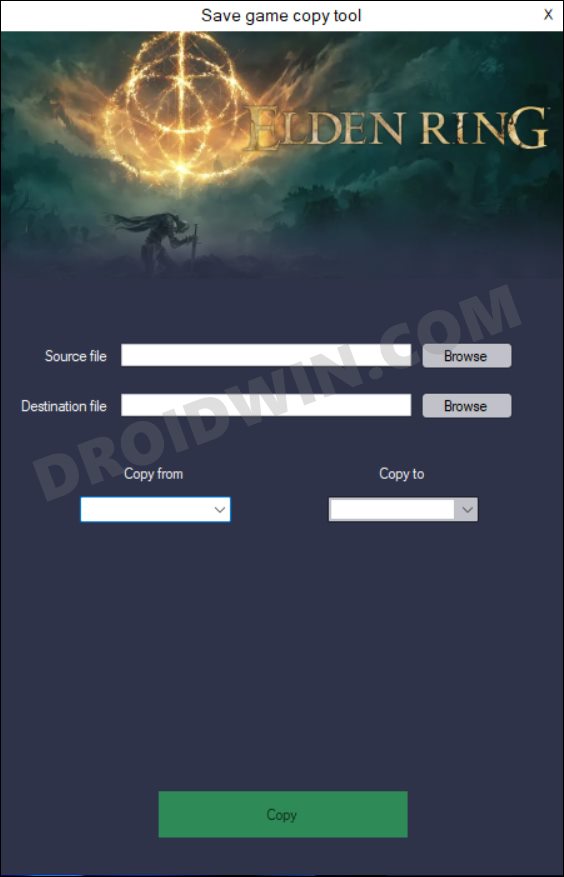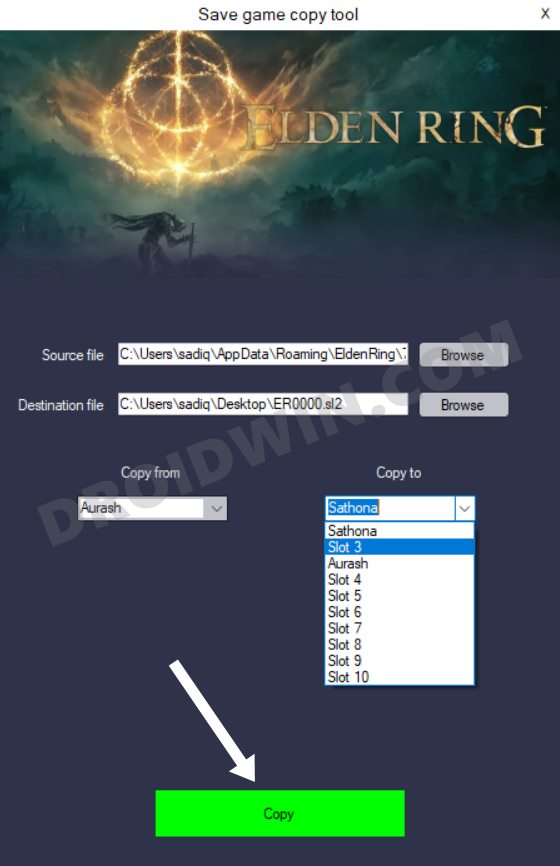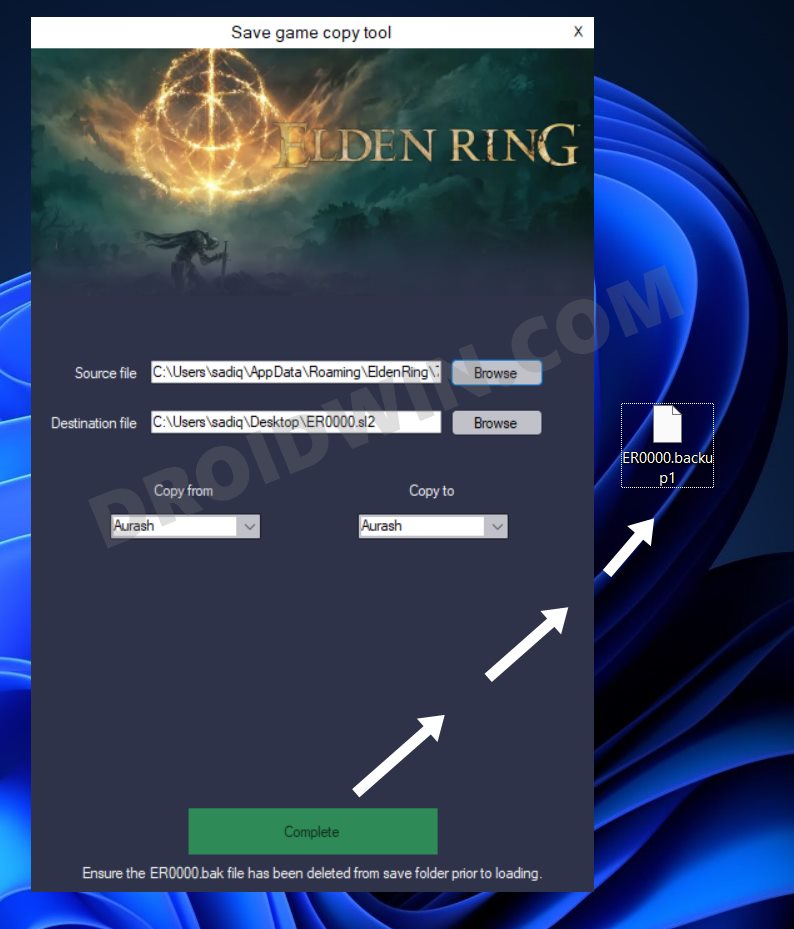In this guide, we will list out various methods that might help you fix the Elden Ring Failed to Load Save Data error. Within hardly a week after its release, this game managed to grab the attention of the masses. Providing a third-person perspective, it has an interactive open world with tons of intriguing gameplay elements. Moreover, a slew of weapons and magic spells, in combination with the plethora of combat styles seems to have check-marked most of the prerequisites that one looks forward to in an action role-playing game.
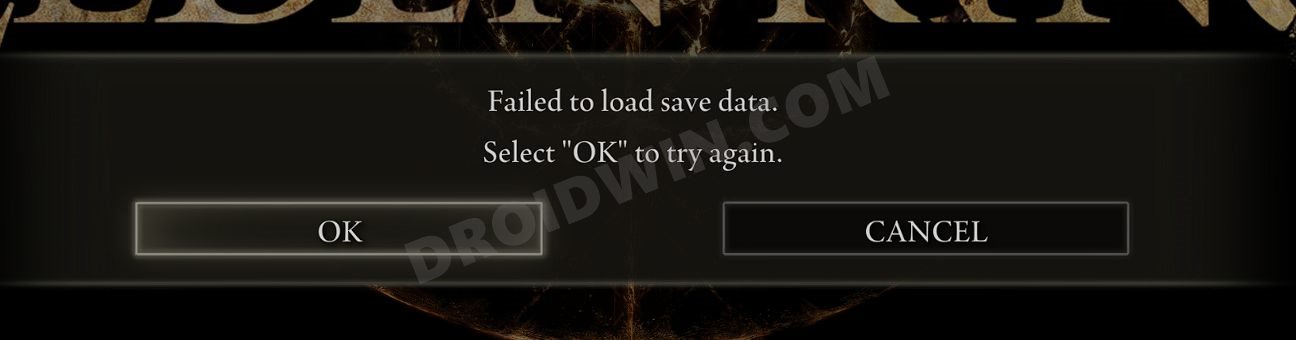
But in spite of that, the game isn’t free from its fair share of issues. However, as of now, various Elden Ring users have reported that they are getting the Failed to Load Save Data error when trying to access Elden Ring. As a result of this, users are unable to create a new Elden Ring save files and there’s also a risk of them losing their stored game files as well. If you are also getting bugged with this issue, then this guide will make you aware of a few nifty workarounds to resolve it. So without any further ado, let’s get started.
Table of Contents
How to Fix Elden Ring Failed to Load Save Data Error
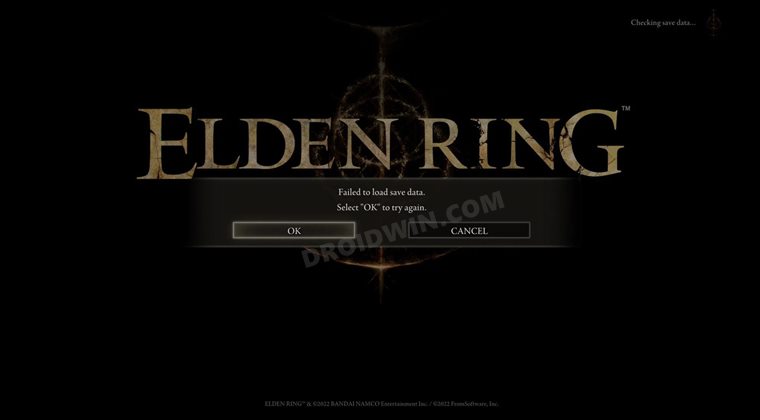
It is recommended that you try out each of the below-mentioned workarounds and then see which one spells out success for you. But before starting, we would recommend you disable Steam’s Cloud Save feature as it tends to do more harm than good. So refer to he below steps to turn it off.
- Launch the Steam app and go to your Library.
- Then select Elden Ring, right-click on it, and select Properties.
- Now go to the General tab and uncheck Keep saves in the Steam Cloud.

That’s it. You may now proceed with the below methods to fix the Load Save Data error in Elden Ring.
FIX 1: Force Restart Elden Ring
To begin with, you should consider force restarting the game. By that, we mean that you should close all the background processes of Elden Ring as well as that of Steam. Here’s how it could be done:
- To begin with, bring up the Task Manager via Ctrl+Shift+Esc shortcut keys.
- Then scroll to the Background Process section, select EldenRing.exe, and hit End Task.

- Likewise, do the same for Steam, Steam Client Service, and Steam Client WebHelper.
- Now relaunch Elden Ring and check if it fixes the Failed to Load Save Data error.
FIX 2: Verify Integrity of Game Files
Even if a few KBs of game files get corrupted or missing, then it could have negative consequences on the entire game. Therefore you should re-validate that all the game files are present there and in their correct state. Here’s how to do the same:
- Launch Steam and go to the Library section.
- Then right-click on Elden Ring and select Properties.

- After that, go to the Local Files tab and click on Verify Integrity of Game Files.
- Wait for the process to complete and then check if it fixes the Elden Ring crashing issue on your PC.
FIX 3: Overwrite Save Game File
- Launch File Explorer via Windows+E shortcut keys.
- Then head over to Elden Ring’s save game directory
C:\Users\Username\AppData\Roaming\EldenRing\[Folder with 17-digit number]
- You should see three files there, namely- ER0000.sl2, ER0000.sl2.bak, and a Steam configuration file.

- Delete the ER0000.sl2 file and then rename ER0000.sl2.bak to ER0000.sl2 [i.e remove bak from the end].
- This will make the backed-up save game file the active one.
- So now launch Elden Ring and check if it fixes the Failed to Load Save Data error.
FIX 4: Using Local Save Tweak
- Turn off the internet on your PC and head over to Elden Ring’s save game directory
C:\Users\Username\AppData\Roaming\EldenRing\[Folder with 17-digit number]
- Take a backup of all the files present there and then delete the original files.
- Now turn on the internet and launch the game.
- Steam will ask if you wish to use the Cloud Save or Local Save, choose Local Save.
- Check if it fixes the Failed to Load Save Data error in Elden Ring.
FIX 5: Repair the Corrupted File
- First off, take a backup of your save game file ER0000.sl2 present in the following directory
C:\Users\Username\AppData\Roaming\EldenRing\[Folder with 17-digit number]
- Next up, download the ER Save Repair 0.2 Tool [Credits; Steam User Spaik]
- Then extract it to any convenient location on your PC.

- After that, double-click on the ERSR.exe file to launch the tool.
- Now type in your SteamID [i.e. the folder name that contains the ER0000.sl2 save game file].

- Then select the save game file that you need to repair.

- Next up, select the required save slots (by default, this is the first character slot).
- Finally, hit Run and let the tool do its job.

- Once done, launch Elden Ring and check if the Failed to Load Save Data error has been fixed or not.

FIX 6: Using a New Save Game folder
- Head over to the folder where your save game file ER0000.sl2 is present-
C:\Users\Username\AppData\Roaming\EldenRing\[Folder with a 17-digit number]
- Now rename this folder and give it a new name.
- Launch the game and go through the introductory scenes until you reach the in-game screen.
- The game will now be unable to find the original save game folder, so it will recreate a new one.
- So all that you need to do is copy the data in save slot #1 from the old save file to this new one.
- For that, download the EldenRingSaveCopier from GitHub.

- Then launch the tool and load the old and newly created save game files.
- Likewise, select the Copy From and copy to values accordingly from the drop-down menu.

- Once that is done, hit the Copy button present at the end and wait for the process to complete.
- In the meantime, make sure to delete the ER0000.sl2.bak file, if it is present in the Steam folder.
- Moving on, once the process is complete, use the output file to launch the game and the underlying issue should have been rectified.

That’s it. These were the six different methods to fix the Elden Ring Failed to Load Save Data error. If you have any queries concerning the aforementioned steps, do let us know in the comments. We will get back to you with a solution at the earliest.