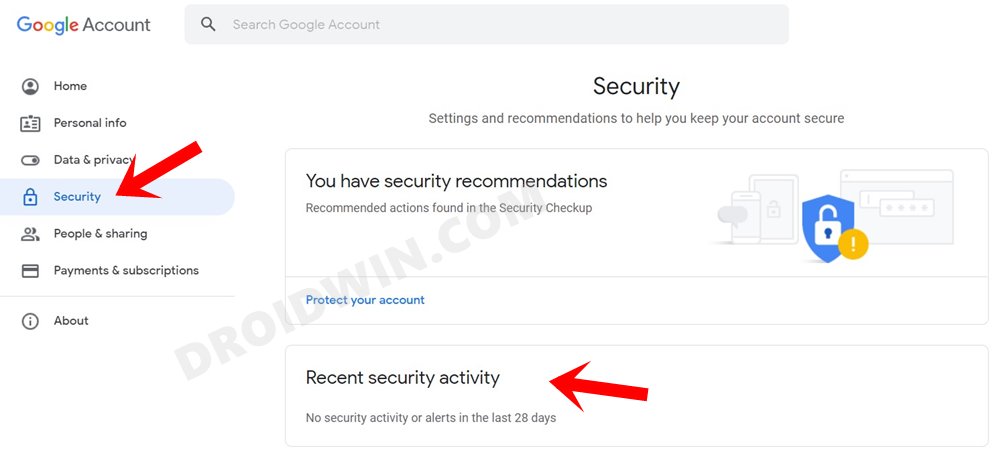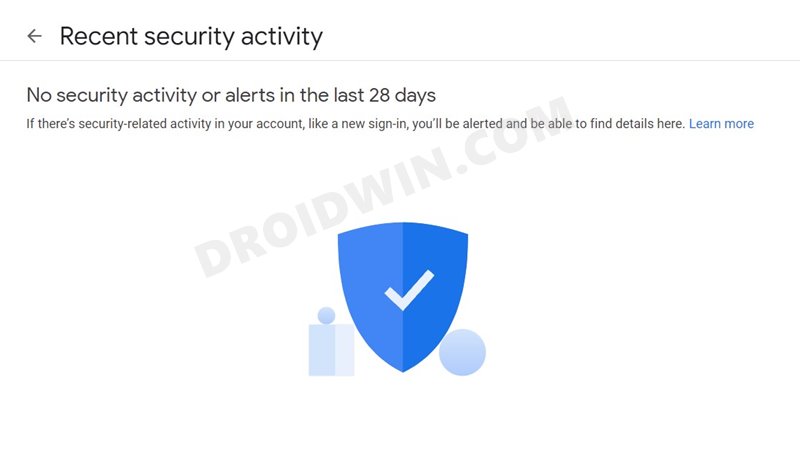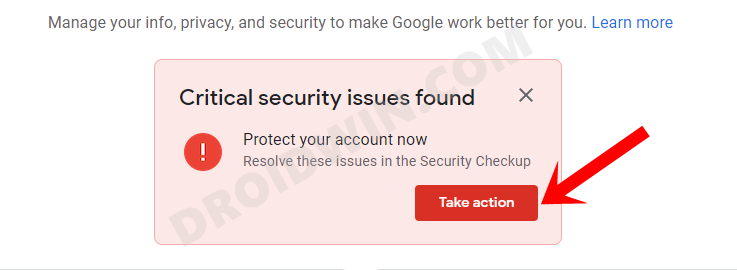In this guide, we will show you the steps to fix the “Critical Security Issues Found” warning not going away from your Google Account. Since we are dealing with a plethora of apps, services, sites at a particular point in time, we usually prefer to have it linked with our Google Account. This will then automatically save all the information related to that service such as the login information and your preferences. So the next time, you only need to sign in to your Google Account and you would be able to access the concerned service.
Or in other instances, Google will itself bring up the saved passwords dialog box from where you could choose the required login information. While linking all these to your Google Account counts on the ease of usability scale, on the flip side, it has a few concerns as well. If any of these sites or connected apps gets involved in a data breach or hack, then your entire account might be at risk.
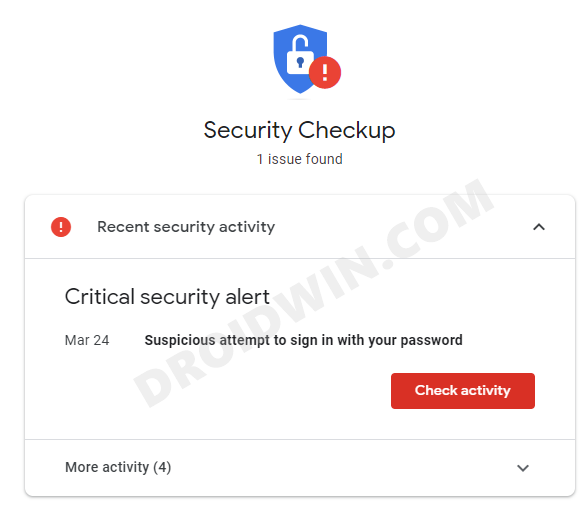
Fortunately, the Silicon Valley giants do an impressive job in notifying users whenever there is a security breach. Likewise, they also chalk out your next course of action so that you are able to fix this issue at the earliest. However, this is where the problem lies for some users. Even after they have taken the necessary actions recommended by Google, they are still getting the Critical Security Issues Found” message on their Google Account.
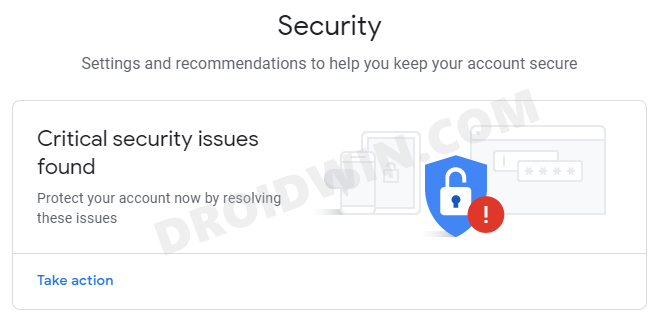
Well, they have logged out of all their accounts, unlinked all their devices, disconnected their Google account from all third-party apps and services but the critical security issue warning refuses to go away. If you also getting bugged with this issue, then fret not. In this guide, we will show you some handy workarounds that shall help you fix the “Critical Security Issues Found” warning not going away from your Google Account.
Table of Contents
How to Fix “Critical Security Issues Found” Warning Not Going Away
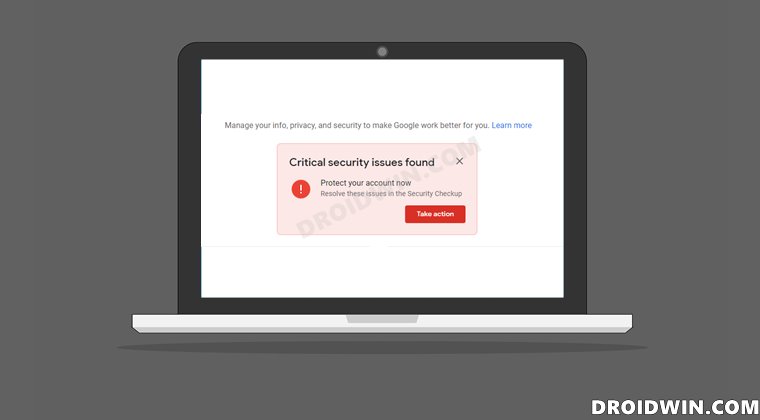
Do keep in mind that there’s no universal fix as such. You will have to try out each of the below-mentioned workarounds until one of them spells out success for you. So keeping that in mind, let’s get started.
Fix 1: Reverify Account Security
Before moving on to any of the workarounds, let’s first take the official route. In other words, it is recommended that you review your account’s security events first. Here’s how it could be done:
- To begin with, head over to the Google Account Page and sign in with your credentials.
- Then select Security from the left menu bar and go to the Recent Security Activity section.

- If you get the message that “No security activity or alerts in the last 28 days”, then your account stands secure. So the issue doesn’t seem to be related to an actual security concern but rather it’s just that the Search Engine giants have yet to remove this warning message. So in that case, you should refer to the other workarounds that we have shared below.

- However, if Google has found some security alerts, then it will list out all the measures that you need to take. Carry out those recommended steps and then check if the Google Account “Critical Security Issues Found” warning not going away issue has been fixed or not.

Fix 2: Switch to a Different Network
You could also try signing in to your account via a different network. For example, you could use a different WiFi connection, or share your smartphone’s carrier data via the Hotspot or USB Tethering. So try out these network tweaks and see if they are able to fix the Google Account “Critical Security Issues Found” message not going away issue.
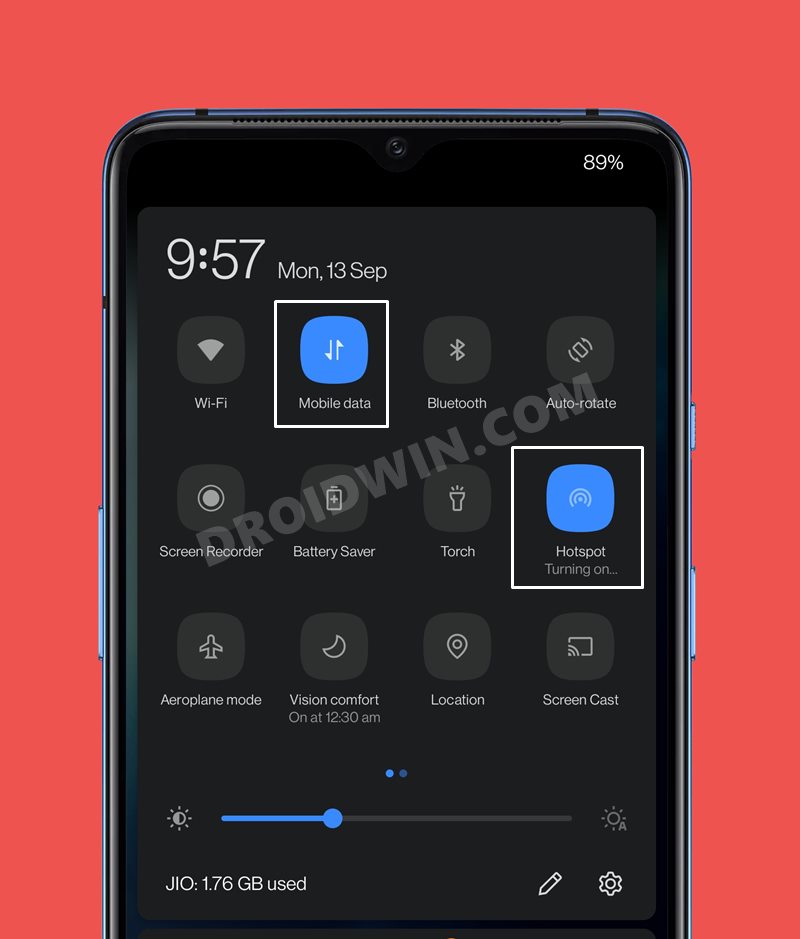
Fix 3: Disable VPN
If you are using a Virtual Private Network to access geo-restricted contents or for any other reason of your choice, then it is recommended you temporarily disable it. This is because since your current account location would be shown by the ISP as a masked foreign location, Google might flag it as the account is being used by an unidentified user from an unidentified location.
So disable your VPN, log out of your account and then sign in back in. Then verify if it is able to fix the Google Account “Critical Security Issues Found” warning message not going away issue.
Fix 4: Delete Browser Data
If a lot of temporary data has accrued over the course of time or if the stored data has been outdated, then it could spell out trouble for the sites that you are visiting via that browser. Therefore, it is recommended that you delete all these data and let the browser start off with its work in a fresh environment.
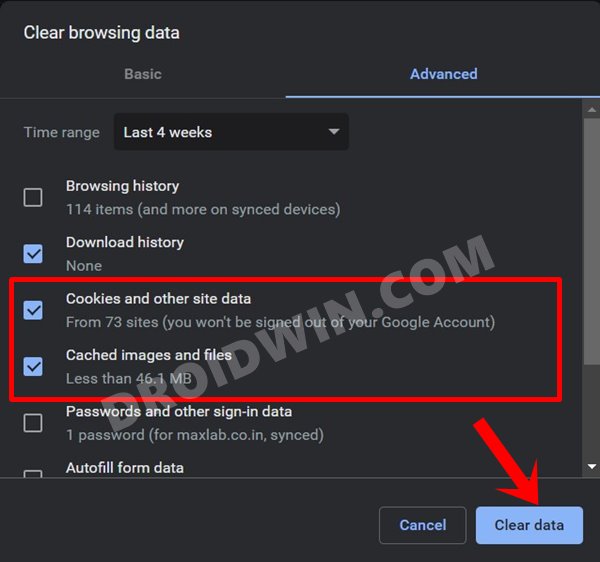
- To do so, launch the browser and head over to the below location:
Edge- edge://settings/clearBrowserData Chrome- chrome://settings/clearBrowserData
- Now select Cookies and other Site Data and Cached Images and Files.
- Finally, click Clear Now and wait for the process to finish.
Once that is done, restart your browser and check if the Google Account “Critical Security Issues Found” warning not going away issue has been fixed or not.
Fix 5: Update the Browser
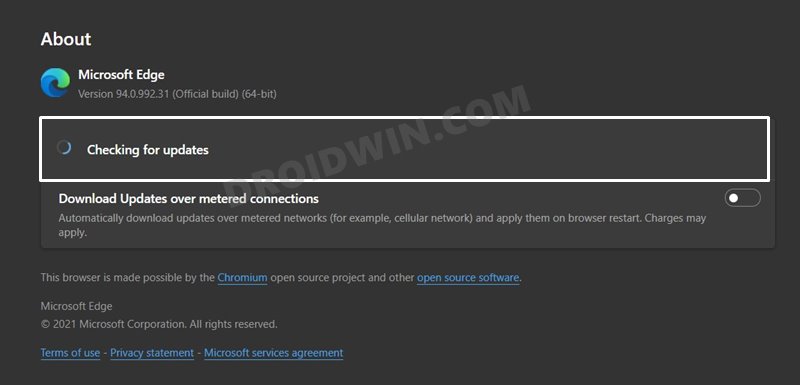
According to a Google Product Expert, “at times, even using a misconfigured or out-of-date browser can throw up this error”. So keeping a note of the same, it is recommended to update your browser to the latest build. For that, head over to your browser’s About us/Help page and it should then check for the latest version. You may also use the below direct address:
Edge- edge://settings/help Chrome- chrome://settings/help
If there’s a pending update, then please download and install it right away. Then restart the browser and the underlying issue with your account would now have been rectified.
Concluding Remarks
So with this, we round off the guide on how you could fix the Google Account “Critical Security Issues Found” warning not going away issue. We have shared five different methods for the same. If even after trying out these workarounds you are still getting bugged with the warning message, then it might be the case that Google is yet to update the information on its server
Once it does so (that your account has been re-verified and is free from all errors), the message shall disappear from your account dashboard. In the meantime, we would still recommend you keep a tab of your account’s security activities via the first fix mentioned in this guide.