In this guide, we will show you the steps to fix the COD Warzone Pacific freezing and crashing issues on your PS5 console. This battle royale genre has its root set in the Black Ops Cold War and Vanguard and supports both the cross-platform play and cross-platform progression across these three titles. Moreover, the game gets regularly blessed with updates that bring in quite a few new and noteworthy features.
For example, the latest Pacific update bought in a new Caldera map, tons of character customizations, and a slew of new weapon set. However, some unwanted guests in the form of bugs and issues seem to have crept in as well. Recently, the game was criticized for its missing multiplayer data pack issue. While the dust surrounding that was about to settle down, a new entry has already made its way. This time around, many users have voiced their concern that COD Warzone Pacific is constantly crashing and freezing on their PS5.
For some, the game tends to crash the entire console user interface, thereby forcing them to manually restart their PS5. They even have to then rebuild the USB and system memory. So it seems that the issue is quite deep-rooted and is affecting the system as well. Fortunately, there does exist a workaround through which you could easily resolve this issue. And this guide shall make you ware of just that. Follow along.
Table of Contents
How to Fix COD Warzone Pacific freezing and crashing on PS5

In order to rectify this issue, you need to follow the below two steps, namely: disable the 120hz option in your PS5 settings and disable the On-Demand Texture Streaming in the Warzone options menu. Here’s how both these tasks could be carried out:
STEP 1: Disable 120HZ in PS5
- Head over to the Settings menu on your PS5.
- Then go to Screen and Video section.
- Now scroll to “Enable 120Hz Output” and disable it.

- After that, go to the Save Data and Game/App Settings page.
- Then go to Game Presets and click on Performance Mode.
- Finally, select the Game Default option. That’s it.

STEP 2: Disable On-Demand Texture Streaming in COD Warzone Pacific
- Launch COD Warzone and head over to its Settings menu.
- Then go to the Graphics tab.

- After that, select the On-Demand Texture Streaming option.
- Finally, turn it off and the issue stands rectified.
Once you carry out the aforementioned steps, it should fix the COD Warzone Pacific freezing and crashing issues on your PS5 console. As far as the official fix goes, well, the issue has been acknowledged by the game developers and you should expect a patch soon, although there’s no ETA for the same. As and when that happens, we will update this guide accordingly, so do keep a check on this post.
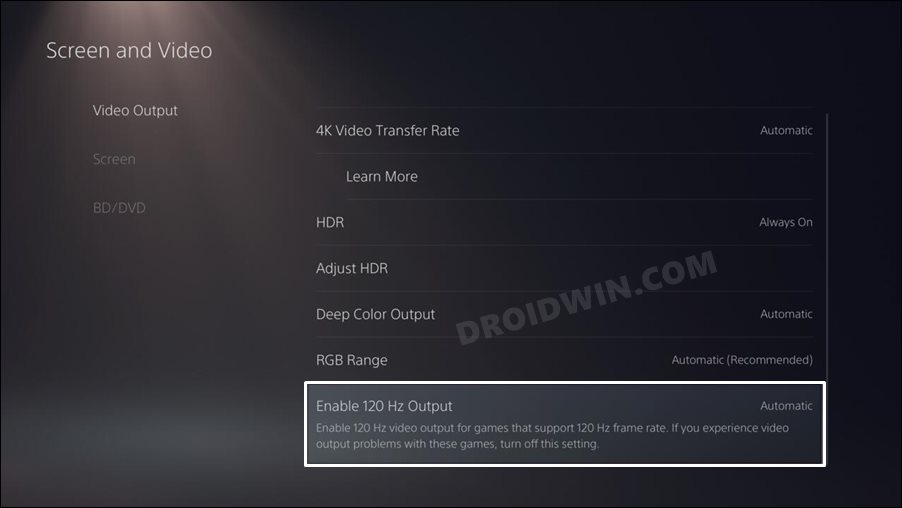
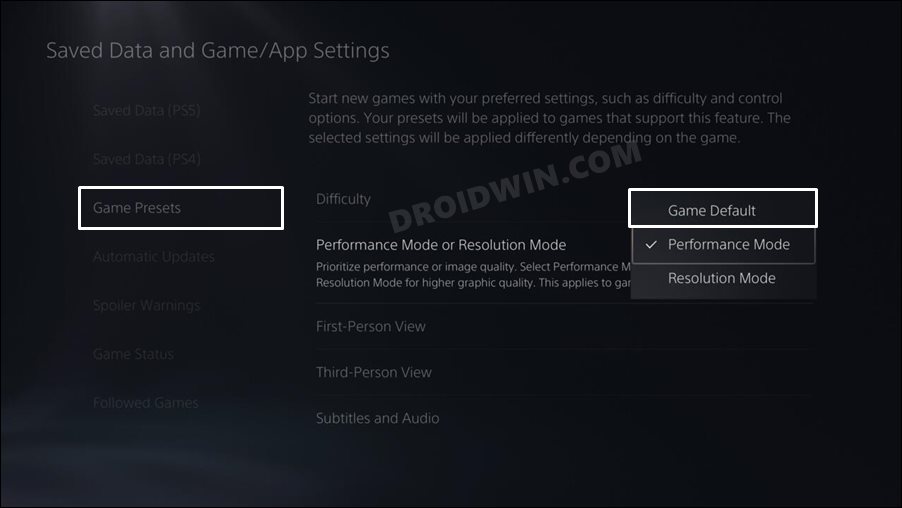
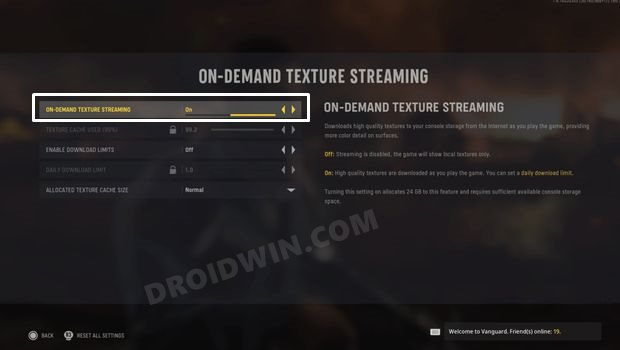








joe
if i buy ps5 is for play with 120 fps if i cant they can put this game in there ass and this solution to