In this guide, we will show you a potential workaround that could help you fix the Chromebook black screen issue when trying to sign in. These laptops from the Silicon Valley giants have escalated the popularity charts in no time whatsoever. It runs on Linux-based Chrome OS and was initially designed just for running web applications via Chrome. But since then, it has expanded its domain and now supports Android and Linux apps as well.
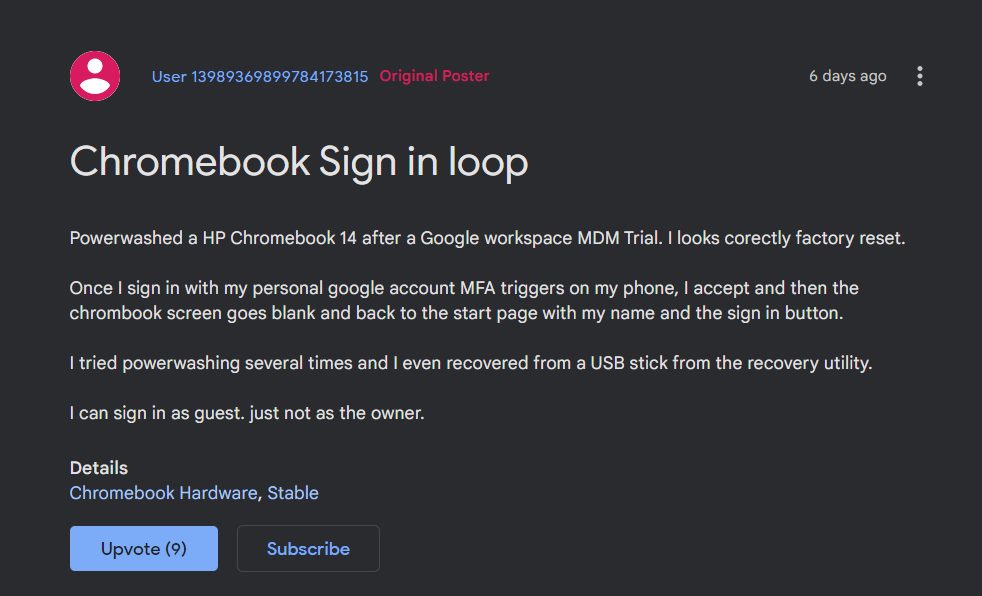
However, in spite of all the goodies that it has to offer, it isn’t free from its fair share of issues either. While users were already coming to terms with the screen flickering bug and internet connection problems, a new one has already made its way. As of now, various users have voiced their concern they are unable to log in to their Chromebook.
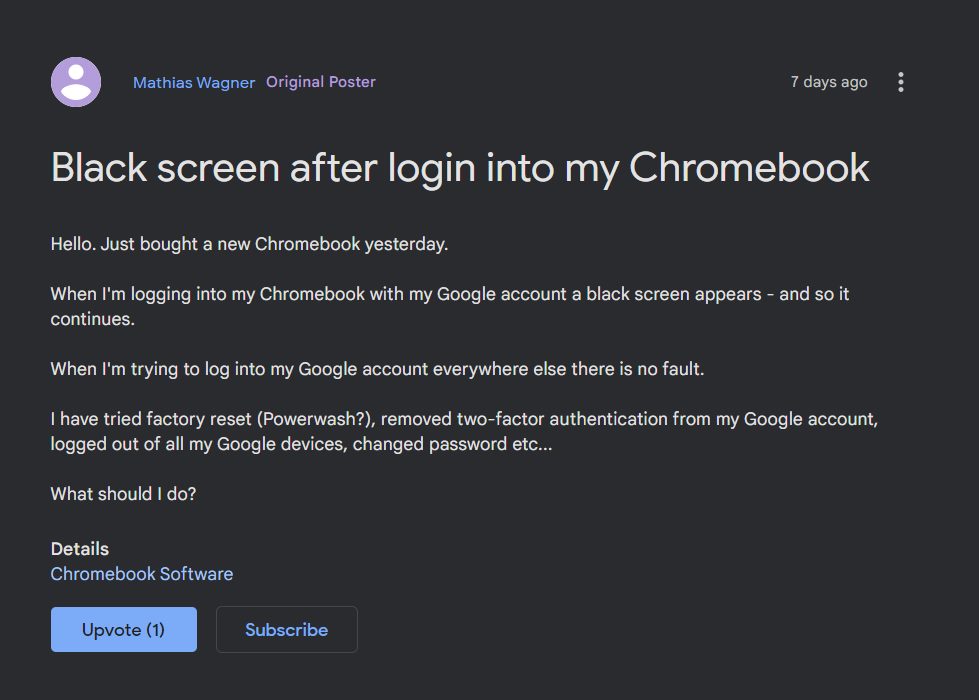
Whenever they are trying to do so, they are instead greeted with a black screen and are then taken back to the sign-in screen. And this loop goes on. If you are also in the same boat, then this guide will make you aware of a potential workaround that might help you fix the Chromebook black screen issue when trying to sign in. Follow along.
Chromebook Black Screen when trying to sign in [Fix]

Users have already tried the basic workarounds of power-washing their Chromebook, switching to the developer channel, removing and re-adding the account, but to no avail. What spelled out success for the users was signing in via Guest Mode. What you need to do is click on the Browse as Guest button situated at the bottom left of the login screen. This should log you into the OS.

Once that happens, click on the Login button and enter your account credentials. This time you will be able to log in without any issues. Do note that while you are in the Guest Mode, you wouldn’t be able to carry out administrative-level tasks. Likewise, your browsing history, cookies, and caches wouldn’t be stored either. But everything will revert to normal once you sign in to your account.
While this workaround should help you fix the Chromebook black screen issue when trying to sign in, but that isn’t the most viable and feasible approach. So this then brings us to the all-important question- what’s the official stance on this? The developers are aware of this issue, but they haven’t given out any ETA for the rollout of a fix. As and when that happens, we will update this guide accordingly. In the meantime, the aforementioned workaround is your best bet.







