In this guide, we will show you the steps to fix the “Can’t load Android System Your data may be corrupt” error without performing a factory reset. Having an open-source OS automatically translates to getting treated with a plethora of perks and benefits. But while the possibilities to try out new tweaks are literally endless, there’s always a risk of things not working out along the expected lines.
If you have unlocked the device’s bootloader, then soft brick and bootloop issues are always on the cards. But at the same time, an unlocked bootloader also makes it is quite easy to rectify these issues. On the other hand, there are some issues that might bug the OS when the bootloader is locked. One such issue is the device’s inability to boot to the OS. This error appears in the Fastboot/Bootloader mode and the entire error message reads out:
“Cannot load Android system. Your data may be corrupt. If you continue to get this message, you may need to perform a factory data reset and erase all user data stored on this device.”
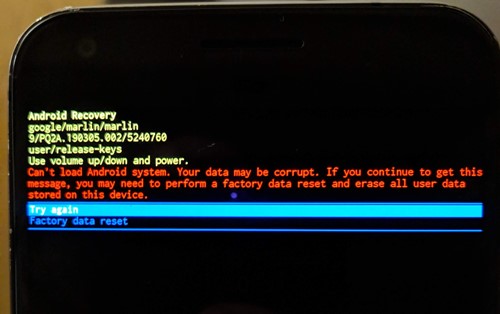
The issue in hindsight does look quite a tough nut to crack. But fortunately, the error message itself spells out the associated fix as well. All you need to do is perform a factory reset i.e erase all the data- and your device will be up and running again. Well, this is easier said than done, not because a factory reset is difficult to execute, but it’s the fact that you would have to bid adieu to all your data from your device.
So is there any workaround to rectify this issue without a data loss? Turns out, there is, and this guide shall make you aware of just. So without further ado, let’s get started with the steps to fix the “Can’t load Android System Your data may be corrupt” error without performing a factory reset.
Table of Contents
How to Fix “Can’t load Android System Your data may be corrupt” without Reset
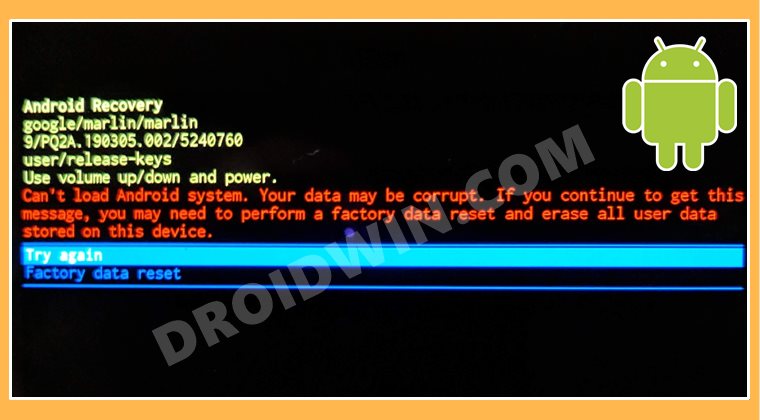
The below instructions are listed under separate sections for ease of understanding. Make sure to follow in the exact same sequence as mentioned. Droidwin and its members wouldn’t be held responsible in case of a thermonuclear war, your alarm doesn’t wake you up, or if anything happens to your device and data by performing the below steps.
STEP 1: Install Android SDK

First and foremost, you will have to install the Android SDK Platform Tools on your PC. This is the official ADB and Fastboot binary provided by Google and is the only recommended one. So download it and then extract it to any convenient location on your PC. Doing so will give you the platform-tools folder, which will be used throughout this guide.
STEP 2: Download OTA Firmware
Next up, download the OTA Images for your Pixel device from the official Google Firmware Page. It is recommended to download the latest OTA file, which you could verify by looking at the date present in the version number).
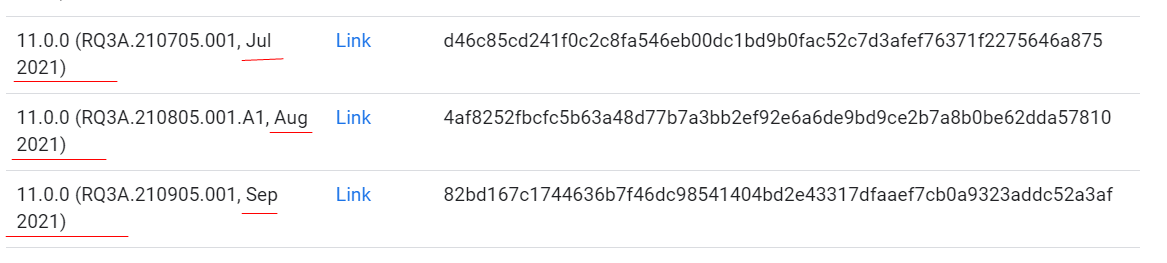
Once you have downloaded the firmware ZIP file, transfer it to the platform-tools folder on your PC. It is also recommended that you rename the file to update, so that the complete name becomes update.zip (it will now be much easier to type this name in CMD). Now move over to the next step to fix the “Can’t load Android System Your data may be corrupt” error.
STEP 3: Boot to Recovery Mode
The usual route to boot to the Recovery Mode is via the adb reboot recovery command. However, since you cannot access the OS, you wouldn’t be able to enable USB Debugging. Hence you wouldn’t be able to execute the above command. So the next way out is to boot your device to Recovery via the hardware key combinations. Here’s what you need to do regarding the same:
- To begin with, power off your device.
- Then press and hold the Power and Volume Down to boot it to the Fastboot Mode.

- Now use the Volume Keys to bring up the Recovery Mode option and press the Power key to confirm it.

- Your device will now boot to the No command screen.

- So press and hold the Power Button and while doing, so press and release the Volume Up key and then release the Power key as well. You would have bypassed the No command screen.
- Now use the Volume Keys to bring up the ‘Apply update from ADB‘ option and press the Power key to confirm it.

STEP 4: Flash OTA File via ADB Sideload
- Connect your device to the PC via USB cable. Before proceeding ahead with step to fix the “Can’t load Android System Your data may be corrupt” error, make sure it is booted to the Sideload Mode (see below image).

- Then head over to the platform-tools folder, type in CMD in the address bar, and hit Enter. This will launch the Command Prompt.
- Type in the following command in the CMD window to verify the ADB Connection:
adb devices

- If you get the sideload keyword in the Command Prompt, then the connection stands successful and you may proceed ahead.
- Finally, execute the below command to flash the OTA file (which we have named update.zip):
adb sideload update.zip
- The flashing process will now begin and could take a couple of minutes.
- Once done, use the Volume Keys to bring up the Reboot System Now option and press the Power key to confirm it. That’s it. Your device shall now boot to the OS, and the “Can’t load Android System Your data may be corrupt” error stands fixed.
An Important Note: Issues with Rooting Pixel on Android 12
Pixel device users, especially the ones after 4A, i.e. Pixel 4A 5G, 5, 5A, and 6/6 Pro, are reportedly getting “Can’t load Android System Your data may be corrupt” error message when they are trying to root their device via Magisk patched boot.img.
If you are also in the same boat, then first sideload the stock ROM as mentioned above and then try rooting, the issue should be fixed. But if that doesn’t work out, then you will have to flash the vbmeta.img to disable verity, “format the device”, and then flash the stock firmware. Here’s how:
- So download the stock firmware, extract the vbmeta.img and then transfer it to the platform-tools folder on your PC.

- Now open the CMD window inside this platform-tools folder and execute the below command to disable verity check:
fastboot flash vbmeta --disable-verity --disable-verification vbmeta.img
- After that, format the device via the below command:
fastboot -w
- Once that is done, flash the stock firmware via the below command (replace ROM with the name of the stock firmware):
fastboot update ROM.zip
- You may then proceed ahead and root your device via the instructions given here: How to Root Pixel Devices via Magisk on Android 12. [In short- you will first have to boot via Magisk patched boot.img and then use the Direct Install method].
[HINT: You could also combine the above three commands into one single command: fastboot update -w –disable-verity –disable-verification update ROM.zip].
So with this, we round off the guide on how you could fix the “Can’t load Android System Your data may be corrupt” error without performing a factory reset. While this method is slightly lengthy, but the perks associated with it definitely outweigh its sole drawback of requiring a few extra efforts. On that note, we conclude this tutorial. All your queries are welcomed in the comments section below.
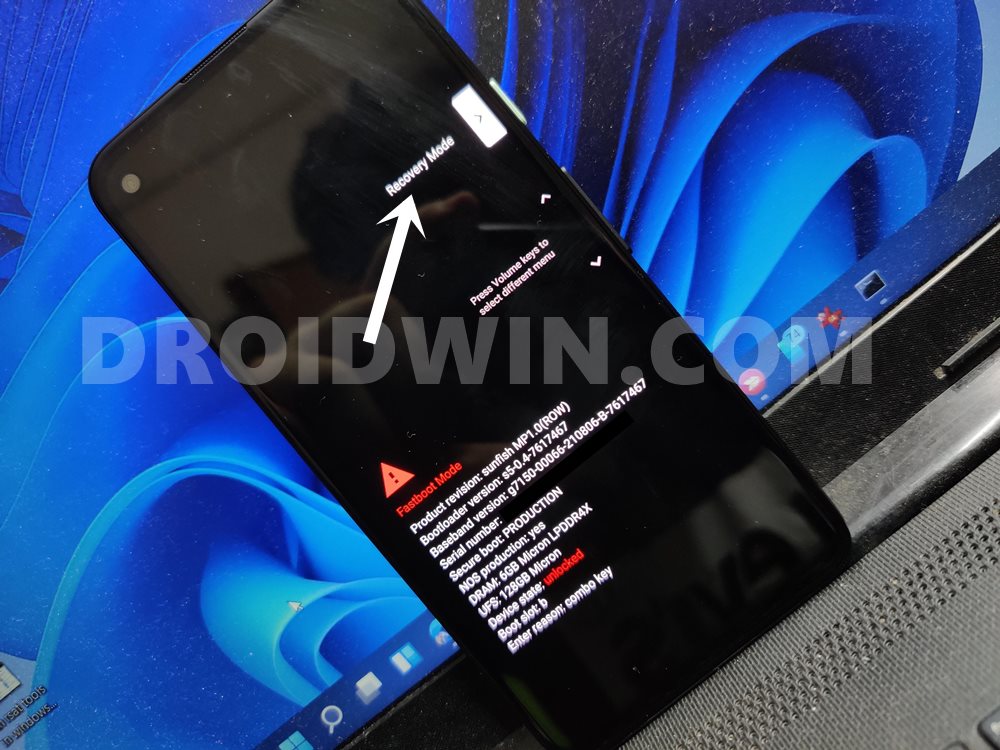

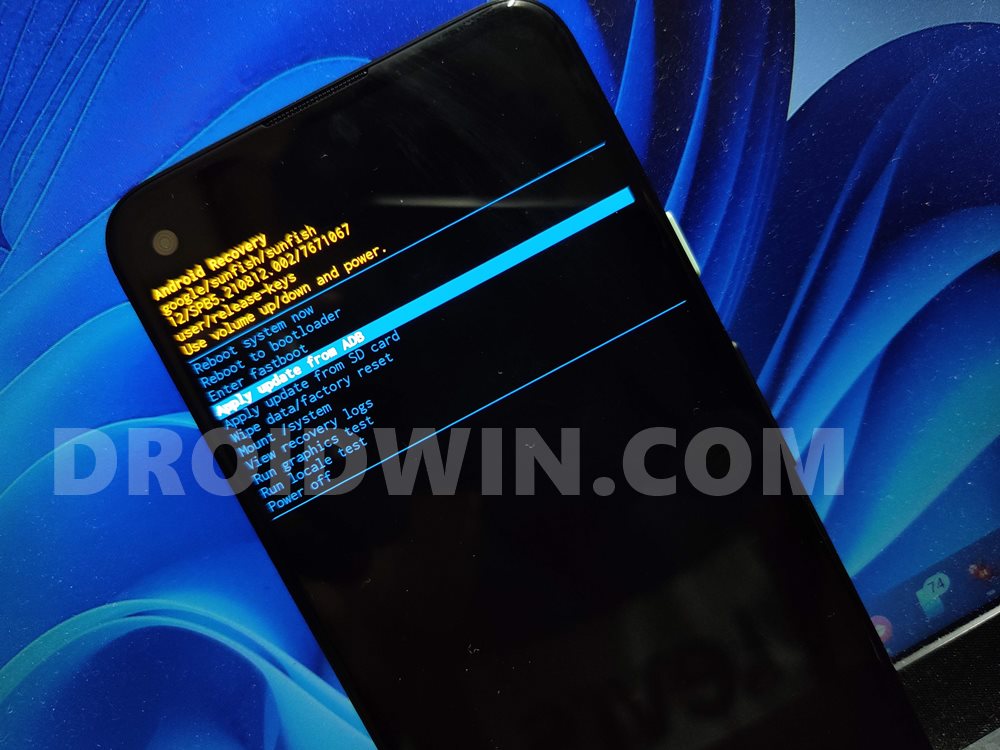
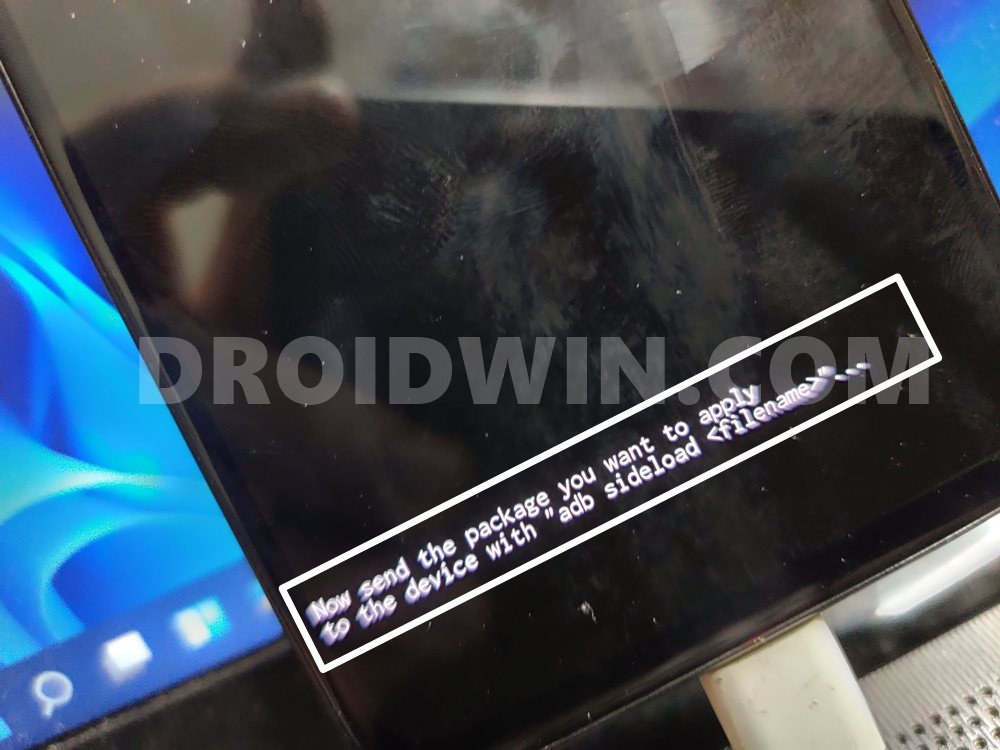
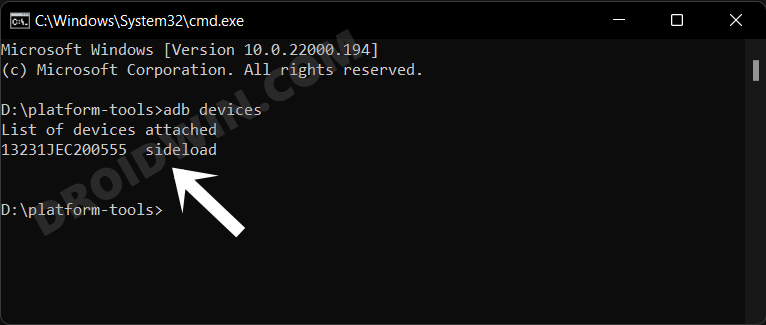
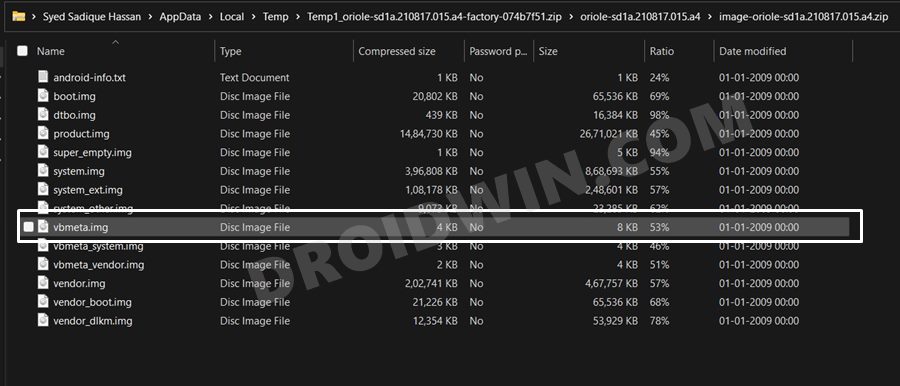








Yusra
im stuck at Verifying update package…0%
i tried the 4 steps you listed in https://droidwin.com/adb-sideload-stuck-on-verifying-update-package-fixed/
but nothing seems to work. can you help me out.
hala
does it work for diffrent phones ? mine is tecno camon 18
Said
Hello, thank you very much for your effort.
I have a problem and I don’t know how to solve it; When I get to step 3.5 no key combination works for me, so I can’t get to the recovery mode menu. What do you recommend me?
My cell phone is a Nokia G20
Daniela
i have an alcatel 7 that i recently got off of ebay. its been a few weeks now, and the device suddenly started to undergo bootloops, system errors, and system ui crashes. all of these result in an error message “security error : this phone has been flashed with unauthorized software, and is locked. call your mobile operator for additional support…” i’m not sure what to do, and i need help. can somebody please tell me how to fix this? it would be much apreciated!
Enzo
I have Shift 6ME Phone, how can i get the Firmware?
thanks in advanced
Josh
Do you have any tips for anyone with a phone other than the google pixel?
Horatio Smith
Thank you for this guide.
Unfortunately, after successfully sideloading the OTA image, my phone remains in the boot loop.
What other options do I have to fix my phone? A factory reset is not an option as I need my data.
My phone is a Pixel 2, not rooted. The bootloader is locked.
Thanks.
Mei
Where would I find OTA Images for a moto motorola g4?
Belle
Hi I’ve been using your tutorial but step one includes steps on a phone (like USB debugging), but I’m reading this article because I my phone is displaying the screen above… Any Tips?
Sadique Hassan
Hi Belle, you do not need to enable USB Debugging. Rather just use the hardware key combinations to directly boot your device to Recovery Mode
hala
can you please say if it works on other phones ?
Val
Hi Sadique, thank you for the tutorial.
I managed to do all the steps until the command “adb devices”. It doesn’t appear anything below “list of devices attached”. I have a Mi A2 Lite and I installed a USB driver for it, but still not working.
Do you know how can I fix it?
Le Yin
Hi, I’ve finished all your tutorial but now my Pixel 7 Pro failed to boot up for unknown reason, now it just stucked on boot screen where I can’t even enter fastboot mode or recovery mode. Also it restarts everytime I try to shut it down, then freeze in the boot screen showing the icon “Google” again. What else can I do now?
Belle
What about the fastboot drivers installing step? It seems to need my device connected and recognized but that’s not working. (I have no ‘Other Devices’ folder in my device manager). Do I have to do something on my phone for that to work out?
Mayra Cerdeira Take
Thank you!
What if my smartphone is Not a Pixel or a Nexus?
Can I follow this guide anyway? (Finding by myself the specific OTA Firmware?
Tessie
How do you do this on a treadmill? I am getting the same message.
Saqib
Thank you so much, this worked a treat for me fixing my daughter’s Pixel 3a.
Cher
I just got this message and was very worried, but luckily somehow I was able to fix it without doing any of the steps above. I retry and took out my sim card and leave it out for a few minutes. It didn’t restart and went to the error message so I was very happy. I was afraid that the phone might have the error message again so I transferred all my pictures and files to my computer. It’s been closed to two days and there is no error message again even though I put my sim back within the next couple of hours of the error message. It’s weird but it work out for me so hopefully it will for you too.
Phone is Pixel4a.
Surbhit Jain
My pixel 3A crashes with same data corrupt message after connecting headphones. Happening only after installing the Dec 2021 security update.. Reset also didnt fix the issue
JD
im having the exact same problem with my pixel 3A after the android 12 update too. im going to get it looked at tomorrow and will update you! this sounds like a great tutorial but im not tec savvy enough to really do it, hopefully the phone place will tell me more!
Matija
Hi, thank you so much for helping out!
I have a problem though, my phone isn’t showing up after “adb devices”. I’m not sure if it has USB debugging on or off.
Val
Hi, did you manage to fix it?
I’m having the same issue and installed an USB driver but still not working.
Albert
Hi, thank you for the Guide. But with my Pixel 5 it dosent work.
First try ~94% adb: failed to read command: No Error
Second try runs to 100%, -> Total xfer: 2.00x
The devices says, Install from ADB completed with status 0.
After Reboot, same Problem Screen “Can’t load Android System Your data may be corrupt”
Joey
I’m not a geek but I finally managed to finish all the steps (Step 4, #5) except replaced the update.zip file with one that matches my phone (I use Zenfone 5Q and I got the firmware update zip file from their offcial website https://www.asus.com/supportonly/ZenFone%205Q%20(ZC600KL)/HelpDesk_BIOS/). The flashing update process didn’t happen and was just aborted. CMD window shows “Total xfer: 0.00x” after I typed in the update.zip. Any idea of what’s happening? Help is much appreciated!!
Kale G Jenson
cant find command prompt with cmd