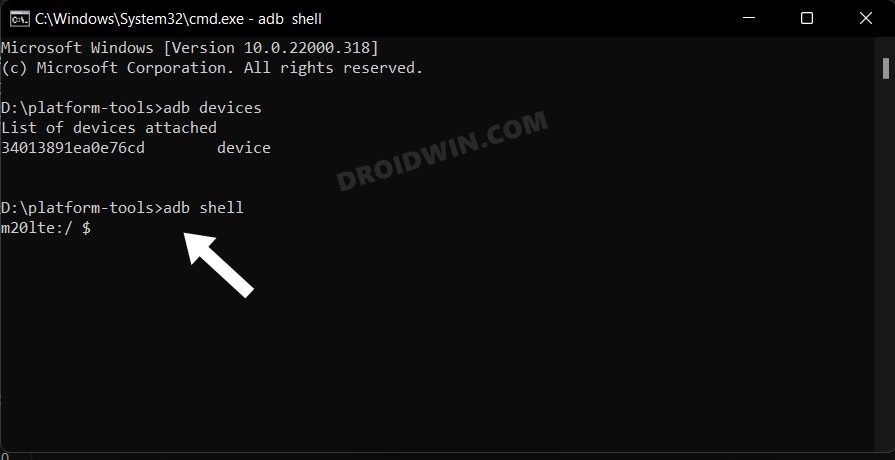hone on pIn this guide, we will show you the steps to fix the issue of being unable to tap on Continue on phone when setting up the Galaxy Watch 4. The fourth iteration of the smartwatch from the South Korean giant is to date one of the most popular players in town. Beholding the Android-based wearOS, it has managed to checkmark all the prerequisites with ease. However, some users are reportedly facing a few issues when trying to pair their watch with their phone.
After carrying out the few initial setup steps, the watch instructs them to check their phone to complete the setup. On the smartphone, they are taken to the screen where they have to tap on Continue to accept the Terms and Conditions. However, this is where things being to go south, as the Continue button just doesn’t work no matter how many times they tap on it. If you are also facing this issue, then this guide will help you out. Follow along for the fix.
Table of Contents
Fix Cannot tap Continue on phone when setting up Galaxy Watch 4
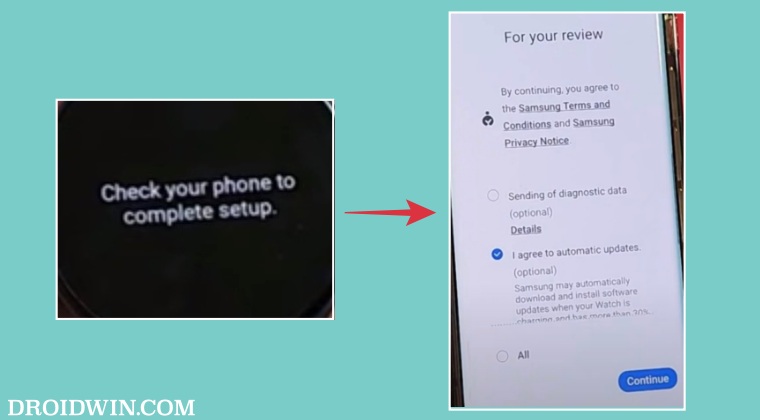
The culprit behind this issue is the com.samsung.android.rubin.app process. So to rectify it, you will have to restart it, using the instructions given below:
STEP 1: Install Android SDK

First and foremost, you will have to install the Android SDK Platform Tools on your PC. This is the official ADB and Fastboot binary provided by Google and is the only recommended one. So download it and then extract it to any convenient location on your PC. Doing so will give you the platform-tools folder, which will be used throughout this guide.
STEP 2: Enable USB Debugging
Next up, you will have to enable USB Debugging on your device so that it is recognizable by the PC in ADB mode. So head over to Settings > About Phone > Tap on Build Number 7 times > Go back to Settings > System > Advanced > Developer Options > Enable USB Debugging.
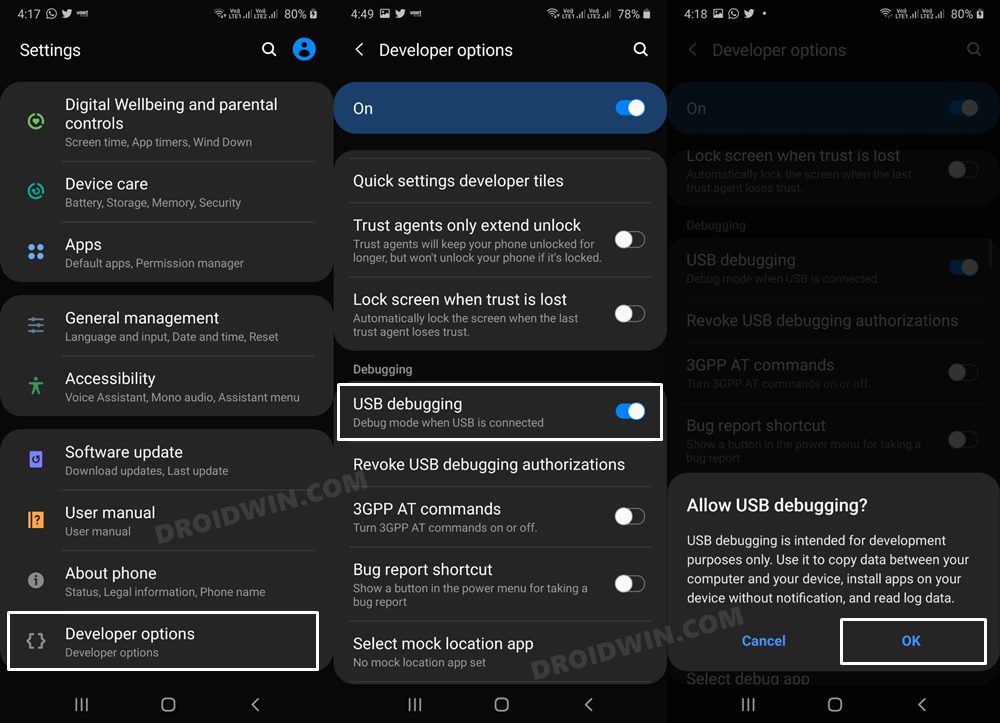
STEP 3: Establish ADB Shell Connection
- To begin with, connect your device to the PC via USB cable. Make sure USB Debugging is enabled.
- Then head over to the platform-tools folder, type in CMD in the address bar, and hit Enter. This will launch the Command Prompt.

- Now in the following command in the CMD window to verify the ADB connection:
adb devices

- If you get the device ID, then the connection stands successful. Now type in the below command to open the Shell environment:
adb shell

- It will now list out your device codename, which means that the shell connection has been successfully established as well, and you are good to go ahead to debloat or remove bloatware from Samsung Galaxy Z Fold 4.
STEP 4: Restart com.samsung.android.rubin.app
- First off, execute the below command to disable the com.samsung.android.rubin.app process
pm disable-user -–user 0 com.samsung.android.rubin.app
- Then type in the below command to restart the com.samsung.android.rubin.app process
pm enable -–user 0 com.samsung.android.rubin.app
- Now retry pairing your watch with your device and there would be no issues this time around.
That’s it. These were the steps to fix the issue of being unable to tap on Continue on phone when setting up the Galaxy Watch 4. If you have any queries concerning the aforementioned steps, do let us know in the comments. We will get back to you with a solution at the earliest.