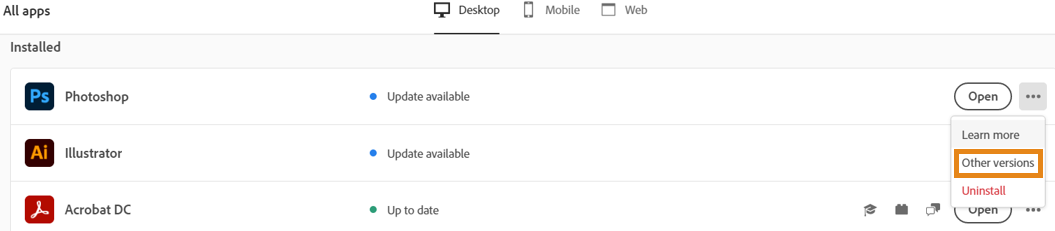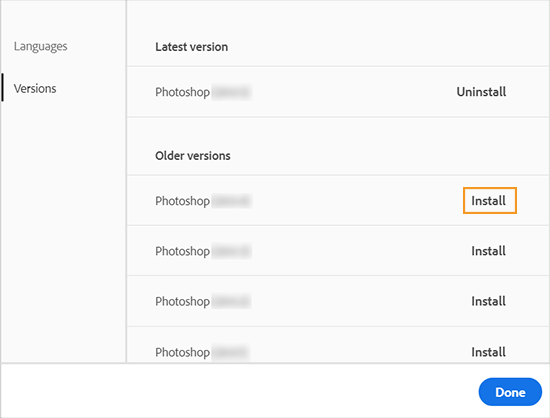In this guide, we will show you two different methods to fix the issue of being unable to import a multipage PDF file in Adobe InDesign. This page layout designing software from the tech behemoth hardly needs an introduction of any sort. When it comes to designing posters, flyers, brochures, magazines, or books, users straightaway flock to this offering from Adobe. However, in spite of all the goodies, it isn’t free from its fair share of issues either.
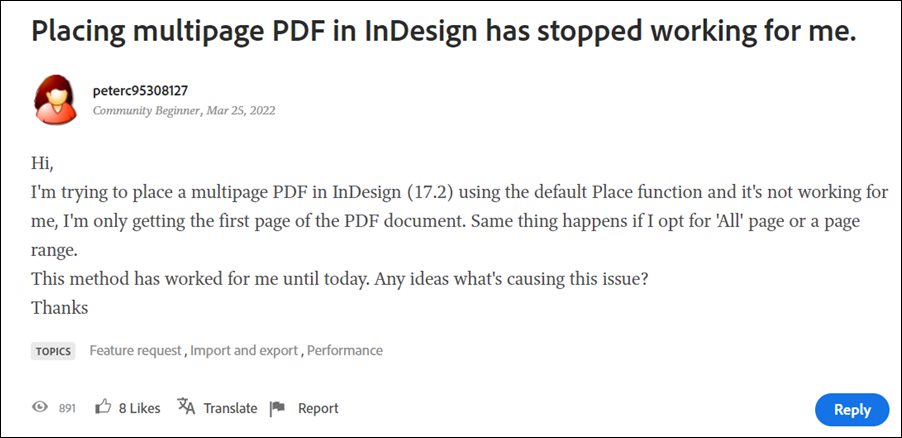
Various users have voiced their concern that they are unable to import a multipage PDF file in Adobe InDesign right after the version 17.2 update. Whenever they are trying to load such a file to the place gun, only the first page of the document gets placed in the frame. Similar behavior is noted if you would opt for the ‘All’ page or a specific page range.
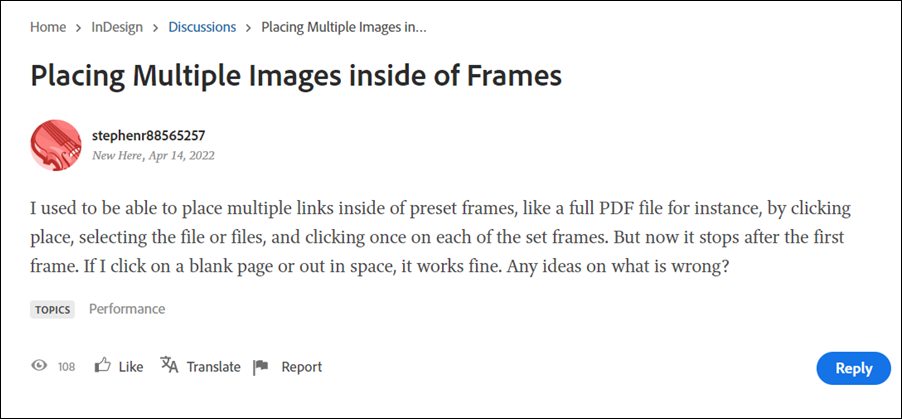
On the other hand, some users have reported that while they are able to load a multipage PDF file in Adobe InDesign, they aren’t able to carry out any tweaks over it [such as placing multiple links inside of preset frames]. If you are also getting bugged with any of these issues, then this guide will make you aware of a nifty workaround that would help you resolve this bug. Follow along.
Table of Contents
Fix Cannot Import Multipage PDF files in Adobe InDesign
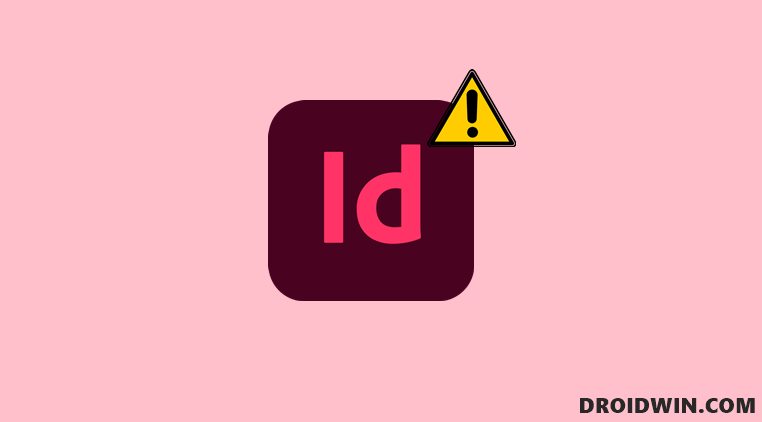
Try out both of the below-mentioned tweaks and then see which one spells out success for you.
FIX 1: Draw New Frames with Loaded Cursors
- Load multiple PDF pages from a multi-page PDF to the place gun.
- Draw out new frames with the loaded cursor to place one page after another.
FIX 2 Downgrade to Older Version
Since version 17.3 gave birth to this issue, you should consider downgrading the app to the earlier stable build. To do so, you should refer to our detailed guide on How to Downgrade Adobe Creative Cloud Apps to an Earlier Version. Or you could also refer to the below shorter instructions-
- Open the Creative Clouds app and scroll to the app that you wish to downgrade.
- Then click on the More (…) button next to that app.

- After that, select Other Versions from the drop-down menu.

- Now click on the Install button next to the app version of your choice.

- That’s it, the older build of that app will now be installed and the underlying issue should be rectified.
So these were the two different methods to fix the issue of being unable to import a multipage PDF file in Adobe InDesign. As far as the official stance on this matter is concerned, the developers are aware of this issue, but they haven’t given out any ETA for the rollout of a fix. As and when that happens, we will update this guide accordingly. In the meantime, the aforementioned workarounds are your best bet.