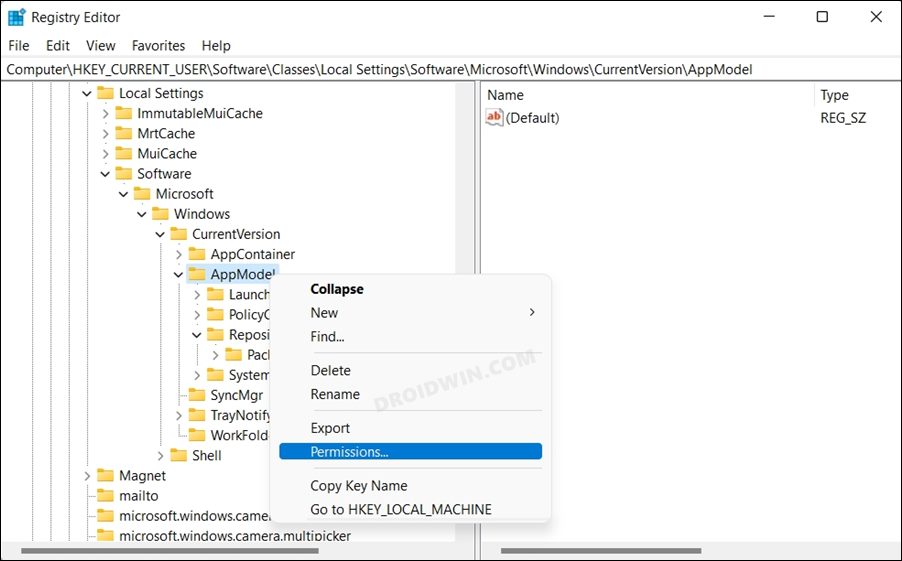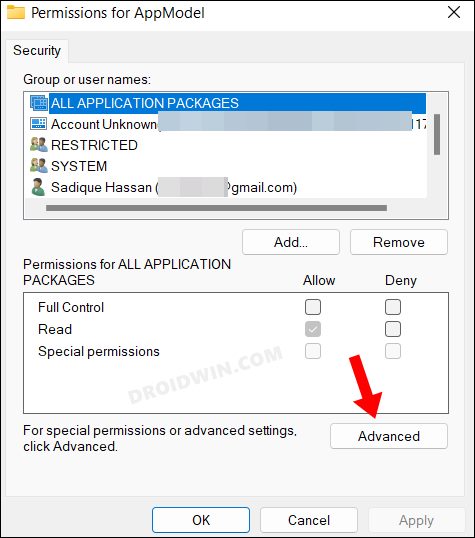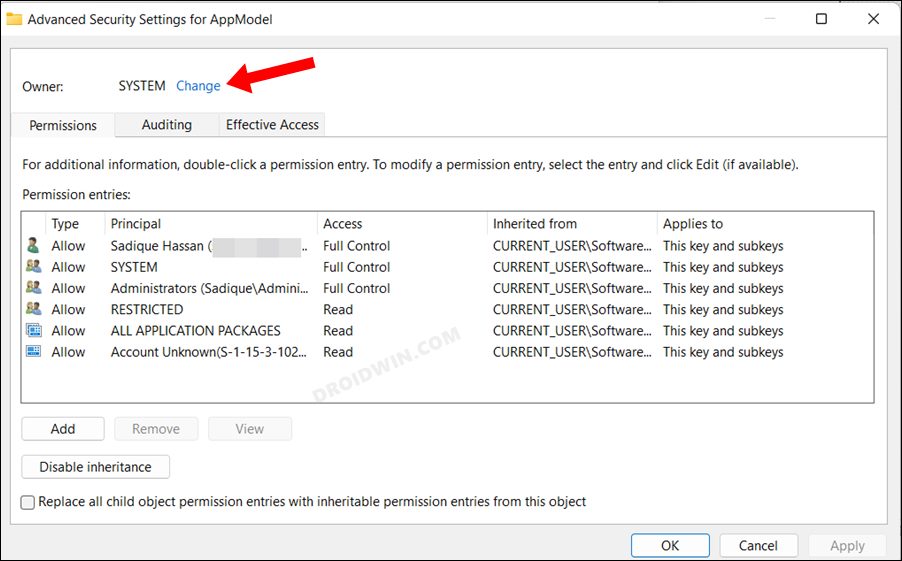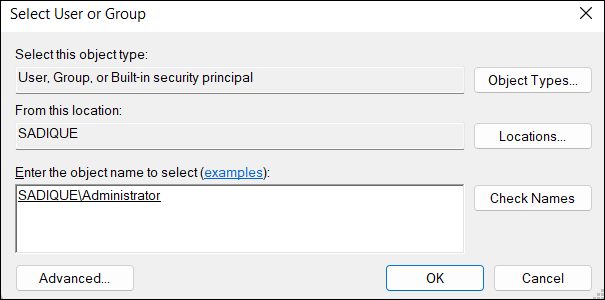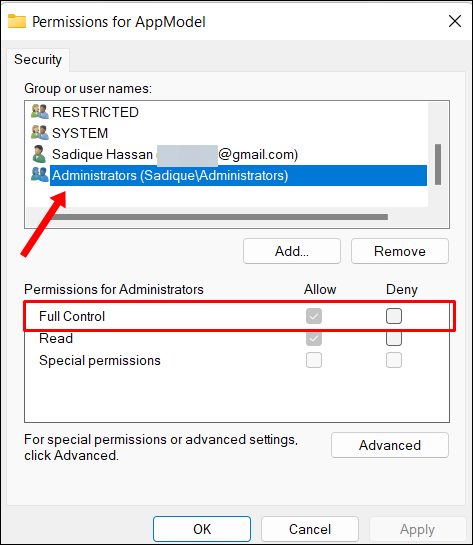In this guide, we will show you the steps to fix the “Cannot create value: Error writing to the registry”. For carrying out elevated level tasks, you need to have administrative level permissions, However, in some instances, even that might not be enough as you would need to get hold of a slew of additional permissions as well. A perfect example of the same is the WindowsApp folder which is located in the C:\Program Files. If you are currently logged in as an administrator, then try accessing that folder, you wouldn’t be able to do so.
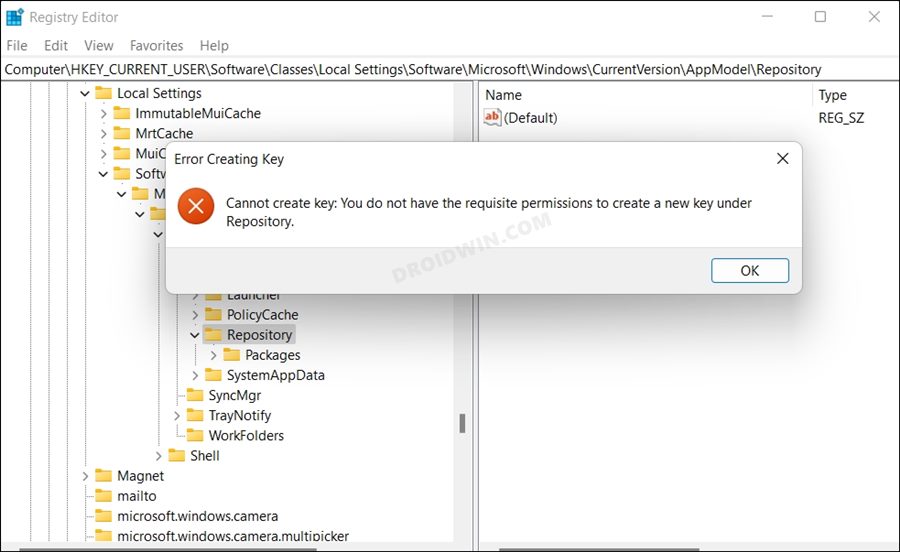
This is because the ‘ownership’ of that folder still lies in the hands of the system and you will have to manually transfer it to your admin account. Likewise, a similar rule applies in the registry editor as well. If you try to tweak the registry value of any app that is part of that WindowsApp folder, then you will be straightaway greeted with the following error “Cannot create value: Error writing to the registry”.
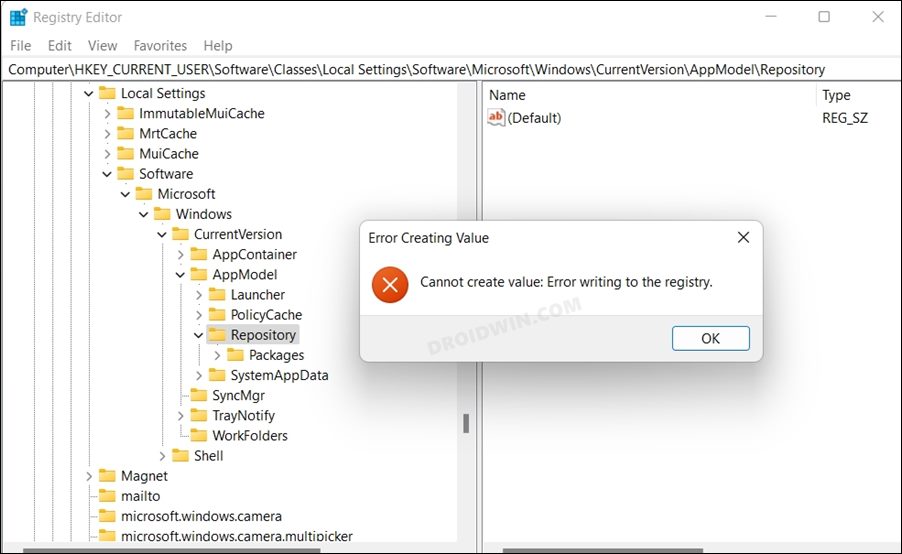
Do note that this error would appear if you try to create a new DWORD (32-bit) Value. On the other hand, if you trying to create a key, then you will instead get this error message: “cannot create key, you do not have the requisite permissions to create a new key under <name>”. If you are also getting bugged with any of these issues, then this guide shall help you rectify them. Follow along.
Table of Contents
How to Fix Cannot create value: Error writing to the registry
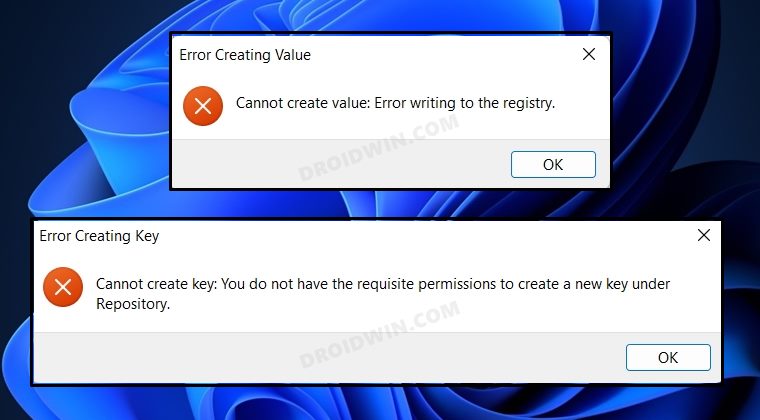
It is recommended that you try out each of the below-mentioned workarounds and then see which one spells out success for you. So with that in mind, let’s get started.
METHOD 1
- Open Registry Editor as an administrator from the Start Menu.
- Then head over to the location that is throwing this error.
- In my case, it is the Repository key, which is located in
Computer\HKEY_CURRENT_USER\Software\Classes\Local Settings\Software\Microsoft\Windows\CurrentVersion\AppModel\Repository
- Now select the folder present just above the bugged key. In my case, it is
AppModel
- After that, right-click on that folder [AppModel] and select Permissions.

- Then click on Advanced.

- After that, click Change next to Owner.

- Now type in Administrator in the space provided and click Check Names.
- It should bring the administrator account name, click OK.

- Then click Apply > OK to close the Advanced settings dialog box.
- Now go back to the Permission window and select the administrator account.

- Then check Allow next to Full Control and hit OK to save it.
- That’s it. You will now be able to edit the registry key without any issue.
METHOD 2
You should execute the same process as above, just instead of doing it to the bugged registry key, you should do it to the entire parent registry, This would be the name just after the Computer keyword in the address field. For example, in the above case, the registry address is
Computer\HKEY_CURRENT_USER\Software\Classes\Local Settings\Software\Microsoft\Windows\CurrentVersion\AppModel\Repository
Therefore, the parent registry will HKEY_CURRENT_USER folder. So carry out the said task on this folder and then check if it fixes the “Cannot create value: Error writing to the registry”.
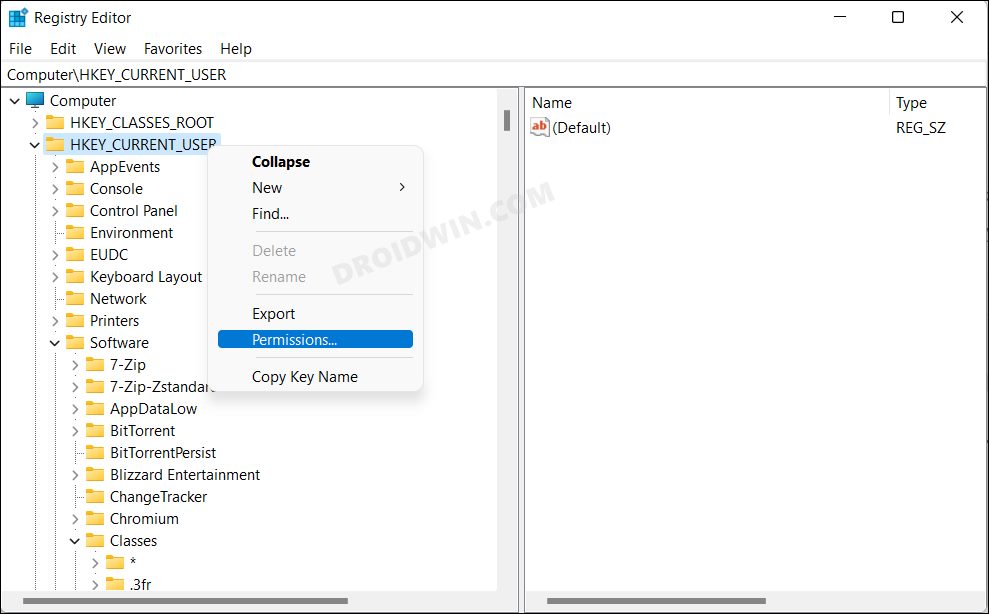
So with this, we round off the guide on how you could fix the “cannot create key/value” error in registry. If you have any queries concerning the aforementioned steps, do let us know in the comments. We will get back to you with a solution at the earliest.