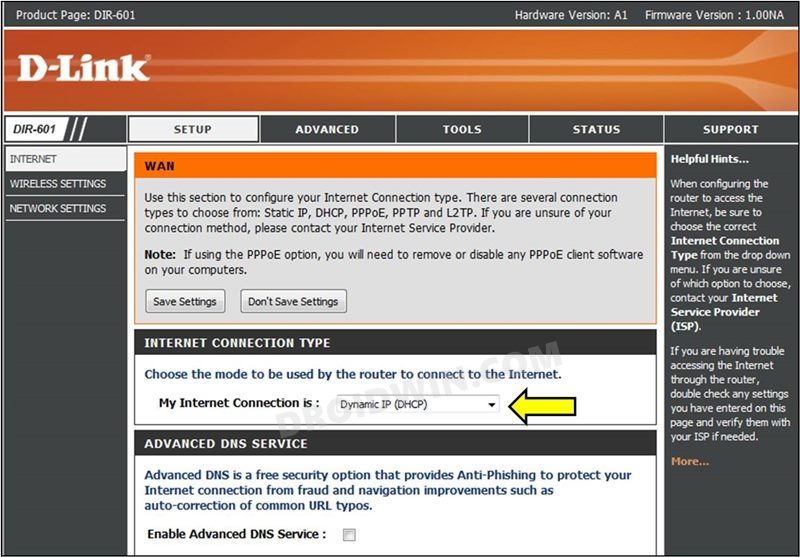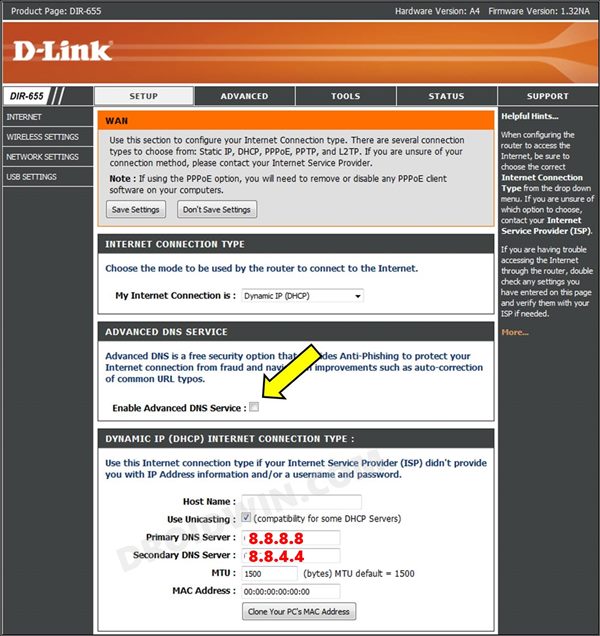In this guide, we will show you the steps to fix the issue of being unable to connect Spotify with your Nuvo audio system. The popular home audio and multiroom audio system, Nuvo speakers also allows you to connect your favorite streaming app across a plethora of devices, including the likes of smartphones and TVs. When it comes to steaming songs, then there’s no better alternative than Spotify. Using its Smart Connect feature, you could easily listen to all your favorite songs on these smart speakers.
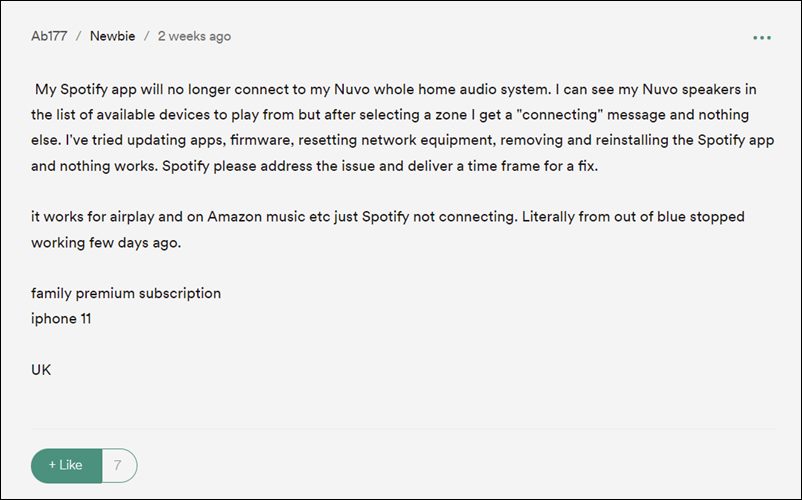
However, as of now, it is proving to be easier said than done. A slew of complaints are lined up wherein users have reported that they are unable to connect the Spotify to their Nuvo audio system. The speakers do appear in the list of Spotify Connect available devices, but when they try to select it, they are stuck in an infinite ‘connecting’ loop. If you are also in the same boat, then fret not. In this tutorial, we will make you aware of a nifty method that will rectify this issue once and for all. Follow along.
How to Fix Cannot Connect Spotify to Nuvo Audio System
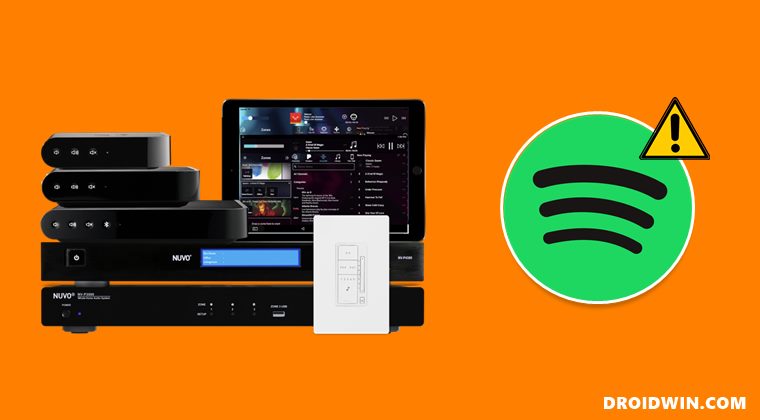
In order to resolve this issue, you will have to change the default Domain Name Server (which has been assigned by your Internet Service Provider) to the one from Google, via the router’s settings page. So proceed with the below instruction steps to try it out [the below steps are for the D-Link router, other routers’ steps would be near about identical].
- Login to your router’s configuration page by entering one of the two IP addresses
http://192.168.0.1 http://192.168.1.1
- Under the Username and Password fields, try one of the following combinations:
[blank], [blank] admin, admin admin, [blank] [blank], admin
- Then select Internet from the left menu bar and go to Setup.
- Now go to the Dynamic IP (DHCP) Internet Connection Type.

- Type in 8.8.8.8 in the Primary DNS Address and 8.8.4.4 Secondary DNS Address.

- Finally, hit the Save Settings button situated at the top and restart the router for the changes to take place.
- Now launch Spotify and retry connecting it to the Nuvo audio system, this time you wouldn’t face any issues.
If you are unable to tweak the router’s DNS address, then there’s an alternate way out. You will have to statically assign each NUVO zone a static IP and DNS. To do so, head over to Settings > Zones > Network > Wired > Turn Off DHCP. Once that is done, you should now manually type in your zone’s IP address, subnet, router, and DNS address.
Doing so shall fix the issue of being unable to connect Spotify with your Nuvo audio system. So on that note, we round off this guide. As far as the official stance on this matter is concerned, the developers are aware of this issue, but they haven’t given out any ETA for the rollout of a fix. As and when that happens, we will update this guide accordingly. In the meantime, the aforementioned workarounds are your best bet.