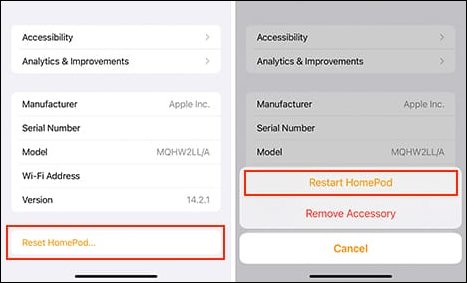In this guide, we will list out a few workarounds to fix the issue of being unable to change the HomePod volume using your iPhone. This series of smart speakers from the Cupertino giants received quite a few positive receptions for its impressive design and immaculate sound quality. However, belonging to a slightly higher price bracket and lack of third-party integrations ultimately lead to its early demise. With that said, there are still quite a few users in the position of these speakers, but they don’t seem to be having a good time either.
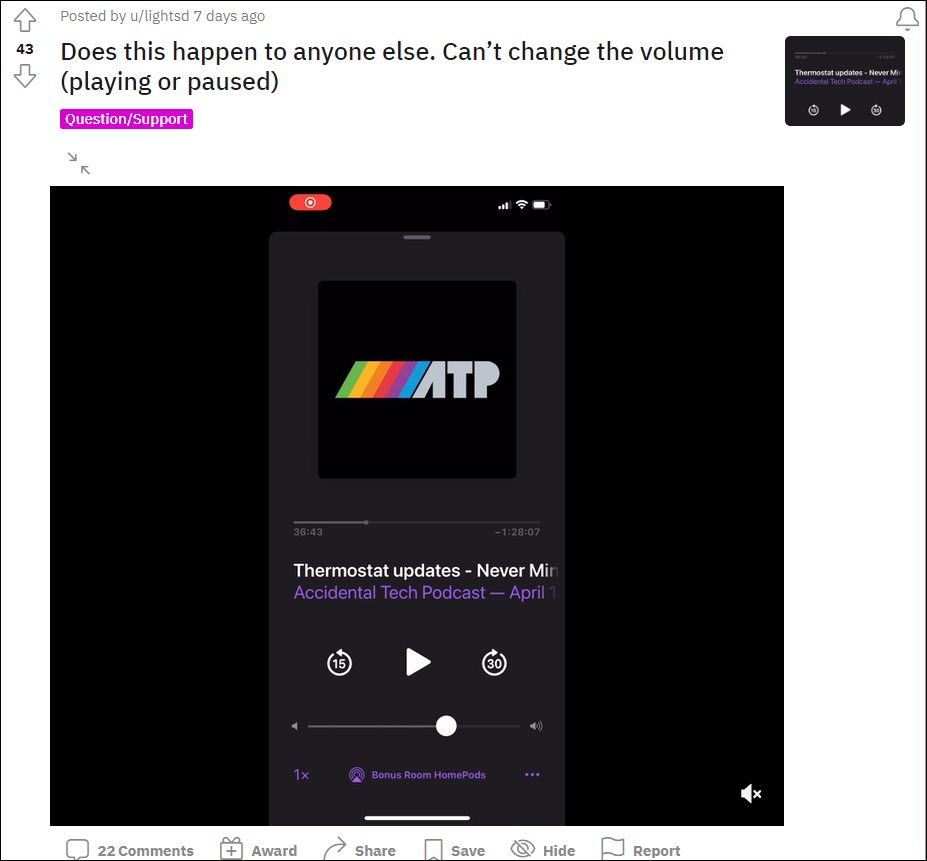
Many of them have voiced their concern that they are unable to control or adjust the HomePod volume using their iPhones. Though the volume dial on their iPhone does move back and forth, there is no change in the volume and the dial also ultimately comes back to its default position. For many, this issue first came to light after the latest 15.4.1 update and it seems to be all the worse in the case of stereo pairs. If you are also in the same boat, then this tutorial will make you aware of a few nifty workarounds to rectify this bug. Follow along.
Table of Contents
How to Fix Cannot Change HomePod Volume via iPhone [iOS]
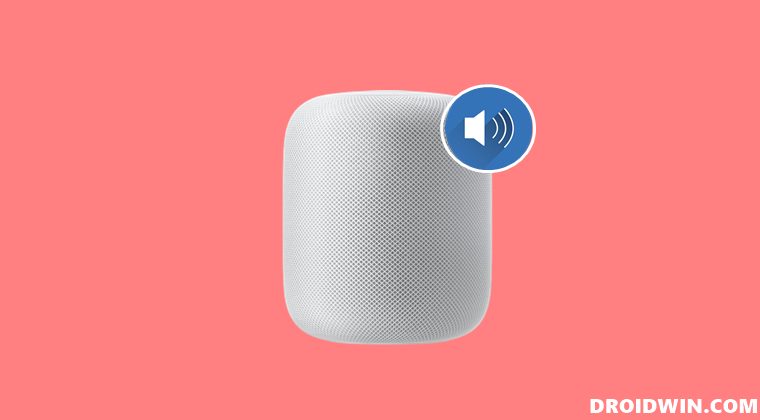
It is recommended that you try out each of the below-mentioned workarounds and then see which one works spells out success for you. So with that in mind, let’s get started.
FIX 1: Use Siri
First off, you could take the help from Siri to get this job done. It only needs to be done once, after that, the manual controls will be back in sync. So invoke the virtual assistant and ask her to change the volume via a command on the following lines- “Hey Siri, set the volume to 25”. Once she changes the volume of your HomePod for the first time, you could then directly do the same via your iPhone without any issues.
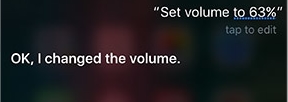
FIX 2: Via Control Center
Next up, you could also make use of the volume control from the Control Center (which you could bring in by sliding down from the top right-hand side of your screen). Just do keep in mind that it is set to control the smart speakers and not your device’s speakers.
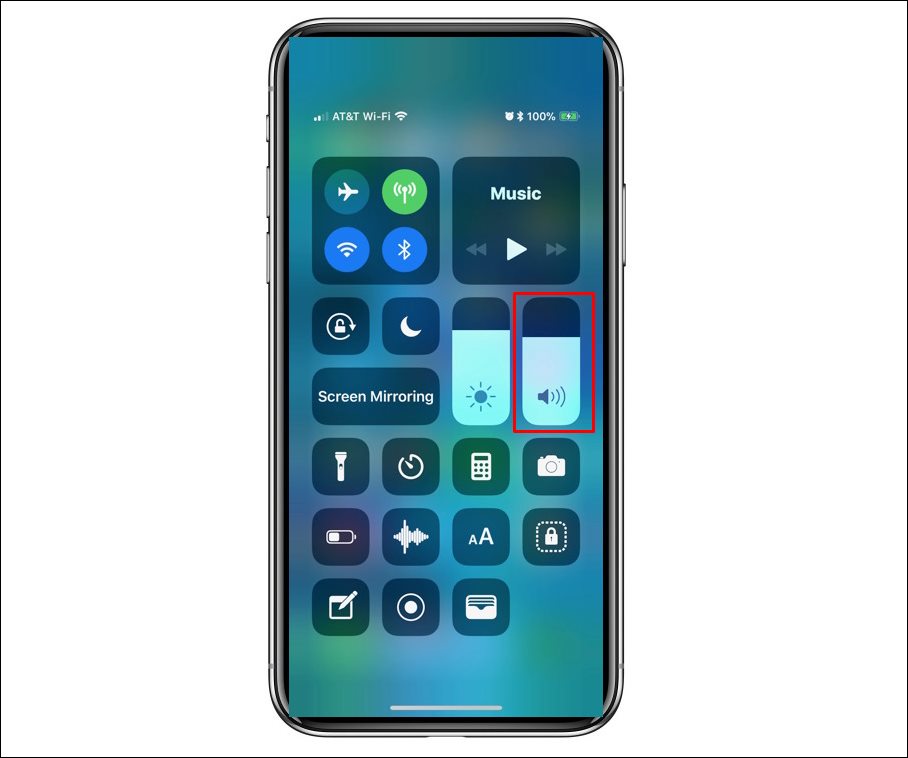
FIX 3; Reset HomePod
If both the above-listed methods didn’t work out for you, then you should consider resetting the speakers to their factory default state. Here’s how it could be done:
- To begin with, launch the Home app on your iPhone.
- Then long press on HomePod and select Reset Homepod.

- Finally, select Restart Homepod and wait for the process to complete.
That’s it. These were the three different workarounds that will help you fix the issue of being unable to change the HomePod volume using your iPhone. As far as the official stance on this matter is concerned, the developers are yet to acknowledge this issue, let alone give out any ETA for the rollout of a fix. As and when any of these two things happen, we will update this guide accordingly. In the meantime, the aforementioned workarounds are your best bet.