In this comprehensive tutorial, we will show you different methods to fix the Call of Duty Warzone Dev Error 5573. The COD series has firmly established itself as among the absolute best in the multiplayer battle royale genre.
Moreover, its three modes (Plunder, Resurgence, and Battle Royale), as well as the in-game currency, have worked out quite well for Warzone. What hasn’t is the fact that the game gets regularly bugged with quite a few issues. As of now, COD Dev Error 5573 seems to be the cause of concern.
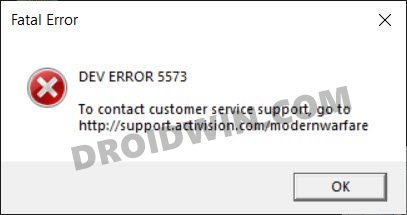
It has been close to a month and three-four updates, but it is yet to be addressed. Though hopes were high after seeing the changelog of the latest Season 4 Patch, unfortunately, it didn’t seem to have done any good either.
With that said, there are a few workarounds that seem to have worked out for numerous users. And this guide shall make you aware of just that. So without further ado, let’s get started with the tutorial to fix the Call of Duty Warzone Dev Error 5573.
- Fix COD Warzone Memory Error 0-1766 [Xbox]
- How to Fix Rust Game Freeze/Crash issues on Xbox, PS4, & PS5
- Fix COD Warzone Issue While Loading Verdansk Playlists
- How to Increase FPS Rate of Games on Android [Root]
Table of Contents
How to Fix Call of Duty Warzone Dev Error 5573
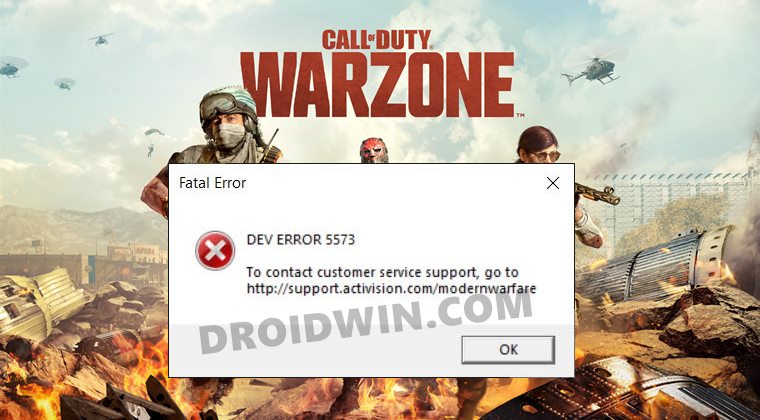
There isn’t any universal fix for this issue as such. You would have to try out each of the below-mentioned workarounds until one of them spells out success. Follow along.
Avoid CARV.2
First and foremost, make sure to maintain a safe distance from CARV.2. It is recommended to avoid using loadouts with both Flash Grenades and the CARV.2 equipped.
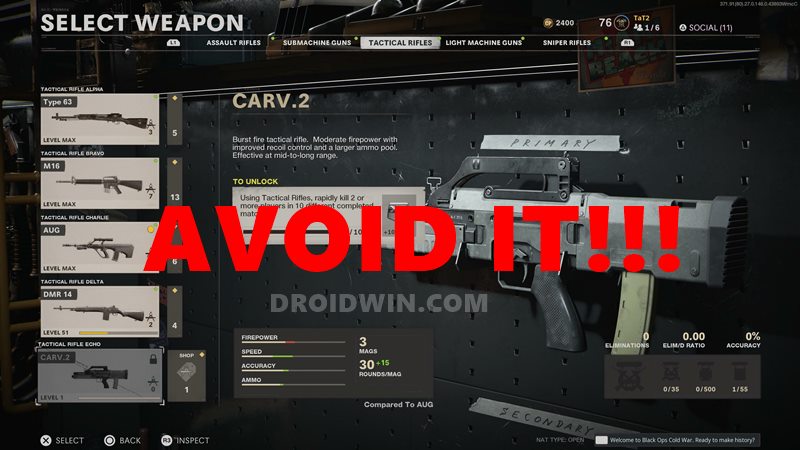
In my case, I was using the Swiss K31, CARV.2, and LC10 in my loadouts with Wraith as the operator, and was constantly getting the 5573 error. So as soon as I left the LC10 and Swiss K31 and switched to an MW operator, it seems to have worked out pretty well. In a nutshell:
- Don’t use a Cold War operator Skin,
- Do not use a cold war watch,
- Don’t have a cold war weapon set as your favorite loadout
- Don’t use the Carv if you have it in your loadout.
Avoid Cold War Items

It is also recommended that you avoid interacting with some cold war items in order to fix the Call of Duty Warzone Dev Error 5573. Make sure you stay away from CW operator skin, animated calling cards, claymore, among others.
Fix Issues related to MG82 Gun
By now, it is no hidden secret that a lot of Dev Errors cases are coming out from users who are in possession of the MG82 LMG. Since all the other guns are working well and good, and the issue is with this one itself, here are some tweaks related to this weapon that you could try out:
- Login to the Warfare Multiplayer and head over to Warzone. Then remove the MG82 as your favorite.
- You could also consider switching over to the previous operator of Season 3.

At the time of writing, there have been some changes to this gun.These include the decrease in Max, Min, and Range Damage as well as lowering of the Range, Headshot, Upper Chest, and Extremities Multiplier and an increase in the Vertical and Horizontal Recoil. Unfortunately, there’s no mention regarding how we could fix the Call of Duty Warzone Dev Error 5573 in relation to MG82.
Start Console in Safe Mode
Some users were able to spell out success after starting their PS4/PS5 consoles in Safe Mode. Here’s how to do the same:
- Press the power key for 3-4 seconds and the console will be powered off.
- Once it has completely turned off, press and hold the Power button.
- Keep it pressed until you hear the second beep (there’s a gap of 7 seconds between the two beeps).
- When that happens, connect your controller with the USB cable and press the PS button on your controller.
- It shall boot to the Safe Mode. Now try accessing the game and see if it fixes the Call of Duty Warzone Dev Error 5573.
Rebuild Playstation Database
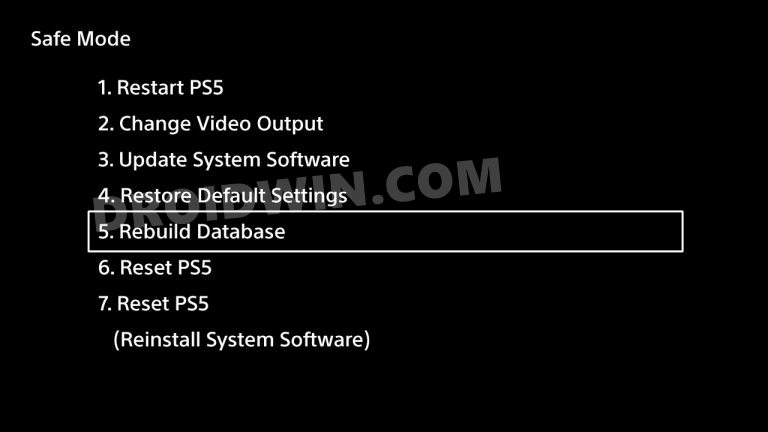
Rebuilding the database of your PlayStation might spell out success as well. So boot your console to the Safe Mode (using the instructions given above) and then select the Rebuild Database option. Wait for the process to complete, once done, verify it the COD Error 5573 has been fixed or not.
Drop the Season 1 Watches
If you have some cosmetic watches from Modern Warfare’s Season 1 loadout, then it is highly recommended that you let go of them. This has known to work out for some users when it comes to fixing the underlying COD Dev 5573 error.
Restart Shaders installation
While the success rate of this tweak is not quite high, but there’s no harm in giving this workaround a try. So proceed ahead with the re-installation of the Shaders as follows:
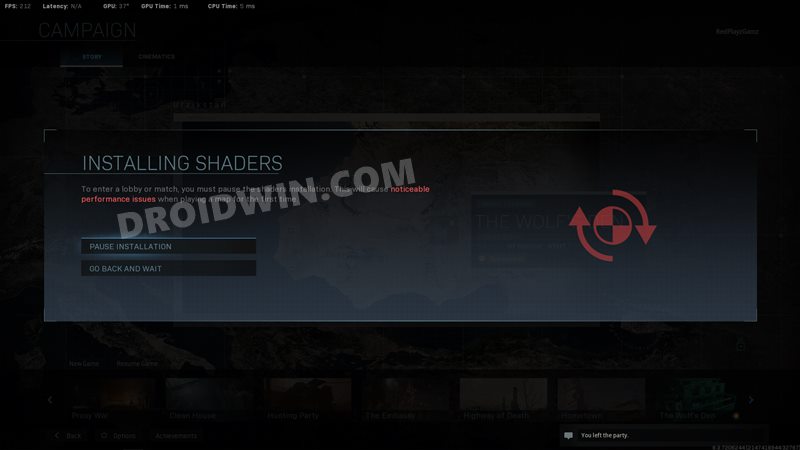
- To begin with, head over to the Game Settings menu and go to the Graphics tab
- Select the Restart Shader Installation option and restart it.
- Now close the game and before you join again, try switching to a different operator and skin
Use the New Account Trick
- First off, log in to the game using a different account and go to its Main Menu.
- Then press the console-related button that is used to add a player using your second controller (it is the A button on Xbox and the “X” button on Playstation.
- Now select the account that is currently facing the COD 5573 Error. Your account will be loaded in the game menu.
- Now you should change your favorite to display loadout to one that only has Modern Warfare things.
Once all these changes have been made, log out and then log in back again using the account that was earlier showing the error. See if it is able to fix the Call of Duty Warzone Dev Error 5573.
Fix Missing CARV issue in Loadout
Rectifying the issue of missing CARV in loadout has been known to fix this error for some users. But for this trick to work, you will need to take the help of your friend.
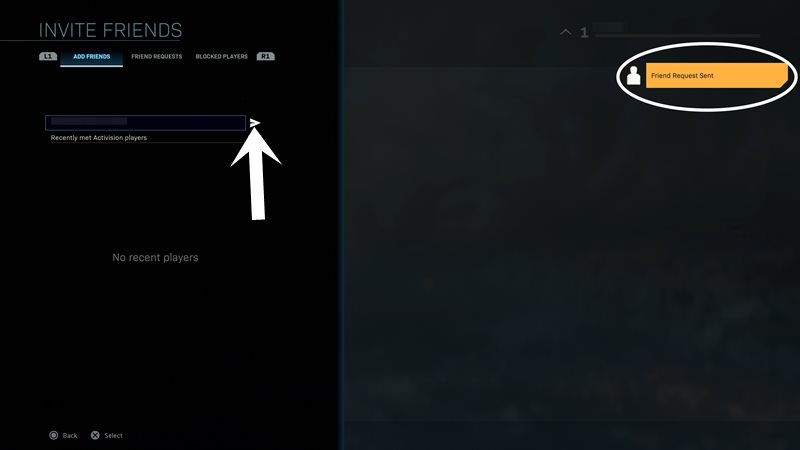
- So start off by allowing your friend to log in with his account.
- At the same time, you log in to your account as well.
- Now ask your friend to invite you.
- Accept this invite and your account will be loaded to the warzone menu.
- Now change your operator as well as your displayed and favorite loadouts.
- Save all the changes and see if they worked out for you or not.
So these were some of the workarounds that shall help you fix the Call of Duty Warzone Dev Error 5573. We will be continuously updating this guide with new fixes as and when we get hold of the same. Likewise, if you know of any workarounds do let us know via the comments.







