In this guide, we will be sharing some workarounds that might help you fix the call dropping and mobile data issues on your Galaxy S22 Ultra. The latest flagships from the South Korean conglomerate managed to grab the attention of the masses. With an impressive design and build quality coupled with power-packed features, it seems to have check-marked most of the prerequisites. Moreover, many users were inclined towards the ultra variant of this device as it offers the absolute best of everything.
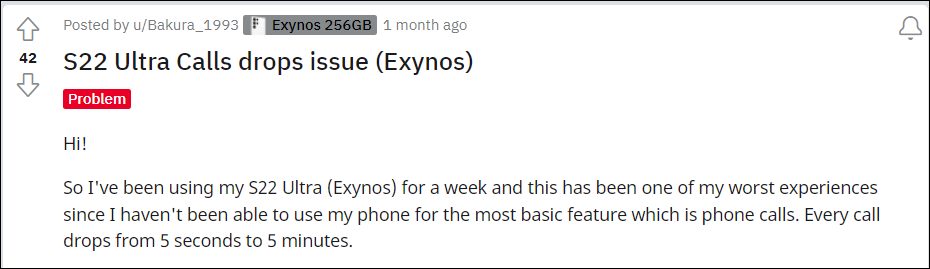
Unfortunately, it seems that the said device also offers the absolute best of bugs and issues as well. The likes of GPS not working, device getting stuck on the lock screen, audio/video desync and camera shutter lag are just ‘some’ of the problems that the Exynos variant of this device has gone through in the past or is currently facing. And now, there’s another entry to this list. Various users have voiced their concern that they are facing call drops and issues with mobile data on their Galaxy S22 Ultra device.
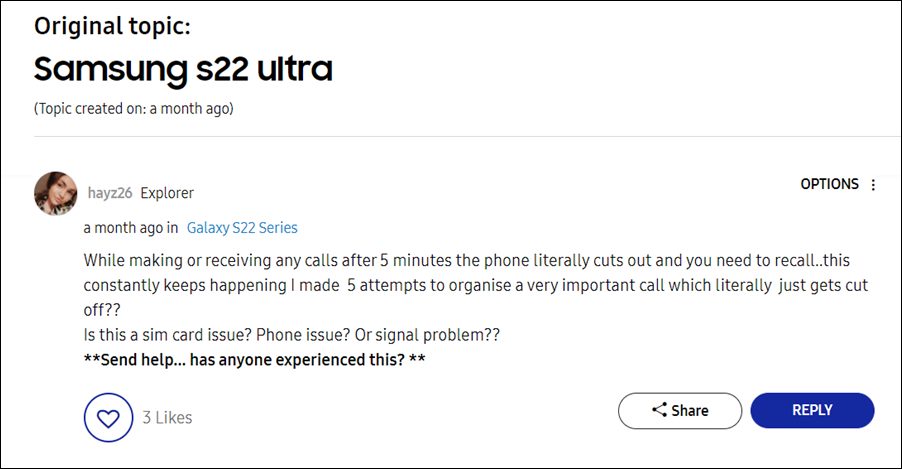
They hardly get a ring for a matter of seconds before the network goes off and the calls get disconnected. If by chance they are able to carry on with the call, the audio quality is pretty bad, surrounded by high and low pitched noises. In some instances, it’s even worse as there’s no ring whatsoever and they only get a notification of a missed call. To top it all off, some users aren’t even able to use their carrier data. If you are also in the same boat, then this guide will make you aware of a few nifty workarounds to fix the call dropping and mobile data issues on your Samsung Galaxy S22 Ultra. Follow along.
Table of Contents
How to Fix Call Dropping and Mobile Data issue in Galaxy S22 Ultra
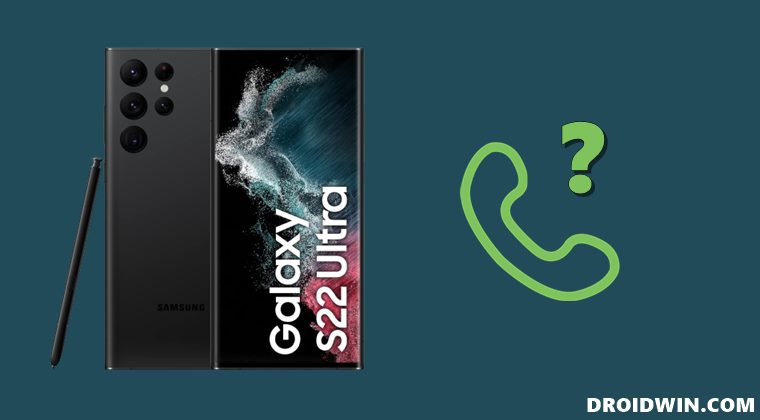
Do note that there’s no universal fix as such. You will have to try out each of the below-mentioned workarounds and see which one works best in your favor. So with that in mind, let’s get started.
FIX 1: Use WiFi Calling
Wherever possible, you should try using WiFi calling. Known as VoWiFi, this feature routes your calls via the WiFi network instead of the carrier data. In the current scenario, it seems to be giving a relatively higher degree of success when it comes to fixing the call dropping and mobile data issues on the Galaxy S22 Ultra. So try out this tweak using the instructions given below and check out the results.
- Launch the Phone app, tap on the overflow icon, and select Settings.

- Then enable the toggle next to the WiFi Calling Switch.

- If you are enabling it for the first time, then accept the Terms and Conditions as well.
FIX 2: Use 3G/2G
As you are unable to make calls while on 4G/5G, you could consider switching over to 3G/2G before placing a call and then come back to 4G once you are done with the call. Here’s how it could be done
- Head over to the Settings > Connection > Mobile Networks

- Then select Network Mode SIM 1 (or SIM 2) and choose 3G/2G from the list.

But doing so every time someone calls might prove to be a challenging task. To overcome it, you could create a Bixby Routine wherein the network mode would switch to 3G/2G whenever a call is being made and then back to 4G/5G as soon as you cut the call. So try out this network tweak and then check if it fixes the call dropping and mobile data issues on the Galaxy S22 Ultra.
FIX 3: Switch SIM Slots
Some users were also able to resolve this issue by switching their SIM slots. In this regard, many users were able to spell out success by putting in their primary SIM to the second slot. Do note that it only managed to rectify the call drop issues on their Galaxy S22 Ultra, the mobile data issue was still present even after switching slots. Anyways, a bird in hand is worth two in the bush!
FIX 4: Install April Update
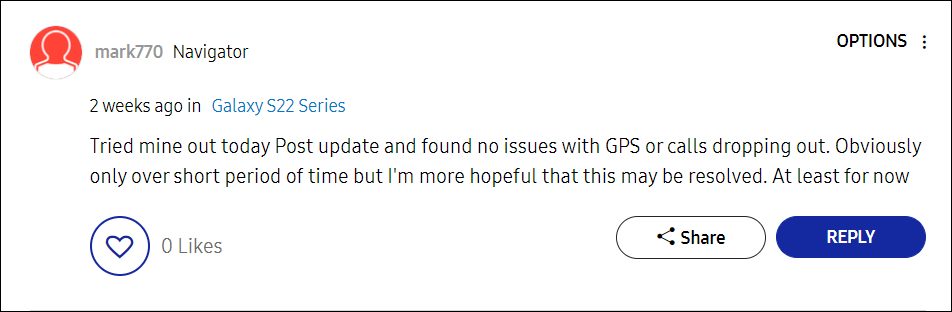
This one gives out contradictory results. For some users, the underlying issues were indeed rectified right after installing the April security patch update. However, others didn’t echo the same thought process as they are still getting bugged with the issue even after installing the latest update. Still, we would suggest you download and install the latest update and then check if it spells out success for you or not.
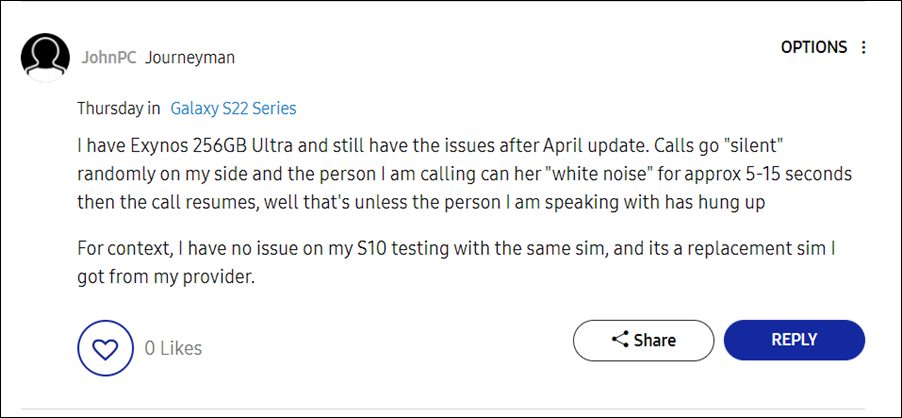
FIX 5: Delete Device Cache
If a lot of temporary data gets accrued over the due course of time, then it might conflict with the proper functioning of the device or its associated features. So you should delete these cached data at regular intervals, and now could be just the right time for that. So refer to the below instruction steps and bid adieu to these data right away.
- Power off your device. Then press and hold the Power and Volume Keys for a few seconds.
- Your device will now boot to Recovery Mode (you may now release the pressed keys).
- Now use the Volume keys to highlight the Wipe Cache Partition and hit the Power key to confirm it.

- Then use the Volume keys to highlight YES and hit the Power key to confirm it.
- The cached data on your device will now be wiped. Once done, select Reboot System Now to restart your device.
That’s it. These were the four different methods that managed to fix the call dropping and mobile data issues on Samsung Galaxy S22 Ultra for some users. As far as the official stance on this matter is concerned, the developers are yet to acknowledge this issue, let alone give out any ETA for the rollout of a fix (maybe with the May update?). As and when any of these two things happen, we will update this guide accordingly. In the meantime, the aforementioned workarounds are your best bet.
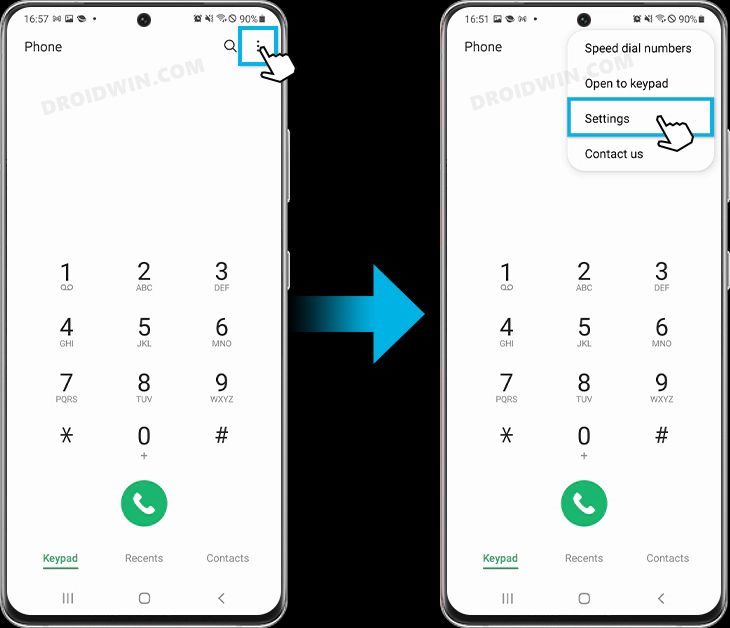
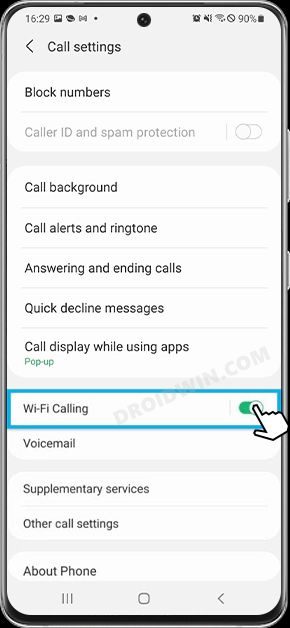
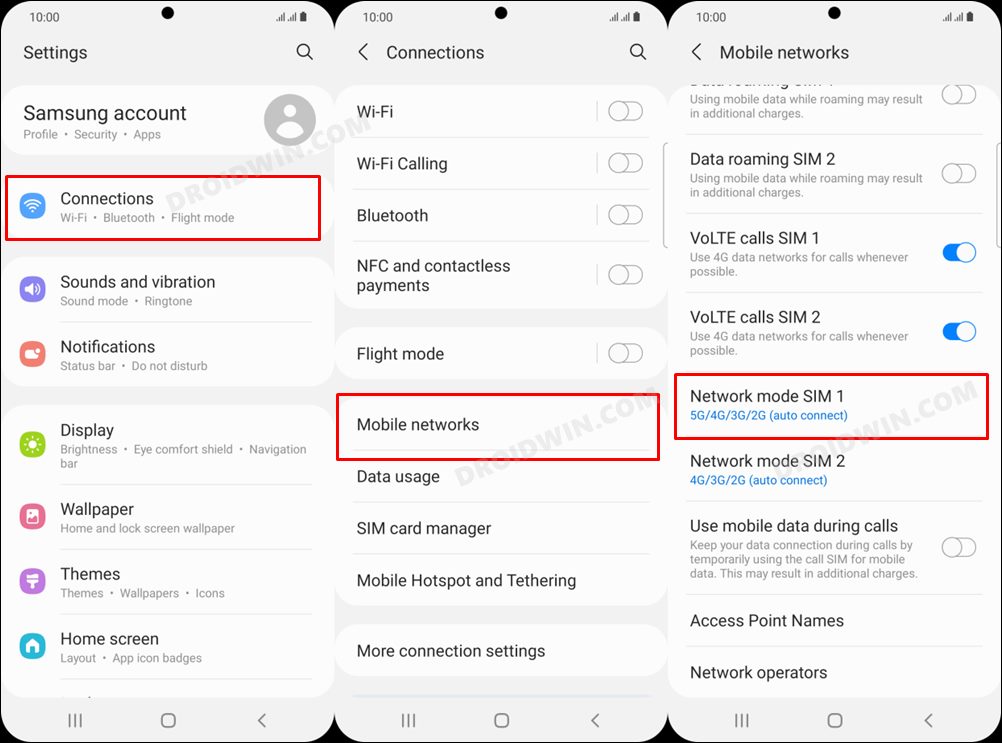
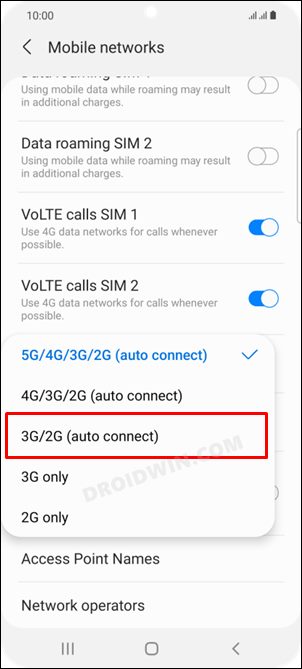
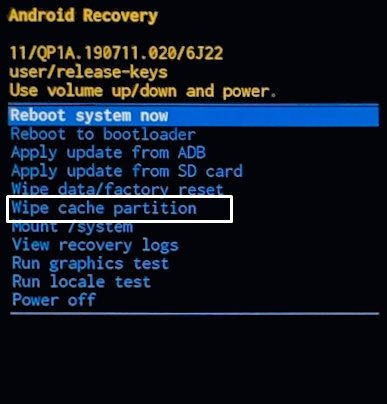








Al
Another possible solution.
Go to Settings
Search MUTE
Mute with gestures
If it is active, turn it off.