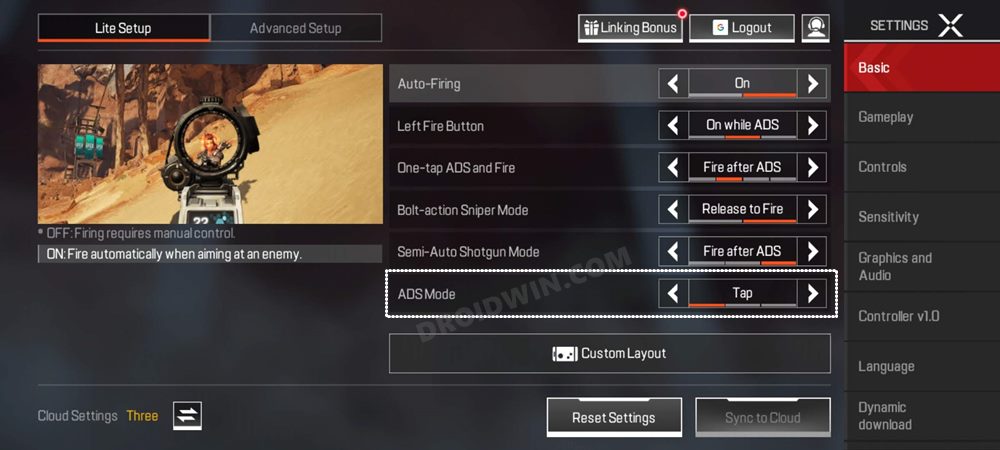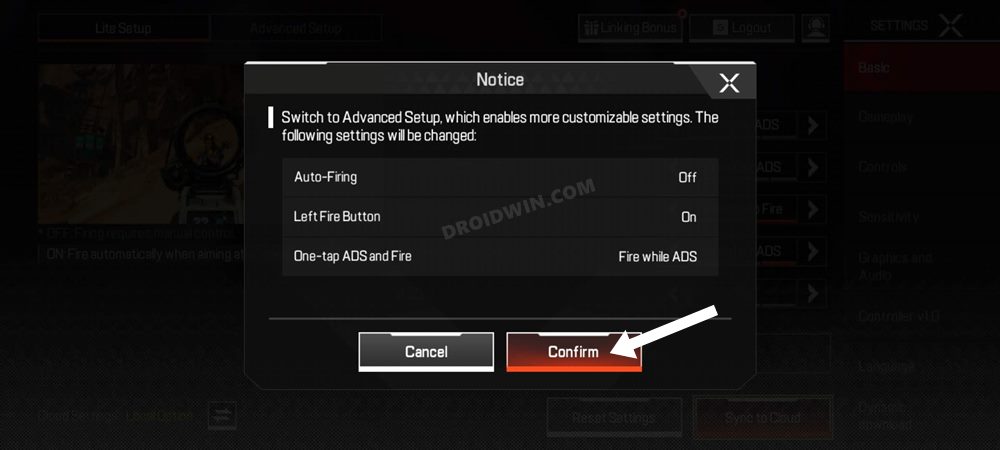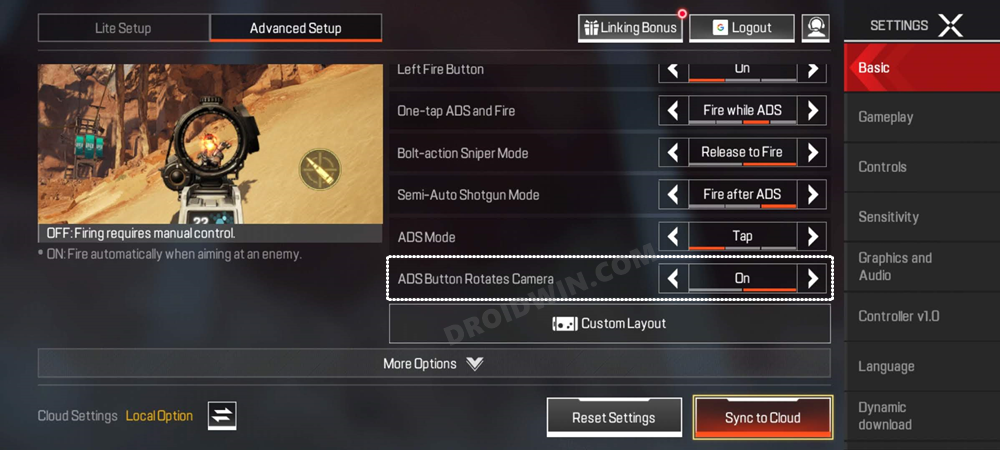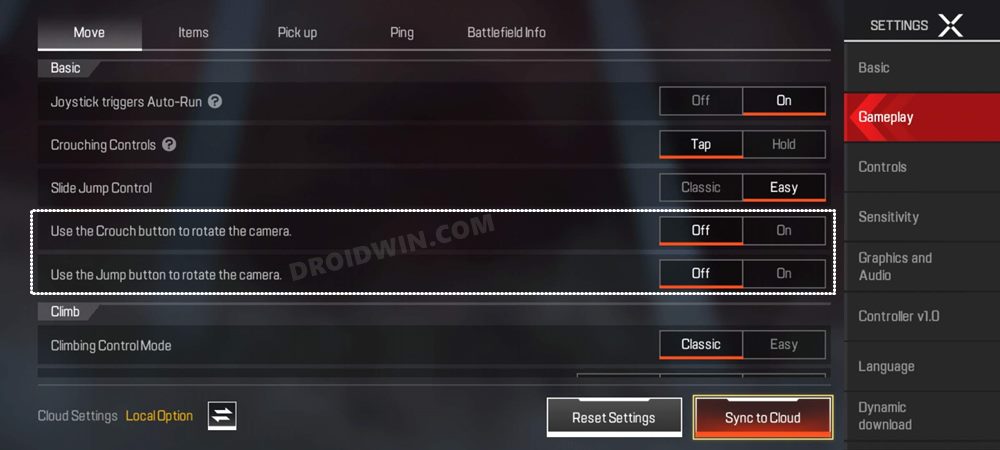In this guide, we will show you various methods to fix the ADS Fire bug in Apex Legends Mobile. This strategy battle royale shooter game was already available across major platforms, except for the android and iOS builds. It was in the closed beta stage and was undergoing vigorous tests for a considerable time frame. But the wait is finally over and the game made its way for the public release.
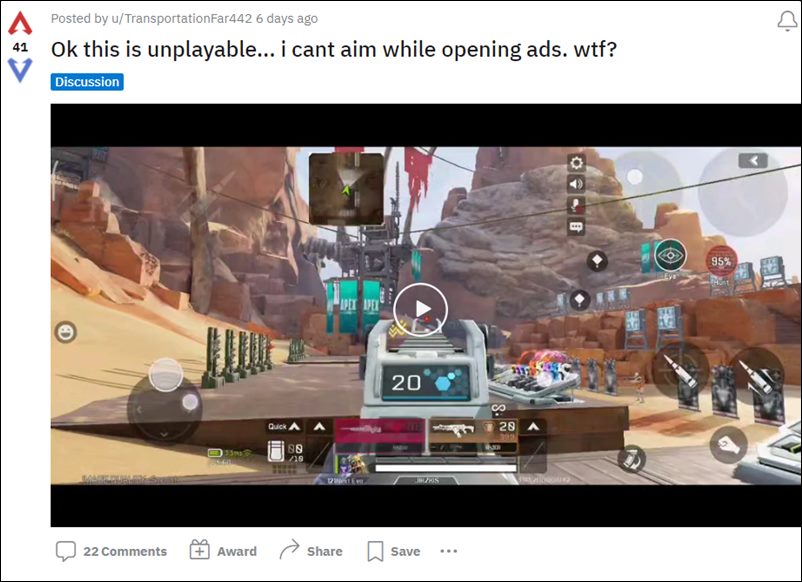
Within a day of its launch, it has already managed to climb up to the top of the popularity charts. However, it seems a few bugs have managed to creep into the stable version of this game. As of now, various users have voiced their concern that their screen freezes every time they fire and try to control the recoil. this issue is all the more prominent in the BR mode.
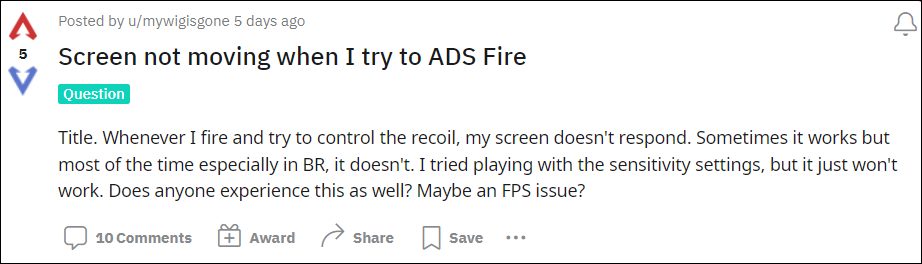
As far as the plausible reason behind this bug is concerned, it seems to be the game’s restriction of only allowing one finger to “aim”. Say, if you are aiming with your index finger, and then use your other finger to move your camera, then wouldn’t do anything. So is there any workaround to fix this ADS Fire bug in Apex Legends Mobile? Well, there exists a couple of them and this guide shall make you aware of just that. Follow along.
Table of Contents
How to Fix Apex Legends Mobile ADS Fire Bug
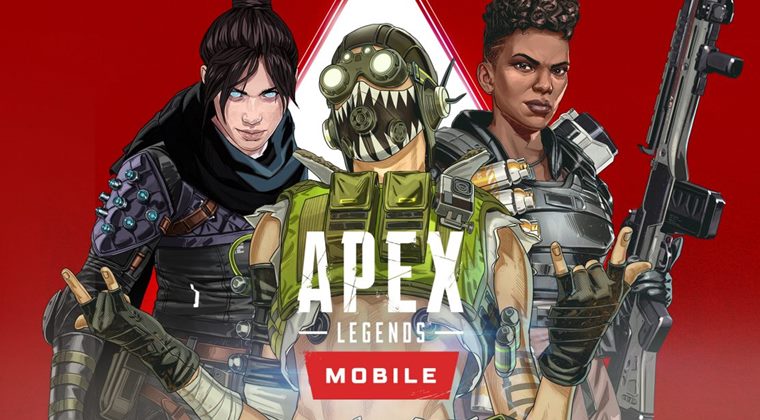
It is recommended that you try out each of the below-mentioned workarounds and then see which one spells out success for you. So with that in mind, let’s get started.
FIX 1: Enable Tap to ADS
Your first course of action should be to active Tap to ADS instead of Hold to ADS which is already enabled by default. Here’s how it could be done
- To begin with, launch Apex Legends on your device.
- Then go to the Settings menu and set the ADS Mode to Tap.

- Check if it fixes the ADS Fire bug in Apex Legends Mobile.
FIX 2: Disable ADS button rotates camera
Next up, you should consider disabling the ‘ADS button rotates camera’ functionality and then check if it fixes the ADS Fire bug in Apex Legends Mobile. Here’s how it could be done-
- To begin with, launch Apex Legends on your device.
- Then go to the Settings menu and go to the Advanced Setup.
- After that, tap Confirm in the dialog box that appears.

- Now select Off next to ADS Button rotates camera.

- Check if it fixes the ADS Fire bug in Apex Legends Mobile.
FIX 3: Disable Crouch to Rotate and Jump to Rotate
Some users were able to resolve this issue after turning off both the ‘Crouch to rotate’ and ‘Jump to rotate’ features. So you should give it a try and then see if it spells out success for you or not.
- Launch Apex Legends and go to the Settings menu
- Then go to the Gameplay section from the right-hand side.

- After that, select off next to Crouch to rotate’ and ‘Jump to rotate’.
- Check if it resolves the underlying bug or not.
That’s it. These were the three different methods to fix the ADS Fire bug in Apex Legends Mobile. As far as the official stance on this matter is concerned, the developers are yet to acknowledge this issue, let alone give out any ETA for the rollout of a fix. As and when any of these two things happen, we will update this guide accordingly. In the meantime, the aforementioned workarounds are your best bet.