In this guide, we will show you the steps to fix the bootloop issue on your rooted OnePlus device. Once you gain administrative privileges after rooting your device via Magisk, there are a plethora of tweaks to try out. Among them, flashing the Magisk Modules to add that little bit extra to their device is among the top-most priority for many tech enthusiasts.
However, if you flash an incompatible module then there is every chance of the device going into a bootloop or softbrick. Fortunately, you could easily fix these issues by removing the modules via ADB Commands or TWRP Recovery. But as of late, we are getting quite a few complaints from users that their rooted OnePlus device is going into a bootloop even when they have not flashed any module in the near past.
In simpler words, the bootloop is not because of any Magisk Module. So what is the real reason for this issue and more importantly how could one rectify it? Well, in this guide, we will help you with just that. So without further ado, let’s get started with the guide to fix the Android 11 bootloop issue on a rooted OnePlus device.
Table of Contents
Why My Rooted OnePlus is Facing Bootloop on Android 11?
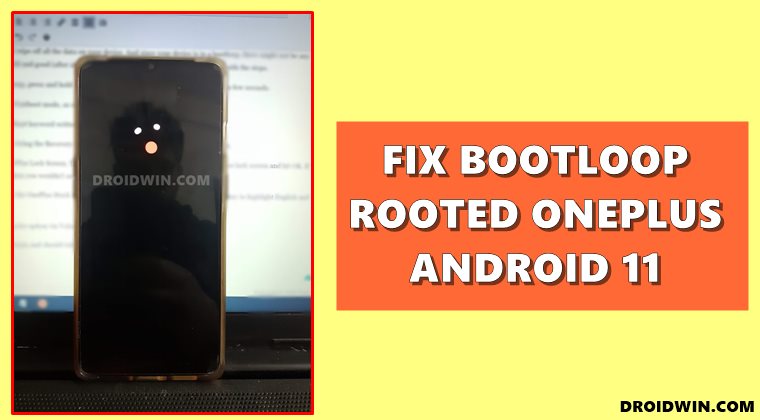
Just to re-iterate the facts, if you are facing this issue just after installing a module, then please refer to our ADB or TWRP methods to remove those modules. However, if modules are not the cause of your issue, then here’s what might have happened. XDA Senior Member nilezon recently faced the very same issue. While his device was in a bootloop, he accessed the following partition:
/mnt/vendor/op2/boot_log/
In that boot_log directory, there is stored information from your last 4-5 device boot-up. Upon inspecting the android_boot.log file present there, there was an error message, which read:
StagingManager: Failed to install sessionId: 664232199 Error: APEX activation failed. Check logcat messages from apexd for more information.
Then upon further inspecting the PackageInstallerService.java, the error seems to stem out from app installations that are done during the reboots. So to fix this issue, you simply have to delete the failed APEX session files (while your device is still in a bootloop), present in the following directory:
/data/system/install_sessions.xml
So with this, you would have got a decent idea regarding the root cause of this issue. Let’s now put this method to test and fix the Android 11 bootloop issue on your rooted OnePlus device. Follow along.
How to Fix Android 11 Bootloop on Rooted OnePlus
The below instructions are listed under separate sections for ease of understanding. Make sure to follow in the exact same sequence as mentioned. Droidwin and its members wouldn’t be held responsible in case of a thermonuclear war, your alarm doesn’t wake you up, or if anything happens to your device and data by performing the below steps.
STEP 1: Install Android SDK

First and foremost, you will have to install the Android SDK Platform Tools on your PC. This is the official ADB and Fastboot binary provided by Google and is the only recommended one. So download it and then extract it to any convenient location on your PC. Doing so will give you the platform-tools folder, which will be used throughout this guide.
STEP 2: Boot Boot-looped OnePlus device to Fastboot
To begin with, you will have to boot your OnePlus device (which is currently in a bootloop) to the Fastboot Mode. To do so, press and hold the Volume Down key when your device is booting up. Once that is done, move over to the next step of this guide to fix the Android 11 bootloop issue on your rooted OnePlus device.
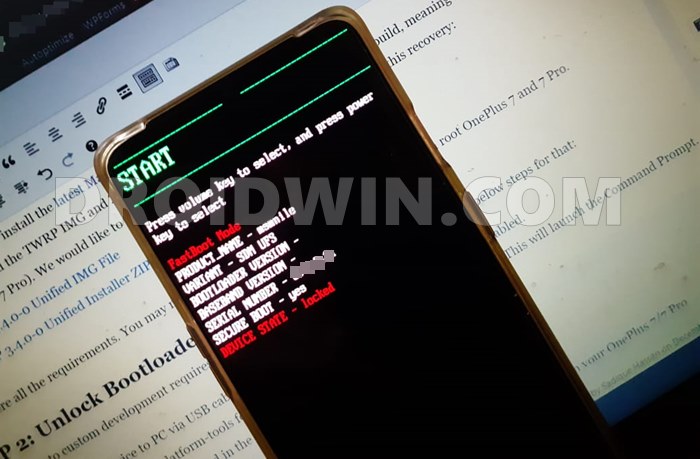
STEP 3: Enable ADB in OnePlus Stock Recovery
Next up, you will have to enable the ADB on your OnePlus stock recovery. To do so, please refer to our comprehensive guide: Enable and Use ADB Commands in OnePlus Stock Recovery. Once you have patched the stock recovery, enabled ADB, and flashed it via fastboot flash recovery recovery.img, your device shall automatically reboot to that patched recovery.
STEP 4: Create ADB Shell Environment
- Connect your device to the PC via USB cable. Make sure it is booted to Recovery Mode.
- Then head over to the platform-tools folder, type in CMD in the address bar, and hit Enter. This will launch the Command Prompt.

- Type in the following command in the CMD window to enable the shell environment:
adb shell
STEP 5: Remove OnePlus Session XML File
- Your final course of action is to remove the install_sessions XML File.
- To do so, just copy-paste the below command in the CMD window and hit Enter:
rm /data/system/install_sessions.xml
- Once that is done, you may now reboot your device to the OS via the following command:
adb reboot
That’s it. These were the steps to fix the Android 11 bootloop issue on your rooted OnePlus device. If you have any queries concerning the aforementioned steps, do let us know in the comments. We will get back to you with a solution at the earliest.








