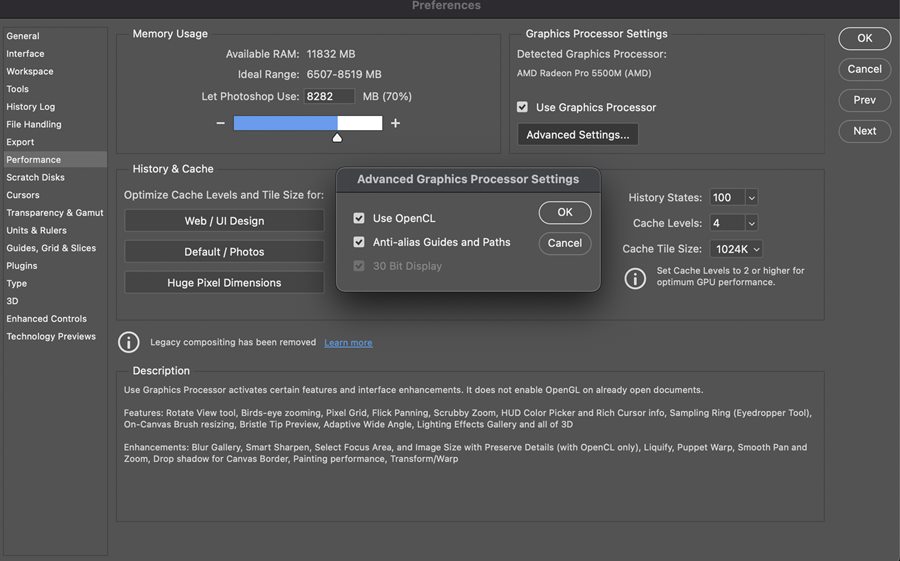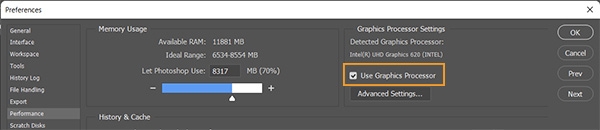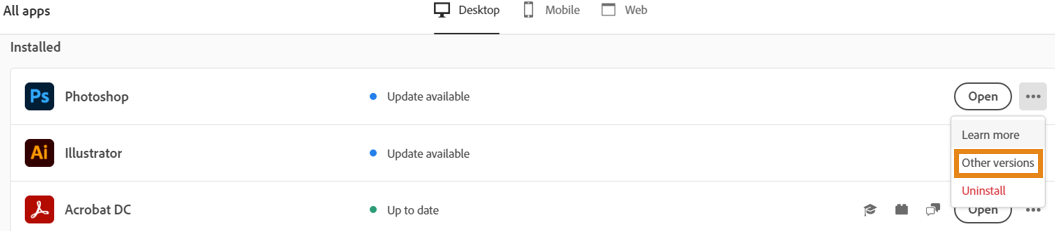In this guide, we will make you aware of various methods to fix the Adobe Photoshop crashing issue after a recent update. When it comes to raster graphics editor software, then the offering from Adobe is right there at the top. The ease of editing raster images in multiple layers and the support for masks, alpha compositing, and various color models are just some of the reasons why a major chunk of its userbase is inclined towards this product. However, on the flip side, it is also known to face a few bugs and issues.
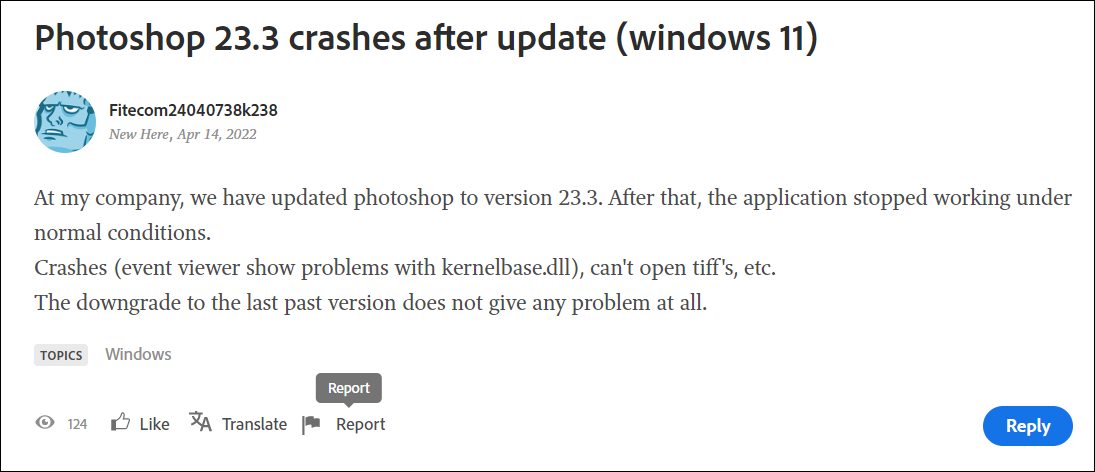
A few months back, users with a touch-based PC reported that the Photoshop 23.0 was crashing whenever they tried to zoom in or tilt the images. The developers were quick to patch the issue with the release of v23.0.1. However, with the release of v23.3.0, the issue has re-appeared. But this time, it isn’t just limited to touch-based screens. Various users running the latest iteration of the Windows OS have voiced their concern that Adobe Photoshop crashing on their PCs. If you are also in the same boat, then this guide will make you aware of a few nifty workarounds to resolve this bug. Follow along.
Table of Contents
How to Fix Adobe Photoshop crashing after a recent update

It is recommended that you try out each of the below-mentioned workarounds and then see which one works spells out success for you. So with that in mind, let’s get started.
FIX 1 Disable GPU Compositing
This feature has just been added to the latest version 23.3.0 of Photoshop and is used to improve the responsiveness of certain layer operations within a document. However, it seems that this functionality needs more polishing but it could ultimately be put to the test. So as of now, you should consider disabling this feature, using the instructions given below;
- Launch Adobe Photoshop and go to the Preferences section.
- After that, select Performance from the left menu bar.

- Then click on Advanced Settings and disable GPU Compositing.
- Check if it fixes the Adobe Photoshop crashing issue.
FIX 2: Turn off Graphics Processor
When this feature is enabled, Photoshop will use more of your GPU’s processing power than before. But this feature seems to be causing a conflict or two with the normal functioning of the software. Therefore, the safe bet is to disable it and check out the results. Here’s how it could be done
- Launch Adobe Photoshop and go to the Preferences section.
- After that, select Performance from the left menu bar.

- Then uncheck Use Graphics Processor.
- Check if it fixes the Adobe Photoshop crashing issue.
FIX 3: Disable the Spaces Plugin
The Spaces plugin has been notoriously infamous for crashing the software in many instances. And it might well be the culprit this time around as well. Therefore, you should disable this plugin and then see whether the performance issue has been rectified or not.
- Launch file explorer via Windows+E shortcut keys and head over to the below location
C:\Program Files\Adobe\Adobe Photoshop 2022\Required\Plug-ins\Spaces
- After that, right-click on the spaces folder and select rename. Change its name to ~Spaces
- Now launch Adobe Photoshop and check if the crashing issue has been fixed or not.
FIX 4: Downgrade Photoshop
If none of the aforementioned managed to work out in your favor, then your last course of action should be to downgrade the app to the earlier stable build. To do so, you may refer to our comprehensive guide on How to Downgrade Adobe Creative Cloud Apps to an Earlier Version. Or check out the below shorter instructions.
- Open the Creative Clouds app and scroll to the app that you wish to downgrade.
- Then click on the More (…) button next to that app.

- After that, select Other Versions from the drop-down menu.

- Now click on the Install button next to the app version of your choice.

- The older build of that app will now be installed onto your PC and this should rectify the underlying issue.
So with this, we round off the guide on how you could fix the Adobe Photoshop crashing issue after a recent update. We have listed four different methods for the same. do let us know which one worked out in your favor. Likewise, all your queries are welcomed in the comments section below.