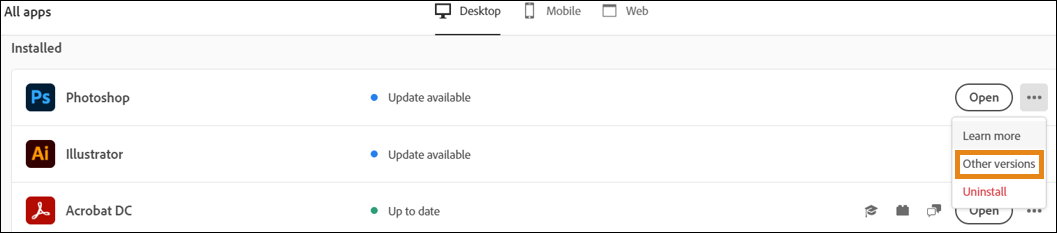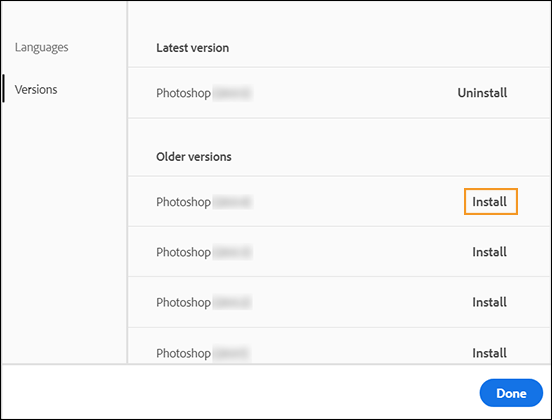in this guide, we will show you the steps to fix the issue of Adobe Lightroom crashing on the startup screen. This creative image organization and image manipulation software is without a shadow of a doubt the best in this domain. When it comes to viewing, organizing, editing, and sharing digital images, then you wouldn’t have to look any further than the offering from Adobe. Likewise, its support across all the major platforms is also worth commendable. What isn’t is the fact that it gets bugged with an error or two.
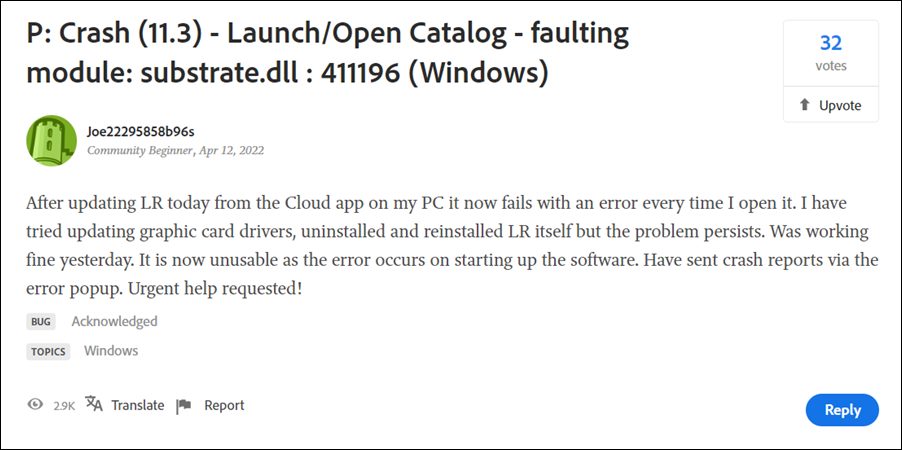
As of now, a slew of complaints are lined up wherein users have voiced their concern that the app crashes as soon as they try to open it. This started happening after the users had updated the app to the latest build version 11.3. In this regard, they have already tried the basic workarounds of reinstalling the app and updating the graphics drivers, but to no avail. With that said, there does exist a nifty method that will help you fix the Adobe Lightroom crashing on the startup screen. So without any further ado, let’s check it out.
How to Fix: Adobe Lightroom Crashes on Startup [Version 11.3]
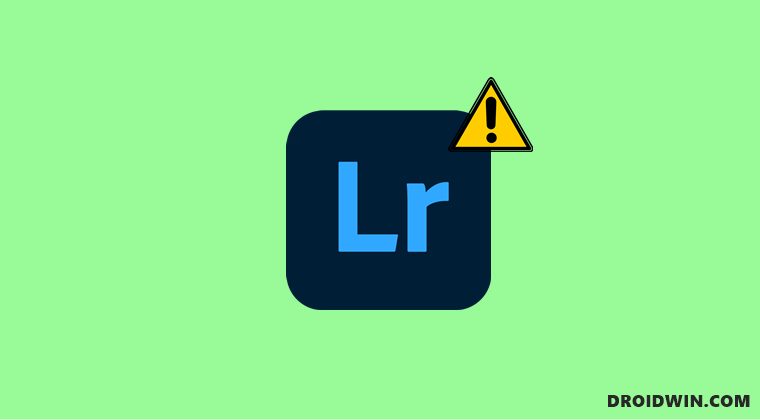
The plausible reason behind this issue is the new buggy update rolled out by adobe. So to rectify it, you will have to downgrade it to the earlier stable build, which is version 11.2. For that, you may refer to our comprehensive tutorial on How to Downgrade Adobe Creative Cloud Apps to an Earlier Version. Or you may also check out the shorter instructions given below.
- Open the Creative Clouds app and scroll to the Lightroom app.
- Then click on the More (…) button next to it.

- After that, select Other Versions from the drop-down menu.

- Now click on the Install button next to the app version of your choice [preferably 11.2].

- That’s it. The older build of that app will now be installed onto your PC.
So this was all from this guide on how you could fix the Adobe Lightroom crashing issue on the startup screen. As far as the official stance on this matter is concerned, the developers are aware of this issue, but they haven’t given out any ETA for the rollout of a fix. As and when that happens, we will update this guide accordingly. In the meantime, the aforementioned workaround is your best bet.