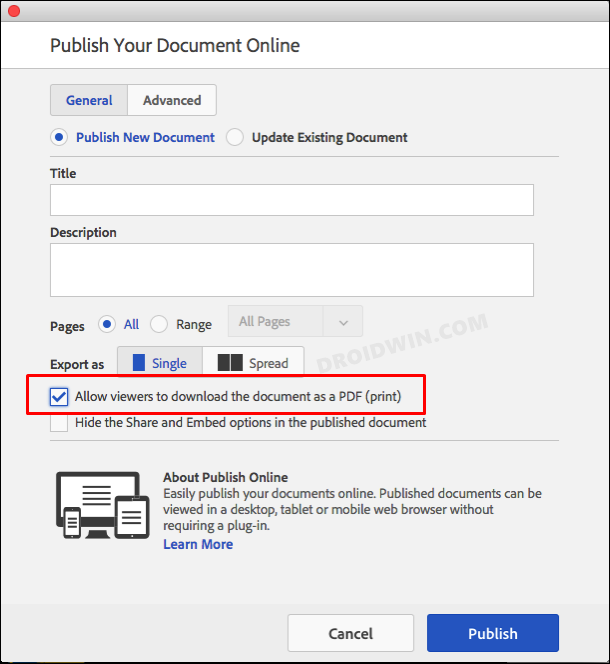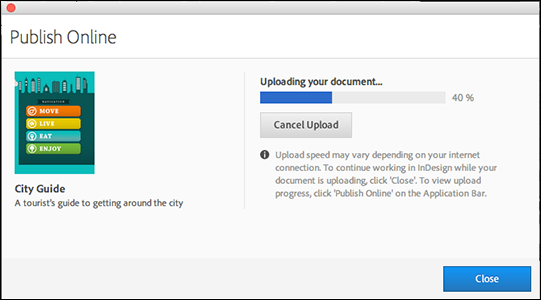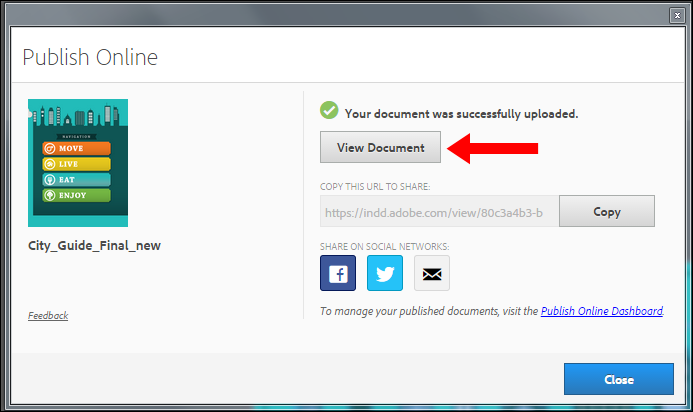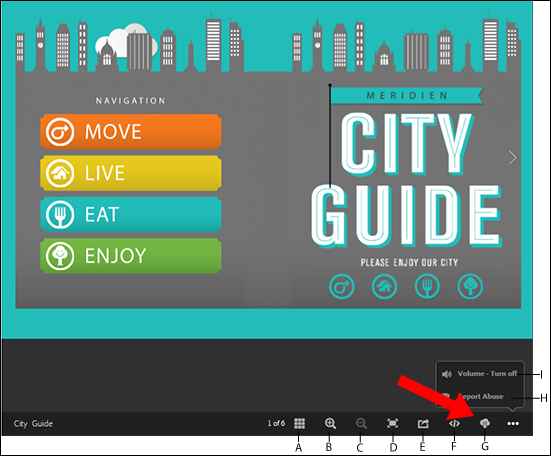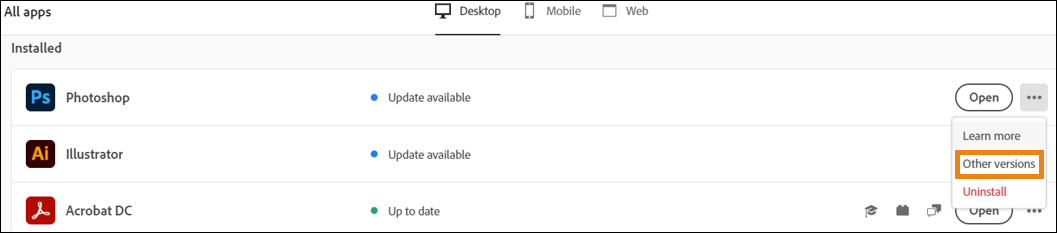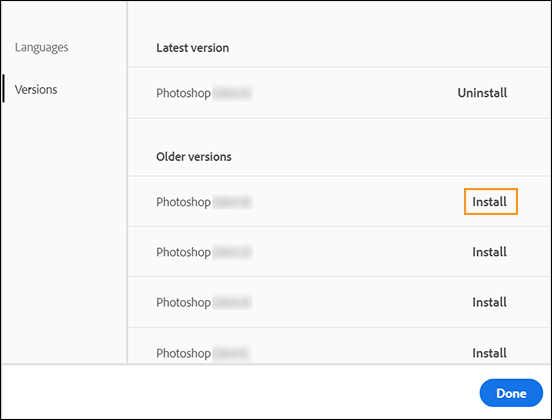In this guide, we will show you two different methods that might help you fix the issue of the missing objects when using the Publish Online feature of Adobe Indesign. This page layout designing software application from the creative giants is probably the best in this domain. Be it for posters, brochures, magazines, newspapers, or books, it is hard not to imagine the involvement of this software in these segments. However, in spite of all the goodies attached, it isn’t free from its fair share of issues.
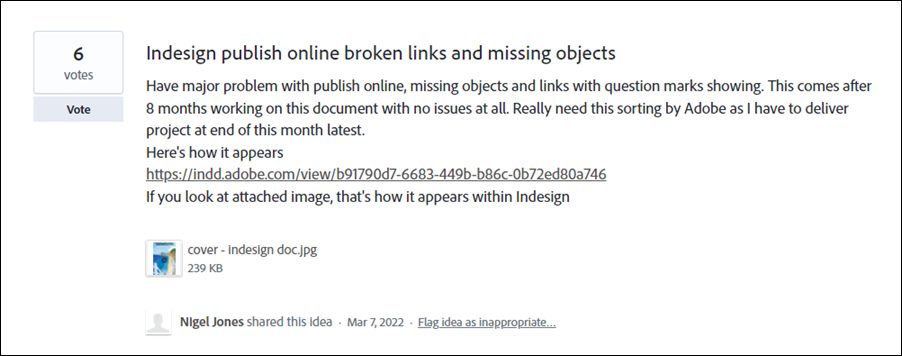
At the time of writing, various users have voiced their concern that the drawn InDesign objects and SVG go out for a toss as soon as they use the Publish Online feature. The document in the original form is well and good, the objects only go missing upon publishing the content. As far as the plausible reason for this issue is concerned, it seems to be an issue with the Adobe servers. Upon publishing the content, one user tried the Inspect Element tweak on his document.
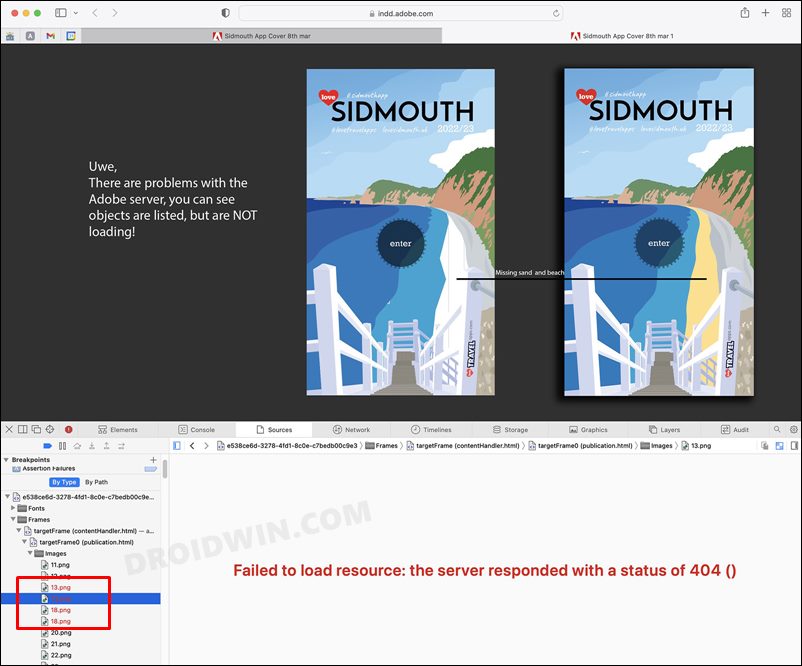
He found out not all elements of his document were being published online. Those unpublished elements were displaying the “Failed to load resource” error message. In this regard, a slew of complaints has already lined up across the Adobe Support Forums as well. So is there a fix? Well, there does exist a couple of workarounds that could help you fix the issue of the missing object when using the Publish Online feature of Adobe Indesign. So without any further ado, let’s check them out.
Table of Contents
Adobe Indesign: Missing Objects when using Publish Online
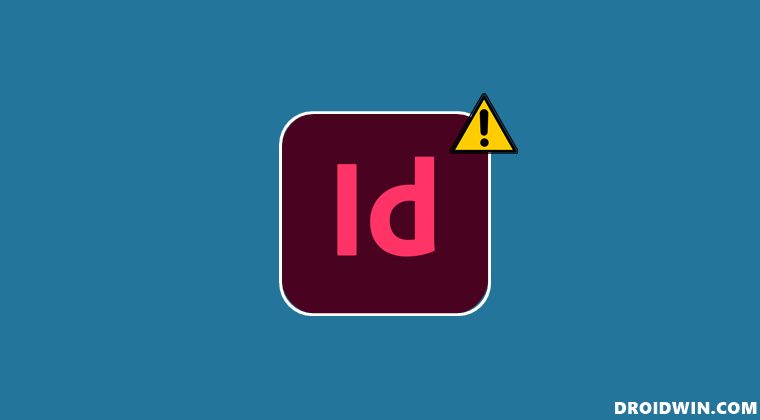
We have listed two different methods to mitigate this issue. Try out both of them and then see which one works out in your favor.
FIX 1: Use the File URL Tweak
- Head over to the Publish Online section of the desired document.
- Then checkmark “Allow viewers to download the document as a PDF”.

- After that, click on the Publish button to start the process.

- Once the file is uploaded, click on the View Document button.

- It will now load that file from the Adobe servers in your default web browser.
- Click on the Download PDF button present at the bottom right (see icon G below).

- Now copy the link of that file and share it with the desired audience.
- When they open the file using that link, it will be in its original form, free from issues.
FIX 2: Downgrade Adobe InDesign
While it hasn’t been verified yet, this Adobe InDesign missing objects issue when using the Publish Online feature could be attributed to a buggy update being rolled out by the developers. We have already seen a few instances in the past wherein a new patch ended up breaking the software’s functionality. And this might be the case this time around as well. To verify and hence rectify the same, you should consider downgrading the app to the earlier stable build. Here’s how it could be carried out:
- Open the Creative Clouds app and scroll to InDesign.
- Then click on the More (…) button next to it.

- After that, select Other Versions from the drop-down menu.

- Now click on the Install button next to the app version of your choice.

- The older build of InDesign will now be installed onto your PC and this might resolve the underlying issue.
So these were the two different methods to fix the issue of the missing objects when using the Publish Online feature of Adobe Indesign. As far as the official stance on this matter is concerned, the developers are aware of this issue, but they haven’t given out any ETA for the rollout of a fix.
As and when that happens, we will update this guide accordingly. In the meantime, the aforementioned workarounds are your best bet. And on that note, we round off this guide. If you have any further queries, do drop them in the comments section below.